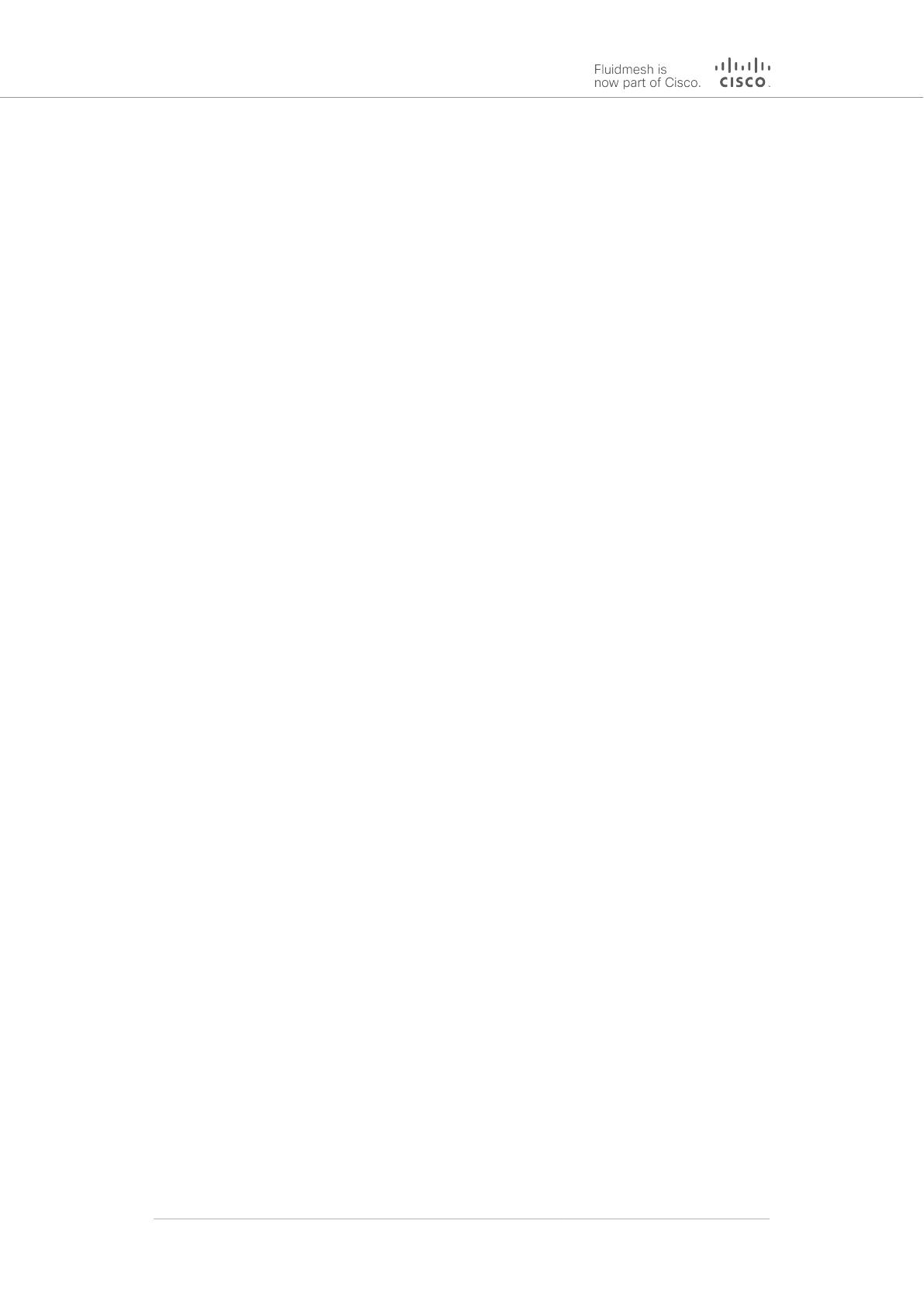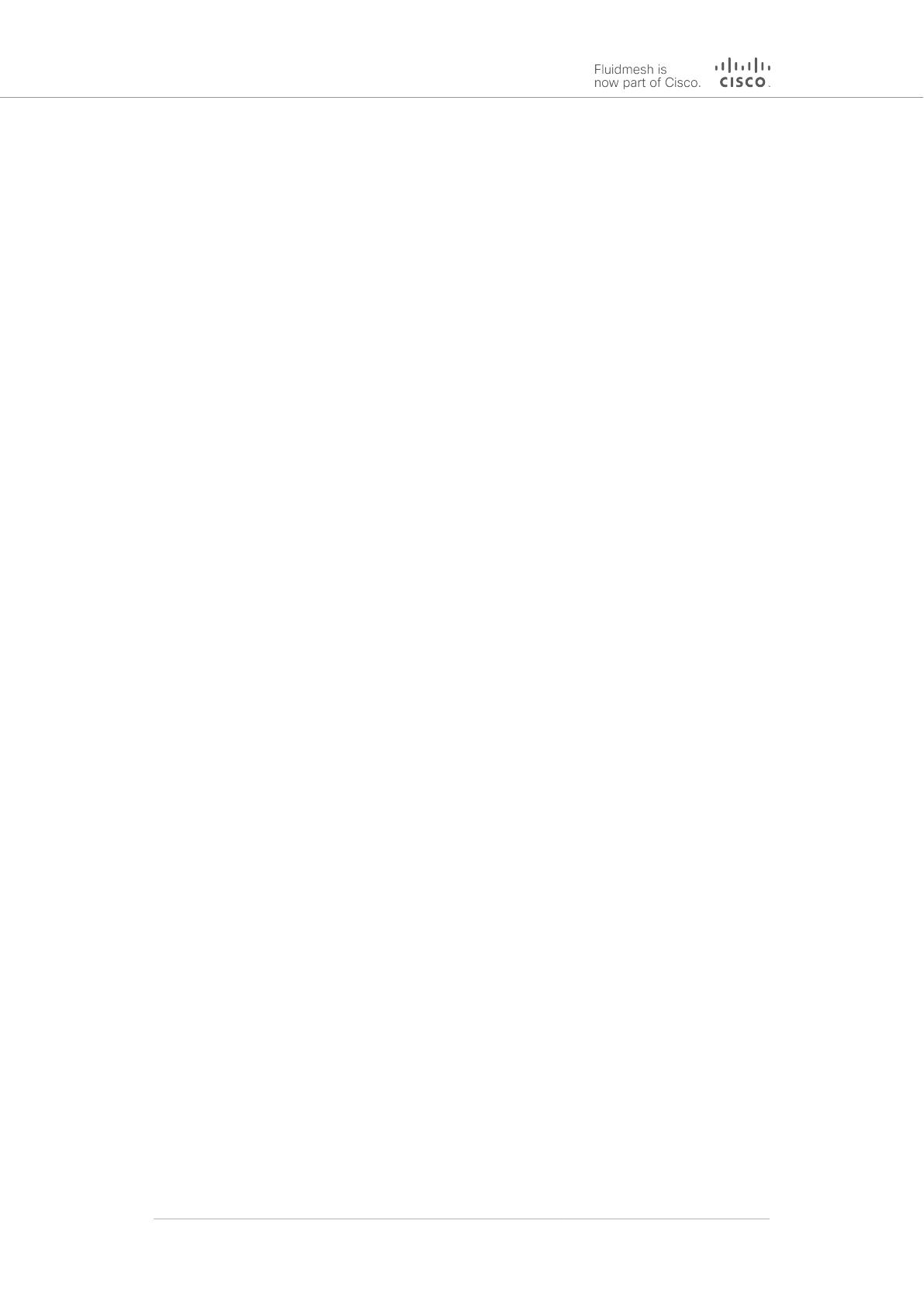
Changing The Relative Position Of Device Icons ............................... 83
Showing KPI Values For Wireless Links ............................................ 84
Adding An Aerial Map To The FM-QUADRO View ............................. 85
Adjusting The Transparency Of The Aerial Map View ......................... 86
Exporting A Network Representation File .......................................... 87
7.5.3. Advanced Tools ........................................................................... 88
Using The Ping Test Tool ................................................................. 88
Using The Bandwidth Test Tool ........................................................ 89
Using The Path MTU Discovery Tool ................................................ 90
7.6. Advanced Settings ................................................................................ 91
7.6.1. Advanced Radio Settings ............................................................. 91
Using The FluidMAX Management Setting ........................................ 92
Using The Max TX Power Setting ..................................................... 93
Using The Data Packet Encryption Setting ........................................ 93
Using The Maximum Link Length Setting .......................................... 94
7.6.2. ................................................................................................... 95
7.6.3. Static Routes ............................................................................... 95
7.6.4. Pass Lists And Block Lists ............................................................ 96
7.6.5. Multicast ..................................................................................... 99
Multicast Management For Mesh Network-Capable Devices .............. 99
Configuring Multicast Within A Layer-3 Network .............................. 102
7.6.6. SNMP Configuration .................................................................. 103
Using SNMP V2c .......................................................................... 104
Using SNMP V3 ............................................................................ 105
7.6.7. Wireless Access Point Configuration ........................................... 107
7.6.8. RADIUS Configuration ................................................................ 111
7.6.9. NTP Configuration ...................................................................... 115
7.6.10. L2TP Configuration ................................................................... 116
7.6.11. VLAN Settings .......................................................................... 117
VLAN Configuration ....................................................................... 117
Rules For Packet Management ....................................................... 118
7.6.12. Fluidity Settings ....................................................................... 120
Handoff Logic And Rate Adaptation Settings ................................... 123
7.6.13. Miscellaneous Settings ............................................................. 124
7.7. Management Settings ......................................................................... 126
7.7.1. View Mode Settings ................................................................... 126
7.7.2. Changing The Administrator Username And Password ................. 129
Enabling Remote Access To The Unit By Telnet .............................. 130
7.7.3. Overwriting And Upgrading The Unit Firmware ............................. 131
7.7.4. Plug-In Management .................................................................. 133
7.7.5. The Device Status View ............................................................. 137
The Device Status Window ............................................................ 137
7.7.6. Saving And Restoring The Unit Settings ...................................... 139
7.7.7. Resetting The Unit To Factory Defaults ........................................ 141
Rebooting The Unit ....................................................................... 142
7.7.8. Logging Out .............................................................................. 142
7.7.9. Viewing The End-User License Agreement .................................. 143
8. Software Plug-Ins ........................................................................................ 145
8.1. Available Plug-Ins ............................................................................... 145
8.2. Plug-In Management Procedures ......................................................... 149
8.2.1. Plug-In Activation ....................................................................... 149
8.2.2. Deactivating An Active Plug-In .................................................... 151
8.2.3. Reactivating A Deactivated Plug-In ............................................. 154
8.2.4. Exporting And Uploading Multiple Activation Codes ...................... 155
Cisco Ultra-Reliable Wireless
Backhaul FM4200 Mobi
© 2020 Cisco and/or its affiliates. All rights reserved. Page 5 of 177