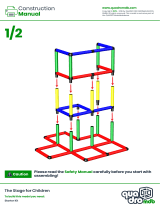Page is loading ...

Cisco Ultra-Reliable Wireless
Backhaul FM1000 Gateway
Installation and Configuration Manual
(Formerly Fluidmesh)
Edition 1.8 | Firmware 1.3.4

Copyright © Cisco and the Cisco logo are trademarks or registered trademarks of
Cisco and/or its affiliates in the U.S. and other countries. To view a list of Cisco
trademarks, go to this URL: www.cisco.com/go/trademarks. Third-party
trademarks mentioned are the property of their respective owners. The use of the
word 'partner' does not imply a partnership relationship between Cisco and any
other company. (1110R) © 2018–2020 Cisco Systems, Inc. All rights reserved.

Table of Contents
1. HAZARDOUS CONDITION WARNINGS ........................................................... 6
1.1. Water Ingress Hazard ............................................................................. 7
1.2. Radio-Frequency Transmission Hazard .................................................... 8
1.3. Optical Radiation Hazard ........................................................................ 9
1.4. Hot Surfaces Hazard ............................................................................. 10
2. Reporting Mistakes And Recommending Improvements .................................... 11
3. Getting Started .............................................................................................. 12
3.1. Introduction .......................................................................................... 12
3.1.1. Cisco FM1000 Gateway ............................................................... 12
The Cisco FM1000 Gateway Gateway .............................................. 12
Introduction .................................................................................... 12
Product Specifications ..................................................................... 13
Transceiver And Gateway Unit Power Consumption .......................... 13
3.2. Fluidmesh Architecture ......................................................................... 14
3.2.1. Overview ..................................................................................... 14
Wireless Network Architectures ........................................................ 14
3.2.2. Fluidmesh Technologies ............................................................... 14
Prodigy .......................................................................................... 14
3.3. Fluidmesh Network Addressing ............................................................. 15
3.3.1. Bridge IP Addressing ................................................................... 15
3.3.2. Unit Identification And Addressing ................................................. 15
Mesh-Capable Gateway Identification ............................................... 15
Network Addressing ........................................................................ 17
Fluidmesh Gateways ................................................................. 18
Configuring The Local Gateway Units ............................................... 19
VLAN Tagging ................................................................................ 21
Connecting And Configuring An Ethernet Edge Device ...................... 21
Fluidmesh Gateway Devices ...................................................... 22
4. Hardware Installation ..................................................................................... 23
4.1. Fluidmesh Hardware Installation ............................................................ 23
4.1.1. The Role Of The Gateway In A Fluidmesh Network Architecture ...... 23
4.1.2. Installing The Cisco FM1000 Gateway ........................................... 24
Connecting To The Unit Hardware .................................................... 24
4.1.3. Best Practice For Shielded CAT5/6 Connectors .............................. 27
4.1.4. Supplying Power To The Cisco FM1000 Gateway ........................... 28
Connecting Power To The Cisco FM1000 Gateway ........................... 28
Connecting Power Through The Device Power Ports ................... 29
4.1.5. Rebooting The Firmware And Resetting The Unit To Factory
Defaults ............................................................................................... 29
Device Firmware Reboot ................................................................. 29
5. Using The Fluidmesh Partner Portal ............................................................... 31
5.1. Accessing The Partner Portal ................................................................ 31
5.2. Enabling Two-Factor Authentication For Security .................................... 32
5.3. Administering Plug-In License Codes ..................................................... 34
5.4. Using The RACER™ Radio Configuration Interface ................................. 34
5.5. Viewing The Technical Documentation For Your Fluidmesh Device ........... 34
6. Device Configuration Using The Configurator Interface .................................... 36
6.1. Software And Hardware Prerequisites .................................................... 38
6.2. Accessing The Cisco FM1000 Gateway For Device Configuration ............ 38
6.2.1. Local Access And Login For Initial Configuration ............................ 39
6.2.2. Initial Configuration With The Unit In Provisioning Mode .................. 42
© 2021 Cisco and/or its affiliates. All rights reserved. Page 3 of 138

6.3. Switching Between Offline And Online Modes ......................................... 48
Uploading A Device Configuration File From FM Racer ............................ 49
6.4. Viewing And Accessing The FM Monitor Settings .................................... 50
6.5. General Settings ................................................................................... 52
6.5.1. The General Mode Window .......................................................... 52
Changing The Operational Mode ...................................................... 53
Operational Mode Settings On A Gateway Unit ........................... 53
Changing The LAN Parameters ........................................................ 53
6.6. Network Control .................................................................................... 53
6.6.1. FM-QUADRO .............................................................................. 53
FM-QUADRO For Mesh Network-Capable Devices ........................... 53
Plotting And Interpreting The Wireless Links ..................................... 54
Viewing Live Data For A Radio Or Wireless Link ................................ 58
Viewing Live RSSI Data For A Wireless Link ..................................... 61
Manipulating The FM-QUADRO View ............................................... 62
Changing The Relative Position Of Device Icons ............................... 62
Showing KPI Values For Wireless Links ............................................ 63
Adding An Aerial Map To The FM-QUADRO View ............................. 64
Adjusting The Transparency Of The Aerial Map View ......................... 65
Exporting A Network Representation File .......................................... 66
6.6.2. Advanced Tools ........................................................................... 67
Using The Ping Test Tool ................................................................. 67
Using The Bandwidth Test Tool ........................................................ 68
Using The Path MTU Discovery Tool ................................................ 69
6.7. Advanced Settings ................................................................................ 70
6.7.1. ................................................................................................... 70
6.7.2. Static Routes ............................................................................... 70
6.7.3. Pass Lists And Block Lists ............................................................ 71
6.7.4. Multicast ..................................................................................... 75
Multicast Management For Gateway Devices .................................... 75
Configuring Multicast Within A Layer-3 Network ................................ 76
6.7.5. SNMP Configuration .................................................................... 77
Using SNMP V2c ............................................................................ 78
Using SNMP V3 .............................................................................. 79
6.7.6. RADIUS Configuration ................................................................. 80
6.7.7. NTP Configuration ....................................................................... 83
6.7.8. L2TP Configuration ...................................................................... 84
6.7.9. VLAN Settings ............................................................................. 85
VLAN Configuration ........................................................................ 85
Rules For Packet Management ........................................................ 87
6.7.10. Fluidity Settings ......................................................................... 88
6.7.11. Miscellaneous Settings ............................................................... 90
6.8. Management Settings ........................................................................... 91
6.8.1. View Mode Settings ..................................................................... 91
6.8.2. Changing The Administrator Username And Password ................... 94
6.8.3. Overwriting And Upgrading The Unit Firmware ............................... 95
6.8.4. Plug-In Management .................................................................... 98
6.8.5. The Device Status View ............................................................. 101
The Device Status Window ............................................................ 101
6.8.6. Saving And Restoring The Unit Settings ...................................... 103
6.8.7. Resetting The Unit To Factory Defaults ........................................ 105
Rebooting The Unit ....................................................................... 106
6.8.8. Logging Out .............................................................................. 106
6.8.9. Viewing The End-User License Agreement .................................. 107
© 2021 Cisco and/or its affiliates. All rights reserved. Page 4 of 138

7. Software Plug-Ins ........................................................................................ 109
7.1. Available Plug-Ins ............................................................................... 109
7.2. Plug-In Management Procedures .......................................................... 113
7.2.1. Plug-In Activation ........................................................................ 113
7.2.2. Deactivating An Active Plug-In ..................................................... 115
7.2.3. Reactivating A Deactivated Plug-In .............................................. 117
7.2.4. Sharing License Codes And Accepting Shared License Codes ....... 118
8. Troubleshooting ........................................................................................... 119
8.1. I Cannot Get The Log-In Screen ........................................................... 119
8.2. I Cannot Log In To The FM Racer Interface ........................................... 119
8.3. I Forgot The Administrator Password .................................................... 119
8.4. I Purchased A Fluidmesh Device, But It Is Not Shown In FM Racer ........ 120
8.5. I Cannot Connect My Fluidmesh Device To The FM Racer Interface ....... 120
8.6. I Applied Configuration Settings To The Device Using FM Racer, But I
Have Lost Connection To The Device In FM Racer. ..................................... 120
8.7. How Do I Connect An Existing Pre-FM Racer Device To FM Racer? ....... 121
9. Electrical Power Requirements ..................................................................... 122
10. Heat Radiation Data .................................................................................. 125
11. FCC And CE Compliance Certificates ......................................................... 127
12. Notices And Copyright ............................................................................... 129
13. Fluidmesh End-User License Agreement ..................................................... 131
13.1. Preamble ......................................................................................... 131
13.2. Notice .............................................................................................. 131
13.3. Definitions ........................................................................................ 131
13.4. License Grant ................................................................................... 132
13.5. Uses And Restrictions On Use ........................................................... 132
13.6. Open-Source Software ...................................................................... 133
13.7. Termination ...................................................................................... 133
13.8. Feedback ......................................................................................... 134
13.9. Consent To Use Of Data .................................................................... 134
13.10. Warranty Disclaimer ........................................................................ 135
13.11. Limitation Of Liability ....................................................................... 135
13.12. Exclusion Of Liability For Emergency Services .................................. 136
13.13. Export Control ................................................................................ 136
13.14. General .......................................................................................... 137
14. Contact Us ................................................................................................ 138
© 2021 Cisco and/or its affiliates. All rights reserved. Page 5 of 138

1. HAZARDOUS CONDITION WARNINGS
IMPORTANT
In some jurisdictions, operation of any or all hardware that may
be described in this manual may be subject to the following
conditions:
1. The hardware may not cause harmful interference.
2. The hardware must accept any interference, including
interference that may cause undesired operation.
Like all other global technology vendors, Fluidmesh is required to comply
with all local health and government regulations in the locations in which
we operate. This includes meeting radio frequency (RF) exposure limits
for our products.
Our equipment is tested in accordance with regulatory requirements as a
condition to our ability to market and sell in any given jurisdiction. As an
equipment manufacturer, Fluidmesh defers to expert national and
international health organizations responsible for guidance on the safety
of RF signals, specifically the US Food and Drug Administration (FDA),
Health Canada, the World Health Organization (WHO), and other national
and global health agencies.
In May 2019, the FDA stated that there is "no link between adverse health
effects and exposure at or under the current RF energy exposure limit",
and that the current FCC RF exposure limits are sufficient to insure the
safety of users.
If any Fluidmesh hardware unit breaks down or malfunctions, emits smoke
or an unusual smell, if water or other foreign matter enters the unit
enclosure, or if the unit is dropped onto a hard surface or damaged in any
way, power off the unit immediately and contact an authorized Fluidmesh
Networks dealer for assistance.
If you are adjusting and/or controlling a Fluidmesh device using control
software such as the RACER™ interface or the device's local Configurator
interface, do not make configuration changes unless you know with
certainty that your changes will not negatively impact people or animals in
the vicinity of the device and its antennas.
HAZARDOUS CONDITION WARNINGS
© 2021 Cisco and/or its affiliates. All rights reserved. Page 6 of 138

1.1. Water ingress hazard
CAUTION
In all circumstances where the Cisco FM1000 Gateway will be
installed in an outdoor location, it is compulsory to mount the
Cisco FM1000 Gateway inside an FM-SHIELD auxiliary
mounting kit.
The FM-SHIELD auxiliary mounting kit is a proprietary
Fluidmesh solution, and is designed specifically to assure the
long-term durability and reliability of compatible radio
transceivers that have been installed in outdoor environments.
If you need further information regarding the recommended
usage of FM-SHIELD, contact your Fluidmesh Networks
representative.
Relevant technical specifications for FM-SHIELD can be found
in the Fluidmesh FM-SHIELD installation manual.
HAZARDOUS CONDITION WARNINGS
© 2021 Cisco and/or its affiliates. All rights reserved. Page 7 of 138

1.2. Radio-frequency transmission hazard
WARNING
The system shown in this manual is designed to be installed
and operated in a way that avoids contact with the antennas by
human beings. The legislation quoted in this section is
designed to reduce overall exposure of human beings to RF
radiation.
This section gives minimum separation distances between
antennas and humans. It is strongly recommended that the
system be installed in a location where these minimum
separation distances can be maintained at all times.
United States: This system has been evaluated for RF
exposure for humans, in accordance with FCC regulation CFR
47 Part 2.1091. To maintain compliance, the minimum
separation distance from the antenna to general bystanders is
20cm/7.9in. (all FM Ponte kit and x200 radio transceivers), or
21cm/8.3 in. (all FM1300 Otto and x500 radio transceivers).
Canada: This system has been evaluated for RF exposure for
humans, in accordance with ISED regulation RSS-102. To
maintain compliance, the minimum separation distance from
the antenna to general bystanders is 20cm/7.9in. for all
Fluidmesh radio transceivers.
Europe / Australia / New Zealand: This system has been
evaluated for RF exposure for humans, in accordance with
standard EN 62232. To maintain compliance, the minimum
separation distance from the antenna to general bystanders is
20cm/7.9in. for all Fluidmesh radio transceivers.
Before activating any device capable of transmitting RF
signals, make sure that all persons and animals are protected
from possible RF exposure.
Make sure that all RF feeds are securely connected to an
appropriate antenna. Never activate any RF-capable device
that is not connected to an antenna.
HAZARDOUS CONDITION WARNINGS
© 2021 Cisco and/or its affiliates. All rights reserved. Page 8 of 138

1.3. Optical radiation hazard
WARNING
If any Fluidmesh hardware device is equipped with one or
more fiber-optic transceiver modules, it is classified as a Class
1 laser product. It may use laser-emitting components and/or
very high-intensity light sources.
Do not look directly at the input/output end of the unit's SFP
connector, or at the input/output end of any fiber-optic cable.
Fiber-optic systems frequently use high-intensity light from
laser or LED sources that may cause temporary or permanent
blindness.
For additional guidance regarding the safe use of laser-based
and LED-based fiber-optic technology, refer to ANSI Z136.2
(Safe Use of Optical Fiber Communication Systems Utilizing
Laser Diode and LED Sources).
HAZARDOUS CONDITION WARNINGS
© 2021 Cisco and/or its affiliates. All rights reserved. Page 9 of 138

1.4. Hot surfaces hazard
WARNING
The outer surfaces of transceiver and gateway unit enclosures
may become hot during normal operation. During normal
operation, do not touch or handle the unit enclosure without
personal protective equipment.
HAZARDOUS CONDITION WARNINGS
© 2021 Cisco and/or its affiliates. All rights reserved. Page 10 of 138

2. Reporting mistakes and recommending
improvements
You can help improve this manual.
If you find any mistakes, or if you know of a way to improve the
procedures that are given, please let us know by E-mailing your
suggestions to [email protected].
Reporting mistakes and recommending improvements
© 2021 Cisco and/or its affiliates. All rights reserved. Page 11 of 138

3. Getting Started
3.1. Introduction
3.1.1. Cisco FM1000 Gateway
The Cisco FM1000 Gateway Gateway
Introduction
The Cisco FM1000 Gateway Gateway is an industrial-grade network
switch, router and data-management center. One of its most important
functions is to lower the load on a medium-scale Fluidity-enabled wireless
infrastructure (typically an infrastructure that is required to handle
aggregate throughput of up to 1 Gigabit per second) by balancing traffic
from many connected Fluidmesh transceiver units, all without impacting
the performance of the connected network.
The Cisco FM1000 Gateway has two Gigabit Ethernet interfaces, and is
able to handle up to 1 Gigabit per second of aggregate data traffic
originating from a Fluidity-enabled radio cluster.
More than one unit can be installed as part of the same system to provide
redundancy and improve automatic fault tolerance. Multiple units can be
co-located within the same data center, or alternatively, installed in
different data centers to provide geographic redundancy.
The unit is also able to connect clusters of Fluidity networks that are
located within different broadcast domains. The unit acts as the
aggregation point for all tunnels, and connects all portions of Fluidity
infrastructure across layer 3 or wide-area networks. Roaming tasks across
Getting Started
© 2021 Cisco and/or its affiliates. All rights reserved. Page 12 of 138

different clusters belonging to different broadcast domains are executed
with zero hand-off time.
The unit is suitable for installation in conventional data centers or field
shelters. It is designed for installation on conventional server racks, VESA
mounts, DIN rails or vertical walls, and is capable of reliable operation in
very high or low temperatures.
Product specifications
For detailed product specifications, refer to the product data sheet for the
Cisco FM1000 Gateway.
Transceiver and gateway unit power consumption
In service, Fluidmesh transceiver units and gateway units consume
electrical power at the rates given in the table below.
IMPORTANT
In service, transceiver and gateway units will consume power
at various levels between the quoted lower limit and upper
limit, depending on data traffic load, signal strength,
environmental conditions such as line-of-sight and atmospheric
moisture, and other factors.
Note that the power consumption of transceiver units tends to
be affected in inverse proportion to the unit temperature (in
other words, power consumption tends to rise when the
temperature of the unit falls, and the other way around).
Table 1. Power consumption figures (transceiver units)
Unit series Minimum power
consumption
Nominal power
consumption
(typical conditions)
Maximum power
consumption
(realistic system-
design
assumption)
FM Ponte kit
(Model FM1200V-
HW)
4 Watts 6 to 7 Watts 10 Watts
FM1200 Volo
(Model FM1200V-
HW)
4 Watts 6 to 7 Watts 10 Watts
FM1300 Otto 8 Watts 10 to 12 Watts 15 Watts
FM3200-series
(Model FM3200)
4 Watts 6 to 7 Watts 10 Watts
FM4200-series
(Models FM4200F
and FM4200)
4 Watts 6 to 7 Watts 10 Watts
FM3500 Endo
(Model FM3500)
8 Watts 10 to 12 Watts 15 Watts
Getting Started
© 2021 Cisco and/or its affiliates. All rights reserved. Page 13 of 138

Unit series Minimum power
consumption
Nominal power
consumption
(typical conditions)
Maximum power
consumption
(realistic system-
design
assumption)
FM4500-series
(Models FM4500F
and FM4500)
8 Watts 10 to 12 Watts 15 Watts
FM 4800 Fiber 13 Watts 15 to 17 Watts 20 Watts
Table 2. Power consumption figures (gateway units)
Unit Maximum power consumption (realistic system-
design assumption)
FM1000 Gateway 60 Watts
FM10000 Gateway
(Gen. 1)
275 Watts (redundant AC power supply)
250 Watts (non-redundant AC power supply)
FM10000 Gateway
(Gen. 2)
300 Watts (redundant AC power supply)
3.2. Fluidmesh Architecture
3.2.1. Overview
Wireless network architectures
Depending on the network design and the type of components used, the
Cisco FM1000 Gateway can be used to create wireless network
architectures, including:
• Point-to-point (P2P) links.
• Mobility networks.
3.2.2. Fluidmesh technologies
Prodigy
Prodigy is Fluidmesh's proprietary implementation of the Multi-Protocol-
Label-Switching (MPLS) standard.
Prodigy 2.0 offers greatly improved performance compared to Prodigy 1.0.
New features include:
• Fluidity (through software plug-ins)
• Traffic engineering
• Advanced Quality of Service (QoS)
Getting Started
© 2021 Cisco and/or its affiliates. All rights reserved. Page 14 of 138

IMPORTANT
The Cisco FM1000 Gateway features exclusive support for
Prodigy 2.0. The unit does not support Prodigy 1.0.
Also note that Prodigy 1.0 and Prodigy 2.0 are not compatible
with each other. Do not implement the two protocol versions
within the same network.
If you are expanding an existing network using a Cisco
FM1000 Gateway Gateway, make sure all components that are
part of the network are compatible with the Gateway by:
1. Upgrading all Fluidmesh radio transceivers within the
network to firmware version 6.5 or higher, and:
2. Configuring all Fluidmesh radio transceivers within the
network to operate using Prodigy 2.0.
3.3. Fluidmesh network addressing
3.3.1. Bridge IP addressing
As shipped from the factory, the wired ethernet ports of all Fluidmesh
hardware components are assigned the same default IP address of
192.168.0.10/24.
No default IP address is associated with the wireless interface.
3.3.2. Unit identification and addressing
Mesh-capable gateway identification
In contrast to Fluidmesh products that can be set in Mesh Point and Mesh
End modes as needed, the Cisco FM1000 Gateway can only be set as a
Mesh End point.
Regardless of its configuration and operating mode, every Fluidmesh
device is shipped from the factory with a unique mesh identification (ID)
number (also called the Mesh ID). This number always takes the following
form:
5.a.b.c
The triplet a.b.c uniquely identifies the individual physical hardware unit.
The Mesh ID number is used to identify the physical hardware units within
the configurator interface that is used for configuration of the unit. Mesh ID
numbers cannot be changed.
Simplified network diagrams demonstrating the relationship between a
wired LAN and a linked mesh radio network containing a mesh end unit
and mesh point units are shown below. Figure 1 (page 16) shows a
typical Layer 2 network, while Figure 2 (page 17) shows a typical Layer 3
network.
Getting Started
© 2021 Cisco and/or its affiliates. All rights reserved. Page 15 of 138

Figure 1. Fluidmesh Network Addressing - Mesh End (Layer 2)
Getting Started
© 2021 Cisco and/or its affiliates. All rights reserved. Page 16 of 138

Figure 2. Fluidmesh Network Addressing - Mesh End (Layer 3)
Network addressing
This section elaborates on the overall purpose and function of the Cisco
FM1000 Gateway by explaining the role of the FM1000 Gateway (and, if
included, the FM10000 Gateway) gateway device within a wireless
network.
Getting Started
© 2021 Cisco and/or its affiliates. All rights reserved. Page 17 of 138

Fluidmesh gateways
Figure 3. Hierarchical network architecture with relative IP
addressing
NOTE
The system architecture shown above is to be regarded as
indicative only.
The FM1000 Gateway is necessary for the cluster to function if
the cluster aggregate throughput is greater than 350 Mbps, but
less than 1 Gbps. If throughput is less than 350 Mbps, a
Fluidmesh radio transceiver may be used to facilitate an L2TP
tunnel to the global gateway.
The FM10000 Gateway is only necessary as a global gateway
if the overall aggregate throughput value is between 1 Gbps
and 10 Gbps. If throughput is less than 1 Gbps, an FM1000
Gateway can replace an FM10000 Gateway as a global
gateway unit.
Figure 3 (page 18) shows a typical hierarchical network architecture with
relative IP addressing.
Within this schema:
• An FM1000 Gateway Gateway is used as an aggregate point within
each single network cluster or broadcast domain.
Getting Started
© 2021 Cisco and/or its affiliates. All rights reserved. Page 18 of 138

• An FM1000 Gateway Gateway or FM10000 Gateway Gateway is
used at data-center level to ensure IP address reachability across
the entire network.
• L2TP tunnels must be enabled between each FM1000 Gateway at
cluster level, and between each cluster-level FM1000 Gateway and
the data-center FM1000 Gateway or FM10000 Gateway. The L2TP
tunnels are used to exchange signaling information without
physically modifying the pre-existing core network.
At a logical level, each network cluster becomes part of the private LAN
(which the local control room is usually part of). Therefore, the Fluidmesh
gateway units and all other edge devices must be provided with a private
LAN IP address, and will be accessed through that IP address.
In Figure 3 (page 18), the private LAN IP address classes are
10.140.65.0 / 255.255.255.224, 10.140.66.0 / 255.255.255.224 and
10.140.67.0 / 255.255.255.224. Each Fluidmesh gateway device
possesses an IP address that belongs to the relative class. Note that each
IP address must be univocal within the entire network, in order to avoid
address conflicts.
NOTE
Every Fluidmesh hardware device has a factory-set IP address
of 192.168.0.10, and a Netmask of 255.255.255.0.
In terms of IP addressing, the onboard subnets can be completely
independent of the cluster subnets. In the figure above, the onboard
subnet is 10.140.254.0 / 255.255.255.224. The Fluidity protocol ensures
that the local IP addresses of the mobile subnets will not change while the
network is roaming from one cluster to another, and that inter-cluster
roaming is completely seamless.
Configuring the local gateway units
As a general rule, the core network routers and gateway units should be
configured to provide full IP reachability to each network segment. This
can be done by properly configuring the routing protocols that run on the
core network. This task is not covered in this manual, and will be the
responsibility of the person tasked with network management.
Getting Started
© 2021 Cisco and/or its affiliates. All rights reserved. Page 19 of 138

Figure 4. Gateway configuration (hierarchical network architecture
with relative IP addressing)
Figure 4 (page 20) illustrates how the local subnet gateways can be
configured at each network segment:
•Network clusters (subnet gateways 10.140.65.0/27, 10.140.66.0/27
and 10.140.67.0/27): The gateway for each Fluidmesh device,
including the FM1000 Gateway, should be the standard one for the
local subnet used to reach other remote subnets belonging to any
or all of the remaining network clusters.To allow local devices to
reach mobile subnets, the local gateway should be provided with
routes toward the FM1000 Gateway in the same subnet, as in the
following typical example:
For subnet gateway 10.140.65.0/27, add route 10.140.254.0/27,
gateway 10.140.65.10 (the IP address of the FM1000 Gateway in
the subnet should be 10.140.65.10).
•On-board layer/mobile subnet (subnet gateway 10.140.254.0/27):
For each mobile network, the local gateway should be the
Fluidmesh mobile wireless radio transceiver. The transceiver must
not be provided with a default gateway, because the local gateway
will change dynamically while roaming from one cluster to another.
•Data-center network (subnet gateway 148.165.15.0/27): It is
assumed that this gateway is granted reachability to all network
cluster subnets. The local gateway must also be provided with all
Getting Started
© 2021 Cisco and/or its affiliates. All rights reserved. Page 20 of 138
/