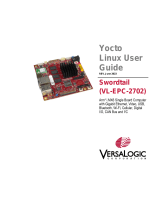2
ABOUT SABRE PLATFORM FOR AUTOMOTIVE
INFOTAINMENT BASED ON THE i.MX 6QUAD OR 6DUALLITE
APPLICATIONS PROCESSORS
The Smart Application Blueprint
for Rapid Engineering (SABRE)
platform for automotive infotainment
offers a solid foundation for next-
generation infotainment, instrument
cluster, telematics or rear seat
entertainment designs. The i.MX
6 series of applications processors
represents a scalable family of products
powered by single-, dual- and quad-
core implementations of the ARM
®
Cortex
®
-A9 core for the automotive
market. With multicore processing
speeds of up to 1 GHz as well as a high
level of integration, the SABRE platform
for automotive infotainment enables
customers to recreate today’s consumer
user experiences in the car.
The following features are available
with the SABRE platform for automotive
infotainment CPU card:
1 GHz i.MX 6Quad applications
processor or 800 MHz i.MX 6DualLite
applications processor
i.MX 6Quad applications processor:
4 x 4 Gb DDR3 at 533 MHz (DDR-1066)
i.MX 6DualLite applications processor:
4 x 4 Gb DDR3 at 400 MHz (DDR-800)
32 MB 16-bit parallel NOR flash
NAND flash socket
LVDS output
RGB parallel output
Ethernet daughter card connector
Atheros Gigabit Ethernet PHY
(included in SABREAI kit)
Broadcom
®
BroadR-Reach
®
Ethernet
PHY or Switch (ordered separately) for
automotive AVB support
SD card slot
Quick Start Guide
Downloaded from Arrow.com.Downloaded from Arrow.com.