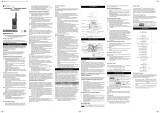Page is loading ...

TLKR T92 H2O
OWNER'S MANUAL
HQ86 ]K-&1
MN003927A01_.book Page 1 Sunday, December 20, 2020 2:35 PM

1
English
RF ENERGY EXPOSURE AND PRODUCT
SAFETY GUIDE FOR PORTABLE TWO-
WAY RADIOS
ATTENTION!
Before using this product, read the RF Energy Exposure and
Product Safety Guide that ships with the radio which contains
instructions for safe usage and RF energy awareness and
control for compliance with applicable standards and regulation.
Package Contents
Frequency Chart
Features and Specifications
• 20 analog channels
• 121 Sub-Codes (38 CTCSS Codes and 83 DCS codes)
•VOX
• Flashlight with WHITE and RED LED
• 20 Selectable Call Tone Alerts
• Backlit LCD Display
• Roger Beep
• Micro USB Connector for charging
• Battery Level Meter
• Channel Monitor
• Channel Scan
• Dual Channel Monitor
• Keypad Lock
• Auto Squelch Control
• Auto Repeat (Scrolling)
• Battery Low Alert
• Battery Low Sleep
• Tone (On/Off)
• Silent Mode (Vibrate Alert)
• Emergency Features
• Water-Activated Flashlight
• IP Rating: IP67
• Power Source: NiMH battery Pack / 3 x AA Alkaline batteries
• Battery Life: 16 Hours (under typical use conditions)
Note: Range may vary depending on environmental and/or
topographical conditions.
Waterproof
This radio is waterproof to IP-67 standards. It will withstand
submersion under up to 1 meter of water for up to 30 minutes.
The radio is resistant to water, rain, and splashes only when the
battery cover and headset accessory port are sealed. Open the
battery compartment door or headset port cover only when the
radio is dry. Use of a headset accessory should be in dry
environments only.
The charging base and AC adaptor are not waterproof. Do not
expose the charger to rain or snow. Charge the radios only in a
dry location. Do not place wet radios into the charging base.
If the radio has been submerged in water, shake the radio
briskly so that any water that is trapped inside the speaker grille
and microphone port can be removed. Otherwise, the water will
decrease the audio quality of the radio.
WARNING: This radio floats with the included NiMH battery
(800 mAh). It may not float with other batteries.
Package Content T92
Radio 1
Belt clip 1
Battery 1
Power Supply 1
Owner’s manual 1
Channel Frequency
(MHz)
Channel Frequency
(MHz)
Channel Frequency
(MHz)
1 409.75000 8 409.83750 15 409.92500
2 409.76250 9 409.85000 16 409.93750
3 409.77500 10 409.86250 17 409.95000
4 409.78750 11 409.87500 18 409.96250
5 409.80000 12 409.88750 19 409.97500
6 409.81250 13 409.90000 20 409.98750
7 409.82500 14 409.91250
MN003927A01_.book Page 1 Sunday, December 20, 2020 2:35 PM

English
2
Control and Functions
Antenna
Flashlight Button
Screen
PTT Button
Power Button
Menu/Lock
Microphone
Scan/Monitor
Call Tone
Volume/Scroll
Micro-USB
Charging Port
Emergency
Button
Accessory Port
Flashlight LED
Water Sensors
Water Sensors
Speaker
MN003927A01_.book Page 2 Sunday, December 20, 2020 2:35 PM

3
English
Display
Installing the Batteries
Each radio can either use a one NiMH rechargeable battery
pack or three units of AA Alkaline Battery, and beeps when the
batteries are low.
Installing the NiMH Rechargeable Battery Pack
1. Make sure your radio is turned OFF.
2. With the back of the radio facing you, loosen the retaining
screw on the battery door and open the cover.
3. Remove the NiMH battery pack from the clear plastic bag
(do not disassemble or unwrap the battery pack).
4. Insert the NiMH battery pack with the diagram facing you.
(The ribbon should be underneath the battery pack and
should wrap around the right side of the pack for easy
removal).
5. Close the battery cover and tighten the retaining screw on
the battery door.
Installing the Three AA Alkaline Batteries
1. Make sure your radio is turned OFF.
2. With the back of the radio facing you, lift the battery cover
latch up and remove the cover.
3. Insert the three AA Alkaline batteries with (+) and (-) polarity
as shown inside. (The ribbon should be underneath the AA
alkaline batteries and wrap around the right side of the
batteries).
4. Close the battery cover and tighten the retaining screw on
the battery cover.
Removing the Batteries
Removing the NiMH Battery Pack
1. Make sure your radio is turned OFF.
2. With the back of the radio facing you, loosen the retaining
screw on the battery door and open the cover.
3. Remove the NiMH battery pack by pulling the ribbon.
4. Close the battery cover and tighten the retaining screw on
the battery door.
Removing the Three AA Alkaline Batteries
1. Make sure your radio is turned OFF.
2. With the back of the radio facing you, loosen the retaining
screw on the battery door and open the cover.
1. Channel Indicator
2. Receive and Transmit
Indicator
3. Mute [when speaker
volume is set as 0]
4. Dual Channel Monitor
[ON/OFF]
5. Scan Indicator
6. Key Lock Indicator
7. Battery Indicator [3
Battery Levels]
8. Keypad Tone [ON/OFF]
9. Silent Mode (Vibrate
Alert) [ON/OFF]
10. Roger Tone (ON/OFF)
11. Call Tone [1–20]
12. iVOX [OFF, L1, L2,
L3]; VOX [L1, L2, L3]
13. Interference Eliminator
Code [1–121]
2
3
4
5
1
6
7
8
9
11
12
13
10
MN003927A01_.book Page 3 Sunday, December 20, 2020 2:35 PM

English
4
3. Gently remove each alkaline battery by easing each battery
out individually.
4. Close the battery cover and tighten the retaining screw on
the battery door.
Note: Exercise care when removing NiMH or AA batteries.
Do not use sharp or conductive tools to remove
either of these batteries.
Remove the batteries before storing your radio for an
extended period of time. Batteries corrode over time
and may cause permanent damage to your radio.
Radio Battery Meter
The Radio Battery icon shows the battery charge level from full
to empty . When the radio has one segment left,
the radio chirps periodically or after releasing the PTT button
(Low Battery Alert).
Battery Capacity Maintenance
1. Charge the NiMH batteries once every three months when
not in use.
2. Remove the battery from the radio after using for storage
purposes.
3. Store the NiMH batteries in a temperature between -20 °C to
35 °C and in low humidity. Avoid damp conditions and
corrosive materials.
Using the Micro-USB Charger
The micro-USB charger is a handy port that allows you to
conveniently charge your NiMH battery pack.
1. Make sure your radio is turned OFF.
2. Plug the micro-USB cable into the micro-USB charging port
on your radio. Connect the other end of the micro-USB
charger to wall power outlet.
3. An empty battery will be fully charged in eight hours.
4. The battery meter bar will move when the battery is
charging.
Note: It is recommended to power OFF your radio while
charging. However, if power is ON while charging,
you may not be able to transmit a message if the
battery is completely empty. Allow time for the
battery to charge to one bar before attempting to
transmit a message.
When moving between hot and cold temperatures,
do not charge the NiMH battery pack until the
temperature acclimates (usually about twenty
minutes).
For optimal battery life, remove the radio from the
charger within sixteen hours. Do not store the radio
while connected to the charger.
Attaching and Removing the Belt Clip
1. Attach the belt clip to the TLKR plate at the back of the radio
until the clip clicks in place.
2. Attach the belt clip to pocket or belt strap until the clip clicks
in place.
To Remove
1. Push the release tab on top of the belt clip to release the
latch.
2. Pull the belt clip away from the back of the radio.
Turning your Radio On and Off
Press and hold the Power button to turn the radio ON or
OFF.
i. Risk of explosion if the battery is
replaced by an incorrect type.
ii. Connect the USB charger to a
nearby and easily accessible wall
power outlet.
!
C a u t i o n
MN003927A01_.book Page 4 Sunday, December 20, 2020 2:35 PM

5
English
1. In the ON position, the radio chirps and briefly shows all
feature icons available on the radio.
2. The display screen then shows the current channel, code
and all features that are enabled.
Setting the Volume
From Standby Mode, press on either or to show the
current value. Press or again to adjust the volume
setting.
1. Press to increase the speaker volume.
2. Press to decrease the speaker volume.
Do not hold the radio close to your ear. If the volume is set to an
uncomfortable level, it could hurt your ear.
Adjust ‘0’ to mute the speaker.
Talking and Listening
All radios in your group must be set to the same channel and
Interference Eliminator Code in order to communicate.
1. Hold your radio 5–8 cm from your mouth.
2. Press and hold the PTT button while speaking. The Transmit
icon appears on the display.
3. Release the PTT button. You can now receive incoming
calls. When you do, the Receive icon appears on the
display.
For maximum clarity, hold the radio 2 to 3 inches away and
avoid covering the microphone while talking.
Talk Range
Your radio is designed to maximize performance and improve
transmission range. Do not use the radios closer than 5 feet
apart.
Monitor Button
Pressing and holding Scan/Monitor button 3 seconds
allows you to listen to the volume level of the radio when you
are not receiving. This allows you to adjust the volume, if
necessary. You can also press Scan/Monitor button to
check the activity on your current channel before you talk.
Push-to-Talk Time-out Timer
To prevent accidental transmissions and save battery life, the
radio emits a continuous warning tone and stops transmitting if
you press the PTT button for 60 seconds continuously.
MN003927A01_.book Page 5 Sunday, December 20, 2020 2:35 PM

English
6
Menu Options Selecting the Channel
Your radio has eight channels. The channel is the frequency the
radio uses to transmit.
1. With the radio ON, press Menu button until the channel
number starts to flash.
2. Press or to change the channel. Long press on
these keys allows you to scroll through the channels rapidly
to browse the codes.
3. Press PTT button to exit menu or Menu button to
continue set up.
Selecting the Interference Eliminator Code
Interference Eliminator Codes help minimize interference by
blocking transmissions from unknown sources. Your radio has
121 Interference Eliminator Codes.
To set the code for a channel:
1. Press Menu button twice until the code “9” starts to
flash.
2. Press or to select the code. You can press or hold
to speed up scrolling through the codes.
3. Press the PTT button to exit menu or Menu button to
continue set up.
Setting and Transmitting Call Tones
Your radio can transmit different call tones to other radios in
your group so you can alert them that you want to talk. Your
radio has 20 call tones for you to choose from.
To set a call tone:
1. Press Menu button three times until Call Tone icon
appears. The current call tone setting will flash.
2. Press or to change and listen to the call tone.
Menu Key
Menu Key
Menu Key
Menu Key
Menu Key
Menu Key
Menu Key
Menu Key
Menu Key
Menu Key
Two Way Mode
Channel (1-)
Sub Code (0-121)
Call Tone (1-20)
Vibrate Alert (On/Off)
Keypad Tones (On/Off)
Talk Confirmation Tones (On/Off)
Dual Watch Channel (1-22)
Dual Watch Interference Eliminator Code
Voice Operated Transmission
(VOX) (Off, L1,L2,L3)
MN003927A01_.book Page 6 Sunday, December 20, 2020 2:35 PM

7
English
3. Press the PTT button to exit menu or Menu button to
continue set up.
In order to transmit your call tone to other radios, set up the
same channel and Interference Eliminator Code on your radio
and press Call Tone button.
Voice Operated Transmission ()
Transmission is initiated by speaking into the microphone of the
radio instead of pushing the PTT button.
1. Press Menu button four times until icon
appears on the display. The current setting (L1-L3) will flash.
2. Press or to select the sensitivity level.
3. Press the PTT button to exit menu or Menu button to
continue set up.
Note: There is a short delay between the time you start
talking and when the radio transmits.
Dual Channel Monitor
Enables you to scan the current channel and another channel
alternately.
To set another channel and start Dual Channel:
1. Press Menu button five times until the Dual Channel
icon appears. The Dual Channel will flash.
2. Press or to select the channel then press Menu
button.
3. Press or to select the Interference Eliminator Code.
4. Press the PTT button to exit menu or Menu button to
continue set up.
5. The radio starts to Dual Channel.
Note: If you set the same channel and code as the current
channel, Dual Channel Monitor turns OFF.
Silent Mode (Vibrate Alert)
Silent Mode (Vibrate Alert) notifies you that your radio is
receiving a message. This is useful in noisy environments.
When the alert is on, the radio vibrates once every 30 seconds
when you receive a message on the channel and code you set.
1. Press Menu button seven times until Vibracall icon
is displayed. The current setting will flash.
2. Press or to change the setting to On/Off.
3. Press the PTT button to exit menu or Menu button to
continue set up.
Keypad Tones
You may enable or disable the speaker key tones. You will hear
the key tone each time a button is pushed.
1. Press Menu button eight times until Keypad Tone
icon appears. The current setting On/Off will flash.
2. Press either or to turn On/Off.
L3 = High Sensitivity for quiet environments
L2 = Medium Sensitivity for most environments
L1 = Low Sensitivity for noisy environments
MN003927A01_.book Page 7 Sunday, December 20, 2020 2:35 PM

English
8
3. Press the PTT button to confirm or Menu button to
continue set up.
Note: The following are not disabled when the key tone
feature is OFF:
•Transmit time-out alert tone
•Call tone
•Low battery alert tone or
•The transmitted talk confirmation tone
Transmitting a Talk Confirmation Tone
You can set your radio to transmit a unique tone when you finish
transmitting. It is like saying “Roger” or “Over” to let others know
you have finished talking.
1. Press Menu button nine times until the Roger Tone
icon appears. The current setting On/Off flashes.
2. Press or to turn On or Off.
3. Press the PTT button to set or Menu button to continue
set up.
Emergency Alert Mode
The Emergency Alert feature can be used to signal members in
your group of your need for urgent help. T92 H2O radios will
operate in an automatic “hands- free” emergency control mode
for a total of 30 seconds after activating the Emergency Alert.
T92 H2O radios in your group will automatically advance the
speaker volume to the maximum setting and sound a warbling
alert tone for 8 seconds. The alert tone is emitted from your own
radio speaker and the receiving radios in your group. After the 8
second alert, any spoken words or incidental sounds at your
end will be transmitted to the group for 22 seconds. For the 30
second duration of Emergency Alert mode, T92 H2O radio
controls and buttons will be locked to maximize reception of the
emergency message.
1. Press and hold the Emergency Alert button for 3 seconds.
2. Release the button and the alert tone begin to sound. At the
same time, it activates RED LED flash. There is no need to
continue to hold the Emergency Alert button or use PTT for
your message to be transmitted.
WARNING: The Emergency Alert feature should only be
used in the even of an actual emergency. Motorola
Solutions is not responsible if there is no response to the
emergency alert from the receiving group.
Built-in Flashlight
Press the Flashlight button to cycle between OFF, RED Light,
WHITE Light and then back to OFF again.
The Flashlight will turn off when you press the Flashlight button
if the RED Light is left on for more than 3 seconds.
The Flashlight will turn off automatically after 30 minutes of non-
activity if the battery level is below 50%.
Note: Turn off the flashlight when not in use to conserve
battery power.
Keypad Lock
To avoid accidentally changing your radio settings:
1. Press and hold Menu button until Key Lock Indicator
icon displays.
2. You can turn the radio ON and OFF, adjust the volume,
receive, transmit, and monitor channels when in the lock
mode. All other functions remain locked.
3. Press Menu button and hold until Key Lock Indicator
is no longer displayed to unlock the radio.
MN003927A01_.book Page 8 Sunday, December 20, 2020 2:35 PM

9
English
Scanning
Use the scan function to do the following:
• Search the eight channels for transmissions from unknown
parties.
• Find someone in your group who has accidentally changed
channels or
• To quickly find unused channels for your own use.
There is a priority feature and two modes of scanning (basic
and advanced) to make your search more effective.
• The “Basic Scan” mode uses the channel and code
combinations for each of the eight channels as you have set
them (or with the default code value of 1).
• The “Advance Scan” mode will scan all channels for any and
all codes; detect any code in use and use that code value
temporary for that channel.
• Priority is given to the “Home Channel” (i.e. the channel and
Interference Eliminator Code your radio is set to when you
start the scan). This means the initial channel (and code
settings) is scanned more often than the other seven
channels and your radio will respond quickly to any activity
occurring on the home channel as a priority.
To start Basic Scanning:
1. Press the key briefly. The Scan icon will appear in
the display and the radio will begin to scroll through the
channel and code combinations.
2. When the radio detects channel activities matching the
channel and code combination, the radio will stop scrolling
and you can hear the transmission.
3. Press the PTT button within 5 minutes after the end of the
transmission to respond and talk to the person transmitting.
4. The radio will resume scrolling through the channels 5
seconds after the end of any received activity.
5. Press the Scan/Monitor button briefly to stop scanning.
To start Advanced Scanning:
To set another channel and start Dual Channel Monitor:
1. Press the Scan/Monitor button briefly. The Scan
icon will appear in the display and the radio will begin to
scroll through the channels. No Interference Eliminator
Codes will filter what is heard.
2. When the radio detects channel activities with ANY code (or
NO code), it stops scrolling and you can hear the
transmission. Any Interference Eliminator Code that may be
use by other party will be detected and displayed.
3. When you respond and talk to the person transmitting, press
the PTT button within five seconds after the end of the
transmission.
4. The radio will resume scrolling through the channels 5
seconds after the end of any received activity.
5. Press the Scan/Monitor button briefly to stop scanning.
Scanning Notes:
1. The transmission will be on the “Home Channel” if you press
the PTT button while the radio is scrolling through inactive
channels. You may press the Scan/Monitor button to
stop scanning at any time.
2. You may immediately resume the scan by briefly pressing
the or if the radio stops on an undesired
transmission.
3. You may temporarily remove that channel from the scan list
by pressing and holding or for 3 seconds if the radio
stops repeatedly on an undesired transmission. You may
remove more than one channel this way.
4. Turn the radio OFF and then turn back ON, or EXIT and re-
enter the scanning mode by pressing Scan/Monitor
button to restore and remove channel(s) to the scan list.
MN003927A01_.book Page 9 Sunday, December 20, 2020 2:35 PM

English
10
5. You cannot remove the “Home Channel” from the scan list.
6. In the Advanced Scan, the detected code will only be used
for one transmission. You must take note of that code, exit
scan and set the detected code on that channel to
permanently use the detected code.
Water Sensor
When the radio comes in contact with water, the WHITE LED
will begin flashing until the battery is dead. Press the Flashlight
button to turn off the flashing LED.
Warranty Information
The authorized Motorola Solutions dealer or retailer where you
purchased your Motorola Solutions two-way radio and/or
original accessories will honour a warranty claim and/or provide
warranty service.
Please return your radio to your dealer or retailer to claim your
warranty service. Do not return your radio to Motorola
Solutions.
In order to be eligible to receive warranty service, you must
present your receipt of purchase or a comparable substitute
proof of purchase bearing the date of purchase. The two-way
radio should also clearly display the serial number. The
warranty will not apply if the type or serial numbers on the
product have been altered, deleted, removed, or made illegible.
What Is Not Covered By The Warranty
• Defects or damage resulting from use of the Product in other
than its normal and customary manner or by not following
the instructions in this user manual.
• Defects or damage from misuse, accident or neglect.
• Defects of damage from improper testing, operation,
maintenance, adjustment, or any alteration or modification of
any kind.
• Breakage or damage to aerials unless caused directly by
defects in material or workmanship.
• Products disassembled or repaired in such a manner as to
adversely affect performance or prevent adequate
inspection and testing to verify any warranty claim.
• Defects or damage due to range.
• Defects or damage due to moisture, liquid or spills.
• All plastic surfaces and all other externally exposed parts
that are scratched or damaged due to normal use.
• Products rented on a temporary basis.
• Periodic maintenance and repair or replacement of parts
due to normal usage, wear and tear.
Copyright Information
The Motorola Solutions products described in this manual may
include copyrighted Motorola Solutions programs, stored
semiconductor memories or other media. Laws in the United
States and other countries preserve for Motorola Solutions,
certain exclusive rights for copyrighted computer programs,
including the exclusive right to copy or reproduce in any form,
the copyrighted Motorola Solutions programs.
Accordingly, any copyrighted Motorola Solutions computer
programs contained in the Motorola Solutions products
described in this manual may not be copied or reproduced in
any manner without express written permission of Motorola
Solutions. Furthermore, the purchase of Motorola Solutions
products shall not be deemed to grant either directly or by
implication, estoppel, or otherwise, any license under the
copyrights, patents or patent applications of Motorola Solutions,
except for the normal non-exclusive royalty free license to use
that arises by operation of law in the sale of a products.
MN003927A01_.book Page 10 Sunday, December 20, 2020 2:35 PM

11
English
Part
Name
Hazardous Substances
(Pb) (Hg) (Cd) (Cr + 6) (PBB) (PBDE)
Housing O O O O O O
Display
PCBA
OOOOOO
PCBA X O O O O O
Cable O O O O O O
Battery X O O O O O
PSU X O O O O O
Charger
Tray
XOOOOO
This table is prepared according to SJ/T 11364.
O: Indicates that the content of such hazardous substance in all homogeneous
materials of such component is within the limits specified in GB/T 26572.
X: Indicates that the content of such hazardous substance in at least one homogeneous
material of such component exceeds the limits specified in GB/T 26572.
MN003927A01_.book Page 11 Sunday, December 20, 2020 2:35 PM

*MN003927A01*
MN003927A01-AD
Printed in
m
MOTOROLA, MOTO, MOTOROLA SOLUTIONS and the Stylized M logo are trademarks or registered trademarks
of Motorola Trademark Holdings, LLC and are used under license. All other trademarks are the property of their
respective owners. © 2017 and 2020 Motorola Solutions, Inc. All rights reserved.
无线电发射设备型号核准代码会在设备标签上注明.
MN003927A01_.book Page 2 Sunday, December 20, 2020 2:35 PM
/