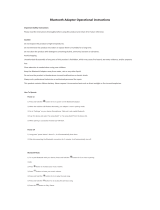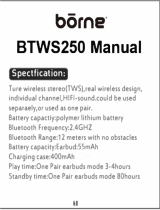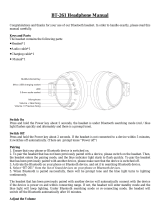Page is loading ...

XBA-BT75 [US, ES] 4-411-333-12(1)
Wireless
Stereo Headset
4-411-333-12(1)
XBA-BT75
Operating Instructions US
Manual de instrucciones ES

XBA-BT75 [US, ES] 4-411-333-11(1)
2
US
WARNING
To reduce the risk of electrical shock, do
not open the cabinet. Refer servicing to
qualified personnel only.
Do not install the appliance in a confined
space, such as a bookcase or built-in cabinet.
Do not expose the batteries (battery pack or
batteries installed) to excessive heat such as
sunshine, fire or the like for a long time.
Excessive sound pressure from headphones
can cause hearing loss.
Information
If you have any questions about this product,
you may call:
Sony Customer Information Service Center
1-800-222-7669 or http://www.sony.com/
Declaration of Conformity
Trade Name: SONY
Model No.: BC-XBABT75
Responsible Party: Sony Electronics Inc.
Address: 16530 Via Esprillo,
San Diego, CA 92127
USA
Telephone No.: 858-942-2230
This device complies with Part 15 of the
FCC Rules. Operation is subject to the
following two conditions: (1) this device
may not cause harmful interference, and
(2) this device must accept any
interference received, including
interference that may cause undesired
operation.
You are cautioned that any changes or
modifications not expressly approved in this
manual could void your authority to operate
this equipment.
This equipment must not be co-located or
operated in conjunction with any other
antenna or transmitter.
This device complies with Part 15 of the FCC
Rules. Operation is subject to the following
two conditions: (1) this device may not cause
harmful interference, and (2) this device
must accept any interference received,
including interference that may cause
undesired operation.
This equipment complies with FCC
radiation exposure limits set forth for an
uncontrolled environment and meets the
FCC radio frequency (RF) Exposure
Guidelines in Supplement C to OET65. This
equipment has very low levels of RF energy
that are deemed to comply without testing of
specific absorption ratio (SAR).

XBA-BT75 [US, ES] 4-411-333-11(1)
3
US
Note
This equipment has been tested and found to
comply with the limits for a Class B digital
device, pursuant to Part 15 of the FCC Rules.
These limits are designed to provide
reasonable protection against harmful
interference in a residential installation. This
equipment generates, uses and can radiate
radio frequency energy and, if not installed
and used in accordance with the
instructions, may cause harmful interference
to radio communications. However, there is
no guarantee that interference will not occur
in a particular installation. If this equipment
does cause harmful interference to radio or
television reception, which can be
determined by turning the equipment off
and on, the user is encouraged to try to
correct the interference by one or more of
the following measures:
– Reorient or relocate the receiving antenna.
– Increase the separation between the
equipment and receiver.
– Connect the equipment into an outlet on
a circuit different from that to which the
receiver is connected.
– Consult the dealer or an experienced
radio/TV technician for help.
The Bluetooth word mark and logos are
owned by the Bluetooth SIG, Inc. and any
use of such marks by Sony Corporation is
under license.
Microsoft, Windows and Windows Vista are
registered trademarks or trademarks of
Microsoft Corporation in the United States
and/or other countries.
Macintosh and Mac OS are trademarks of
Apple Inc., registered in the U.S. and other
countries.
Other trademarks and trade names are those
of their respective owners.
For the customers in the USA
RECYCLING LITHIUM-ION BATTERIES
Lithium-Ion batteries are
recyclable.
You can help preserve our
environment by returning
your used rechargeable
batteries to the collection
and recycling location nearest you.
For more information regarding recycling
of rechargeable batteries, call toll free 1-
800-822-8837, or visit
http://www.rbrc.org/
Caution: Do not handle damaged or
leaking Lithium-Ion batteries.

XBA-BT75 [US, ES] 4-411-333-11(1)
4
US

XBA-BT75 [US, ES] 4-411-333-11(1)
5
US
Table Of Contents
What is Bluetooth wireless
technology? .........................6
Welcome! ..................................7
3 steps to Bluetooth function ...........8
Location and Function of
Parts ......................................9
Headset ...............................................9
Carrying Case ..................................10
Charging the unit ................. 11
Charging the headset and the
carrying case at the same
time ..............................................11
Charging the carrying case only....12
Charging the headset using the
carrying case ...............................13
Pairing ................................... 15
What is pairing? ..............................15
Pairing procedures ..........................15
Wearing the unit ................... 17
How to install the earbuds
correctly ......................................18
Indications of Bluetooth
function ............................. 19
Listening to music ................ 20
Controlling a Bluetooth connected
audio device – AVRCP .............21
Calling .................................... 22
Controlling a Bluetooth mobile
phone – HFP, HSP ....................24
Calling while playing back
music ................................. 25
Precautions ........................... 26
Troubleshooting ................... 29
Common ..........................................29
When charging ................................30
When listening to music ................30
When calling ....................................31
Initializing the unit ............... 31
Specifications ........................ 32
General .............................................32
Wireless Stereo Headset .................33
System requirements for battery
charge using USB .......................33

XBA-BT75 [US, ES] 4-411-333-11(1)
6
US
What is Bluetooth wireless technology?
Bluetooth
®
wireless technology is a
short-range wireless technology that
enables wireless data communication
between digital devices, such as a
computer or digital camera. Bluetooth
wireless technology operates within a
range of about 10 meters (about 30
feet).
Connecting two devices as necessary is
common, but some devices can be
connected to multiple devices at the
same time.
You do not need to use a cable for
connection, nor is it necessary for the
devices to face one another, such is the
case with infrared technology. For
example, you can use such a device in
a bag or pocket.
Bluetooth standard is an international
standard supported by thousands of
companies all over the world, and
employed by various companies
worldwide.
Communication System and
Compatible Bluetooth Profiles
of this unit
Profile is standardization of the
function for each Bluetooth device
specification. This unit supports the
following Bluetooth version and
profiles:
Communication System:
Bluetooth Specification version 3.0
Compatible Bluetooth Profiles:
– A2DP (Advanced Audio Distribution
Profile): Transmitting or receiving audio
content of high-quality.
– AVRCP (Audio Video Remote Control
Profile): Controlling A/V equipment;
pausing, stopping, or starting playback,
etc.
– HSP (Headset Profile)*: Talking on the
phone/Operating the phone.
– HFP (Hands-free Profile)*: Talking on the
phone/Operating the phone by
hands-free.
* When you use a
Bluetooth mobile phone
supported by both HFP (Hands-free
Profile) and HSP (Headset Profile), set to
HFP.
Notes
To be able to use the
Bluetooth function,
the Bluetooth device to be connected
requires the same profile as the unit’s.
Note also that even if the same profile
exists, devices may vary in function
depending on their specifications.
Due to the characteristic of
Bluetooth
wireless technology, the sound played on
this unit is slightly delayed from the sound
played on the Bluetooth device during
talking on the telephone or listening to the
music.

XBA-BT75 [US, ES] 4-411-333-11(1)
7
US
Welcome!
Thank you for purchasing this Sony Wireless Stereo Headset. This unit uses
Bluetooth wireless technology.
Control box-free design wireless headset.
Enjoy music wirelessly from
Bluetooth Stereo-enabled music players and
mobile phones.*
1
Superior noise-blocking housing design reduces sound leakage and ambient
noise.
The headset can be charged while stored in the carrying case. The carrying case
built-in battery, when fully charged, has 2.5 times capacity of the headset
battery.
Bluetooth Specification version 3.0 is adopted.
EDR (Enhanced Data Rate) 2 Mbps transmission is supported for less
interference. Under poor transmission conditions, stability is maintained by
setting “Sound Quality” to “Standard” (default setting is “High Quality”).
Hands-free calling is available for smartphones and mobile phones compatible
with Bluetooth*
2
.
Simple, ergonomically designed in-line remote.
Compatible with AVRCP*
3
. During playback, operations such as playback/
pause/skip to the next or previous song are possible.
USB rechargeable function.
Noise suppression and echo cancellation functions for superior conversation
sound quality.
For details on Bluetooth wireless technology, see page 6.
Talking on the phone Listening to music
*
1
The connected Bluetooth device is
required to support A2DP.
*
2
The connected Bluetooth device is
required to support HFP or HSP.
*
3
The connected Bluetooth device is
required to support AVRCP.

XBA-BT75 [US, ES] 4-411-333-11(1)
8
US
Calling
Listening to music
3 steps to Bluetooth function
Pairing
First, register (“pair”) a Bluetooth device (mobile phone, etc.) and this unit
with each other. Once pairing is established, there is no need for pairing again.
Bluetooth
mobile phone,
etc.
Pairing
Wireless
Stereo Headset
Page 15-16
Bluetooth connection
Operate the Bluetooth device to
make the Bluetooth connection.
Connection
A2DP AVRCP
Page 20
Bluetooth connection
When the unit is turned on, the
unit starts making the Bluetooth
connection to the recognized
mobile phone automatically.
Connection
HFP HSP
Page 22-23
Talking on the phone
You can receive a call by
operating this unit.
Voice
Page 23-25
Listening to music
You can listen to music played on
the Bluetooth device.
Playback, stop, or pause is
possible from this unit.
Music
Page 20-21

XBA-BT75 [US, ES] 4-411-333-11(1)
9
US
GETTING STARTED
Location and Function of Parts
Headset
Charging jack
Indicator (blue) / (red)
Indicates the communication
status (blue) or power status (red)
of this unit. Lights up in red while
charging.
RESET button
Microphone
(Multi function) button
Controls various functions when
turning on this unit, while calling,
or listening to music.
Earbuds
Hanger
Adjust the curve to fit your ear
profile.
+*/− button
Adjusts the volume of this unit
while calling or listening to music
by short press. Skips to the next/
previous song when listening to
music by long press.
* This button has a tactile dot for ease of use.

XBA-BT75 [US, ES] 4-411-333-11(1)
10
US
Carrying Case
Upper side Rear side
Charging indicator (red)
Lights up while charging.
Carrying case cover
Close the cover while charging the
headset.
Note
Charging will not start when the cover
is open.
Charging jack
Set the receiver marked when
charging.
USB connector
Battery status indicator
Indicates the remaining charge of
the carrying case battery by the
number of times the indicator
flashes.
Battery status check button
Press to check the remaining
charge of the carrying case
battery.
Putting the headset in the
carrying case correctly
Put the receiver marked in the left
compartment, and the one marked
in the right compartment, then close
the cover.

XBA-BT75 [US, ES] 4-411-333-11(1)
11
US
Charging the unit
The headset and carrying case contain rechargeable Lithium-Ion batteries, which
should be charged before using for the first time. The supplied carrying case is
required to charge the headset.
Charging the headset
and the carrying case at
the same time
1 Put the headset in the carrying
case.
For details, see “Putting the
headset in the carrying case
correctly” (page 10). Make sure the
headset indicator is on the right
side.
Headset indicator
Charging indicator of
carrying case
2 Close the carrying case cover.
Close firmly until you hear a click.
Note
Charging will not start when the cover is
open.
3 Connect the supplied USB cable
to the carrying case, and then
connect the other end to a
computer.
Insert the connector with mark
up.
Charging starts.
Make sure that the headset
indicator and the charging
indicator of the carrying case light
up. You can check the indicators
with the carrying case cover closed.
Charging is completed in about 2
hours* (for headset), or about 3
hours* (for carrying case), and
each indicator goes off
automatically.
* Time required for empty battery to
recharge.
Continued

XBA-BT75 [US, ES] 4-411-333-11(1)
12
US
Notes
The headset cannot be connected to a
computer directly by USB cable.
If the headset and/or the carrying case are
not used for a long time, the indicators
may not light up when you connect the
USB cable. In this case, keep the USB cable
connected to the carrying case, and wait
until the indicators light up.
For details on the system requirements for
a personal computer to charge the battery
by USB, see “System requirements for
battery charge using USB” (page 33).
Tips
When the battery of the carrying case is
sufficiently charged, you can use the
carrying case as a battery charger for the
headset, without the need to connect to a
computer. The headset indicator lights up
while charging, and goes off when
charging is completed.
If you put the headset in the carrying case
without turning off, and close the cover,
the headset will be turned off and charging
starts automatically.
If you charge the carrying case by
connecting to an AC outlet, use the USB
Charging AC Power Adaptor AC-U501AD
(sold separately). For details, refer to the
manual supplied with the adaptor.
The headset cannot be turned on while
charging.
Charging the carrying
case only
If the carrying case is sufficiently
charged, it can be used as a battery
charger for the headset without
connecting to a computer.
1 Connect the supplied USB cable
to the carrying case, and then
connect the other end to a
computer.
Insert the connector with mark
up.
Charging starts.
Make sure that the charging
indicator of the carrying case lights
up.
Charging is completed in about 3
hours*, and the charging indicator
goes off automatically.
* Time required for empty battery to
recharge.

XBA-BT75 [US, ES] 4-411-333-11(1)
13
US
Charging the headset
using the carrying case
If the carrying case is sufficiently
charged (page 12), it can be used as a
battery charger for the headset without
connecting to a computer.
1 Put the headset in the carrying
case.
For details, see “Putting the
headset in the carrying case
correctly” (page 10).
2 Close the carrying case cover.
Close firmly until you hear a click.
Note
Charging will not start when the cover is
open.
Charging starts.
Make sure that the headset
indicator lights up. You can check
the indicator with the carrying case
cover closed.
Charging is completed in about 2
hours*, and the indicator goes off
automatically.
* Time required for empty battery to
recharge.
Caution
If this unit detects a problem while
charging, the indicator (red) may turn
off, although charging is not complete.
Check for the following causes:
– Ambient temperature is too low
(approx. 10 °C (50 °F) or lower).
– Ambient temperature is too high
(approx. 35 °C (95 °F) or higher).
– There is a problem with the battery.
Firstly, try charging the battery in a
suitable temperature range. If the
problem persists, consult your nearest
Sony dealer.
Notes
If the battery is not used for a long time,
battery may be quickly depleted, however,
after a few recharges, battery life will
improve.
When you do not use the unit for a long
time, charge the rechargeable battery at
least biannually to avoid the deterioration
of the battery.
If the battery is not used for a long time,
charging may take more time.
If the life of the built-in rechargeable
battery drops to half the normal length,
the battery should be replaced. Consult
your nearest Sony dealer for replacement
of the rechargeable battery.
Avoid exposure to temperature extremes,
direct sunlight, moisture, sand, dust or
mechanical shock. Never leave in a car
parked in the sun.
If the computer enters hibernation mode
while connected to the carrying case,
charging will not be completed properly.
Check the setting of the computer before
charging. The indicator will go off
automatically even if the computer enters
hibernation mode. Charge the unit again
in this case.
Use the supplied USB cable only, and
connect the carrying case directly to a
computer. Charging will not be completed
properly by an indirect connection, such
as via a USB hub.
Continued

XBA-BT75 [US, ES] 4-411-333-11(1)
14
US
Headset usage hours*
Status Approx.
usage hours
Communication time
(including music
playback time) (up to)
3.5 hours
Standby time (up to) 400 hours
* This may vary, depending on ambient
temperature or conditions of use.
Checking the remaining
charge of the headset battery
When turning on the headset, the
indicator (blue) flashes twice, and then
the indicator (red) flashes. Check the
remaining charge by the number of
times the indicator (red) flashes.
Indicator (red) Status
3 times Full
2 times Mid
1 time Low (needs to be
charged)
When the battery is almost empty
The indicator (blue) lights up.
When the battery becomes empty, a
beep sounds and the headset will turn
off automatically.
Checking the remaining
charge of the carrying case
battery
When you press the battery status
check button on the rear side of the
carrying case, the battery status
indicator flashes. Check the remaining
charge by the number of times the
indicator flashes.
Note
You cannot check the remaining charge of
the carrying case battery while charging.
Indicator Status
3 times Full
2 times Mid
1 time Low (needs to be
charged)
When the carrying case battery is fully
charged, the headset can be fully
charged about 2.5 times*.
* This may vary, depending on ambient
temperature or conditions of use.

XBA-BT75 [US, ES] 4-411-333-11(1)
15
US
Pairing
What is pairing?
Bluetooth devices need to be “paired”
with each other beforehand.
Once Bluetooth devices are paired,
there is no need for pairing again,
except in the following cases:
Pairing information is deleted after
repair, etc.
When you attempt to pair with 9 or
more devices.
This unit can be paired with up to 8
devices; if a new device is paired
after 8 devices have been paired, the
device whose latest connection time
is the oldest among the 8 paired
devices is replaced by the new one.
When recognition of the unit by the
device to be connected is deleted.
This unit is initialized (page 31). All
pairing information is deleted.
Pairing procedures
Before pairing, charge the headset
(page 11, 13).
1 Place the Bluetooth device
within 1 m (3 ft) of this unit.
2 While this unit is turned off,
press and hold the (Multi
function) button until the
indicator flashes blue and red
alternately.
The unit enters pairing mode. (It
takes about 7 seconds normally to
enter pairing mode. When pairing
for the first time, or the unit is
initialized, etc., pairing takes about
2 seconds.)
Note
If pairing is not established within about
5 minutes, pairing mode will be canceled
and this unit will turn off. In this case,
start over from step 1.
Continued

XBA-BT75 [US, ES] 4-411-333-11(1)
16
US
3 Perform the pairing procedure
on the Bluetooth device to
detect this unit.
The list of detected devices appears
on the display of the Bluetooth
device. This unit is displayed as
“XBA-BT75.” If “XBA-BT75” is not
displayed, repeat from step 1.
Notes
For details, refer to the operating
instructions supplied with the
Bluetooth device.
When pairing with a
Bluetooth device
that cannot display a list of detected
devices or that has no display, you
may pair the device by setting both
this unit and the Bluetooth device to
pairing mode. At this time, if passkey*
is set besides “0000” on the Bluetooth
device, pairing cannot be done with
this unit.
* Passkey may be called “Passcode,”
“PIN code,” “PIN number,” or
“Password.”
4 Select “XBA-BT75” on the
display of the Bluetooth device.
5 If passkey input is required on
the display of a Bluetooth
device, input “0000.”
Pairing is complete when the
indicator (blue) flashes slowly (or
flashes twice). A message that
pairing is complete appears on the
display of some Bluetooth devices.
Note
Passkey input may not be required
depending on the connected Bluetooth
device. For details, refer to the operating
instructions supplied with the Bluetooth
device.
6 Start the Bluetooth connection
from the Bluetooth device.
This unit memorizes the device as
the last connected device. Some
Bluetooth devices may connect
with the unit automatically when
pairing is complete.
Tips
To pair with other
Bluetooth devices,
repeat steps 1 to 5 for each device.
To delete all pairing information, see
“Initializing the unit” (page 31).

XBA-BT75 [US, ES] 4-411-333-11(1)
17
US
Wearing the unit
Wear the receiver marked in your
right ear and the one marked in
your left ear. Be sure not to twist the
hanger when wearing.
1 Hold the headset as in the
illustration, and curve the
hanger into an ear shape.
Hanger
2 Place the hanger behind the
ear.
3 Adjust the angle of the headset
to fit snugly.
4 Adjust the hanger to fit behind
the ear.
Tip
Tuck the hanger and headset toward the base
of your ear (as shown) to stabilize the
headset.

XBA-BT75 [US, ES] 4-411-333-11(1)
18
US
How to install the
earbuds correctly
If the earbuds do not fit your ears
correctly, low-bass sound may not be
heard. To enjoy better sound quality,
position the headset comfortably on
your ears, with the earbuds fitted
snugly on your ears.
If the earbuds are not a snug fit, try
another size. Confirm the size of the
earbuds by checking the color inside.
Note
The supplied earbuds are for this unit only.
Do not use with another device.
To detach an earbud
While holding the headset, carefully
peel back the earbud and twist off by
the inner sleeve.
Tip
If the earbud slips and cannot be detached,
wrap it in a dry soft cloth.
To attach an earbud
When you change the earbuds, install
them firmly on the headset to prevent
the earbud from detaching and
remaining in your ear.

XBA-BT75 [US, ES] 4-411-333-11(1)
19
US
Indications of Bluetooth function
: Indicator (blue)
: Indicator (red)
Status Flashing patterns
Pairing
Searching
— — — — — — — —
…
— — — — — — — —
…
Connecting
Connectable
—— —— —— —— ——
…
—
Connecting
— — — — —
…
—
Connected
HFP/HSP or A2DP
(standby for receiving
audio signal)
————————— —————
…
—
HFP/HSP and A2DP
(standby for receiving
audio signal)
— ——————— — ———
…
—
Music
Listening
———————— ————
…
—
Listening during standby
for telephone call
——————— ———
…
—
Phone
Incoming call
…
—
Talking
———————— ————
…
—
Calling while playing
back music
——————— ———
…
—
When the battery is almost empty
Indications of the Bluetooth function that are stated by the indicator (blue)
changes to the indicator (red).

XBA-BT75 [US, ES] 4-411-333-11(1)
20
US
OPERATING THE UNIT
Listening to music
+/– button
(Multi function) button
This unit supports SCMS-T content
protection. You can enjoy music, etc.,
from a device such as a mobile phone
or portable TV that supports SCMS-T
content protection.
Check the following before operating
the unit.
– The
Bluetooth device is turned on.
– Pairing of this unit and the
Bluetooth device is complete.
– The
Bluetooth device supports the
transmitting music function (profile:
A2DP*).
1 While this unit is turned off,
press and hold the (Multi
function) button for about two
seconds, until the indicator
(blue) flashes twice.
The unit is turned on and the
indicator (blue) flashes slowly (or
flashes twice).
Note
After the unit is turned on, it attempts to
connect to the last connected Bluetooth
device automatically with HFP or HSP.
When not calling with this unit, do not
make the last connected Bluetooth
device ready for HFP or HSP
connection. To make or receive a call
while playing back music, see page 25.
2 Make the Bluetooth connection
(A2DP) from a
Bluetooth device
to this unit.
Refer to the operating instructions
supplied with the Bluetooth device
on how to operate it.
3 Start playback on the Bluetooth
device.
Tip
A2DP Bluetooth connection can also be
performed with the (Multi function)
button, except when making a call on this
unit.
Notes
When you play music by connecting the
unit to a Bluetooth device using HSP,
sound quality will not be optimal. For
better sound, change the Bluetooth
connection to A2DP by operating the
Bluetooth device.
If this unit is turned off while an A2DP
Bluetooth connection is established,
operate the unit again from step 1 to make
the A2DP Bluetooth connection again.
* For details on profiles, see page 6.
/