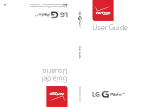Page is loading ...

1
About This User Guide
Thank you for choosing LG. Please carefully read this user guide before
using the device for the first time to ensure safe and proper use.
Ţ Always use genuine LG accessories. The supplied items are designed
only for this device and may not be compatible with other devices.
Ţ This device is not suitable for people who have a visual impairment due
to the touchscreen keyboard.
Ţ Descriptions are based on the device default settings.
Ţ Default apps on the device are subject to updates and support for
these apps ma
y be withdrawn without prior notice. If you have any
questions about an app provided with the device, please contact a LG
Service centre. For user-installed apps, please contact the relevant
service provider.
Ţ Modifying the device’s operating system or installing software from
unofficial sources may damage the device and lead to data corruption
or data loss. Such actions will violate your LG license agreement and
avoid your warranty.
Ţ Some contents and illustrations may differ from your device depending
on the region, service provider, software version, or OS version, and are
subject to change without prior notice.
Ţ Software, audio, wallpaper, images, and other media supplied with
your device are licensed for limited use. If you extract and use these
materials for commercial or other purposes, you may be infringing
copyright laws. As a user, you are fully are entirely responsible for the
illegal use of media.
Ţ Additional charges may apply for data services, such as messaging,
uploading, downloading, auto-syncing and location services. To avoid
additional charges, select a data plan suitable to your needs. Contact
your service provider to obtain additional details.
ENGLISH

2
Instructional Notices
WARNING: Situations that could cause injury to the user and third
parties.
CAUTION: Situations that may cause minor injury or damage to the
device.
NOTE: Notices or additional information.

3
Table of Contents
01
Custom-designed
Features
6 Comfort View
7 Gesture Shot
8 KnockON
9 Knock Code
10 Multi-tasking Feature
11 Capture+
13 QSlide
02
Basic Functions
15 Product components and
accessories
16 Device Overview
19 Plus Pack Overview (optional
sold separ
ately)
21 Attaching the Tablet to the
Plus Pack
22 Adjusting the Stand for Typing
23 Detaching the Tablet from the
Plus Pack
23 Charging the Battery
26 Connecting a USB Device to
Your Tablet
27 Installing the SIM Card or
microSD Card
29 Removing the Memory Card
30 Touch Screen
33 Home Screen
40 Locking and Unlocking the
Device
41 On-screen Keyboard
42 Connecting to Networks and
Devices

4Table of Contents
48 Google Account Setup
49 Installing and uninstalling
apps
50 App trash
03
Useful Apps
52 Contacts
54 Messaging
55 Email
57 Camera and Video
67 Music
68 Clock
69 Calculator
69 Calendar
70 Tasks
71 Audio Recorder
72 File Manager
72 Downloads
72 LG Mobile Switch
73 Google Apps
04
Settings
76 Settings
77 WIRELESS NETWORKS
79 DEVICE
84 PERSONAL
87 SYSTEM
05
Appendix
91 LG Language Settings
91 Software Update
92 FAQ
93 Anti-Theft Guide
94 More Information
06
For Your Safety
07
Safety Guidelines

Custom-designed
Features
01

Custom-designed Features 6
Comfort View
This feature reduces the amount of blue light on the screen to reduce eye
strain.
Turning the Comfort View On/Off
Ţ Slide the Status bar downward, tap , then tap / .
OR
Ţ Tap
> > Display > Comfort view, and then tap / .
Adjust the Blue Light Filter
1
Tap > > Display > Comfort view.
2
Select the desired blue light filter setting.

Custom-designed Features 7
Gesture Shot
The Gesture shot feature allows you to take a picture with a hand gesture
using the front camera.
To Take a Photo
There are two methods for using the Gesture shot feature.
Ţ Raise your hand, with an open palm, until the front camera detects it
and a bo
x appears on the screen. Then close your hand into a fist to
start the timer, allowing you time to get ready.
OR
Ţ Raise your hand, in a clenched fist, until the front camera detects it and
a box appears on the screen. Then unclench your fist to start the timer,
allowing you time to get ready.

Custom-designed Features 8
KnockON
The KnockON feature allows you to double-tap the screen to easily turn
it on or off.
Turning the Screen On
While the screen is off, quickly double-tap the centre of the screen to turn
on the backlight and display the Lock screen.
Turning the Screen Off
Quickly double-tap the Status bar, an empty area on the Home screen, or
the Lock screen to turn the screen off.
Ţ Tap on the centre area of the screen. If you tap on the bottom or the top
area, the recognition rate may decrease.

Custom-designed Features 9
Knock Code
The Knock Code feature allows you to create your own unlock code using
a combination of knocks on the screen. You can access the Home screen
directly when the screen is off by tapping the same sequence on the
screen.
Ţ You can use your Knock Code together with the KnockOn feature.
Ţ Make sure to use your fingertip when tapping the screen.
Setting Up the Knock Code Feature
1
Tap > > Display > Lock screen > Select screen lock > Knock
Code.
2
Tap the squares in a pattern to set your Knock Code. Your Knock Code
pattern can be 6 to 10 taps.
Unlocking the Acreen Using the Knock Code
When the screen is off, you can unlock it by tapping the Knock Code
pattern you’ve previously set.

Custom-designed Features 10
Multi-tasking Feature
Multi-window
You can use two apps at the same time by separating the screen into
multiple windows.
While using an app, touch and hold
from the Home touch buttons,
then select an app from the recently-used apps list.
Ţ You can use two apps at the same time.
Ţ To stop the Multi-Window feature, touch and hold
.
Ţ The Multi-Window feature is not supported by some apps, including
downloaded apps.
Overview Screen
The Overview screen provides a preview of your recently-used apps.
To view the list of recently-used apps, tap
on the Home touch buttons.
Ţ Touch and hold an app and drag it to the top of the screen to start the
app with the Multi-Window feature. You can also tap
at the top of
each app preview.

Custom-designed Features 11
Capture+
The Capture+ feature allows you to create memos.
Using Capture+
You can use Capture+ function to easily and efficiently create memos
with a saved picture or on the current device screen.
1
Slide the Status bar downward and tap .
2
Create a memo using the following options:
Tap to save the memo you've created.
Tap to undo the most recent action.
Tap to redo the most recently deleted action.
Tap to insert text into your memo.
Tap to select the pen type and colour.
Tap to crop the image of memo.
Tap to share the memo or change the background paper style.
Tap to hide or display the toolbar.
Ţ Please use a fingertip while using the Capture+ feature. Do not use your
fingernail.
3
Tap to save the current memo to the QuickMemo+ or the
Gallery.

Custom-designed Features 12
Viewing the Saved Memo
Tap > and select the Capture+ album.
OR
Tap
> and select the desired memo.

Custom-designed Features 13
QSlide
You can display several apps simultaneously on the same screen and freely
switch between them.
Using QSlide
1
When an app is running, tap > QSlide.
2
The app switches to the QSlide mode. The following options are
available.
Switch to full-screen mode.
Adjust the opacity of the QSlide window. If the window is transparent,
you can interact with the background.
Close the QSlide window.
Adjust the size of the QSlide window.
Ţ QSlide can support up to two windows at the same time.
Ţ This feature may not be supported by some apps.

Basic Functions
02

Basic Functions 15
Product components and
accessories
The following items are included with your device.
Ţ Device
Ţ USB cable
Ţ Quick Start Guide
Ţ Charger
Ţ The items supplied with the device and any available accessories may
vary depending on the area and service provider.
Ţ Always use genuine LG Electronics accessories. Using accessories made
by other manufacturers may affect your device's call performance or
cause malfunctions. This may not be covered by LG's repair service.
Ţ If any of these basic items are missing, contact the dealer from which
you purchased your device.
Ţ To purchase additional basic items, contact an LG Customer Service
Centre.
Ţ To purchase optional items, contact an LG Customer Service Centre for
available dealers.
Ţ Some items in the product box are subject to change without notice.
Ţ The appearance and specifications of your device are subject to change
without notice.
Ţ Device specifications may vary depending on the area or service provider.
Ţ Be sure to use authentic accessories provided by LG Electronics. Using
third-party accessories may damage the device or cause malfunctions.

Basic Functions 16
Device Overview
Front View
Speaker
Charger/USB cable port
Microphone
Volume keys
QuickButton
Front-facing camera
Power/Lock key
Headphone jack

Basic Functions 17
Back View
Rear-facing camera
SIM card/
microSD card tray
Connecting
terminals
Headphone jack
Allows you to plug in an optional headset for convenient,
hands-free conversations. You can also plug in
headphones to listen to music.
Speaker
Use to listen to the audio from the selected function (e.g.,
music, videos, sound clips, etc.).
Front-facing
camera
Use to take pictures and record videos of yourself. You
can also use this for video chatting. Keep it clean for
optimal performance.
Power/Lock key
Press to lock/unlock the screen. Press and hold to turn
the tablet on/off, restart, or activate/deactivate airplane
mode.

Basic Functions 18
Volume keys
While the screen is off:
Ţ Press the Volume Up Key twice to launch Capture+.
Ţ Press the Volume Down Key twice to launch the
Camera.
On the Home screen:
Ţ Control ringer volume.
During a call:
Ţ Control your earpiece volume.
When pl
aying audio/video:
Ţ Control volume continuously.
QuickButton
Press to launch an app. Press and hold to change the app
you wish to get quick access to.
Microphone
Records your voice and allows use for voice-activated
functions.
Charger/USB
cable port
Allows you to connect the tablet and the USB cable
for use with the charger adapter, your PC, or other
compatible accessories.
Rear-facing
camera
Use to take photos and record videos. Keep it clean for
optimal performance.
SIM card/microSD
card tray
Allows you to insert your SIM card and a microSD card.
Connecting
terminals
Attach the Plus Pack (optional) matching the terminals.

Basic Functions 19
Plus Pack Overview (optional sold
separately)
The Plus Pack is a portable speaker and battery pack designed for the LG
G Pad IV 8.0 FHD tablet.
When attached to the tablet and turned on, you can listen to the tablet's
sound through the Plus Pack and charge the tablet at the same time.
Power Button
Press to turn on. Press and hold to turn off.
When the tablet is attached, it will automatically turn on. Press and hold for about 2
seconds to turn off.
Ţ Do not detach the Plus Pack while playing music or videos.
Ţ If the tablet is detached, the Plus Pack will automatically turn off.
Ţ If no device is connected to the Plus Pack for 15 sec, the Plus Pack will
automatically turn off.
LED Indicator
Indicates the charging status and battery level. It is red while charging and turns
green when charging is completed.
LED Indicator Battery Level (%)
Green 40~100
Orange 15~40
Red 5~15
Red blinking 0~5
USB Type-B Port (micro USB cable port)
Connect a cable to charge the Plus Pack alone or the Plus Pack and the tablet
together (when they are attached).
/