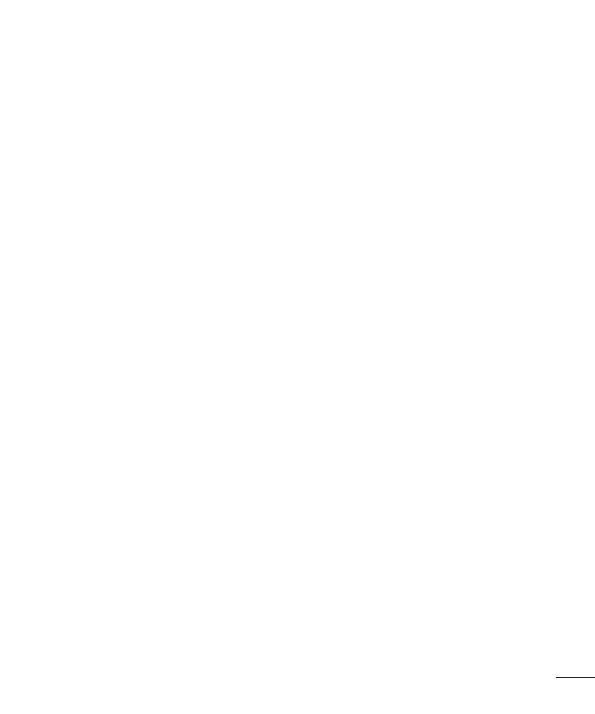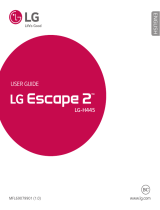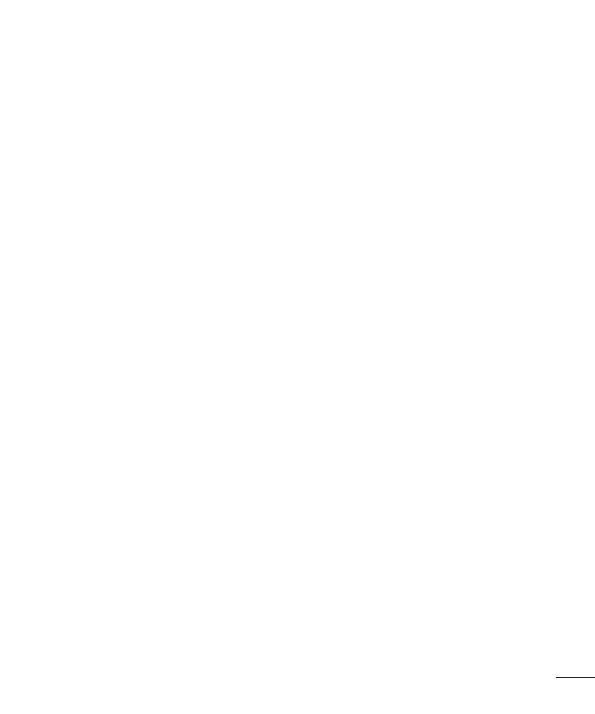
3
Using Clip Tray ......................................... 44
Menu Map ............................................. 45
Google account setup .......................... 48
Connecting to Networks and
Devices .................................................. 49
Wi-Fi .........................................................49
Connecting to Wi-Fi networks ............... 49
Turning Wi-Fi on and connecting
to a Wi-Fi network ...................................49
Bluetooth ..................................................50
Turning on Bluetooth and pairing up
your tablet with a Bluetooth device ....... 50
Send data using the Bluetooth
feature ........................................................51
Receive data using the Bluetooth
feature ........................................................51
SmartShare ..............................................52
Enjoying the content via a variety of
devices ......................................................52
Playing/Sending ...................................... 52
Enjoying the content from Nearby
devices ......................................................52
Connecting devices ................................. 52
Searching other devices .........................53
Using the content from the Cloud ........53
Using the Cloud .......................................53
QPair ......................................................... 53
PC connections with a USB cable .........56
Transferring music, photos and videos
using the Media device (MTP) mode....56
Synchronize with Windows Media
Player ........................................................56
PC connections with a USB cable
for Mac OS X users ................................. 57
Contacts ................................................ 58
Searching for a contact ..........................58
Adding a new contact ............................. 58
Favorite Contacts .....................................58
Creating a group...................................... 59
Messaging ............................................. 60
Conversation view .................................... 60
Sending a message ................................. 60
Using smilies .............................................61
Changing your message settings ........... 61
E-mail .................................................... 62
Managing an email account ...................62
Working with account folders ................63
Composing and sending email .............. 63
Receiving emails ......................................63
Entertainment....................................... 64
Camera .....................................................64
Getting to know the viewfinder ..............64
Using the advanced settings .................65
Taking a photo .........................................65
To zoom in or out ....................................66
Gesture shot ............................................. 66
Once you've taken a photo .....................66
Viewing your saved photos .....................68
Recording a video ....................................68
Watching your saved videos ...................68
Gallery ....................................................... 69
Viewing pictures ...................................... 69
Playing videos .......................................... 70