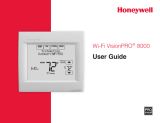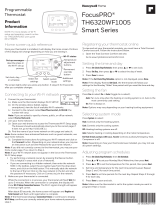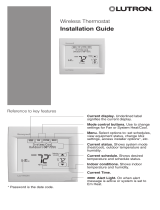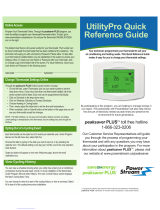69-2734EFS—03 3
About your new thermostat
Home screen quick reference .....................5
Message center messages ......................... 6
Connecting to your Wi-Fi network ............... 8
Registering your thermostat online ........... 13
Preset energy-saving schedules ............... 20
Operation
Setting the clock ........................................17
Setting the fan ........................................... 18
Selecting system mode .............................19
Adjusting program schedules ....................21
Overriding schedules temporarily .............22
Overriding schedules permanently ...........23
Setting vacation hold .................................24
Screen Lock ..............................................25
Cleaning the screen .................................. 26
Setting filter reminder intervals .................27
Unregistering thermostat...........................28
Disconnecting Wi-Fi ..................................29
Special features ........................................30
Setting functions and options ....................31
System Setup
System setup ............................................29
Appendices
Frequently asked questions ......................37
Troubleshooting ......................................... 40
Limited warranty ........................................45
Table of contents