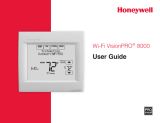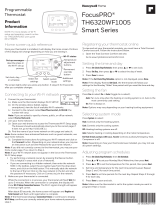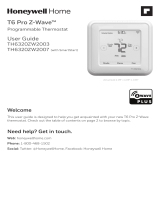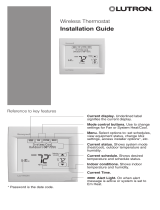Page is loading ...

User
Guide
FocusPRO
®
TH6320WF Wi-Fi Series
Programmable Thermostat

69-2736EFS—05 ii
In the box you will find
• Thermostat ID Card
• User Guide
• Quick Reference Card

Welcome
Congratulations on your purchase of a
Honeywell Wi-Fi programmable thermostat.
When registered to Honeywell’s Total Connect
Comfort Solutions, you can remotely monitor
and control the heating and cooling system
in your home or business—you can stay
connected to your comfort system wherever
you go.
Honeywell’s Total Connect Comfort is the
perfect solution if you travel frequently, own
a vacation home, a business or manage an
Investment property or if you are simply looking
for peace of mind.

69-2736EFS—05 2
This thermostat works with common 24 volt systems such as forced air, hydronic,
heat pump, oil, gas, and electric. It will not work with millivolt systems, such as a gas
fireplace, or with 120/240 volt systems such as baseboard electric heat.
MERCURY NOTICE: Do not place your old thermostat in the trash if it contains
mercury in a sealed tube. Contact the Thermostat Recycling Corporation at
www.thermostat-recycle.org or 1-800-238-8192 for information on how and
where to properly and safely dispose of your old thermostat.
NOTICE: To avoid possible compressor damage, do not run air conditioner if the
outside temperature drops below 50°F (10°C).
Need help?
Visit http://yourhome.honeywell.com or call 1-855-733-5465 for assistance.

69-2736EFS—05 3
About your new thermostat
Home screen quick reference ..................... 5
Connecting to your Wi-Fi network ............... 6
Registering your thermostat online ........... 11
Preset energy-saving schedules ............... 19
Operation
Setting the clock ........................................16
Setting the fan ........................................... 17
Selecting system mode .............................18
Adjusting program schedules ....................20
Overriding schedules temporarily .............21
Overriding schedules permanently ...........22
Unregistering thermostat...........................23
Disconnecting Wi-Fi ..................................24
Special features ........................................26
Setting functions and options ....................29
System Setup
System setup ............................................30
Appendices
Frequently asked questions ......................33
Troubleshooting ......................................... 36
Limited warranty ........................................43
Table of contents

69-2736EFS—05 4
Features of your Wi-Fi thermostat
With your new thermostat, you can:
• Connect to the Internet to monitor and control your heating/cooling system
• View and change your heating/cooling system settings
• View and set temperature and schedules
• Receive alerts via email and get automatic upgrades
our new thermostat provides:
• Adaptive Intelligent Recovery (AIR) - the thermostat learns your system so it
can turn the heat or cool on early to reach your desired temperature at your
desired time.
• Compressor protection - the compressor waits a few minutes before restarting,
to prevent equipment damage.
• Heat/cool auto changeover - the thermostat automatically changes from
heating to cooling to keep you comfortable.

5 69-2736EFS—05
Home screen quick reference
M31586
HOLD
Once your Wi-Fi thermostat is installed, it will display the home screen. Portions of this
display will change depending on how you are viewing it.
The screen lights when you press any button. It stays lit for 8 seconds after you complete
changes.
Set up messages
describe steps in the
Wi-Fi set up process
Wi-Fi status
Set clock, day,
or schedule
Select fan
settings
Additional
settings
Temperature adjustment
buttons
Permanent override
button
Select system
mode

69-2736EFS—05 6
Connecting to your Wi-Fi network
Connect your wireless device to your home network. Any of these device types will work:
• Tablet (recommended)
• Laptop (recommended)
• Smartphone
If you get stuck... at any point in this procedure, restart the thermostat by removing
the thermostat from the wallplate, wait for 10 seconds, and snap it back onto the
wallplate. Go to Step 1 in this procedure, starting on page 7.

7 69-2736EFS—05
Connecting to your Wi-Fi network
1 Connect to your thermostat.
1a Make sure the thermostat displays Wi-Fi SETUP.
1b On the wireless device (tablet, laptop,
smartphone), view the list of available Wi-Fi
networks.
1c Connect to the network called
NewThermostat_123456 (the number will vary).
Note: If you are asked to specify a home, public, or
office network, select Home Network.
M33852
HOLD

69-2736EFS—05 8
Connecting to your Wi-Fi network
2 Join your home network.
2a Open your web browser to access the
Thermostat Wi-Fi Setup page. The browser
should automatically direct you to the correct
page; if it does not, go to http://192.168.1.1
2b Find the name of your home network on this
page and select it.
Note: Some routers have enhanced features such as
guest networks; use your home network.
2c Complete the instructions for joining your Wi-Fi
network and click on the Connect button.
(Depending on your network setup, you may see
an instruction such as Enter Password for your home network.)
Note: If you did not correctly connect to the thermostat, you may see your home
router page. If so, return to Step 1.
M31567

9 69-2736EFS—05
Connecting to your Wi-Fi network
Note: If your Wi-Fi network does not appear in the list on the Thermostat Wi-Fi Setup
page:
• Try performing a network rescan by pressing the Rescan button. This is helpful in
areas with a lot of networks.
• If you are connecting to a hidden network, then enter the network SSID in the
textbox, select the encryption type from the drop down menu, and click on the
Add button. This manually adds the network to the top of the list. Click on the new
network in the list and enter the password if necessary. Click on Connect to join the
network.

69-2736EFS—05 10
Connecting to your Wi-Fi network
3 Make sure your thermostat is connected.
While the connection is in process, your
thermostat will flash Wait for up to 3 minutes.
When the connection is complete, the display will
show Wi-Fi Setup Connection Success. The Wi-Fi
signal strength will appear in the top-right corner.
After about 60 seconds, the home screen will
appear and Register at Total Connect will flash until
registration is complete.
To register online for remote access to your
thermostat continue on page 11.
Note: If the thermostat displays Connection Failure or continues to display Wi-Fi Setup,
confirm you correctly entered your home network password in step 2.
M33875
M33876

11 69-2736EFS—05
Registering your thermostat online
M31570
To view and set your Wi-Fi thermostat remotely,
you must have a Total Connect Comfort account.
Follow the instructions below.
1 Open the Total Connect Comfort web site.
Go to www.mytotalconnectcomfort.com

69-2736EFS—05 12
Registering your thermostat online
2 Login or create an account.
If you have an account, click Login
– or –
click Create An Account
2a Follow the instructions on the screen.
2b Check your email for a response from
My Total Connect Comfort. This may
take several minutes.
Note: If you do not receive a response,
check your junk mailbox or use an
alternate e-mail address.
2c Follow activation instructions in the
email.
2d Log in.
M31571

13 69-2736EFS—05
Registering your thermostat online
3 Register your Wi-Fi thermostat.
After you are logged in to your Total Connect Comfort account,
register your thermostat.
3a Follow the instructions on
the screen. After adding your
thermostat location, you must
enter the thermostat’s unique
identifiers:
• MAC ID
• MAC CRC
Note: These IDs are listed on
the Thermostat ID Card included
in the thermostat package. The
IDs are not case sensitive.
® U.S. Registered Trademark.
© 2012 Honeywell International Inc.
69-2723EFS—01 M.S. 04-12
Printed in U.S.A.
HONEYWELL MODEL: TH6320WF
MAC ID: MAC CRC:
69-2723EFS-01
Thermostat ID Card
Use the MAC ID and CRC ID to register
this product at mytotalconnectcomfort.com
Carte d’identification de thermostat
Utilisez l’identication MAC et l’identication CRC pour
enregistrer ce produit à mytotalconnectcomfort.com
Tarjeta de identificación del termostato
Utilice la identicación MAC y la identicación CRC para
inscribir este producto en mytotalconnectcomfort.com
MAC ID MAC CRC

69-2736EFS—05 14
Registering your thermostat online
3b When the thermostat is
successfully registered,
the Total Connect Comfort
registration screen will display a
SUCCESS message.
In the thermostat display, you
will see Setup Complete for about
90 seconds.

15 69-2736EFS—05
Registering your thermostat online
3c Also notice that your thermostat displays
its signal strength.
Congratulations! You’re done.
You can now control your thermostat from
anywhere through your tablet, laptop, or
smartphone
Total Connect Comfort free app is
available for Apple
®
iPhone
®
, iPad
®
and
iPod touch
®
devices at iTunes
®
or at
Google Play
®
for all Android™ devices.
GET IT ON
Download on
iTunes

69-2736EFS—05 16
1 Press Set Clock/Day/Schedule, then press s
or t to set clock.
2 Press Set Day, then press s or t to select
the day of week.
3 Press Done to save.
Note: If the Set Clock/Day/Schedule option is not
displayed, press Done.
Note: If the display flashes Set Clock, the
thermostat will follow your settings for the
Monday “Wake” time period until you reset the
time and day.
Setting the time and day
MCR33855
HOLD
HOLD

17 69-2736EFS—05
Press Fan to select On or Auto (toggle to
re-select).
Auto
: Fan runs only when the heating or
cooling system is on. Auto is the most
commonly used setting.
On: Fan is always on.
Note: Options may vary depending on your
heating/cooling equipment.
Setting the fan
MCR33895

69-2736EFS—05 18
Selecting system mode
Press System to select:
Heat: Controls only the heating system.
Cool: Controls only the cooling system.
Off: Heating/cooling systems are off.
Auto: Selects heating or cooling depending on
the indoor temperature.
Em Heat (heat pumps with aux. heat):
Controls auxiliary/emergency heat.
Compressor is off.
Note: Depending on how
your thermostat was installed,
you may not see all system
settings.
MCR33880
/