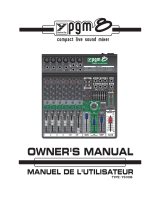Page is loading ...

MANUEL DE L'UTILISATEUR
OWNER'S MANUAL
TYPE: YS1097


The exclamation point within an equilatereal triangle is
intended to alert the user to the presence of important
operating and maintenance (servicing) instructions in
the literature accompanying the appliance.
Le point d’exclamation à l’intérieur d’un triangle équilatéral
est prévu pour alerter l’utilisateur de la présence
d’instructions importantes dans la littérature accompag-
nant l’appareil en ce qui concerne l’opération et la
maintenance de cet appareil.
This lightning flash with arrowhead symbol, within
an equilateral triangle, is intended to alert the user to
the presence of uninsulated “dangerous voltage”
within the product’s enclosure that may be of sufficient
magnitude to constitute a risk of electric shock to persons.
Ce symbole d’éclair avec tête de flèche dans un triangle
équilatéral est prévu pour alerter l’utilisateur de la présence d’un
« voltage dangereux » non-isolé à proximité de l’enceinte du
produit qui pourrait être d’ampleur suffisante pour présenter
un risque de choque électrique.
IMPORTANT SAFETY INSTRUCTIONS
safety-4v8 • April 14/2011
CAUTION: TO REDUCE THE RISK OF ELECTRIC
SHOCK, DO NOT REMOVE COVER (OR BACK).
NO USER SERVICEABLE PARTS INSIDE.
REFER SERVICING TO QUALIFIED SERVICE PERSONNEL.
THIS DEVICE IS FOR INDOOR USE ONLY!
FOLLOW ALL INSTRUCTIONS SUIVEZ TOUTES LES INSTRUCTIONS
Instructions pertaining to a risk of fire,
electric shock, or injury to a person
Read Instructions: The Owner’s Manual should be read and understood before operation
of your unit. Please, save these instructions for future reference and heed all warnings.
Clean only with dry cloth.
Packaging: Keep the box and packaging materials, in case the unit needs to be
returned for service.
Warning: To reduce the risk or fire or electric shock, do not expose this apparatus to rain or
moisture. Do not use this apparatus near water!
Warning: When using electric products, basic precautions should always be followed,
including the following:
Power Sources
Your unit should be connected to a power source only of the voltage specified in the
owners manual or as marked on the unit. This unit has a polarized plug. Do not use
with an extension cord or receptacle unless the plug can be fully inserted. Precau-
tions should be taken so that the grounding scheme on the unit is not defeated. An
apparatus with CLASS I construction shall be connected to a Mains socket outlet with
a protective earthing ground. Where the MAINS plug or an appliance coupler is used
as the disconnect device, the disconnect device shall remain readily operable.
Hazards
Do not place this product on an unstable cart, stand, tripod, bracket or table. The
product may fall, causing serious personal injury and serious damage to the product.
Use only with cart, stand, tripod, bracket, or table recommended by the manufacturer
or sold with the product. Follow the manufacturer’s instructions when installing the
product and use mounting accessories recommended by the manufacturer. Only use
attachments/accessories specified by the manufacturer
Note: Prolonged use of headphones at a high volume may cause
health damage on your ears.
The apparatus should not be exposed to dripping or splashing water; no objects
filled with liquids should be placed on the apparatus.
Terminals marked with the “lightning bolt” are hazardous live; the external wiring
connected to these terminals require installation by an instructed person or the use of
ready made leads or cords.
Ensure that proper ventilation is provided around the appliance. Do not install near
any heat sources such as radiators, heat registers, stoves, or other apparatus
(including amplifiers) that produce heat.
No naked flame sources, such as lighted candles, should be placed on the apparatus.
Power Cord
Do not defeat the safety purpose of the polarized or grounding-type plug. A polarized plug
has two blades with one wider than the other. A grounding type plug has two blades and a
third grounding prong. The wide blade or the third prong are provided for your safety. If the
provided plug does not fit into your outlet, consult an electrician for replacement of the
obsolete outlet. The AC supply cord should be routed so that it is unlikely that it will be
damaged. Protect the power cord from being walked on or pinched particularly at plugs. If
the AC supply cord is damaged DO NOT OPERATE THE UNIT. To completely disconnect
this apparatus from the AC Mains, disconnect the power supply cord plug from the AC
receptacle. The mains plug of the power supply cord shall remain readily operable.
Unplug this apparatus during lightning storms or when unused for long periods of time.
Service
The unit should be serviced only by qualified service personnel. Servicing is required
when the apparatus has been damaged in any way, such as power-supply cord or plug is
damaged, liquid has been spilled or objects have fallen into the apparatus, the apparatus
has been exposed to rain or moisture, does not operate normally, or has been dropped.
AVIS: AFIN DE REDUIRE LES RISQUE DE CHOC ELECTRIQUE,
N’ENLEVEZ PAS LE COUVERT (OU LE PANNEAU ARRIERE)
NE CONTIENT AUCUNE PIECE REPARABLE PAR L’UTILISATEUR.
CONSULTEZ UN TECHNICIEN QUALIFIE POUR L’ENTRETIENT
CE PRODUIT EST POUR L’USAGE À L’INTÉREUR SEULEMENT
Instructions relatives au risque de feu,
choc électrique, ou blessures aux personnes
Veuillez Lire le Manuel: Il contient des informations qui devraient êtres comprises avant
l’opération de votre appareil. Conservez. Gardez S.V.P. ces instructions pour consultations
ultérieures et observez tous les avertissements.
Nettoyez seulement avec le tissu sec.
Emballage: Conservez la boite au cas ou l’appareil devait être retourner pour réparation.
Avertissement: Pour réduire le risque de feu ou la décharge électrique, n'exposez pas
cet appareil à la pluie ou à l'humidité. N’utilisez pas cet appareil près de l’eau!
Attention: Lors de l’utilisation de produits électrique, assurez-vous d’adhérer à des
précautions de bases incluant celle qui suivent:
Alimentation
L’ appareil ne doit être branché qu’à une source d’alimentation correspondant au
voltage spécifié dans le manuel ou tel qu’indiqué sur l’appareil. Cet appareil est équipé
d’une prise d’alimentation polarisée. Ne pas utiliser cet appareil avec un cordon de
raccordement à moins qu’il soit possible d’insérer complètement les trois lames. Des
précautions doivent êtres prises afin d’eviter que le système de mise à la terre de
l’appareil ne soit désengagé. Un appareil construit selon les normes de CLASS I
devrait être raccordé à une prise murale d’alimentation avec connexion intacte de mise
à la masse. Lorsqu’une prise de branchement ou un coupleur d'appareils est utilisée
comme dispositif de débranchement, ce dispositif de débranchement devra demeurer
pleinement fonctionnel avec raccordement à la masse.
Risque
Ne pas placer cet appareil sur un chariot, un support, un trépied ou une table instables.
L’appareil pourrait tomber et blesser quelqu’un ou subir des dommages importants.
Utiliser seulement un chariot, un support, un trépied ou une table recommandés par le
fabricant ou vendus avec le produit. Suivre les instructions du fabricant pour installer
l’appareil et utiliser les accessoires recommandés par le fabricant. Utilisez seulement
les attachements/accessoires indiqués par le fabricant
Note: L'utilisation prolongée des écouteurs à un volume élevé peut
avoir des conséquences néfastes sur la santé sur vos oreilles. .
Il convient de ne pas placer sur l’appareil de sources de flammes nues, telles que
des bougies allumées.
L’appeil ne doit pas être exposé à des égouttements d’eau ou des éclaboussures
et qu’aucun objet rempli de liquide tel que des vases ne doit être placé sur l’appareil.
Assurez que lappareil est fourni de la propre ventilation. Ne procédez pas à
l’installation près de source de chaleur tels que radiateurs, registre de chaleur, fours
ou autres appareils (incluant les amplificateurs) qui produisent de la chaleur.
Les dispositifs marqués d’une symbole “d’éclair” sont des parties dangereuses
au toucher et que les câblages extérieurs connectés à ces dispositifs de
connection extérieure doivent être effectivés par un opérateur formé ou en utilisant
des cordons déjà préparés.
Cordon d’Alimentation
Ne pas enlever le dispositif de sécurité sur la prise polarisée ou la prise avec tige de
mise à la masse du cordon d’alimentation. Une prise polarisée dispose de deux lames
dont une plus large que l’autre. Une prise avec tige de mise à la masse dispose de
deux lames en plus d’une troisième tige qui connecte à la masse. La lame plus large ou
la tige de mise à la masse est prévu pour votre sécurité. La prise murale est désuète si
elle n’est pas conçue pour accepter ce type de prise avec dispositif de sécurité. Dans
ce cas, contactez un électricien pour faire remplacer la prise murale. Évitez
d’endommager le cordon d’alimentation. Protégez le cordon d’alimentation. Assurez-
vous qu’on ne marche pas dessus et qu’on ne le pince pas en particulier aux prises.
N’UTILISEZ PAS L’APPAREIL si le cordon d’alimentation est endommagé. Pour
débrancher complètement cet appareil de l’alimentation CA principale, déconnectez le
cordon d’alimentation de la prise d’alimentation murale. Le cordon d’alimentation du
bloc d’alimentation de l’appareil doit demeurer pleinement fonctionnel.
Débranchez cet appareil durant les orages ou si inutilisé pendant de longues périodes.
Service
Consultez un technicien qualifié pour l’entretien de votre appareil. L'entretien est
nécessaire quand l'appareil a été endommagé de quelque façon que se soit. Par exemple
si le cordon d’alimentation ou la prise du cordon sont endommagés, si il y a eu du liquide
qui a été renversé à l’intérieur ou des objets sont tombés dans l'appareil, si l'appareil a été
exposé à la pluie ou à l'humidité, si il ne fonctionne pas normalement, ou a été échappé.
S2125A


1
Introduction
Welcome to the Yorkville Sound VGM14, a versatile, compact, low-noise live audio mixer
designed for use in small to medium size clubs, churches and corporate events as well as
home studios. The VGM14 is suited for use with powered loudspeakers, power amplifiers
as well as other types of recording gear.
The Yorkville Sound VGM14 features:
• A simple, soft-knee audio compressor on the mono channels providing a better mix
• Set Level LEDs on channel inputs for easy Channel Gain adjustment
• A switchable hi-impedance guitar input on two channels
• 48-volt phantom power
• Parametric EQ on the mono channels, 4 band EQ on the stereo channels
• Aux bus with a pre/post switch on all channels
• Onboard 24-bit digital effects with 16 adjustable presets
• Audio compression on the internal effects for cleaner digital effects
• Assignable stereo graphic equalizer
• Break switch mutes all input channels
• All input channels feature their own Mute switch
• All input channels feature a Solo function
• Clip LEDs on all critical signal inputs and outputs
• Set Level LED on the Media Output for optimum USB audio level
• Balanced XLR and T.R.S. phone jack outputs
• Zone/Sub adjustable output
• USB audio input and output
• Universal switching power supply operates on 100 to 240 volts AC
• LED lamp connector

2
Realizing that some VGM14 users may be unfamiliar with certain features, this manual
will help to explain the various functions through describing specific functions for by user.
For general information about mixing and other facets of sound-reinforcement check
out our P.A. User Guide available on the internet... (http://www.yorkville.com).
Input Channel Features
1. Microphone Inputs
All mono and stereo input channels have microphone XLR inputs. These microphone inputs
are balanced for maximum noise suppression. The VGM14 active input circuitry accepts micro-
phones with impedances ranging from 50 ohms through 10,000* ohms. All low impedance
microphones are compatible. Phantom power (covered in the Rear Panel section of this man-
ual) is available on all Mic inputs when activated. This feature is for condenser microphones
but dynamic microphones can also connect simultaneously without problems.
*Although it would be customary to plug high impedance microphones into the Line jacks,
most of them will also work in the Mic inputs, provided the microphone’s built-in XLR con-
nections are wired with the audio signal on pin 2 and pin 3 is connected to pin 1.
2. Balanced Line Inputs
Mono line-level sources, such as guitar amplifier line-level outputs, keyboards, and hi-
impedance microphones connect to the mono or stereo channels through the line input
jacks. The Left and Right Line inputs on the stereo channels are wired internally so
that a single (mono) signal connected to the L/Mono input will also be patched over to
the Right input (as long as a phone plug is not plugged into the Right jack). This sim-
plifies connecting a mono source, should the need arise (in the situation where all the
mono channels are taken).
You can connect stereo audio sources such as a CD-player, MP3 player or tape deck to
the Line inputs on the stereo channels. Use RCA to phone plug adapters to connect RCA
cables to the Line inputs. It is possible to connect stereo sources to the mono channels;
however you will need to plug the Left and Right signals into separate channels to avoid
the risk of inter-modulation distortion. The inter-modulation distortion may be caused by
using a “Y” connector to combine the left and right signals into a single Line jack. If you
connect a stereo source to two mono channels don’t forget to adjust the Pan controls so
that one is set to L(eft) and the other is set to R(ight). this will make sure that the left
and right music signals remain separate.
Channels 9 and 10 have high impedance, unbalanced ¼-inch inputs. They’re opti-
mized for instruments such as electric or acoustic guitars. To change to a high imped-
ance input, push the appropriate Hi-Z switch.
The balanced connector wiring is:
Tip (or XLR pin 2) = hot, in phase;
Ring (or XLR pin 3) = hot, reverse phase;
Sleeve (or XLR pin 1) = ground
You can connect an unbalanced source to the Line inputs with a standard unbalanced
shielded patch cable without any adverse affects.
1/4-inch Phone Plug
1/4-inch T.R.S. Phone Plug
XLR Plug

3
A slight modification to a balanced patch cable will help achieve noise cancellation
when connecting the VGM14 to an unbalanced unit. Simply modify one end of a bal-
anced patch cord and de-solder the wire from the ring tab, then resolder the wire to the
shield tab making sure that it does not touch anything else. Now re-assemble the plug
and mark it with some tape for future reference. This will be the end that you plug into
the unbalanced music source (this will also work with an RCA connector).
For best performance when connecting turntables, a phono RIAA pre-amplifier must
be used to connect to the VGM14 inputs.
Connecting signals to both types of inputs on any one channel (Mic and Line In) is
NOT recommended. To do so may change the gain of the input circuit.
3. Insert Jacks
These are 1/4-inch Tip-Ring-Sleeve (TRS) connectors, combining send and return func-
tions for patching outboard signal processing directly into a channel. A suitable patch
cable for this function (e.g. Yorkville model PC-6iSPH) would consist of a single TRS (ste-
reo) 1/4-inch plug and two lengths of shielded cable with a common ground branching to
two regular (mono) 1/4-inch plugs. The TRS wiring is tip/send, ring/return and sleeve/
ground. Since the PC-6iSPH comes with the leads marked Tip and Ring, connect the Tip
plug to the input of the signal processor (EQ, compressor, echo, etc.); connect the Ring
plug to the processor’s output. The TRS plug would go into the Insert jack.
The send function is post-Gain and post-HPF (high-pass-filter). Alternately, the Insert
jack may be used to send an audio signal from that channel to a powered monitor (some
people want to hear only themselves). Simply use an unbalanced shielded patch cable –
in this one case, a balanced cable will not work. Be sure to insert the plug only to the
first “click” when using the Insert as a channel send, otherwise the signal is interrupted
and the channel will not work. If this happens, you have inserted the plug too far. Simply
pull the plug out gently to the first stop.
4. Gain Control
The VGM14 features active channel input circuitry with exceptionally high audio headroom.
The Gain control adjusts the input gain level to match it with the input audio signal level.
There are two gradation circles on the gain controls, the outer one (-24 dB to +60 dB) is
the gain for the Mic Input, the inner one (-36 dB to +45 dB) is for the Line input. This con-
trol has a wide range of 84 dB and is very useful to the user when setting the gain.
Here is a quick way to ensure that the Gain is adjusted correctly for the highest head-
room and lowest noise during a sound check. First turn the Channel Fader to the infin-
ity symbol. With a music source playing into the mixer’s channel, turn the Gain control
clockwise until the Set Level LED begins to flash. Having the Set Level LED flashing
shows you that you have the optimum gain setting for the music level on that channel
input. Having the Set Level LED remain on continuously indicates that you should turn
down the Gain control until the Set Level LED is flashing. Having the Set Level LED
remain on continuously indicates that the input audio compressor is active. Now turn
up the Channel Fader to the desired audio level for the overall music mix. How to use
the input audio compressor is explained below.
The VGM14’s Clip LED will turn on at 3 dB below the onset of actual clipping. It’s okay to
have this LED flash occasionally during music peaks. You’ll find that this, or any audio sys-
tem, performs with less distortion (and less noise) when the gain controls are set properly.
Input Wiring tips:
1. For all input connectivity use shielded wire only. Cables with a foil shield or a high-
density braid are best.
2. When changing input connections, turn down the level controls on the mixer to
eliminate pops and thumps out of the loudspeakers.
3. Keep input connection cables as short as possible to minimize noise and hum.

4
5. Input Channel Audio Compressor
Each of the mono input channels of the VGM14 (channels 1-10) has an internal dual-
slope soft-knee audio compressor. The VGM14’s compression function is suitable for
keyboards, percussive sources, and vocals.
A compressor reduces the dynamic range of the music providing a more constant
level. Like having a sound engineer dynamically adjusting the gain of each channel
for the optimum audio level.
The VGM14 compressor works automatically in the background. It can reduce clipping
of the audio signal during loud passages in the music which provides a tighter sound
typically heard in audio recordings. You can adjust how much compression you want with
the input channel Gain control.
Here is how to use the compressor: in automatic mode, set the Gain level so that
the Set Level LED is just blinking to the music. The compressor will remain off until
someone yells into the microphone or there is a loud percussive sound, then the com-
pressor will lower the gain, reducing the possibility of clipping. To adjust for little to no
compression, have the music source playing into the input channel. Turn up the input
channel Gain control to the point where the Set Level LED is just blinking with the
music. At this point the full dynamic range of the music source will be experienced.
Continuing to turn the input channel Gain control clockwise, the music will get louder.
To maintain the same audio level turn down the Channel Fader for the channel being
adjusted. The further the input channel Gain control is turned clockwise, or the louder
the music source becomes, the greater the compression will be experienced.
If the Clip LED blinks occasionally then the maximum amount of compression has
been reached. If the Clip LED remains on for longer periods, turn down the input Gain
level until the Clip LED blinks occasionally.
6. High Pass Filter Button
Situated at the top of the channel strip, this switch activates a High-Pass Filter (a bass
roll-off of 18 dB per octave below 80 Hz). The HPF (High-Pass Filter) is useful for control-
ling unwanted low-frequency spillover picked up by microphones located too close to the
bass drum, bass amp or the keyboard amp. It is also effective in optimizing acoustic guitar
pickups that sound boomy from the guitar body resonance (the lowest note on a concert-
tuned guitar is 81.2 Hz, so you are not losing anything by rolling off the input response
below 80 Hz). Additionally, the HPF works to reduce breath pops and wind noise from vocal
microphones. Any microphone, or pickup, connected to a source that does not go below 80
Hz should have the HPF activated. This includes most wind instruments, most male voices,
nearly all female voices and all drum microphones except for the kick-drum.
Why roll off the bass on these channels? …Because you will get better sound clarity
and improve the system’s gain before feedback.
7. Mono Channel EQ
The VGM14’s mono channels feature 3-band Equalization consisting of Low and High shelv-
ing filters and a sweepable Mid control. The Low and High shelving filters are preconfig-
ured at 80 Hz and 12 kHz with a control range of +/-15dB. The sweepable Mid EQ has a
selectable frequency range from 150Hz to 5 kHz, with a control range of +/-15dB. The tone
control frequencies were carefully chosen to help achieve the best quality of sound.
It’s best to set the channel EQ during a sound check. It is best to minimize the amount of
EQ “boost” or “cut” you add to the audio. +/-15dB represents a considerable level change.
For vocals turning the Low control counterclockwise will reduce the boominess of
male voices. For male or female vocals it will also “clean up” the mix, as this channel
will reduce the bass sound from instruments heard by this microphone.
The Mid control is a very powerful because adjusting it affects the tone of any music
source. Including the sweep frequency control makes the mid EQ even more useful albeit
more complicated. A good rule-of-thumb to follow is, use as little boost and cut as pos-
sible to the signal. If a vocal, or instrument, sounds “honky” you would typically “cut” (or
turn the Mid control counter clockwise) in order to reduce the selected mid frequency. You
Mono
Channel

5
might also try to dial the boost control into the 2 o’clock position and rotate the frequency
control from 150 Hz to 5 kHz which might help you to find the annoying frequency in the
audio source. Then, with the frequency control set to that particular annoying frequency,
slowly turn the Mid level control down to the (-) side of “0” to obtain the best sound.
One possible cure for a bad feedback problem is to use the sweepable Mid EQ to
attenuate only the frequency that is causing the feedback. That way, fewer innocent
frequencies are affected. Simply set the Mid level control to the 10 o’clock position
then slowly rotate the sweep frequency control from 150 Hz to 5 kHz until the feedback
stops. Now turn the Mid level control up slightly to normalize the frequency response
as much as possible without feedback.
Cymbals can sound hotter, or an instrument can sound brighter, when you boost the High
EQ control. Be cautious and only add a little boost. Too much boost can be the cause of
the dreaded, squealing feedback. Cutting the High EQ setting can reduce hiss coming
from some audio sources, and may make some bass toned instruments sound warmer.
Although frequency sweep controls have graced the channel EQs of recording mixers
for many years, they’re usually found on more upscale P.A. mixers used for live applica-
tions. As a result, many P.A. users, even veterans, are a little unfamiliar with their func-
tion. The Sweep control determines the range of frequencies that are affected by the Mid
cut/boost, it moves (or sweeps) the Mid control’s peak (or notch) in response up to sev-
eral thousand Hertz, or down to below 100 Hz. As a result, it may have quite a noticeable
effect on the sound quality, especially since the MID cut or boost will be interacting
with whatever cuts (or boosts) you may have set with the Low or High EQ controls.
The Sweep control can shape the sound similar to the way a typical EQ does but more
precise since you have control of the frequency being affected. It is worthwhile to spend
some time becoming acquainted with how it works.
Be cautious, if you boost the Low tone control and then add a Mid boost at 150
Hz, this would create a situation of overlapping boosted frequencies. This can
potentially damage your woofers due to excessive low frequency content. Simi-
larly, watch out for your tweeters/horns if you set the Mid frequency at 5 kHz at
then turn up the High tone control.
As music plays through a channel on the mixer and speakers, adjust that chan-
nel’s Mid tone control, first boosting, then cutting, and then sweeping back and
forth. (Note: if the Mid control is set to the center position, the Sweep control
will have no effect at all). Repeat the process with the channel’s Low and High
EQ controls at various settings (remember to keep the volume at a safe level).
Note: Setting the Mid Sweep frequency to 2.5 kHz is the same frequency of the
fixed Mid controls on our other mixers.
Together, Mid and Sweep controls can be used to accomplish a variety of tasks from
combating feedback to improving the way things sound through the P.A. or on recording.
Here are some of those tasks and settings:
Note: These are approximate settings only. Use them as a starting point and
“tune around” them.
• Killing feedback? Set Mid at -6 dB and slowly rotate Sweep until the feedback stops.
If needed cut the MID further.
• Bonky sounding snare drum? -6 dB @ 200 Hz (roll off Low EQ -6 dB)
• Boomy bass drum? -6 dB @ 300 Hz (Low EQ @ +6 dB and High EQ @ +3 dB)
• Washy sounding cymbals? -9 dB @ 300 Hz (roll off Low EQ -15 dB)
• Excessive hiss from guitar, bass or keyboard amp? +3 dB @ 5 kHz (High EQ
rolled off -9 dB)
• Fading vocal range (notes too low for singer)? +3 dB @ 80 Hz (Low EQ rolled off -6 dB)
• Puffing on harmonica mic? -9 dB @ 80Hz (Low EQ rolled off -12 dB)
• Rack Toms? -3 dB @ 400 Hz
• Floor tom? -6 dB @ 200 Hz

6
Generally speaking, you’ll probably end up with the Mid control in cut mode for most
problem solving uses of the Sweep control. In any case you will learn to use this feature
judiciously. The best P.A. EQ setting is the one with the least adjustment, but when you
need to solve a problem it is good to know how to use the tools.
8. Stereo Channel EQ
The VGM14’s stereo channels feature 4-band Equalization with a control range of +/-15 dB.
The High EQ is shelving at 12.5 kHz, Low EQ shelves at 80 Hz, the High Mid EQ is centered
at 3 kHz, and the Low Mid EQ is centered at 400 Hz. The 4-band Equalization was carefully
selected to help achieve the best quality of sound for line level and stereo sources.
As with the Mono Channel EQ it is best to set the channel EQ during a sound check.
It is best to minimize the amount of EQ “boost” or “cut” you add to the audio. +/-15 dB
represents a considerable level change.
9. Mon (Monitor)
The Mon (Monitor) is the audio signal sent to the stage monitors for the musicians. This
control adjusts the level of signal from each channel to the master section’s Mon fader.
The signal for the channel’s Mon control is independent of the Channel Fader (pre-fader);
adjusting the Channel Fader will not affect your monitor mix.
Note: When feedback occurs, the cause is often the audio signals from the stage moni-
tors feeding back to the microphones. When this happens, the first thing to do is turn
down the master section’s MON fader, this will make sure that the monitors (and not the
main P.A.) is the cause of the feedback. If the cause is the monitors follow these steps:
A. Turn up the master section’s Mon fader until feedback is just starting.
B. Now turn down each channel’s Mon control just a little, and then return the control
back to the original position. This will help you discover which control reduced the
feedback the most.
C. With that information, reduce the level on that particular control to the point of
no feedback. By using the Mon control, you will most-likely eliminate the feedback
without affecting that channel’s level through the main P.A.
With the VGM14’s independent monitor mix, it can be beneficial to assign the internal
graphic equalizer to the Mon output and use the graphic equalizer to help control feedback.
10. Aux (Auxiliary)
The Aux (Auxiliary) feature can be used to send audio for use as a 2
nd
Mon (Monitor), a
2nd EFX, a additional subwoofer signal, or it can be used for a separate mix to be sent to
another piece of outboard gear. The switch, located beside the Aux level control, selects
either a pre-channel fader signal or a post-channel fader signal.
• In the Pre position, the audio signal is sent to the Aux mix before the signal is sent
to the channel fader. Since the channel fader does not affect the level of this signal
you can use the Aux control as a 2
nd
Monitor mix.
• In the Post position, the audio signal is sent to the Aux mix after the channel fader,
this means the channel fader‘s level affects the signal set to the Aux mix. This behav-
ior allows the Aux control ideal for use as a 2
nd
EFX mix, a separate Subwoofer signal,
or for use as a separate audio signal for a zone or other purpose.
Note: If used as a Subwoofer buss, the Aux control allows you to specify specific chan-
nels, such as the bass instrument channels, optimizing a clean well defined bass sound.
11. Digital Effects (EFX)
The channel EFX controls adjust the level of signal from each channel to the EFX Send
control. The signal sent to the EFX control comes from the Channel Fader (post-fader).
Adjusting the Channel Fader will change the level of the dry signal and the EFX signal.
The signal from the EFX Send control continues to the internal effects generator and to
the EFX Send jack, for use with an external effects unit.
Stereo
Channel

7
Alternatively, if you don’t require any effects, the signal from the EFX Send jack can
be connected to the input of an additional monitor system or another amp/speaker
system (using a standard balanced patch cord). In this case, the EFX controls act as
send controls achieving a semi-separate mix. Remember that the Channel Fader level
control also affects this signal (it’s a post-fader signal).
12. Pan Control (Mono Channels)
The Pan control routes the channel’s signal after the channel’s fader (post-fader) to the
left and right Main buss channels. Signal levels are compensated at the Pan controls
L&R extremes so that ‘panning’ during a performance will result in a minimal sound
level change in the center-field audience areas.
In audio terminology, a buss is a mix-down channel where all the signals from the
input channels are blended into one signal. The VGM14 has 5 busses: MAIN, MONI-
TOR, EFFECTS, AUX (pre and post), and MEDIA OUT.
13. Balance Control (Stereo Channels)
This controls the stereo channel signal routing to the Main Fader. Similar to the
Pan Control, the Balance Control can shift the center image between the left and
right Main buss channels.
14. Mute Switch
Each channel’s Mute Switch defeats that particular channel’s left, right, and all of its
‘sends’ signals. The Mute function is a timesaving feature that enables you to mute chan-
nels without turning down the Channel Fader that's been set for performance.
It is good practice to mute all unused channels during a performance, open micro-
phones increase the possibility of feedback and can make an audio mix sound muddy.
15. Clip/Mute LED
The Clip LED illuminates at 3 dB below the channel’s actual clipping level; with the Clip
LED threshold set below actual clipping level, it’s allowable to have occasional clip-
light activity without worrying about distortion. As a result, you may use the Clip LED
to help adjust for proper gain with the Channel Fader control. When the Mute switch is
depressed, the Clip LED will illuminate at half–brightness to indicate the mute condi-
tion, it still flickers to indicate clipping.
16. PFL Solo Switch and LED
Each channel features a PFL Solo switch (pre-fader listen) and Solo LED. When
the Solo switch is pressed and the Solo LED illuminates, the audio before the
fader (pre-fader) of that channel is sent to the VU-meter and the headphones.
The level shown on the VU meter is independent of the Phones level control.
The VU-meter will display the audio level after the channel tone controls
but before the mute switch; this helps to verify the channel audio level. You
should set the level for 0dB on the VU-meter. The Solo audio can be heard in
the Phones to preview the audio signal before it’s mixed with the other chan-
nels. With the channel mute switch engaged, you can “cue up” audio sources
before you add them to the main mix.

8
17. Channel Fader
The Channel Fader control’s taper is expanded in the upper mid-slide area for precise volume
adjustments, it’s condensed at the extremes allowing you to increase (or decrease) the
audio level quickly. The audio signal sent after the Channel Fader goes to the channel EFX,
Aux (switch in the Post position), Media Output, and the Pan controls simultaneously.
Master Section
1. Media Input
The Media Input provides two
source connectors, RCA and USB.
The unbalanced RCA jacks accept
the typical audio signals from
CD-players, MP3 players or any
standard line level audio play-
back device. The USB input can
connect to the USB connector
on computers. The Media In level
control allows you to adjust the
incoming audio level for both the
RCA and USB inputs. If the Media
In Clip LED illuminates, turn the
Media In level down until the
LED doesn’t illuminate.
The audio from the Media In
level control goes directly to
the Main fader. Pressing the
Break switch will mute all of
the input channels except
for the Media In so that the
audio passing through the
Media Input can play when
the band is on “break.”
2. Media Output
(Record Output)
In traditional mixers, the
Record Out audio signal typical-
ly branches off after the Main
fader. This typically results in a
low-level record audio signal not allowing the audio level to be strong enough to reach
0 dB on your recording device level meters. Unlike traditional mixers, the VGM14 has
a separate audio buss connecting all of the input channels, Media In, and the Stereo
Return to the Media Output Level control. Using the Media Output Level control you can
set the record level for 0 dB on your recording device level meters for optimum head-
room and minimum noise.
A unique feature on the VGM14 is the Set Level LED. It helps solve a common problem
seen on other USB output mixers. Without this feature either have audio signals too low
(resulting in high audio noise), or audio signals too large resulting in clipping and harsh
digital noise. To use it turn up the Media Output level control until the green Set Level LED
starts flashing. As long as you do not have the Media Output Clip LED flash you have the
optimum level audio signal converted into a digital USB signal.
3. EFX Send Control
Audio signals from each channel EFX level control sum at the master EFX Send level con-
trol. Through the EFX Send control, audio signal is sent to the EFX Send phone jack on
the panel and is also routed to the internal digital effects generator.

9
To start, select the channels you desire effects on (vocals, lead guitar, brass
instruments and keyboards - most likely not on the drums or the bass guitar). During
the sound check, turn up the EFX Send control level to 5. On the channels that you
want effects, turn the EFX control up about halfway; turn up the Channel Faders to
about 0dB. Now dial in one of the sixteen desired effects, the simplified list of the
presets is located at the top of the mixer.
Next, position the ‘EFX - Return to Main’ fader (main sliders) to 0 dB. Turn up the MAIN
fader to a moderate listening level for previewing. Adjust the ‘EFX Return to MAIN’ control to
increase or decrease the effect’s intensity in the main mix. Similar to the ‘EFX Return to MAIN’
control, there is an ‘EFX to MON’ control for adding effects to the monitor signal if desired.
4. Internal Digital Effects Generator
The VGM14 includes an onboard, 24-bit, digital effects generator with 16 versatile presets.
Use the EFX selection control to choose from the 16 presets of different effects such as
reverb, echo, chorus, flange as well as a rotary speaker. There’s an acoustic guitar effect to
enhance the quality of sound from an acoustic guitar’s piezo pick-up. The ‘EFX Modify’ con-
trol allows you to adjust the selected effect for an almost unlimited number of variations.
Similar to the audio compressor on the input channels, there’s an audio compressor
used for the audio signal sent to the internal effects generator. This compressor behaves
like an automatic gain circuit, ensuring an optimum audio signal enters the internal
effects generator. If the EFX Send Clip LED blinks occasionally the maximum amount of
compression is being used. If the Clip LED remains illuminated for longer periods, turn down
the ‘EFX Send’ level until the LED blinks occasionally.
It is possible to use the internal digital effects and an external effects unit at the same
time. You can set one effects unit for reverb, and the other for a ‘special’ effect not
used often (like echo). Connect a cable from the EFX Send jack to the input of your
external effects unit, then connect a cable from the output of your external effects unit
into the Stereo Return jacks of the VGM14. You will then be able to use the Stereo
Return fader to control the level of the external effects.
5. Footswitch Jack
To switch the internal effects on and off, connect a standard footswitch to the Foot-
switch jack. The EFX Mute LED illuminates when the internal effects are muted (‘off’)
by the Footswitch. Only use a TRS (Tip, Ring, Sleeve) cable.
6. MON Fader
Audio signals from each channel Mon level control sum at the Mon fader. The Mon fader
adjusts the level of each channel’s signal into the monitor mix. From the Mon fader the
audio signal arrives at the Mon output phone jack, located on the top panel. The highlight-
ed section on the Mon fader’s graphics shows the fader’s usual operating position. If the
Mon fader’s knob is up at 10 dB, or down at -18 dB, check the position of the channel Gain
or Mon controls; be sure that they are not turned to either extreme of their setting range.
7. MAIN Fader
Audio signals from each channel Pan level control sum at the Main fader. The Main fader
adjusts the level of each channel’s signal in the main mix. From the Main fader, the audio
signal passes through the Main EQ to the Main Out phone jacks on the front panel and to
the Main Output XLR jacks on the rear panel. The highlighted area on the Main fader front
panel graphic shows the fader’s usual operating position. If the Main fader’s knob is up at
10 dB or down at -30 dB you may want to check the position of the channel Gain or Channel
Fader controls to be sure that they are not turned to the extreme of their setting range.
To ensure maximum signal head room and clarity, set the channel Gain and
Fader controls first for a good signal without clipping, then set the master for
the overall volume desired.

10
8. Main (L/R) and Mon Graphic Equalizer
The VGM14 features a stereo 9-band Graphic Equalizer which is assignable for use with
the Main or Mon mix. The Equalizer’s adjustment range is +/-12 dB with frequency centers
at one-octave intervals from 63 Hz to 16 kHz.
Using the Equalizer Assign switch in the Main position, you can adjust the main
speaker response during a sound check (be careful, do not use radical boosts). This
might be useful for minimizing feedback but remember; stage monitor speakers are
most often the cause of feedback.
Naturally, stage monitor feedback will also be heard out the main speakers at the mixer
station, which can lead you to the illusion that the main system is the cause. Therefore, to
minimize stage monitor feedback, place the EQ Assign switch into the Mon position.
First set up your mixer with the proper channel Mon level settings. Turn the Main fader
to the minimum gain position and make sure that the Equalizer faders are all set to 0 dB.
Now slowly turn up the Mon fader until feedback begins, then turn down the Mon fader to
keep the feedback from getting too loud. Try to figure out, the best you can, the frequency
of the ringing tone; reduce the Mon EQ fader closest to the frequency of the feedback. You
should only need to reduce the fader by about -3 dB on Equalizer scale.
For a second ringing tone, turn up the Mon fader again, cautiously, to the onset of feed-
back again. Try to figure out the frequency of the second ringing tone, it will most-likely
be different from the first feedback frequency. Finally, reduce the Mon Equalizer fader clos-
est to the frequency of the feedback. Now you can turn up your Main fader, and reduce
your Mon fader to obtain the proper gain for both signals with reduced feedback.
You can continue this process to find the third and fourth feedback frequencies.
You can use an outboard graphic equalizer or other digital processor, for the output not
assigned to use the internal Equalizer by connecting it to the appropriate output of your VGM14.
When setting the Main Equalizer, do not automatically set to a ‘smiling’ curve as with
a home stereo – this will cost your system both headroom and gain before feedback.
Initially, keep the Equalizer curve as close to flat (all sliders at center) as possible; then,
make necessary (minor) adjustments as needed during a sound check to cut feedback
frequencies. Again, you should only need to reduce the graphic Equalizer’s faders to
about -3 dB on the front panel EQ scale.
9. Phones Level
The Phones level control adjusts the stereo audio level to the headphones plugged into
the Phones jack. The audio signal for the headphones is post Main Equalizer so that you
can hear the same audio signal on the Main Out phone and Main Output XLR jacks.
The Phones (headphones) jack is a stereo jack compatible with headphones having an
impedance down to 8 ohms but we recommend for best performance using headphones
with an impedance of 80 ohms or higher.
10. Zone/Sub Level
The Zone/Sub level control adjusts the audio level of the Zone/Sub signal. The post Main
fader left and right channels are summed and sent to the Zone/Sub level control. The
output of this control goes to the Zone/Sub TRS phone jack located on the back panel.
Used as a separate adjustable mono output, the Zone/Sub signal can provide audio
for a distributive audio system, or fill loudspeakers, used with the main loudspeaker
system. You can also use the Zone/Sub audio signal for powered subwoofers adding the
convenience of a level control at your console. To control crossover point, a crossover
control typically is located on the powered subwoofer’s control panel.

11
11. Break Switch
The Break switch is a great feature, it may be used when the band goes on break
or while showing a video during a presentation since it mutes potential room noise
that might be picked up by the vocal microphones. When engaged, the Break LED
blinks and the audio signals from channels 1 through 14 are muted. Music can still be
played through the system by using the Media In jacks.
12. VU-Meter
The VU-Meter indicates the post Main EQ left and right audio levels. A good operating level
is when the music peaks illuminate the 0dB LEDs. Having the yellow +3 dB and +6 dB LEDs
flash occasionally is acceptable. You do not want the red +10dB LEDs coming on as this
indicates the possibility of clipping. Use the 0dB LED as the set level point for Solo PFL
signals.
13. Top Panel Input/Output Jacks
The Aux Out, Mon Out, and EFX Send phone jacks on the top panel are TRS output jacks
(balanced tip ring sleeve configuration). Use them to connect either balanced or unbal-
anced audio signals. The Stereo Return jacks are TRS balanced input jacks. You can con-
nect to the balanced or unbalanced outputs of audio equipment. The Media In and Media
Out RCA jacks are unbalanced.
14. LED Lamp
ONLY Connect 12VDC LED Lamps with a current consumption of 120mA (0.12 Amps) or
less to the BNC connector on the top panel, the lamp output is current limit protected.
Rear Panel
1. Power Switch and Fuse
The power switch is located on the rear panel. It is unlikely that the fuse would blow but
if there is the suspicion that the fuse has blown first:
A. Confirm that there is 120VAC/230VAC at the point where the VGM14 power plug con-
nects to either a wall plug, a power-bar or an extension cord.
B. Confirm that the power switch is turned on.
C. If the VGM14 Power LED is still off, disconnect the AC power cord from the VGM14.
D. Use a screwdriver to slide out the fuse drawer located on the IEC AC power socket
of the VGM14.
E. If you can see that the fuse is blown replace with the same type T500mAL
(sloblo) type fuse. It is very important to replace the fuse with exactly the
same type of fuse.
F. When powering up the VGM14 with the new fuse and the fuse blows again, then
your VGM14 may require service from an authorized service technician.
2. Phantom Power Switch
Phantom Power is available on all XLR microphone inputs, including the stereo channels.
Even though dynamic microphones do not need phantom power, having the phantom
power turned on will not harm dynamic microphones. When connecting microphones it is
safest to turn off the phantom power to avoid loud pops. The Phantom Power switch is
located on the rear of the mixer. Beside the Power LED the Phantom Power LED is in the
upper right area of the control panel.
To obtain the best performance from your condenser microphones 48 volt Phantom
FUSE: T500mAL 250V sloblo
THIS UNIT MUST BE GROUNDED!
CET APPAREIL DOIT ETRE MIS Á TERRE!
Power
On
On
48 Volt
Phantom
Out TRS TRS
Bal
100-240 V~ 50-60Hz
60W MAX
Place Serial Number Here
MODEL TYPE:
YS1097
A-VGM14-BK / 2v0
MAIN Out
DISCONNECT POWER BEFORE SERVICING!
DEBRANCHER L’APPEREIL AVANT
D’ENLEVER LES COUVERCLES!
DESIGNED BY YORKVILLE SOUND
• TORONTO, CANADA •
USB
Zone/Sub
Media
IN/OUT
MADE IN CHINA
ATTENTION: UTILISER UN FUSIBLE DE
RECHANGE DE MEME TYPE ET CALIBRE
CAUTION: REPLACE WITH
SAME TYPE FUSE AND RATING

12
Power is available on channels 1 through 10.
3. Main Out XLR / 1/4 jacks
The Main Out left and right XLR and 1/4-inch jacks are located on the rear panel. These are
true low impedance balanced outputs. For the best noise immunity use well shielded cables.
4. Zone Out Jack
The Zone Out phone jack on the rear panel is a TRS (balanced tip ring sleeve configu-
ration) output jack. Use it to connect to balanced and unbalanced audio inputs.
5. USB Input/Output
To your computer, the VGM14’s USB connection appears like a standard “USB Audio
CODEC.” The VGM14’s USB output is fully USB 2.0 compliant; you can use it to connect
directly to one of the USB ports on your computer. The connection to the computer pow-
ers the USB circuitry inside the VGM14.
Since the VGM14’s USB buss delivers high quality digital audio to (and from) your com-
puter, as well as bus powering the USB interface, we suggest the use of a high quality,
shielded, USB cable for best performance. Ideally, you should connect directly to one of
the USB ports on your computer.
Since connecting through a USB hub can reduce power and bandwidth for each USB
device connected, this should be avoided when possible.
The VGM14 USB is compatible with USB 1.1 and 2.0 interfaces but USB 2.0 is preferred for
the cabling and computer connection as it makes better use of system bandwidth. If you
must use a hub, it should be a powered USB 2.0 compliant hub; this is especially important if
you plan to use multiple units for more channels of simultaneous digital audio input.
You can use both RCA output jacks and the USB Out at the same time, which is handy
when you want to run to a computer and to a local source monitor.
On the rear panel is a USB standard B connector. Use a USB standard A to standard B
cable to connect the VGM14 to your computer.
Once the USB connection is made and your computer is on, the VGM14 USB interface
circuitry is powered by your computer over the USB bus and the unit will automatically
connect and try to set your computer “Default Audio Device” to be “USB Audio CODEC”.
Usually the computer will do this automatically whenever a USB device is first connected,
but it is sometimes necessary to make the selection manually.
These settings should be made while the two units are connected. Select one of the fol-
lowing sound recording (input) settings:
• WINDOWS 98SE: Settings » Control Panel » Multimedia
Choose the preferred device: “USB Audio Device”
• WINDOWS XP: Settings » Control Panel » Sounds and Audio Devices » Audio.
Choose the mixer device: “USB Audio CODEC”
Or Programs » Accessories » Entertainment » Volume Control » Options » Properties
Choose the mixer device: “USB Audio CODEC”
• WINDOWS VISTA / Windows 7: Settings » Control Panel » Sound » Playback Tab
and Record Tab.
Choose: “USB Audio CODEC”
• Windows 8: Settings » Control Panel » Hardware and Sound » Manage Audio Devices »
Playback Tab and Record Tab.
Choose: “USB Audio CODEC”
• Mac OS 9.1 +: Control Panel » Sound.
Choose: “USB Audio CODEC”
• Mac OS X 10.x +: System Preferences » Sound
Choose: “USB Audio CODEC”
Keep the Main Speakers
between mics and audience
to minimize feedback
DO NOT place Main
Speakers in back of
the stage!!

13
Your computer audio output “Speaker” is now set to be the “USB Audio CODEC” and
playback audio is routed to the VGM14, this must be done while the VGM14 is connected
to the computer and powered on. After the above settings are made, your computer will
automatically reconfigure itself back to these settings every time the VGM14 is recon-
nected to the computer. There are many computer recording software packages available
today that allow for multi-track recording.
If you are using multiple units and connecting more than one over the USB bus, they
will appear as “USB Audio CODEC,” “USB Audio CODEC 2,” etc. in your recording applica-
tion. Please refer to your recording software documentation for the best way to assign
channels and set recording and monitoring parameters.
Latency, the time delay between your audio input and the USB output to your com-
puter, is very short (under 2 milliseconds) in the VGM14. The latency of your recording
software and computer software drivers can be much more than this. Typically, on a Mac,
the core audio interface has low latency, so this is usually not an issue. USB audio drivers
that come with Windows can have enough latency to cause a discrete delay when moni-
toring live. If this becomes an issue there are low latency ASIO drivers available that can
greatly reduce your Windows audio latency.
For more USB connectivity information visit http://www.yorkville.com

14
1/4-inch T.R.S.
Phone Plug
Balanced 1/4-inch T.R.S. to Balanced XLR
XLR Plug
(Male)
Tip = 0°
Ring = 180°
Sleeve = Ground
1
Pin 1 = Ground
Pin 2 = 0°
Pin 3 = 180°
2
3
SPECIFICATION
S
Number of Channels
14
Channel Inserts
10
Mono Channel EQ
3-Band with mid Sweep
Stereo Channel EQ
4-Band
Balance Controls
on channels 11/12 and 13/14
Pan Controls
channels 1-10
Channel Overload Protection
Yes
Inputs - XLR (bal)
12
Inputs - 1/4-inch
14
Inputs - RCA (unbal)
1 Stereo Pair
Solo Switches
Yes - All Channels
Mute Switches
Yes - All Channels
Hi Pass Switches
Yes - All Channels
Activity / Solo LED
Yes - All Channels
Clip /Mute LED
Yes - All Channels
Phantom Power
48 volt + LED indicator
Internal Effects
24 Bit Stereo / 16 Effects with Modify Control
Auxiliary Send
Yes
Effects Send
Yes
External Stereo Effects Return
Yes
Internal Effects Return to Main
Yes
Internal Effects Return to Monitor
Yes
Reverb / Effects Footswitch
Yes
Record Outputs
Yes (RCA and USB)
Max Gain to Line Out -Mic Input (dB)
80dB
Max Gain to Line Out -Line Input (dB)
65dB
Mixer - Signal to Noise Ratio (dB)
Greater than 100dB
Mixer - Frequency Response (Tone and EQ Flat,+/-2dB)
20Hz - 20KHz
Mixer - Input Referred Noise to line out, @ 150 ohms (dBv)
-118dBv (@ 150 ohms)
Mixer THD (Main out w/ -10dB input)
Less Than 0.05%
Typical crosstalk -1 kHz (dB)
Less Than -60dB
CMRR @ 60Hz (min/typ)
55dB/65dB
Power Consumption (typ/max)
26VA (typical)
Cooling
Fan
Transformer Type
SMPS
Chassis Construction
Steel
Console Lamp Connector 12V DC (BNC)
Yes - 12V DC (BNC)
Other Features
Zone Output, Hi-Z Inputs (Ch9&10) USB I/O
Dimensions (DWH, inches)
16 x 19 x 2.8
Dimensions (DWH, cm)
40.6 x 48.3 x 7.1
Weight (lbs/kg)
13/5.9
* Specifications subject to change without notice

15
Introduction.
Bienvenue au VGM14 de Yorkville Sound, un mixeur audio pour performance Live qui est
polyvalent, compact, à faible bruit conçu pour une utilisation dans les clubs de petites
et moyennes taille, les églises, les évènements corporatifs ainsi que les Home Studios. Le
VGM14 est adapté pour une utilisation avec des enceintes amplifiées, des amplificateurs de
puissance, ainsi que d’autres types d’appareils d’enregistrement.
Les caractéristiques du VGM14 de Yorkville Sound:
• Un compresseur audio simple soft-knee sur les canaux mono permettant un meilleur mélange.
• DEL de réglage de Niveau sur les entrées des canaux pour le réglage facile de Gain de canal
• Une entrée haute impédance commutable pour guitare sur deux canaux
• Alimentation en duplex 48 volts
• Égalisateur paramétrique sur les canaux mono, 4 bande d’égalisation sur les canaux stéréo
• Bus Aux avec un commutateur pré / post sur tous les canaux
• Effets numériques intégré 24-bit avec 16 effets préréglées ajustables
• La compression audio sur les effets internes pour des effets numériques plus claire
• Égalisateur graphique stéréo assignable
• Interrupteur « Break » qui désactive tous les canaux d’entrée
• Tous les canaux d’entrée disposent de leur propre interrupteur Mute
• Tous les canaux d’entrée disposent d’une fonction Solo
• DEL Clip sur toutes les entrées et sorties de signaux critiques
• DEL de réglage de Niveau sur la sortie audio Média pour un niveau USB optimal
• Prises de sorties symétriques XLR et PBM
• Sortie réglable Zone/Sub
• Entrée et sortie audio USB
• Alimentation à découpage universelle qui fonctionne sur 100 à 240 volts AC
• Connecteur pour Lampe DEL

16
Certains utilisateurs du VGM14 pourraient ne pas être familiers avec certaines caractéris-
tiques de l’appareil. Ce manuel aidera à expliquer les différentes fonctions en décrivant des
fonctions spécifiques par utilisateur.
Pour des informations générales sur le mixage et autres facettes de renforcement sonore
consulter notre « P.A. User Guide “ disponible sur internet ... (http://www.yorkville.com).
Caractéristiques des Canaux d’Entrée
1. Entrées Microphone
Tous les canaux d’entrée mono et stéréo disposent d’entrées XLR microphone. Ces entrées
micro sont équilibrées pour la suppression maximum du bruit. Le circuit d’entrée actif du
VGM14 accepte les signaux de microphones avec impédances de 50 ohms à 10.000 ohms *.
Tous les microphones à basse impédance sont compatibles. L’alimentation en duplex (couvert
dans la section Panneau arrière de ce manuel) est disponible sur toutes les entrées micro
quand elle est activée. Cette fonction est pour les micros à condensateur, mais les microphones
dynamiques peuvent également être connectés simultanément sans problème.
* Bien qu’il soit d’usage de brancher des microphones à haute impédance dans les prises
d’entrée ligne, la plupart d’entre eux fonctionnent aussi avec les entrées micro, pourvue
que les connexions XLR du microphone soient faites avec le signal audio sur la tige 2 et
la tige 3 doit être connectée à la tige 1.
2. Entrées Ligne Symétriques
Les sources Mono de niveau ligne, tels que les sorties niveau ligne d’amplificateurs de guitare, de
claviers et de microphones haute-impédance se raccordent à des canaux mono ou stéréo via les
prises d’entrée ligne. Les entrées ligne gauche et droite sur les canaux stéréo sont câblés en interne
de sorte qu’un signal unique (mono) connecté à la prise d’entrée L / Mono sera également acheminé
à l’entrée droite (dans la mesure où une fiche n’est pas branché à la prise droite). Cela simplifie la
connexion d’une source mono, en cas de besoin (dans le cas où tous les canaux mono sont pris).
Vous pouvez connecter des sources audio stéréo comme un lecteur CD, un lecteur MP3 ou magné-
tophone à cassette aux entrées ligne des canaux stéréo. Utilisez des adaptateurs RCA à Phone pour
reliez des câbles RCA aux entrées ligne. Il est possible de connecter des sources stéréo aux canaux
mono, mais vous aurez besoin de brancher les signaux gauche et droit à des canaux séparés pour
éviter les risques de distorsion d’intermodulation. La distorsion d’intermodulation peut être causé par
l’utilisation d’un connecteur «Y» pour combiner les signaux gauche et droit dans une prise de ligne
unique. Si vous connectez une source stéréo à deux canaux mono n’oubliez pas de régler le contrôle
Pan de sorte que l’un est réglé sur L (gauche) et l’autre est réglé sur R (droite). Cela permettra de
s’assurer que les signaux musicaux gauche et droit restent séparés.
Les canaux 9 et 10 dispose d’une prise d’entrée ¼ de pouce asymétrique de très
haute impédance, Ils sont op-optimisées pour des instruments tels que guitares
électriques ou acoustiques. Pour passer à une entrée haute impédance, appuyez sur
l’interrupteur Hi-Z approprié.
Le câblage du connecteur équilibré:
Pointe (ou XLR broche 2) = sous tension, en phase;
Bague (ou XLR 3 broches) = sous tension, phase inverse;
Manchon (ou XLR broche 1) = masse
Vous pouvez connecter une source asymétrique aux entrées ligne avec un câble
standard de raccordement blindé déséquilibrée sans effets néfastes.
1/4-inch Phone Plug
1/4-inch T.R.S. Phone Plug
XLR Plug
/