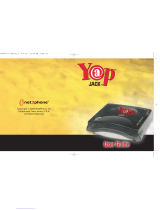Contents
6
Access Codes
.........................................................................
26
• PIN code (4 to 8 digits)
.........................................................
26
• PIN2 code (4 to 8 digits)
.......................................................
26
• PUK code (4 to 8 digits)
........................................................
26
• PUK2 code (4 to 8 digits)
......................................................
26
• Security code (4 to 8 digits)
..................................................
27
Accessing the Menu
Menu Tree
................................................................................
28
Profiles [Menu 1]
.....................................................................
30
• Vibrate only [Menu 1-1]
.........................................................
30
• Silent [Menu 1-2]
...................................................................
30
• General [Menu 1-3]
................................................................
30
• Loud [Menu 1-4]
....................................................................
30
• Headset [Menu 1-5]
..............................................................
30
• Car [Menu 1-6]
......................................................................
30
Call register [Menu 2]
.............................................................
33
• Missed calls [Menu 2-1]
........................................................
33
• Received calls [Menu 2-2]
.....................................................
33
• Dialled calls [Menu 2-3]
..........................................................
33
• Delete recent calls [Menu 2-4]
..............................................
33
• Call charges [Menu 2-5]
........................................................
33
• GPRS information [Menu 2-6]
...............................................
36
Tools [Menu 3]
.........................................................................
37
• Calculator [Menu 3-1]
............................................................
37
• Unit converter [Menu 3-2]
.....................................................
37
• World time [Menu 3-3]
...........................................................
37
• Voice recorder [Menu 3-4]
....................................................
38
• Memory status [Menu 3-5]
....................................................
38