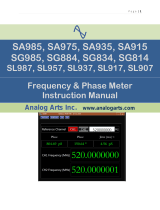ii
The Oscilloscopes at a Glance
Choose from a variety of oscilloscopes for capturing
long, non-repeating signals
with 200 MSa/s sample rate and 2 MBytes of
MegaZoom deep memory per channel.
• Agilent 54621A - 2-channel, 60-MHz bandwidth
• Agilent 54621D - 2-channel +16 logic channels, 60-
MHz bandwidth
• Agilent 54622A - 2-channel, 100-MHz bandwidth
• Agilent 54622D - 2-channel +16 logic channels,
100-MHz bandwidth
• Agilent 54624A - 4-channel, 100-MHz bandwidth
with 2 GSa/s sample rate and 4 MBytes of MegaZoom
deep memory per channel.
• Agilent 54641A - 2-channel, 350-MHz bandwidth
• Agilent 54641D - 2-channel +16 logic channels,
350-MHz bandwidth
• Agilent 54642A - 2-channel, 500-MHz bandwidth
• Agilent 54642D - 2-channel +16 logic channels,
500-MHz bandwidth
Display shows current input signals
• All analog and digital (54621D/22D/41D/42D)
channels displayed in main and delayed mode
• Indicators for channel, time base, digital
(54621D/22D/41D/42D) channel activity, trigger and
acquisition status
• Softkey labels
• Measurement results
Digital channel controls select, position, and label
inputs (54621D/22D/41D/42D)
• Turn channels on or off individually or in groups of 8
• Rearrange order of channels to group related
signals
• Create and display labels to identify channels
Run control keys begin and end data acquisition
• Run/Stop starts and stops continuous acquisitions
• Single performs one acquisition
• Infinite persistence accumulates and displays the
results of multiple acquisitions
General controls measure, save and restore results,
and configure the oscilloscope
• Waveform math including FFT, subtract, multiply,
integrate, and differentiate
• Use Quick Meas to make automatic measurements
Integrated counter included with Quick Meas.
• Use cursors to make manual measurements
• Save or recall measurement configurations or
previous results
• Autoscale performs simple one-button setup of the
oscilloscope
Horizontal Controls select sweep speed and delay
parameters
• Sweep speeds from 5 ns/div to 50 ns/div (54620-
series) and 1 ns/div to 50 s/div (54640-series)
• Delay control moves waveform display to point of
interest
• Delayed mode and delay allow zooming in to show
a portion of waveform in detail (split screen)
Trigger keys define what data the oscilloscope will
trigger on
• Source key allows conventional oscilloscope
triggering
• Modes include Edge, Pulse Width, Pattern, CAN,
Duration, I
2
C, Sequence, SPI, TV, and USB
triggering
Softkeys extend the functionality of command keys
Select measurement types, operating modes, trigger
specifications, label data, and more
Digital channel inputs through a flexible probing
system (54621D/22D/41D/42D)
• Sixteen channels through a dual 8-channel cable
with micro-clips
• Set logic levels as TTL, CMOS, ECL, or to a user-
definable voltage
Utilities
• Dedicated parallel printer port, controller
operation, floppy disk storage
Built in Quick Help system
• Press and hold any key front-panel key or softkey
to get help in 11 languages.