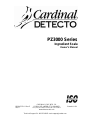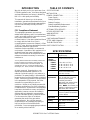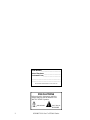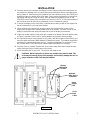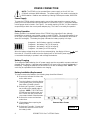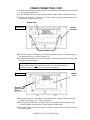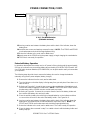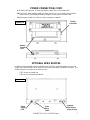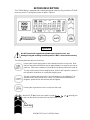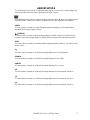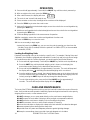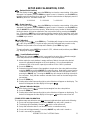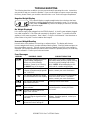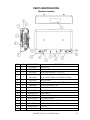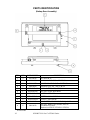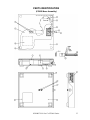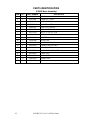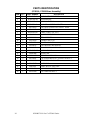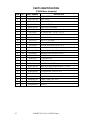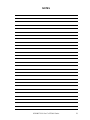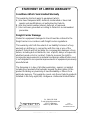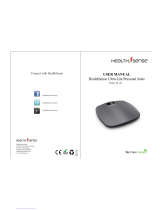Cardinal Detecto PZ3030 Owner's manual
- Category
- Kitchen scales
- Type
- Owner's manual
This manual is also suitable for

PZ3000 Series
Ingredient Scale
Owner’s Manual
CARDINAL SCALE MFG. CO.
8528-M372-O1 Rev E
PO BOX 151
WEBB CITY, MO 64870
Printed in USA
05/14
PH
(
417
)
673-4631
FAX
(
417
)
673-5001
www.detectoscale.com
Technical Support: Ph: 866-254-8261


8528-M372-O1 Rev E PZ3000 Series
1
INTRODUCTION
We wish to thank you for your purchase of our
PZ3000 Ingredient scale. It has been designed
and manufactured at our factory in Webb City,
MO U.S.A. with quality and reliability.
This manual will instruct you in the proper
installation, operation and maintenance of your
new scale. Please read it before attempting to
use the scale and keep it handy for future
reference.
FCC Compliance Statement
This equipment generates uses and can
radiate radio frequency and if not installed and
used in accordance with the instruction manual,
may cause interference to radio
communications. It has been tested and found
to comply with the limits for a Class A
computing device pursuant to Subpart J of Part
15 of FCC rules, which are designed to provide
reasonable protection against such
interference when operated in a commercial
environment. Operation of this equipment in a
residential area may cause interference in
which case the user will be responsible to take
whatever measures necessary to correct the
interference.
You may find the booklet "How to Identify and Resolve
Radio TV Interference Problems" prepared by the
Federal Communications Commission helpful. It is
available from the U.S. Government Printing Office,
Washington, D.C. 20402, stock No. 001-000-00315-4.
All rights reserved. Reproduction or use,
without expressed written permission, of
editorial or pictorial content, in any manner, is
prohibited. No patent liability is assumed with
respect to the use of the information contained
herein. While every precaution has been taken
in the preparation of this manual, the Seller
assumes no responsibility for errors or
omissions. Neither is any liability assumed for
damages resulting from use of the information
contained herein. All instructions and diagrams
have been checked for accuracy and ease of
application; however, success and safety in
working with tools depend to a great extent
upon the individual accuracy, skill and caution.
For this reason the Seller is not able to
guarantee the result of any procedure
contained herein. Nor can they assume
responsibility for any damage to property or
injury to persons occasioned from the
procedures. Persons engaging the procedures
do so entirely at their own risk.
TABLE OF CONTENTS
SPECIFICATIONS . . . . . . . . . . . . . . . . . . . . . . .
1
INSTALLATION . . . . . . . . . . . . . . . . . . . . . . . . .
3
POWER CONNECTION . . . . . . . . . . . . . . . . . . 4
Power Supply . . . . . . . . . . . . . . . . . . . . . . . . .
4
Battery Operation . . . . . . . . . . . . . . . . . . . . .
4
Battery Charging . . . . . . . . . . . . . . . . . . . . ..
4
Battery Installation/Replacement . . . . . . . . 4
Extended Battery Operation . . . . . . . . . . . .
6
OPTIONAL ZERO DEVICES . . . . . . . . . . . . . .
7
KEYPAD DESCRIPTION . . . . . . . . . . . . . . . . .
8
A
NNUNCIATORS . . . . . . . . . . . . . . . . . . . . . . . 9
OPERATION . . . . . . . . . . . . . . . . . . . . . . . . . . . .
10
CARE AND MAINTENANCE . . . . . . . . . . . . . .
10
SETUP AND Calibration . . . . . . . . . . . . . . . . . .
11
TROUBLESHOOTING . . . . . . . . . . . . . . . . . . .
13
PARTS IDENTIFICATION . . . . . . . . . . . . . . . .14
SPECIFICATIONS
Weight Display
6 Digit, 0.7" LCD
Digital Display
Dimensions
Display
Scale Base
PZ3015
PZ3015L
PZ3030
PZ3060
7.5" W x 1.5" D x 4.5" H
8" W x 8" D x 1.75" H
12" W x 12" D x 1.75" H
12" W x 12" D x 1.75" H
14" W x 12" D x 3" H
Zero
Established on power up
routine and maintained by
auto-zero circuitry.
Power
Requirements
100 to 240 VAC 50/60Hz 12
VDC 1A wall plug-in UL/CSA
listed AC power adapter
(Cardinal part number
6800-1045) OR optional 6 “AA”
NiMH batteries (1.2v/2700
mAh). NOTE: On PZ3060, the
batteries (Cardinal part number
6800-0020) ARE included.
Tare
ZERO key on keypad, Lite Way
Sensor or optional Foot Switch
or Piezo Button
Operation
Temperature
30 to 110 °F (-1 to 43 °C)
Humidity
75% without condensation
Capacity
15lb x 0.005
30lb x 0.01
60lb x 0.02
Certifications
NOT LEGAL FOR TRADE

8528-M372-O1 Rev E PZ3000 Series
2
PRECAUTIONS
Before using this instrument, read this
manual and pay special attention to all
"NOTIFICATION" symbols:
IMPORTANT ELECTRICAL
WARNING
Serial Number_______________________
Date of Purchase ____________________
Purchased Form_____________________
___________________________________
___________________________________
RETAIN THIS INFORMATION FOR FUTURE USE

8528-M372-O1 Rev E PZ3000 Series
3
INSTALLATION
1. Carefully remove the scale base and display from the shipping carton and inspect them for
any evidence of damage (such as exterior dents and scratches) that may have taken place
during shipment. Remove the packing material from the scale base and on the PZ3030, the
shipping screw on the bottom of the scale base. Next, remove the protective covering from
the display and keypad. Keep the carton, packing material and shipping screw (on the
PZ3030) for return shipment if it should become necessary. NOTE: It is the responsibility of
the purchaser to file all claims for any damages or loss incurred during transit.
2. To mount the display on the scale base, locate the two mounting screws on the display and
the two slotted holes in the scale base bracket.
3. Lift the scale (by the bracket) high enough to allow you to align the two screws on the
display with the large end of the two slotted holes in the bracket. Place the screws on the
display in the bracket and gently pull forward to secure the display to the bracket.
4. Plug the AC power supply into the power jack, located on the bottom side of the display (refer
to Figure 1) and then connect the AC power adapter into the proper electrical outlet.
5. If it is desired to use the scale remotely (no AC power), with the exception of the PZ3060, you
must first obtain and install 6 NiMH batteries (2300mAh minimum). The batteries should then
be allowed to charge approximately 8 hours. Charging the batteries for more than 8 hours
will not harm them. The scale may be operated while the batteries are charging.
6. Place the scale on a stable, vibration-free, level surface away from direct sunlight and any
rapidly moving air source (heating and cooling vents).
7. Place commodity tray on the scale. The scale is now ready to use.
CAUTION! DO NOT place the scale on any unstable cart, stand or table. The
scale may fall causing injury to the operator, and seriously damage the unit, or
proper operation of the scale may be inhibited.
Optional
Zero Device
Connector
Power
Supply
Jack
Scale
Base
Cable
Display
Mounting
Screws
Fi
g
ure No. 1

8528-M372-O1 Rev E PZ3000 Series
4
POWER CONNECTION
NOTE: The PZ3000 can be operated from a power supply or from 6 “AA” size,
(2300mAh minimum) NiMH batteries. The power supply is also used to recharge the
NiMH batteries. Batteries are available by ordering Cardinal part number, 6800-0020.
Power Supply
To power the PZ3000 using the power supply, connect the power supply's connector into the
power jack on the bottom side of the display and then connect the 12 VDC, 1 Amp power adapter
into the proper electrical outlet. See Figure 1. On models requiring 220 VAC, it is the customer’s
responsibility to obtain the correct power adapter plug. The scale is now ready for operation.
Battery Operation
Battery operation is a standard feature of the PZ3000 Series Ingredient Scale, although
the batteries are optional (not included, except on model PZ3060). The scale will operate for up
to 50 hours on fully charged batteries depending on the condition of the batteries (from new to
about 500 recharges). The battery bar graph indicates the battery capacity in 4 steps:
4 segments - the full battery capacity is available,
3 segments - the battery is at 75% of capacity,
2 segments - the battery is at 50% of capacity,
1 segment: - the battery is at 25% capacity.
When the battery voltage drops too low for accurate weighing, the display will show LoBAt and
then shut off. You will be unable to turn the display back on until the AC power supply is
connected to the display to operate it and recharge the batteries.
Battery Charging
To recharge the NiMH batteries, the AC power supply must be connected to a power outlet and
plugged into the display. It will take approximately 4 to 8 hours to fully recharge the batteries in
the display. Charging the batteries for more than 8 hours will not damage them. NOTE: The
scale may be operated while the batteries are charging.
Battery Installation/Replacement
To install or remove the batteries, the following steps should be followed:
1. Remove the indicator from the scale,
wall or table stand.
2. Turn the indicator so that the display
is facing away from you and place it
face down on a table or bench.
3. Referring to Figure No.2, locate the
two screws on the angled edge of
indicator. NOTE: The PZ3015 and
PZ3030 use two thumbscrews and
the PZ3060 uses two socket head
cap screws instead of thumbscrews.
4. Remove the screws and washers
under them.
5. Lift the battery door exposing the
battery holder.
6. Referring to Figure No. 3, locate and
remove the connector on the end of
the battery holder.
Fi
g
ure No. 2
Remove these Screws

8528-M372-O1 Rev E PZ3000 Series
5
POWER CONNECTION, CONT.
7. Slide one side of the battery door so that it clears the edge of the indicator enclosure and
then remove the battery door.
8. Place the battery door on a table or bench with the battery holder and battery strap up.
9. Referring to Figure No. 3, remove the 2 Philips screws securing the battery strap to the
battery door and remove the strap.
10. To install or replace the batteries, first remove the battery holder cover by pushing in on
the tab and lifting it up. Refer to Figure No. 4.
11. If replacing the batteries, remove all 6 batteries from the battery holder. If installing new
batteries, proceed to step 12.
NOTE: To insure optimum performance of your PZ3000 when powered by the
internal battery, replace all 6 batteries with new “AA” size, NiMH batteries
(2300mAh minimum). DO NOT mix new and used batteries.
12. Install the 6 new “AA” size batteries in the battery holder, noting the polarity markings
located in the battery holder. Refer to Figure No. 5.
13. After placing all 6 batteries in the holder, replace the battery cover and battery strap.
Secure the battery strap with the 2 Philips screws removed earlier.
14. Replace the battery door on the indicator and then re-connect the connector on the end of
the battery holder.
Fi
g
ure No. 3
Remove Philips Screws
Battery
Connector
Battery Strap
Push in and
lift here
Fi
g
ure No. 4
Battery
Cover

8528-M372-O1 Rev E PZ3000 Series
6
POWER CONNECTION, CONT.
15. Insuring no wires are between the battery door and the back of the indicator, lower the
battery door.
16. Install the two screws and washers removed in step 4. NOTE: The PZ3015 and PZ3030
use thumbscrews and should be finger-tightened only.
17. Return the indicator to the scale, wall or table stand.
18. Apply power to the PZ3000 using the power supply, to begin charging the new batteries.
19. The scale is now ready for operation.
Extended Battery Operation
In operations that require the remote use (no AC power) of the scale beyond the approximately
50 hours of continuous use, an auxiliary battery door assembly (CPN 8528-C365-0A) and 6 “AA”
size, 2300 mAh minimum batteries (CPN 6800-0020) can be purchased to easily accommodate
your operation.
The following steps describe how to remove the battery door and re-charge the batteries
externally using the AC power adapter (battery charger).
1. Remove the indicator from the scale, wall or table stand.
2. Turn the indicator so that the display is facing away from you and place it face down on a
table or bench.
3. Referring to Figure No.2, locate the two screws on the angled edge of the indicator and
remove the screws and washers under them. NOTE: The PZ3015 and PZ3030 use two
thumbscrews and the PZ3060 uses two socket head cap screws.
4. Referring to Figure No. 6 remove the connector from the end of the battery holder and
then remove the battery door and set it aside.
5. Place the auxiliary battery door with fully recharged batteries on the indicator and then
re-connect the connector to the end of the battery holder. See Figure No. 6.
6. Insuring no wires are between the battery door and the back of the indicator, lower the
battery door and install the two screws and washers removed in step 3. NOTE: The
PZ3015 and PZ3030 use thumbscrews and should be finger-tightened only.
7. Return the indicator to the scale, wall or table stand. The scale is ready for operation.
8. Place the battery door removed in step 5 on a table or bench with the battery holder and
battery strap up.
Fi
g
ure No. 5
6 “AA” Size NiMH Batteries
(2300mAh minimum)
-
+
+
-
+
-
+
-
-
+
-
+

8528-M372-O1 Rev E PZ3000 Series
7
POWER CONNECTION, CONT.
9. Referring to Figure No. 6, locate the battery charger jack on the battery door.
10. Plug the AC power adapter (battery charger) into the jack on the battery door and then
connect the AC power adapter (battery charger) into the proper electrical outlet.
11. Allow approximately 4 to 8 hours to fully recharge the batteries.
OPTIONAL ZERO DEVICES
In addition to the standard display pushbutton and “Lite Way” hands-free methods to zero the
weight, the PZ3000 Series has an optional Foot Pedal or Mountable Pushbutton available. The
model numbers for the optional zero devices are:
PZFS for the foot pedal and
PZPB for the mountable pushbutton.
Optional
Zero Device
Plugs in Here
Power
Supply
Jack
Scale
Base
Cable
Fi
g
ure No. 7
Fi
g
ure No. 6
Battery
Connector
Battery
Charger
Jack

8528-M372-O1 Rev E PZ3000 Series
8
KEYPAD DESCRIPTION
The PZ3000 display is equipped with a membrane keypad containing 3 keys and the LITE-WAY
photo-eye sensor. The keypad is shown in detail in Figure 8.
DO NOT operate the keypad with pointed objects (pencils, pens, etc).
Damage to keypad resulting from this practice is NOT covered under warranty.
The following describes the use of each key.
Pressing this key will apply power to the instrument and turn on the scale. Note
that you must press and hold the key for approximately 2 seconds for the scale to
power up. If the scale is already on, pressing this key quickly will turn the scale off.
This key is also used to lock the weighing units. Refer to the “Operation” section of
this manual for instructions on locking the weighing units.
This key is used to select the units in which the weight is to be displayed. The
available units include pounds only, ounces only, pound-ounces with fraction,
kilograms, pound-ounces with decimal point and grams.
Pressing this key when the scale is on will zero the scale.
With the LITE WAY photo eye enable in setup (Photo I = 1 or 2), passing your
hand over the photo eye sensor will cause the scale to zero.
Photo Eye
Fi
g
ure No. 8

8528-M372-O1 Rev E PZ3000 Series
9
ANNUNCIATORS
The annunciators are turned on to indicate that the display is in the mode corresponding to the
annunciator label or that the status indicated by the label is active.
The low battery annunciator is located in the upper left corner of the display. It is used to indicate
the battery status. Refer to the Power Connection section of this manual for more details.
GROSS
This annunciator is turned on to show that gross weight is displayed. Gross weight will be
displayed when no tare weight is stored.
(STABLE)
This annunciator is turned on when the weight display is stable. When off, it means that the
change in successive weight samples is greater than the motion limits selected during setup.
ZERO
This annunciator is turned on to indicate that the weight displayed is within +/- 1/4 division of the
center of zero.
kg
This annunciator is turned on to indicate the weight displayed is in kg (kilograms).
POUNDS
This annunciator is turned on to indicate the weight displayed is in pounds.
OUNCES
This annunciator is turned on to indicate the weight displayed is in ounces.
3/4
This annunciator is turned on to indicate the weight displayed is to the nearest 3/4 ounce.
1/2
This annunciator is turned on to indicate the weight displayed is to the nearest 1/2 ounce.
1/4
This annunciator is turned on to indicate the weight displayed is to the nearest 1/4 ounce.

8528-M372-O1 Rev E PZ3000 Series
10
OPERATION
1. Press and hold (approximately 2 seconds) the ON/OFF key until the scale is powered up.
2. With no weight on the scale, press the ZERO key.
1
3. After a brief moment, the display will show
4. The scale is now “zeroed” and ready for use.
5. Place container on the scale, the weight of the container will be displayed.
6. Press the ZERO key to return the scale to zero.
7. Add your first ingredient to the desired weight; re-zero the scale for the second ingredient by
pressing the ZERO key.
8. Add the second ingredient to the desired weight and re-zero the scale for the next ingredient
by pressing the ZERO key.
9. Continue adding ingredients in the same manner of operation.
10. After completion, remove the container and ingredients from the scale.
11. Press the ZERO key to re-zero the scale.
12. You are now ready to begin again.
1
Instead of pressing the ZERO key, you can zero the scale by passing your hand over the
“Lite Way” photo eye (if enabled) or with the optional Foot Switch (PZFS) or the mountable
Pushbutton (PZPB).
Locking the Weighing Units
If desired, the weighing units can be locked to a specific unit. For example, if during Setup and
Calibration, the scale was configured and calibrated in Pounds Only and you only want to weigh
in Pounds/Ounces with the Fraction displayed, you would need to perform the following:
1. Press and hold (approximately 2 seconds) the ON/OFF key until the scale is powered up.
2. Press the UNITS key until the desired weighing units is shown on the display (the
annunciators and/or fraction for the desired unit are turned on).
3. Press and hold the ON/OFF key for approximately 2 seconds. The scale will beep and
the display will show LoC, indicating the selected weighing unit is now locked.
4. Once the weighing units are locked, the scale will always power up in the locked units and
not in the units the scale was calibrated in. Note that even though the weighing units are
locked, pressing the UNITS keys will still step through the alternate units.
5. To unlock the weighing units, press and hold the ON/OFF key for approximately 2
seconds. The scale will beep and the display will show UnLoC.
CARE AND MAINTENANCE
The heart of the PZ3000 Ingredient scale is a precision load cell located in the center of the scale
base. It will provide accurate operation indefinitely if protected against overload of scale capacity,
dropping items on scale, or other extreme shock.
DO NOT submerge, pour or spray water directly on the scale base or weight display.
DO NOT expose the scale base or display to direct sunlight or temperature extremes.
DO NOT place the scale base or display in front of heating/cooling vents.
DO NOT use acetone, thinner or other volatile solvents for cleaning.
DO clean the scale base or display with a damp soft cloth and mild non-abrasive detergent.
DO remove power before cleaning with a damp cloth.
DO provide clean AC power and adequate protection against lightning damage.
DO keep the surroundings clear to provide clean and adequate air circulation.
00 )0

8528-M372-O1 Rev E PZ3000 Series
11
SETUP AND CALIBRATION
Your PZ3000 Ingredient scale has been pre-configured at the factory and should not require
configuration for use in most applications. In the event that the factory settings do not meet the
requirements of your application, the following describes the steps to configure the scale.
IMPORTANT! The display and scale base are a matched pair. Do not switch
them (refer to S/N tags) without recalibration.
To Begin Setup and Calibration:
1. Press and hold the ZERO key.
2. Press and hold the ON/OFF key until the scale display shows 3000.
3. Release the ON/OFF key.
4. The display will change to show photoI=.
5. Release the ZERO key to enter the setup mode.
During setup and calibration it will be necessary to enter data using the scale’s keyboard.
Pressing the ZERO key will show the current value of a setting. Pressing the ZERO key
again will save the displayed setting value and advance to the next prompt. To change a
setting, press the UNITS key to "toggle" between the different available values. On
settings with 2 digit values, press the ON/OFF key to advanced to the next position. Note
that the blinking character is the cursor location of the value to be changed. To exit setup,
press the ON/OFF key at any prompt.
PhotoI= (LITE WAY Photo Eye)
With the display showing photoI=, press the ZERO key to show the current setting. If the
value displayed is acceptable, press the ZERO key again to save it. Otherwise, use the
UNITS key to step through the selections for a new value. When the desired value is
displayed, press the ZERO key to save it. Allowable values are:
0 = Wavy Zero Turned Off
1 = Wavy Zero intensity set to 0 to 2 inches
2 = Wavy Zero intensity set to 6 inches maximum
BAC LT= (Back Light)
With the display showing bac lt=, press the ZERO key to show the current setting. If the
value displayed is acceptable, press the ZERO key again to save it. Otherwise, use the
UNITS key to step through the selections for a new value. When the desired value is
displayed, press the ZERO key to save it. Allowable values are:
0 = Back Light Turned Off
1 = Back Light set to continuously on
2 = Back Light comes on after key press or change in weight
BEEP= (Beeper)
Press ZERO key to show current setting. If value displayed is acceptable, press ZERO key
again to save it. Otherwise, use UNITS key to step through selections for a new value and
then press ZERO key to save it. Allowable values are:
0 = Disable Beeper 1 = Enable Beeper

8528-M372-O1 Rev E PZ3000 Series
12
SETUP AND CALIBRATION, CONT.
FLT= (Digital Filter Level Selection)
Your scale will arrive with factory filter settings of 0 = Minimal (PZ3060 will be 2 = Heavy).
Please check with Tech Support before changing filter level, break range and sample rate.
Press ZERO key to show current setting. If value displayed is acceptable, press ZERO key
again to save it. Otherwise, use UNITS key to step through selections for a new value and
then press ZERO key to save it. Allowable values are:
0 = Minimal Filter 2 = Heavy Filter 1 = Moderate Filter 3 = Custom Filter
NOTE: If 3 = Custom Filtering is selected, three additional prompts will be displayed.
FLTLUL= (Filter Level)
Press ZERO key to show current setting. If value displayed is acceptable, press ZERO key
again to save it. Otherwise, use UNITS key to step through selections for a new value and
then press ZERO key to save it. Allowable values are 1
(least amount of filtering) to 99
(greatest amount of filtering).
BR = (Break Range)
Press ZERO key to show current setting. If value displayed is acceptable, press ZERO key
again to save it. Otherwise, use UNITS key to step through selections for a new value and
then press ZERO key to save it. Allowable values are 1
to 99 which correspond to the number
of division changes to break out of filtering.
SR= (Sample Rate)
Press ZERO key to show current setting. If value displayed is acceptable, press ZERO key
again to save it. Otherwise, use UNITS key to step through selections for a new value and
then press ZERO key to save it. Allowable values are a minimum of 1
sample per second to a
maximum of 16
samples per second in one sample per second intervals.
UNITS= (Weighing Units)
Press ZERO key to show current setting. If value displayed is acceptable, press ZERO key
again to save it. Otherwise, use UNITS key to step through selections for a new value and
then press ZERO key to save it. Allowable values are:
1 = Pounds Only 4 = Kilograms
2 = Ounces Only 5 = Pounds/Ounces with Decimal Point
3 = Pounds/Ounces with Fraction 6 = Grams
NOTE: If 3 = Pounds/Ounce with Fraction is selected, an additional prompt ( Fract= ) will
be displayed. In addition, the int (Interval Setting) and dPP (Decimal Point Position) will be
skipped.
FRACT= (Fraction Interval)
Press ZERO key to show current setting. If value displayed is acceptable, press ZERO key
again to save it. Otherwise, use UNITS key to step through selections for a new value and
then press ZERO key to save it. Allowable values are:
0 = No Fraction 2 = 1/2 4 = 1/4 8 = 1/8
int= (Interval Setting)
With the display showing int=, press the ZERO key to show the current setting. If the value
displayed is acceptable, press the ZERO key again to save it. Otherwise, use the UNITS key
to step through the selections for a new value. When the desired value is displayed, press the
ZERO key to save it. Allowable values are: 1, 2, or 5.

8528-M372-O1 Rev E PZ3000 Series
13
SETUP AND CALIBRATION, CONT.
dPP= (Decimal Point Position)
With the display showing dpp=, press the ZERO key to show the current setting. If the value
displayed is acceptable, press the ZERO key again to save it. Otherwise, use the UNITS key
to step through the selections for a new value. When the desired value is displayed, press the
ZERO key to save it. Allowable values are:
1= XXXXX.X 2 = XXXX.XX 3 = XXX.XXX
CAP= (Scale Capacity)
With the display showing CAP=, press the ZERO key to show the current setting. If the value
displayed is acceptable, press the ZERO key again to save it. Otherwise, use the UNITS key
and the ON/OFF key to select the capacity. Note that the cursor location is identified by the
blinking character and can be advanced to the next position (left) by pressing the ON/OFF
key. Pressing the UNITS key will change the blinking character to the next value. Verify that
the numbers selected are the same as the weight listed on the capacity label and then press
the ZERO key to save it.
CAL= (Calibration)
With display showing CAL=, press ZERO key. The display will change to show current setting
0 (0 = NO, skip calibration). If scale has been previously calibrated and you wish to skip
calibration and proceed to Store Setup and Calibration, press ZERO key again.
To begin calibration, press UNITS key to select 1 (YES, calibrate scale) and then press ZERO
key. Display will change to LOAd=.
LOAd= (Load Calibration Weight)
The display will change to LOAd= which is a prompt for the entry of the calibration weight
value and placement of this amount of test weights on the scale platform.
1. Make certain the scale platform is empty and free of debris, then place the desired
amount of calibrated test weights on the scale platform. It is recommended that a
minimum of 50% of the scale's capacity be used but 70% to 100% is preferred.
2. Press the ZERO key.
3. Determine the exact amount of test weights to be placed on the scale platform and then
using the UNITS key and the ON/OFF key select this value. Note that the cursor location
is identified by the blinking character and can be advanced to the next position (left) by
pressing the ON/OFF key. Pressing the UNITS key will change the blinking character to
the next value. Verify that the numbers selected are the same as the total weight of the
test weights.
4. Press the ZERO key.
5. Starting at the left and proceeding right, a series of dashes will appear on the display. The
dashes will disappear and the display will change to UnLd.
UnLd (Unload Calibration Weight)
1. With display showing
UnLd, remove the test weights from the scale platform.
2. Press the ZERO key.
3. Starting at the left and proceeding right, a series of dashes will appear on the display. The
dashes will disappear and the display will change to off and the scale will turn off.
STORE SETUP AND CALIBRATION
To complete setup and calibration and store
setup and calibration data, perform the following:
1. Press and hold (approximately 2 seconds) ON/OFF key until scale is turned on.
2. The display will immediately change to off and the scale will turn off.
3. Setup and calibration data is now stored in scale's nonvolatile memory.
4. Press and hold (approximately 2 seconds) ON/OFF key until scale is turned on.
5. Scale is now ready for operation.

8528-M372-O1 Rev E PZ3000 Series
14
TROUBLESHOOTING
The following describes conditions you may encounter while operating this scale. Instructions
are provide to help you correct the problem. If you are still unable to resume normal operating
functions, please contact your nearest scale technician or our Technical Support Department.
Negative Weight Display
The scale will display a negative weight when the scale base has been
emptied or partially emptied without re-zeroing the scale. To re-zero the
scale, press the ON/ZERO key, wait for the display to read zero, and start
the procedure again.
No Weight Displayed
Is the power supply cable plugged into the PZ3000 display? Is the AC power adapter plugged
into a wall receptacle? Check the wall receptacle for proper AC power. Try another electrical
appliance in the same receptacle. Does it work? Check the circuit breaker. Has there been a
power failure of any kind? Are the batteries discharged?
Incorrect Weight Reading
Insure that the scale platform isn't touching an adjacent object. The display will show an
incorrect weight when there is a product buildup under the platter. Clean the platter and place on
the scale platform securely. Test with a known amount of weight to see if the correct weight is
displayed. Have proper operation procedures been followed? If problem persists, the scale may
need re-calibration. Contact your scale serviceman.
Error Messages
DISPLAY POSSIBLE CAUSE CORRECTIVE ACTION
UnSt
This message indicates that motion
is present when attempting to
perform one of the following
operations: Power Up or Pressing
the ON/OFF key on the keypad
Insure scale is on a stable, vibration-free,
level surface away from any rapidly moving
air source (such as heating and cooling
vents). NOTE: When attempting to zero
scale, wait for a stable weight display.
-oF-
This message indicates an attempt
to display a negative weight greater
than -9 lb 15 oz.
Insure the scale is at zero. If problem
persists, contact your scale serviceman.
-oL-
This message indicates the weight
on scale exceeds the scale capacity.
Remove the weight from the scale platform.
Insure the scale is at zero. If problem
persists, contact your scale serviceman.
CALb
This message indicates that the
scale needs calibration.
Contact your scale serviceman.
ErrAL
The load cell input is below the range
of the indicator.
ErrAH
The load cell input is above the
range of the indicator.
Remove power, and then reapply power.
If problem persists, contact your scale
serviceman.
ErrA
This message indicates the display
is not receiving the signal from the
scale base.
Inspect the scale cable and connector for
damage. If problem persists, contact your
scale serviceman.
oFF
This message is displayed to
indicate the scale is turning off.
-
9
1
5

8528-M372-O1 Rev E PZ3000 Series
15
PARTS IDENTIFICATION
(Display Assembly)
ITEM QTY PART NUMBER DESCRIPTION
1 1 593GR986 SERIAL TAG
2 4 6013-0039 NUT HEX #6-32
3 2 6021-0661 SCW PAN HEAD #6-32 X .25 X S.S.
6021-1032 THUMB SCRW, 6-32 X 0.25 (PZ3015, 3015L & 3030)
4 2
6021-0300 SCW SOCKET HEAD CAP SCREW (PZ3060)
5 2 6610-2000 JACK SOCKET
6 6 6680-0004 WASHER LOCK INT. TOOTH #6 Z/P
7 4 6680-0045 SPACER (PCB) #6 X .250
8 2 6680-0052 WASHER LOCK #4 Z/P
9 1 6980-0015 STRAIN RELIEF BUSHING SR 5N-4 BLACK
10 1 8528-B377-0A ZERO CABLE
11 1 8528-B378-0A LOAD CELL CABLE
12 1 8528-B379-0A DC POWER CABLE
13 1 8528-C365-0A BATTERY DOOR ASSEMBLY
14 1 8528-C366-0A ENCLOSURE WELDMENT
15 1 8528-D351-08 KEYPAD
16 1 8528-D359-0A PCB ASSEMBLY

8528-M372-O1 Rev E PZ3000 Series
16
PARTS IDENTIFICATION
(Battery Door Assembly)
ITEM QTY PART NUMBER DESCRIPTION
1 3 6013-0039 NUT HEX #6-32
2 2 6021-0654 SCW PAN HEAD #6-32 x .250 PDMS
3 2 6021-0687 SCW TRUSS HEAD #6-32 x .312 THMS
4 3 6680-0004 WASHER LOCK INT. TOOTH #6 Z/P
5 1 8528-B272-08 LABEL: BATTERY REQ. PZ2500
6 1 8528-B364-0A BATTERY DOOR WELDMENT
7 1 8528-B391-08 BATTERY RETAINER
8 1 8528-C374-0A BATTERY PACK ASSEMBLY
9 2 8555-B159-08 SPACER, 758C MOUNT
1 6800-1045 AC ADAPTER, 100-240VAC/12VDC @ 1 AMP
6 6800-0020
BATTERY, NiMH 1.2V/2700mAH, AA SIZE
(Included on PZ3060)
(Optional on PZ3015, PZ3015L & PZ3030)
Not Shown

8528-M372-O1 Rev E PZ3000 Series
17
PARTS IDENTIFICATION
(PZ3015 Base Assembly)

8528-M372-O1 Rev E PZ3000 Series
18
PARTS IDENTIFICATION
(PZ3015 Base Assembly)
ITEM QTY PART NUMBER DESCRIPTION
1 1 428R1079 DECAL
2 1 427R1366 COMMODITY TRAY
3 1 427R1365 WEIGHBRIDGE
4 1 8528-B110-0A LOAD CELL ASSY.
5 2 587R9378 LOAD CELL SPACER
6 2 6021-1124 #10-32 X .75 SOC HD S.S.
7 1 6021-1258 #10-32 X .375 SET SCW
8 2 6021-1074 #10-32 X .5 FHMS S.S.
9 1 6560-0021 LOCTITE
10 1 593GR986 SERIAL TAG
11 4 6540-1004 RUBBER FOOT
12 1 6610-3000 CONNECTOR HOUSING
13 1 6980-0004 STRAIN RELIEF
14 1 8528-B392-0A CABLE: LOAD CELL (9 FT)
15 1 6610-5007 CABLE CLIP
16 1 8534-C623-0A SCALE BASE
17 4 6540-1058 RUBBER PAD
18 1 593R1021 LABEL
Page is loading ...
Page is loading ...
Page is loading ...
Page is loading ...
Page is loading ...
Page is loading ...
Page is loading ...
Page is loading ...
-
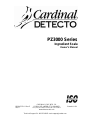 1
1
-
 2
2
-
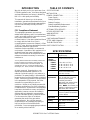 3
3
-
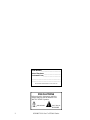 4
4
-
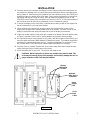 5
5
-
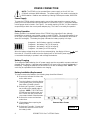 6
6
-
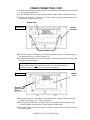 7
7
-
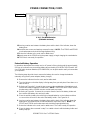 8
8
-
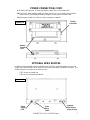 9
9
-
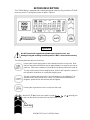 10
10
-
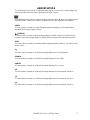 11
11
-
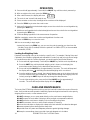 12
12
-
 13
13
-
 14
14
-
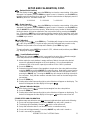 15
15
-
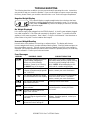 16
16
-
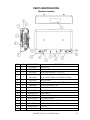 17
17
-
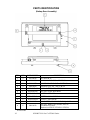 18
18
-
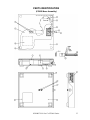 19
19
-
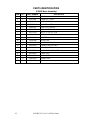 20
20
-
 21
21
-
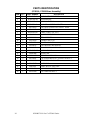 22
22
-
 23
23
-
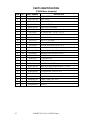 24
24
-
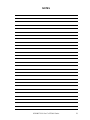 25
25
-
 26
26
-
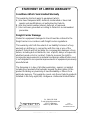 27
27
-
 28
28
Cardinal Detecto PZ3030 Owner's manual
- Category
- Kitchen scales
- Type
- Owner's manual
- This manual is also suitable for
Ask a question and I''ll find the answer in the document
Finding information in a document is now easier with AI
Related papers
-
Cardinal PS-6 Owner's manual
-
Cardinal AP-20 Specification
-
Cardinal VET50 Owner's manual
-
Cardinal Detecto VET-50 Owner's manual
-
Cardinal Detecto MARINER WPS10 Owner's manual
-
Cardinal Detecto MARINER WPS10 Owner's manual
-
Cardinal PS30 Owner's manual
-
Cardinal Mariner WPS12 Owner's manual
-
Cardinal Detecto VET-50 Owner's manual
-
Cardinal Detecto Owner's manual
Other documents
-
Triarch 29239 User manual
-
OXO 1130800 User guide
-
CAS PW II Owner's manual
-
Detecto 2XX-PANEL Cutout Operating instructions
-
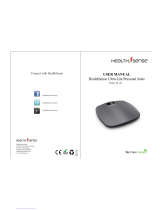 HealthSense PS 126 User manual
HealthSense PS 126 User manual
-
3M Card-Edge, XXXX-0001, 3000 Series Operating instructions
-
Luxpro LP387 User manual
-
CAS PW-II Owner's manual
-
Detecto RP30 User manual
-
Detecto PS-11 Owner's manual