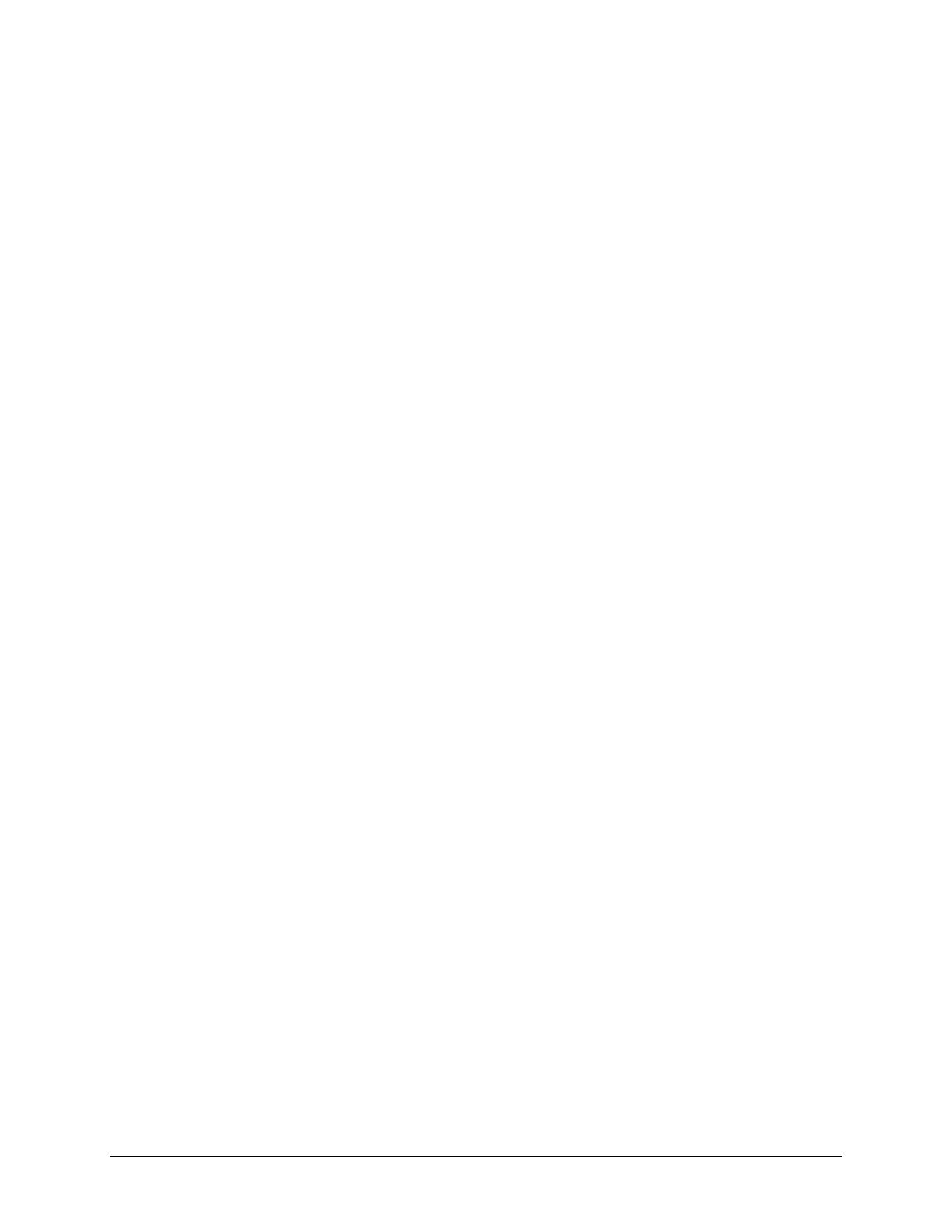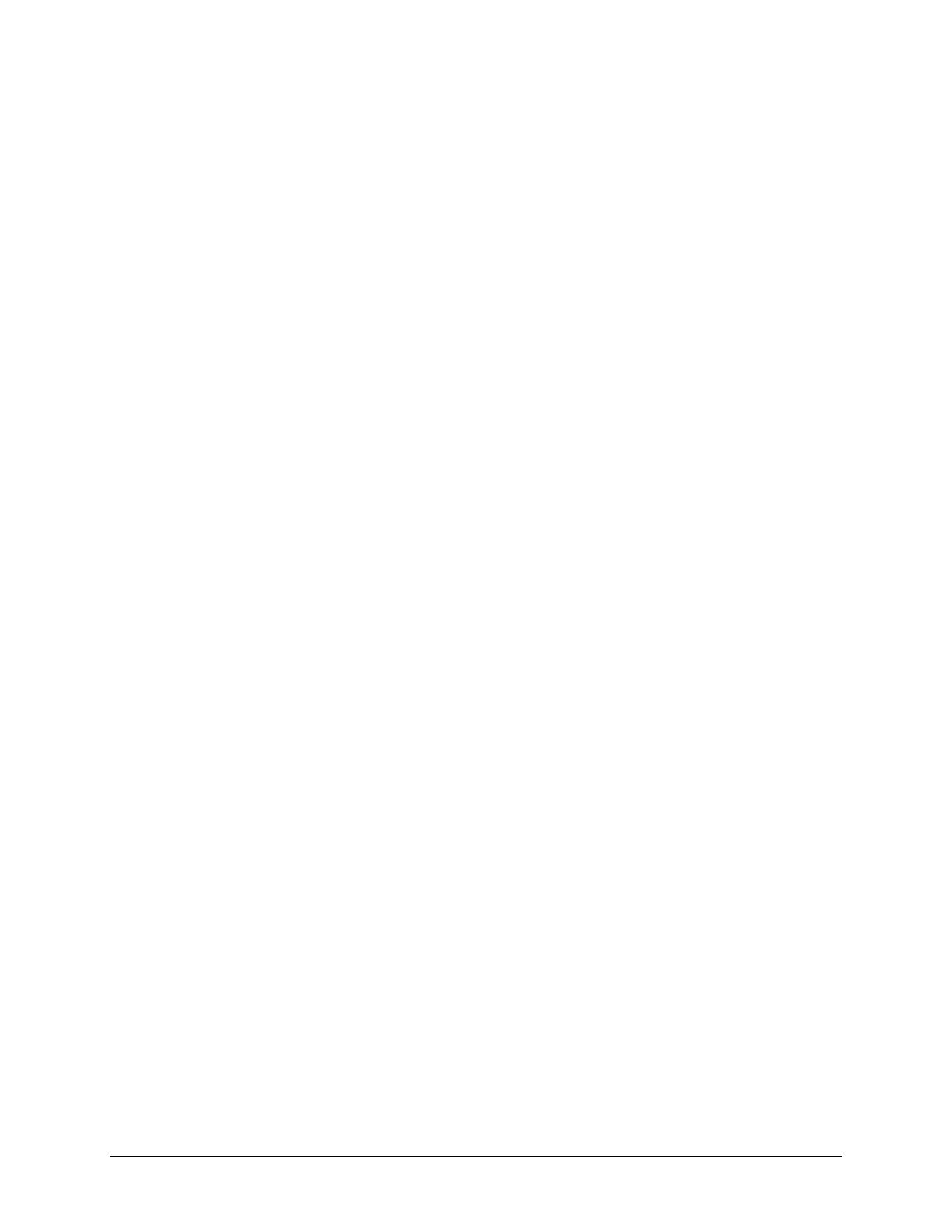
ii 8265/8290/8365/8390 User Guide
4.3.1 Setup Menu 1/7 ............................................................................................. 41
4.3.2 Setup Menu 2/7 ............................................................................................. 53
4.3.3 Setup Menu 3/7 ............................................................................................. 63
4.3.4 Setup Menu 4/7 ............................................................................................. 67
4.3.5 Setup Menu 5/7 ............................................................................................. 76
4.3.6 Setup Menu 6/7 ............................................................................................. 81
4.3.7 Setup Menu 7/7 ............................................................................................. 83
4.4 Operating from the Control panel........................................................................ 84
4.4.1 Feeding Media ............................................................................................... 84
4.4.2 Controlling the Heater Elements .................................................................... 85
4.4.3 Operating the Pressure Rollers...................................................................... 87
4.4.4 Print Mode Check .......................................................................................... 87
4.5 Control Panel During Printing.............................................................................. 88
4.5.1 Heaters are not Ready during Printing........................................................... 88
4.5.2 Heaters are Ready during Printing................................................................. 88
4.6 Operations After Printing..................................................................................... 90
4.6.1 Cutting Media................................................................................................. 90
5 Troubleshooting.......................................................................................................91
5.1 Introduction ......................................................................................................... 91
5.2 Failures and Malfunctions of the Printer.............................................................. 91
5.3 Error Messages................................................................................................... 98
5.3.1 Status Messages ........................................................................................... 98
5.3.2 Error Message Display and Solutions............................................................ 99
5.3.3 Data Error Display and Solutions................................................................. 101
5.3.4 Command Error Display and Solutions........................................................ 101
5.3.5 Error Requiring a Printer Restart ................................................................. 102
5.4 When Media Jams Occur.................................................................................. 103
6 Maintenance ........................................................................................................... 105
6.1 Introduction ....................................................................................................... 105
6.2 8265/8290 Periodic Maintenance...................................................................... 105
6.2.1 Weekly Maintenance ................................................................................... 106
6.2.2 Bi-weekly Maintenance................................................................................ 108
6.2.3 Monthly Maintenance................................................................................... 109
6.2.4 Semi-Annual Maintenance........................................................................... 111
6.3 8365/8390 Periodic Maintenance...................................................................... 112
6.3.1 Daily Maintenance ....................................................................................... 113
6.3.2 Weekly Maintenance ................................................................................... 115
6.3.3 Bi-weekly Maintenance................................................................................ 117
6.3.4 Monthly Maintenance................................................................................... 118
6.4 Authorized Service Procedures......................................................................... 120
6.5 Replacing Consumables ................................................................................... 121
6.5.1 Replacing Ink Cassettes .............................................................................. 121
6.5.2 Replacing the Cutting Blade ........................................................................ 124
6.5.3 Replacing the Waste Tank........................................................................... 126
6.6 Cleaning............................................................................................................ 127
6.6.1 Cleaning the Outer Case ............................................................................. 127