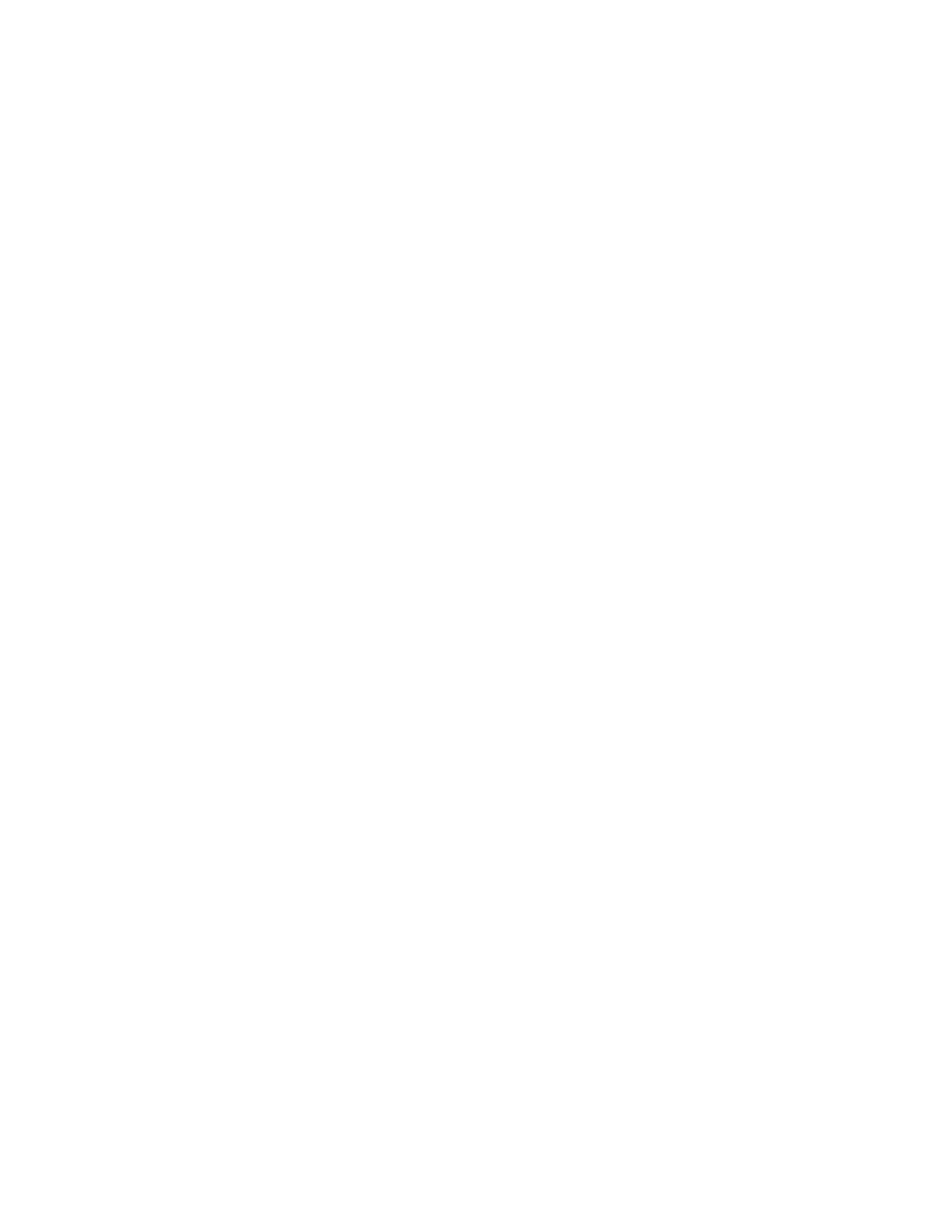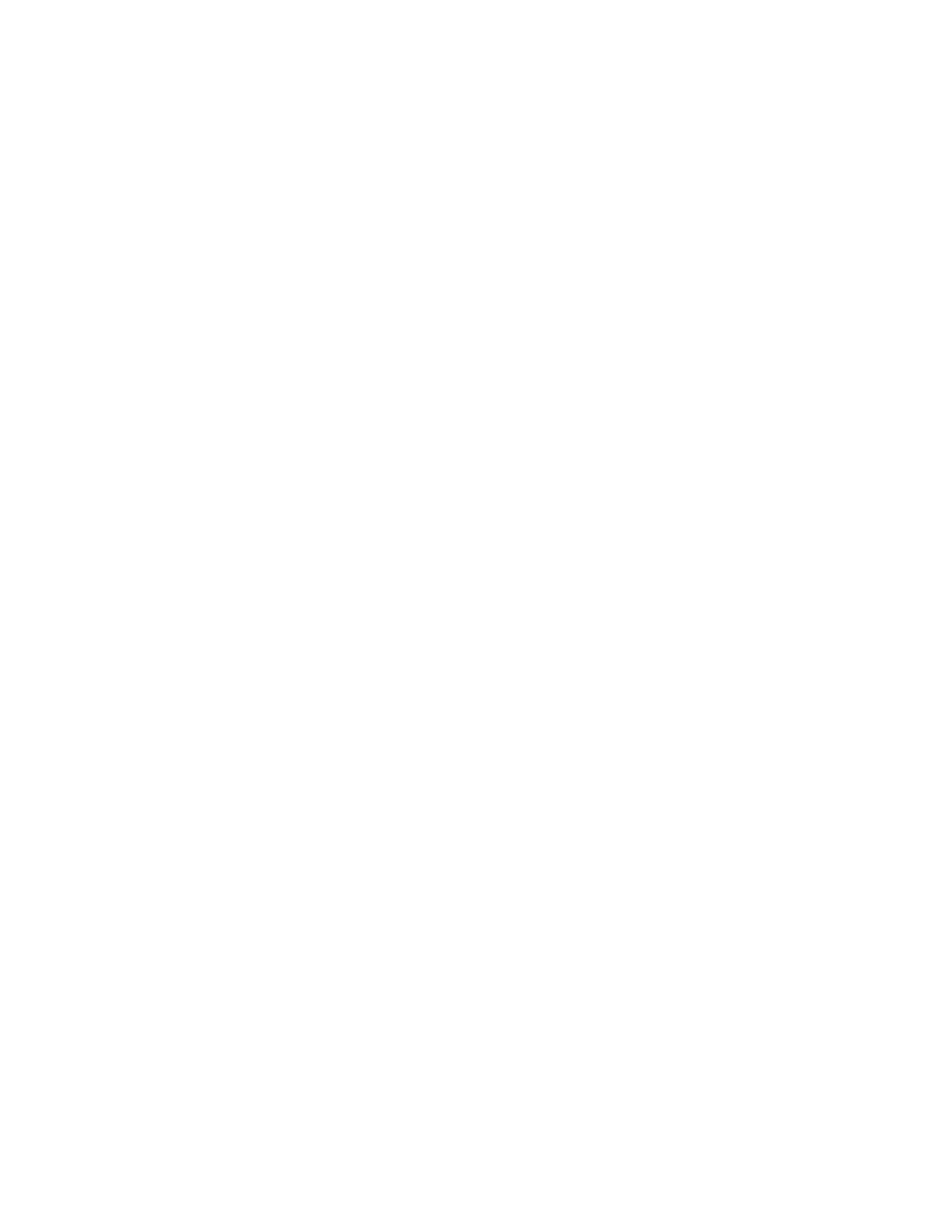
kinking. Do not place objects on top of the AC power cord and do not allow the AC
adapter or the AC power cord to be stepped on or run over. Be particularly careful to
keep all the AC power cords straight at the ends and the points where they enter and
leave the AC adapter.
● Use only the AC adapter model A371B/A311E that comes with your scanner. Using any
other adapter could cause fire, electrical shock, or injury.
● The AC adapter is designed for use with the scanner with which it was included. Do not
attempt to use it with other electronic devices unless specified.
● Use only the type of power source indicated on the AC adapter’s label, and always
supply power directly from a standard domestic electrical outlet with the AC power cord
that meets the relevant local safety standards.
● When connecting this product to a computer or other device with a cable, ensure the
correct orientation of the connectors. Each connector has only one correct orientation.
Inserting a connector in the wrong orientation may damage both devices connected by
the cable.
● Avoid using outlets on the same circuit as photocopiers or air control systems that
regularly switch on and off.
● If you use an extension cord with the scanner, make sure the total ampere rating of
the devices plugged into the extension cord does not exceed the cord’s ampere rating.
Also, make sure the total ampere rating of all devices plugged into the electrical outlet
does not exceed the electrical outlet’s ampere rating. Do not place multiple loads on
the electrical outlet.
● Never disassemble, modify, or attempt to repair the AC adapter, AC power cord,
scanner, or scanner option by yourself except as specifically explained in the scanner’s
guides.
● Do not insert objects into any opening as they may touch dangerous voltage points or
short out parts. Beware of electrical shock hazards.
● Do not use aerosol products that contain flammable gases inside or around this
product. Doing so may cause fire.
● Unplug the scanner and the AC adapter, and refer servicing to qualified service
personnel under the following conditions: The AC power cord or plug is damaged; liquid
has entered the scanner or the AC adapter; the scanner or the AC adapter has been
dropped or the case has been damaged; the scanner or the AC adapter does not
operate normally or exhibits a distinct change in performance. (Do not adjust controls
that are not covered by the operating instructions.)
● Unplug the scanner and the AC adapter before cleaning. Clean with a damp cloth only.
Do not use liquid or aerosol cleaners.