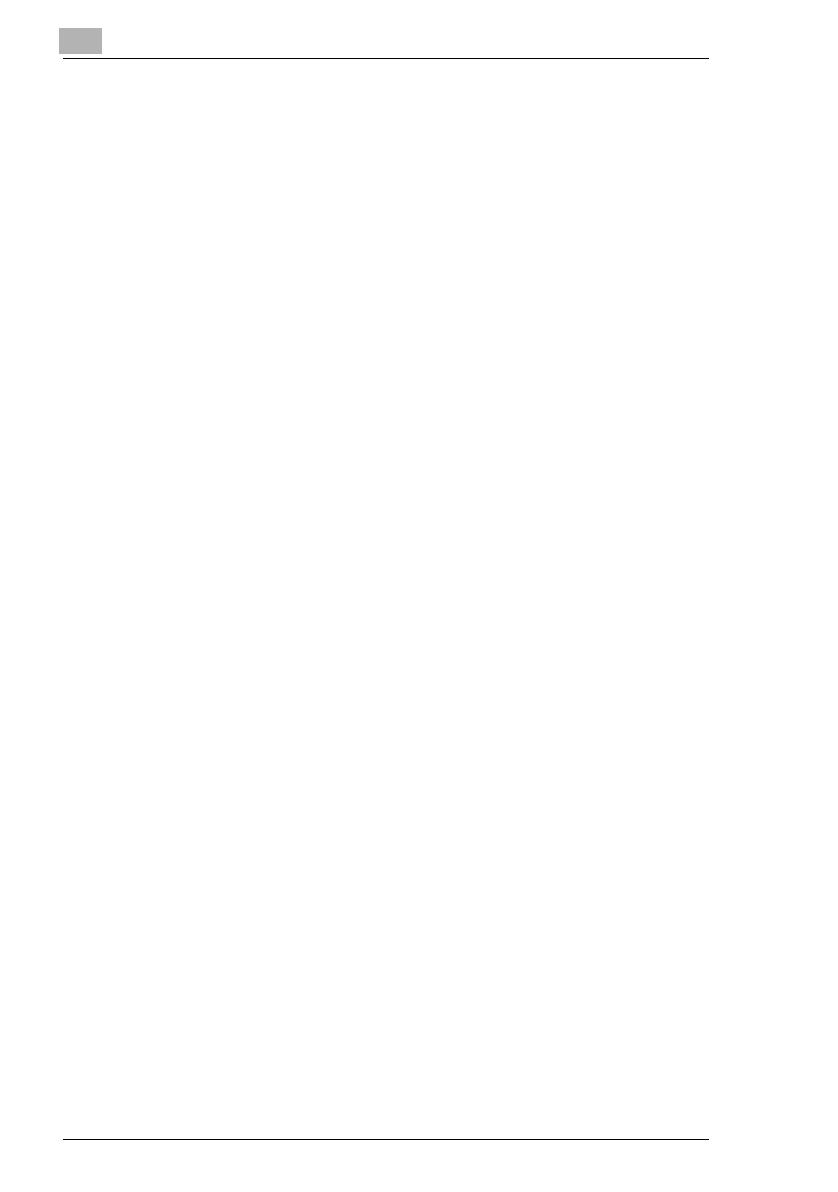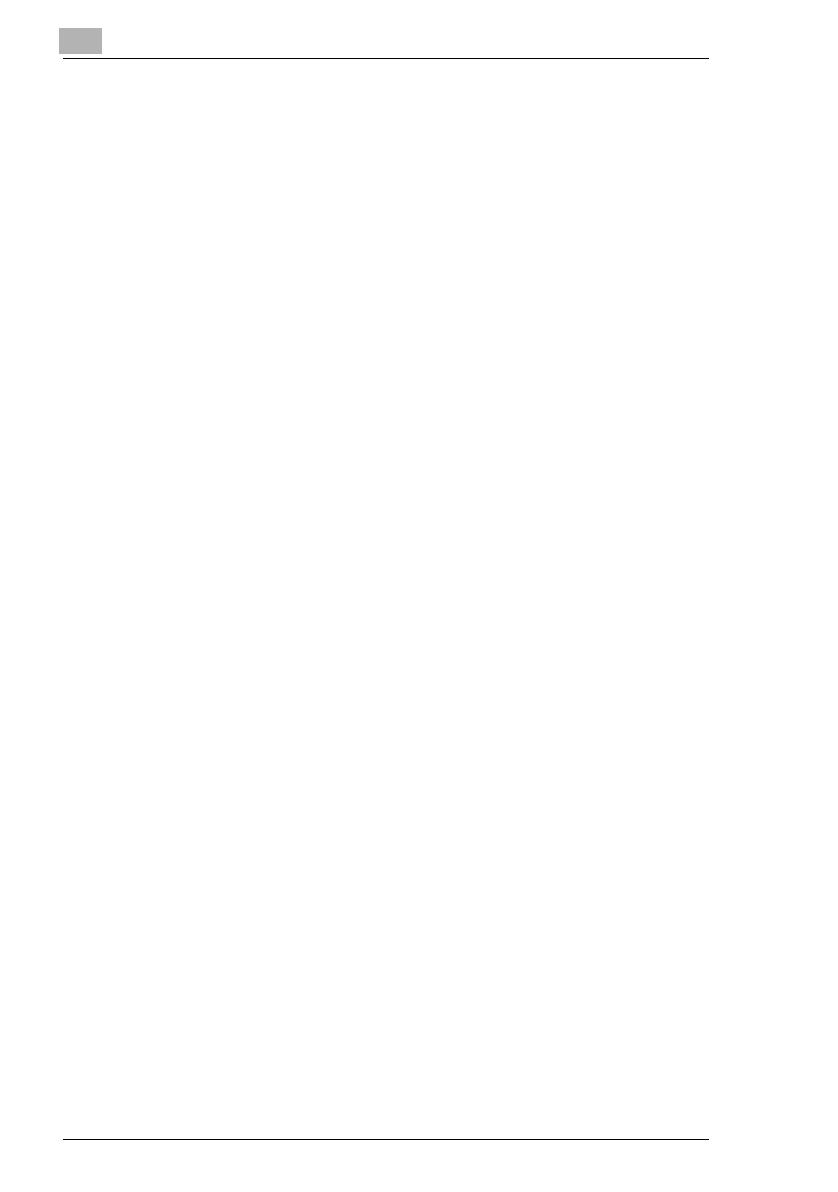
Contents
vi
Setting Up One-Touch Dialing (“ONE-TOUCH DIAL” function)7-27
To program a one-touch dial key ............................................. 7-27
To change/delete a programmed one-touch dial key............... 7-29
Specifying the Setting for “SPEED DIAL” ................................ 7-31
To program a speed dial number............................................. 7-31
To change/delete a programmed speed dial number .............. 7-33
Specifying the Setting for “GROUP DIAL” ............................... 7-35
To program a group of fax numbers ........................................ 7-35
To change/delete a programmed group of fax numbers.......... 7-36
Specifying the Setting for “PROGRAM DIAL” (Available only with
FAX3900)................................................................................. 7-38
To set program dialing ............................................................. 7-38
To change/delete a programmed broadcast transmission....... 7-39
To change/delete a programmed timer transmission............... 7-40
To change/delete a programmed mailbox transmission .......... 7-41
To change/delete a programmed polling reception.................. 7-43
To change/delete a programmed relay initiation transmission. 7-44
Specifying the Setting for “BATCH TX”.................................... 7-46
To set batch transmitting.......................................................... 7-46
To change the batch transmission setting ............................... 7-47
To delete the batch transmission setting ................................. 7-49
Specifying the Setting for “MAILBOX”...................................... 7-50
To register a mailbox ............................................................... 7-50
To delete a mailbox.................................................................. 7-51
Specifying the Setting for “ RELAY BOX” (Available only with
FAX3900)................................................................................. 7-53
To register a Relay Box ........................................................... 7-53
To delete a Relay Box.............................................................. 7-54
7.7 Setting Up the Transmission..................................................... 7-55
Selecting the “TX OPERATION” menu .................................... 7-55
Specifying the Setting for “SCAN CONTRAST”....................... 7-56
Specifying the Setting for “RESOLUTION” .............................. 7-56
Specifying Setting for “DEFAULT TX”...................................... 7-57
Specifying the Setting for “HEADER”....................................... 7-58
7.8 Setting Up the Reception........................................................... 7-59
Selecting the “RX OPERATION” menu.................................... 7-60
Specifying the Setting for “MEMORY RX MODE”.................... 7-61
To cancel memory reception.................................................... 7-63
Specifying the Setting for “NO.of RINGS”................................ 7-64
Specifying the Setting for “REDUCTION RX” .......................... 7-64
Specifying the Setting for “RX PRINT”..................................... 7-65
Specifying the Setting for “RX MODE”..................................... 7-65
Specifying the Setting for “FORWARD” ................................... 7-66
Specifying the Setting for “FOOTER”....................................... 7-67
Specifying the Setting for “SELECT TRAY” ............................. 7-67