Page is loading ...

OOppeerraattiinngg GGuuiiddee
||
WWaarrrraannttyy
©Copylight 2002, Zenith Electronics Corporation
Model Number
|
L10V22
|
LCD-TV
zenith L10V22 LCD-TV
Zenith will repair or replace your product, at Zenith’s option, if it proves to be defective in material or
workmanship under normal use, during the warranty period listed below from the date of original
consumer purchase. This warranty is available only to the original, end user purchaser of the product and
effective only when used in the United States, excluding U.S. Territories. Zenith is not responsible for
deinstallation or reinstallation of unit.
THIS WARRANTY IS IN LIEU OF ANY OTHER WARRANTY, EXPRESSED OR IMPLIED, INCLUDING
WITHOUT LIMITATION, ANY WARRANTY OF MERCHANTABILITY OR FITNESS FOR A
PARTICULAR PURPOSE. TO THE EXTENT ANY IMPLIED WARRANTY IS REQUIRED BY LAW, IT
IS LIMITED IN DURATION TO THE EXPRESSED WARRANTY PERIOD ABOVE. ZENITH WILL NOT
BE LIABLE FOR ANY INCIDENTAL, CONSEQUENTIAL, INDIRECT, SPECIAL OR PUNITIVE DAM-
AGES OF ANY NATURE, EVEN IF ADVISED OF THE POSSIBILITY OF SUCH DAMAGES,
INCLUDING WITHOUT LIMITATION LOST PROFITS, LOST OR CORRUPTED PROGRAMMING OR
DATA, OR ANY OTHER DAMAGE WHETHER BASED IN CONTRACT, TORT OR OTHERWISE.
Some states do not allow the exclusion or limitation of incidental or consequential damages or limitations
on how long an implied warranty lasts, so the above exclusion or limitation may not apply to you. This
warranty gives you specific legal rights and you may also have other rights that vary from state to state.
THIS LIMITED WARRANTY DOES NOT APPLY:
• To damages or operating problems that result from shipping, installation, adjustment of user
controls, calibration, maintenance or failure to maintain, or separate system components.
• To damages or operating problems that result from normal wear and tear, misuse, abuse,
operation outside environmental specifications or contrary to the requirements and precautions
in the Operating Guide, accident, lightening strikes or other natural causes, modification or
alteration, incorrect electrical current or voltage, signal reception or input, computer software, or
institutional or commercial use.
Therefore, you pay for the cost of repair or replacement under these circumstances.
CUSTOMER ASSISTANCE NUMBERS:
WARRANTY PERIOD:
Labor: One Year from date of purchase.
Parts: One Year from the date of purchase.
HOW SERVICE IS HANDLED:
Swap service: Please retain your bill of sale for
proof of warranty and box to return unit if needed.
Please call 1-800-984-9349 for complete shipping
and handling instructions.
Repair or replacement may be new or
remanufactured product. Please see below for
further information.
To prove warranty coverage:
Retain your dated sales receipt to prove date of purchase. Legible copy of your sales
receipt must be submitted at the time warranty service is provided.
To obtain where-to-buy, product assistance or customer assistance:
Call 1-877-9 Zenith (1-877-993-6484) (Mon. - Fri. 7:00 AM to 8:00 PM and Sat. 8:00 AM
to 5:00 PM CST)
Please select the appropriate option from the menu.
© Copyright 2002 Zenith Electronics Corporation 206-3801
WARR-DV2/02 Issue*

2
Warnings
3
IMPORTANT SAFETY INSTRUCTIONS
WARNING:
TO PREVENT FIRE OR SHOCK HAZARD DO NOT EXPOSE THE SET TO RAIN OR MOISTURE.
NOTE TO CABLE/TV INSTALLER:
This reminder is provided to call the cable TV system installer’s attention to Article 820-40 of
the National Electric Code (U.S.A.). The code provides guidelines for proper grounding and, in
particular, specifies that the cable ground shall be connected to the grounding system of the
building, as close to the point of the cable entry as practical.
REGULATORY INFORMATION:
This equipment has been tested and found to comply with the limits for a Class B digital
device, pursuant to part 15 of the FCC Rules. These limits are designed to provide reasonable
protection against harmful interference when the equipment is operated in a residential
Installation. This equipment generates, uses and can radiate radio frequency energy and, if
Not installed and used in accordance with the instruction manual, may cause harmful
interference to radio communications. However, there is no guarantee that interference will not
occur in a particular installation. If this equipment does cause harmful interference to radio or
television reception, which can be determined by turning the equipment off and on, the user is
encouraged to try to correct the interference by one or more of the following measures:
• Reorient or relocate the receiving antenna.
• Increase the separation between the equipment and receiver.
• Connect the equipment into an outlet on a circuit different from that to which the receiver is
connected.
• Consult the dealer or an experienced radio/TV technician for help.
CAUTION:
Do not attempt to modify this product in any way without written authorization from Zenith
Electronics Corporation. Unauthorized modification could void the user’s authority to operate this
product.
COMPLIANCE:
The responsible party for this product’s compliance is:
Zenith Electronics Corporation, 2000 Millbrook Dr., Lincolnshire, IL 60069, USA • Phone: 1-847-
941-8000.
WARNING
RISK OF ELECTRIC SHOCK
DO NOT OPEN
The lightning flash with arrowhead symbol, within an equilateral triangle,
is intended to alert the user to the presence of uninsulated “dangerous
voltage” within the product’s enclosure that may be of sufficient
magnitude to constitute a risk of electric shock to persons.
The exclamation point within an equilateral triangle is intended to alert
the user to the presence of important operating and maintenance
(servicing) instructions in the literature accompanying the appliance.
WARNING :
TO REDUCE THE RISK OF ELECTRIC SHOCK DO NOT REMOVE COVER (OR
BACK). NO USER SERVICEABLE PARTS INSIDE. REFER SERVICING TO
QUALIFIED SERVICE PERSONNEL.
Important safeguards for you and your new product
Your product has been manufactured and tested with your safety in mind. However, improper use
can result in potential electrical shock or fire hazards. To avoid defeating the safeguards that have
been built into your new product, please read and observe the following safety points when
installing and using your new product, and save them for future reference.
Observing the simple precautions discussed in this operating guide can help you get many years
of enjoyment and safe operation that are built into your new product.
This product complies with all applicable U.S. Federal regulations and voluntary safety standards.
1. Read Instructions
All the safety and operating instructions should
be read before the product is operated.
2. Follow Instructions
All operating and use instructions should e
followed.
3. Retain Instructions
The safety and operating instructions should be
retained for future reference.
4. Heed Warnings
All warnings on the product and in the
operating instructions should be adhered to.
5. Cleaning
Unplug this product from the wall outlet before
cleaning. Do not use liquid cleaners or aerosol
cleaners. Use a damp cloth for cleaning.
6. Water and Moisture
Do not use this product near water for
example, near a bathtub, washbowl, kitchen
sink, or laundry tub, in a wet basement, or near
a swimming pool.
7. Accessories, Carts, and Stands
Do not place this product on a slippery or tilted
surface, or on an unstable cart, stand, tripod,
bracket, or table. The product may slide or fall,
causing serious injury to a child or adult, and
serious damage to the product. Use only with a
cart, stand, tripod, bracket, or table
recommended by the manufacturer, or sold
with the product. Any mounting of the product
should follow the manufacturer’s instructions,
and should use a mounting accessory
recommended by the manufacturer.
8. Transporting Product
A product and cart combination should be
moved with care. Quick stops, excessive force,
and uneven surfaces may cause the product
and cart combination to overturn.
9. Attachments
Do not use attachments not recommended by
the product manufacturer as they may cause
hazards.
10. Ventilation
Slots and openings in the cabinet are provided
for ventilation and to ensure reliable operation
of the product and to protect it from
overheating, and these openings must not be
locked or covered. The openings should never
be blocked by placing the product on a bed,
sofa, rug, or other similar surface. This product
should not be placed in a built-in installation
such as a bookcase or rack unless proper
ventilation is provided or the manufacturer ’s
instructions have been adhered to.
11. Power Sources
This product should be operated only from the
type of power source indicated on the marking
label. If you are not sure of the type of power
supply to your home, consult your product
dealer or local power company. For products
intended to operate from battery power, or
other sources, refer to the operating
instructions.
12. Power Cord Polarization
This product is equipped with a three-wire
grounding-type plug, a plug having a third
(grounding) pin This plug will only fit into a
grounding-type power outlet. . This is a safety
feature. If you are unable to insert the plug into
the outlet, contact your electrician to replace
your obsolete outlet. Do not defeat the safety
purpose of the grounding-type plug.
13. Power Cord Protection
Power-supply cords should be routed so that
they are not likely to be walked on or pinched
by items placed upon or against them, paying
particular attention to cords at plugs,
convenience receptacles, and the point where
they exit from the product.
PORTABLE CART WARNING

5
Table of Contents
4
IMPORTANT SAFETY INSTRUCTIONS
Warnings 2
Inportant Safety Instructions 3~4
Table of Contents 5
Supplied Accessories 6
Controls 7
Front panel 7
Rear panel 7
Side panel 7
Remote control key functions 8~9
Wall / Under cabinet and Table-top Installation 10
Basic Operation Overview 11
Turning the TV On and off 11
Channel Tuning 11
Sound Level Adjustment 11
Quick View 11
Mute Sound 11
On screen Menu Language 11
On Screen Menu and Displays 12
Channel Search 13
Auto Program 13
Manual Program 14
Captions 15
Picture Setup 16
Manual Picture Setup 16
Auto Picture Setup 16
Sound Setup 17
Additional Features 18
TV, COMPONENT, VIDEO and S-VIDEO Modes 18
Auto Sleep 18
Blue Background 18
Auto Flip 19
Vertical Flip 19
Horizontal Flip 19
Sleep Timer Setup 19
ST / SAP Setup 19
External Equipment Connections 20~21
Antenna Input 20
COMPONENT INPUT 20
A/V -IN Input 20
S-VIDEO Input 21
Headphone Input 21
Specifications 22
Troubleshooting 23
YOUR ZENITH WARRANTY 24
-Before operating the set, please read this manual carefully.
14. Outdoor Antenna Grounding
If an outside antenna or cable system is
connected to the product, be sure the antenna
or cable system is grounded so as to provide
some protection against voltage surges and
built-up static charges. Article 810 of the
National Electrical Code (U.S.A.), ANSI/NFPA
70 provides information with regard to proper
grounding of the mast and supporting
structure, grounding of the lead-in wire to an
antenna discharge unit, size of grounding
conductors, location of antenna-discharge unit,
connection to grounding electrodes, and
requirements for the grounding electrode.
Example of Grounding According to National
Electrical Code Instructions
15. Lightning
For added protection for this product (receiver)
during a lightning storm, or when it is left
unattended and unused for long periods of
time, unplug it from the wall outlet and
disconnect the antenna or cable system. This
will prevent damage to the product due to
lightning and power-line surges.
16. Power Lines
An outside antenna system should not e
located in the vicinity of overhead power lines
or other electric light or power circuits, or
where it can fall into such power lines or
circuits. When installing an outside antenna
system, extreme care should be taken to keep
from touching such power lines or circuits, as
contact with them might be fatal.
17. Overloading
Do not overload wall outlets and extension
cords as this can result in a risk of fire or
electric shock.
18. Object and Liquid Entry
Never push objects of any kind into this
product through openings as they may touch
dangerous voltage points or short-out parts
that could result in a fire or electric shock.
Never spill liquid of any kind on the product.
19. Servicing
Do not attempt to service this product yourself
as opening or removing covers may expose
you to dangerous voltage or other hazards.
Refer all servicing to qualified service
personnel.
20. Damage Requiring Service
Unplug this product from the wall outlet and
refer servicing to qualified service personnel
under the following conditions:
a. If the power-supply cord or plug is
damaged.
b. If liquid has been spilled, or objects
have fallen into the product.
c. If the product has been exposed to rain
or water.
d. If the product does not operate normally
by following the operating instructions.
Adjust only those controls that are
covered by the operating instructions as
an improper adjustment of other
controls may result in damage and will
often require extensive work by a
qualified technician to restore the
product to its normal operation.
e. If the product has been dropped or the
cabinet has been damaged.
f. If the product exhibits a distinct change
in performance.
21. Replacement Parts
When replacement parts are required, be sure
the service technician has used replacement
parts specified by the manufacturer or have the
same characteristics as the original part.
Unauthorized substitutions may result in fire,
electric shock, or other hazards.
22. Safety Check
Upon completion of any service or repairs to
this product, ask the service technician to
perform safety checks to determine that the
product is in proper operating condition.
23.Wall or Ceiling Mounting
The product should be mounted to a wall or
ceiling only as recommended by the
manufacturer. The product may slide or fall,
causing serious injury to a child or adult, and
serious damage to the product.
24. Heat
The product should be situated away from heat
sources such as radiators, heat registers,
stoves, or other products (including amplifiers)
that produce heat.
ANTENNA
LEAD IN
WIRE
GROUND CLAMP
GROUNDING CONDUCTORS
(NEC SECTION 810-21)
GROUND CLAMPS
POWER SERVICE GROUNDING
ELECTRODE SYSTEM
(NEC ART 250, PART H)
ELECTRIC SERVICE
EQUIPMENT
NEC - National Electrical Code
ANTENNA
DISCHARGE UNIT
(NEC SECTION 810-20)

7
Controls
6
Supplied Accessories
2
8
17
34 5 6
POWER TV/AV MENU - CH + - VOL +
9 10 11 12 13
<Front Panel>
<Rear Panel>
<Side Panel>
1. POWER/STANDBY INDICATOR
Illuminates brightly when the set is in
standby mode.
Dims when the set is switched on.
2. POWER
Turns the TV on and off.
3. TV/AV
Selects TV, COMPONENT, VIDEO or S-
VIDEO modes.
Clears the menu from the screen.
4. MENU
Displays a menu.
5. + CH - (Channel Up/Down)
Selects next channel or a menu option.
6. +VOL -(Volume Up/Down)
Adjusts the sound level.
Adjusts menu option settings
7. REMOTE CONTROL SENSOR
8. Ant. (Antenna Input)
9. DC 12V Adapter input
10. COMPONENT INPUT
11. HEADPHONE Input
Connect a headphone to this input.
12. S-VIDEO Input
Connect the output of an S -VIDEO VCR
to the S-VIDEO input.
Connect the audio outputs of an S-VIDEO
VCR to the AV-IN audio inputs.
13. A/V IN Inputs
Connect the Audio/Video outputs of
external equipment to these inputs.
Main Power switch
ANT. DC-12V COMPONENT INPUT H/P S-VIDEO AV-IN
• Make sure all the accessories are included with TV.
1. DC Adapter 2. AC Cord
4. Batteries (size AAA)
5. Metal Screws (2 Types)
9. Brackets
3. Remote Control
POWER
SSM
CVOL VOLB
MENU
CC MEMORY SLEEP
TV/AV
ST/SAP Q.VIEW
PSM
OK
PRW
PRV
6. Plastic Drywall Anchors 7. Owner’s Manual
8. Antenna Adapter

9
Remote Control Key Functions
8
Remote Control Key Functions
OO
10. CHVW (Channel Up/Down)
Selects next channel or menu option.
11. OK
Accepts your selection or displays the current mode.
12. VOLCB (Volume Up/Down)
Adjusts the sound level.
Adjusts menu option settings.
13. SLEEP
Sets the sleep timer.
14. CC
Selects caption/text option.
15. MEMORY
Stores or removes the current channel.
Battery Installation
u Inserting batteries
1. Remove the battery cover by pulling it upward in the direction shown by the arrow.
2. Install batteries with correct polarity. (“+” to “+” and “-“ to “-“).
3. Replace the battery compartment cover.
* Install two high quality 1.5V “AAA” alkaline batteries. Don’t mix the old batteries with
new batteries.
* Remove batteries when you won’t use the remote control for long time. Liquid
leakage from old batteries may cause operation failure.
u Notes for using remote control
✓ Make sure there are no objects between the remote control and its sensor.
✓ Don’t place the remote control near a heater or in damp place. Strong impact to
the remote control may cause operation failure.
✓ Signal from the remote control may be disturbed by sunlight or other bright light. In
this case, darken the room or move the TV.
10
14
15
12
11
POWER
SSM
CVOL VOLB
MENU
CC MEMORY SLEEP
TV/AV
ST/SAP Q.VIEW
PSM
OK
CHW
CHV
13
All TV functions can be controlled with the remote control. Some functions can also
be adjusted with the controls on the TV front panel.
Remote Control
Before you use the remote control, please install the
batteries.
1. POWER
Turns the TV on from standby or off to standby mode.
2. MUTE
Turns the sound on and off.
3. NUMBER buttons
Select channel numbers.
4. PSM (Picture Status Memory)
Recalls your preferred picture settings.
5. SSM (Sound Status Memory)
Recalls your preferred sound settings.
6. TV/AV
Selects TV, COMPONENT, VIDEO or S-VIDEO modes.
Clears menus from the screen.
7. MENU
Displays Main menu.
8. ST/SAP
Selects the MTS - Stereo, Mono, SAP
9. Q.VIEW
Returns to the previously viewed channel.
POWER
SSM
CVOL VOLB
MENU
CC MEMORY SLEEP
TV/AV
ST/SAP Q.VIEW
PSM
OK
CHW
CHV
1
3
5
7
8
2
4
6
9

11
Basic Operation Overview
10
Wall/Under-cabinet, and Tabletop Installations
Turning the TV On and Off
Standby Setup: The AC-DC converter and the AC power
cord must be set up and connected to have the monitor in
standby mode ready to be turned on. Press the main power
button on the side panel of the TV to go into standby mode.
1. If the monitor is in standby mode, press the Power
button on the remote control or the monitor itself to
turn the monitor on.
2. Press the Power button again on the remote control
or the monitor itself to turn the monitor off.
Note: If the monitor is on and the power button is pressed
to turn the monitor off, the monitor goes into standby mode.
Channel Selection
You can select Channel numbers using CH
xxyy
or NUMBER
buttons.
Volume Adjustment
Use the VOL
ÏÏqq
button to adjust the sound level.
Quick View
Press the Q.VIEW button to return to the last channel you
were watching.
Sound Mute Function
Press the MUTE button. The sound is switched off and the
mute display appears.
To cancel mute mode, press MUTE again, VOL
ÏÏqq
, or the
SSM button.
On-screen Menu Language Selection
The menus can be displayed on the screen in English,
French, or Spanish.
1. Press the MENU button
2. Select the Setup menu.
3. Select the Language option.
4. Use the CH
xxyy
button to select your desired language.
5. Press the TV/AV button.
All the on screen displays will appear in the selected
language.
▲▼:Move###### ◀▶:Adjust
MENU:Return####TV/AV:Exit
Language
English
Françals
Español
POWER
SSM
CVOL VOLB
MENU
CC MEMORY SLEEP
TV/AV
ST/SAP Q.VIEW
PSM
OK
CHW
CHV
Installation Options -You can install the L10V22 LCD-TV on a wall, under
a cabinet, or place it on a tabletop surface.
CAUTION:
- To reduce the risk of fire, do not place any heating or cooking product beneath this
unit.
- To eliminate any risk of injury from the TV falling, it should be mounted securely.
- Do not install the TV on a weak wall surface, like plaster etc.
- The display panel should be in its closed position during installation.
Installation Instructions -
a. Position the wall/under-cabinet mount (bracket B) in the location you want to install
the TV. Use it as a template and mark the four corner hole locations.
b. If the installation is on drywall, install the four (4) plastic anchors provided as
follows: 1. Using #2 Phillips, press tip of anchor into drywall. 2. Turn clockwise until
seated flush.
c. Install the wall/under-cabinet mount (bracket B) using the four (4) pan head Phillips
sheet metal screws as provided.
Note: For wall installation the spring mechanism should be facing up. For under-
cabinet installation the spring mechanism should be facing the back of the
cabinet.
d. Install the TV mounting bracket (bracket A) to the TV using the four (4) machine
screws provided.
Note: The four (4) mounting hooks should be facing down.
e. Insert the TV with mounting bracket attached into the wall/under-cabinet mount
(bracket B) by engaging the spring mechanism.
!
!
!
A
B

13
Channel Search
12
On Screen Menus and Displays
* This function can be operated only when the TV is set up
to receive incoming signals from broadcasting stations
and the antenna cable is connected.
* Auto program memorizes all the channels from terrestrial
TV signals or CATV.
Auto Program
All channels that can be received are stored by this
function. It is recommended that you use Auto Program to
find available channels during installation of this TV.
1. Press the MENU button.
2. Select the Setup menu.
3. Select Auto program.
4. Press the CH
xxyy
button to select Tuner Mode.
5. Select a TV system with the VOLÏq button.
All Channels that can be received are stored by this
method. It is recommended that you use auto
Program during installation of this set.
TV ↔ CATV
6. Select the menu using the CHxy button.
7. Start Auto Program by press the VOLÏq button.
8. Press the MENU button when channel search is
complete.
9. Press the TV/AV button to return to normal TV
viewing.
* Press the CH
xxyy
buttons to check the memorized
channels after auto program is finished.
* If you press the MENU button during auto programming,
the function will stop and only channels programmed up
to that time will remain.
* Auto programming function can memorize only the
channels, which are being received at that time
POWER
SSM
CVOL VOLB
MENU
CC MEMORY SLEEP
TV/AV
ST/SAP Q.VIEW
PSM
OK
CHW
CHV
▲▼:Move###### ◀▶:Select
MENU:Return#####TV/AV:Exit
Auto program
Tuner mode TV
Start
1. Press the MENU button to display main menu.
2. Use the CH
xxyy
button to select menu options for Picture, Sound, Special, Setup.
3. Adjust each menu option with the VOL
ÏÏqq
button.
4. Press the MENU button to return to preceding menu.
5. Press the TV/AV button to exit menus and return to TV viewing.
POWER
SSM
CVOL VOLB
MENU
CC MEMORY SLEEP
TV/AV
ST/SAP Q.VIEW
PSM
OK
CHW
CHV
▲▼:Move###### ◀▶:Adjust
MENU:Return#####TV/AV:Exit
Main menu
Picture q
Sound q
Special q
Setup q
▲▼:Move###### ◀▶:Adjust
MENU:Return#####TV/AV:Exit
Picture
Contrast 90
Brightness 75
Color 70
Sharpness 50
Tint 0
▲▼:Move###### ◀▶:Adjust
MENU:Return#####TV/AV:Exit
Equalizer
Flat
Music
Movie
Speech
User
▲▼:Move###### ◀▶:Adjust
MENU:Return#####TV/AV:Exit
Auto program
Tuner mode TV
Start
▲▼:Move###### ◀▶:Adjust
OK:Store##########TV/AV:Exit
Manual program
Fine ▶▶▶
Storage On
▲▼:Move###### ◀▶:Adjust
MENU:Return#####TV/AV:Exit
Language
English
Françals
Español
▲▼:Move###### ◀▶:Adjust
MENU:Return#####TV/AV:Exit
Sound
Equalizer ▶
Balance 0
AVL Off
MTS MONO
▲▼:Move###### ◀▶:Adjust
MENU:Return#####TV/AV:Exit
Special
Input TV
Auto sleep Off
Blue Back Off
Auto flip Off
Vertical flip Off
Horizontal flip Off
▲▼:Move###### ◀▶:Adjust
MENU:Return#####TV/AV:Exit
Setup
Auto program ▶
Manual program ▶
Language ▶
Captions Off
0.1 0.5 1.5# 5.0##10Khz

1518
Closed Caption Function
Closed captioning is a process, which converts the audio portion of a television
program into written words which then appear on the television screen in a form
similar to subtitles. Closed captions allow viewers to read the dialogue and narration
of television programs.
Using Closed Captions
If captions are not displayed properly, following are some possible causes:
* Captions may not be available on program.
* Poor reception conditions may exist:
• IGNITION:
Picture may flutter, drift, and suffer from black spots or horizontal streaking. Usually
caused by interference from automobile ignition systems, neon lamps, electrical drills,
and other electrical appliances.
• GHOSTS:
Ghosts are caused when the TV signal splits and follows two paths. One is the direct
path and the other is reflected off tall buildings, hills or other objects. Changing the
direction or position of the antenna may improve reception.
• SNOW:
If your receiver is located at the weak, fringe area of a TV signal, your picture may be
marred by small dots. It may be necessary to install a special antenna to improve the
picture.
An old, bad, or illegally recorded tape is played.
Strong, random signals from a car or airplane interfere with the TV signal.
The signal from the antenna is weak.
The program wasn’t captioned when it was produced, transmitted, or taped.
1. Press the MENU button.
2. Select the Setup menu.
3. Press the CH
xxyy
buttons to select Caption
menu.
4. Press the VOL
ÏÏqq
button, select the Caption
mode.
5. Each time you press the VOL
ÏÏqq
button, the
caption mode is displayed one by one as shown
below.
→ OFF ↔ CC1 ↔ CC2 ↔ CC3 ↔ CC4 →
↑↓
← TEXT4 ↔ TEXT3 ↔ TEXT2 ↔ TEXT1 ←
6. Press the TV/AV button.
* This TV is programmed to remember which mode it was last set to, even if you
switch the POWER off.
Captions are the subtitles of the dialogue and narration of
television programs. For prerecorded programs, program
dialogue can be arranged into captions in advance. It’s
possible to caption a live program by using a process called
real-time captioning, which creates captions instantly. Real
time captioning is normally done by professional reporters
using a machine shorthand system and computer for
translation into English.
Captioning is an effective system for the hearing-impaired,
and it can also aid in teaching language skills.
-> The picture at left shows a typical caption.
▲▼:Move###### ◀▶:Adjust
MENU:Return#####TV/AV:Exit
Setup
Auto program ▶
Manual program ▶
Language ▶
Captions Off
Shooting... Goal in.....
14
Channel Search
Manual Programming Menu
Fine-Tuning Channel Reception
Fine-tuning lets you adjust the signal reception for the
best picture.
Storage (Channel Add-Delete)
Storage lets you retain the channel or delete it from the
channel list in memory.
1. Press the MENU button.
2. Select the Setup menu.
3. Select Manual Program menu.
4. Select Fine option and adjust the received signal
with VOLÏqbutton.
(VOL
ÏÏ
)
ÏÏÏÏÏÏ
↔
qqqqqq
(VOL
qq
)
5. Select Storage “On” or “Off” with the VOLÏq
button . Each time you press the VOLÏq button,
you toggle between:
On : Stores this channel.
Off : Deletes this channel.
6. Press the TV/AV button to return to normal TV
viewing.
POWER
SSM
CVOL VOLB
MENU
CC MEMORY SLEEP
TV/AV
ST/SAP Q.VIEW
PSM
OK
CHW
CHV
▲▼:Move####### ◀▶:Adjust
OK:Store##########TV/AV:Exit
Manual program
Fine ▶▶▶
Storage On

1716 20
Sound Setup
POWER
SSM
CVOL VOLB
MENU
CC MEMORY SLEEP
TV/AV
ST/SAP Q.VIEW
PSM
OK
CHW
CHV
5. Use the CH
xxyy
button to select your preferred setting ;
Flat, Music, Movie, Speech or User.
To set the Equalizer User,
a. Select User by pressing the CH
xxyy
button.
b. Select a sound band by pressing the VOLÏq button.
c. Make appropriate sound level changes with the CH
xxyy
button.
d. Use the MENU button to return to the previous menu and
the TV/AV button to return to normal TV viewing.
Auto Sound Control
SSM (Sound Status Memory)
* Sound option Flat, Music, Movie and Speech are programmed for optimum
reproduction at the factory and cannot be changed.
1. Press the SSM button.
2. Press the SSM button repeatedly to select SSM option.
3. Press the OK button.
Each press of the button changes the option as shown below.
Flat → Music → Movie → Speech → User
You can select your preferred sound setting: Flat, Music,
Movie or Speech. You can also adjust the sound frequency
using equalizer and left/right speaker balance.
1. Press the MENU button.
2. Select the Sound menu.
3. Use the CH
xxyy
button to select the desired option;
Equalizer, Balance, AVL or MTS.
4. Use the VOL
ÏÏqq
button to make desired adjustments.
Equalizer
Selected Item Setting Change
Flat ↔ Music ↔ Movie ↔ Speech ↔ User
50~50
On ↔ Off
STEREO ↔ MONO ↔ SAP
Balance
AVL
MTS
▲▼:Move###### ◀▶:Adjust
MENU:Return#####TV/AV:Exit
Sound
Equalizer ▶
Balance 0
AVL Off
MTS MONO
▲▼:MOVE###### ◀▶:Select
MENU:Return#####TV/AV:Exit
Equalizer
Flat
Music
Movie
Speech
User
0.1 0.5 1.5# 5.0##10Khz
19
Picture Control
You can adjust picture contrast, brightness, color, sharpness and Tint to the levels
you prefer.
Manual Picture Setup
1. Press the MENU button.
2. Select the Picture menu.
3. Use the CH
xxyy
button to select a picture menu option.
4. Use the VOL
ÏÏqq
button to adjust the option to your
preference.
5. Press the TV/AV button to store User mode changes.
Auto Picture Control Setup
PSM (Picture Status Memory)
* Picture options Dynamic, Standard, Mild, Game are
programmed for optimum reproduction at the factory and
cannot be changed.
1. Press the PSM button.
2. Press the PSM button repeatedly to select desired
option.
3. Press the OK button.
Each press of the button changes the screen display as
below.
Dynamic → Standard → Mild → Game → User
• Dynamic: Vivid Picture Appearance
• Standard: Standard Picture Appearance
• Mild: Softer Picture Appearance
• Game: External Video Game Picture Setup
• User: Manual Picture Setup
▲▼:Move###### ◀▶:Adjust
MENU:Return#####TV/AV:Exit
Picture
Contrast 90
Brightness 75
Color 70
Sharpness 50
Tint 0
POWER
SSM
CVOL VOLB
MENU
CC MEMORY SLEEP
TV/AV
ST/SAP Q.VIEW
PSM
OK
CHW
CHV
Selected Item
Contrast
Brightness
Color
Sharpness
Tint
Setting Change
More darkness VOLÏ 0~100 qVOL More light
Less bright VOLÏ 0~100 qVOL More bright
Lower color intensity VOLÏ 0~100 qVOL Higher color intensity
Soft picture VOLÏ 0~100 qVOL Sharp picture
More purple VOLÏ 50~50 qVOL More green

1918
Additional Features
Auto Flip
Automatically reverses the picture to the correct orientation.
You can install this TV right side up, upside down, or
under a cabinet. If needed, the TV will reverse the picture
for the viewer. Select On in the menu.
Vertical Flip
When this function is on, the picture is flipped over up-
down and left-right.
Horizontal Flip
When this function is on, the screen is flipped over left
and right.
Sleep Timer
Sleep timer automatically turns the TV off and switches it
to standby mode after the preset time expires. Press the
SLEEP button to select the number of minutes before
turnoff.
The display will appear on the screen, followed by 0, 10,
20, 30, 60, 90, 120, 180 and 240. The timer begins to
count down from the number of minutes selected.
Note : a. To see remaining sleep time, press the SLEEP
button once.
b. To cancel sleep time, press the SLEEP button
repeatedly until the display shows "0".
ST/SAP
Press the ST/SAP button.
You can select the Sound output system-Stereo, Mono
and SAP and the language during dual language broadcast.
120
B
zenith
Original Picture
zenith
Vertically Flipped Picture
zenith
Horizontally Flipped Picture
21
Additional Features
TV, COMPONENT, VIDEO and S-VIDEO Sources
Available picture and sound sources connected to the TV.
External equipment inputs: VIDEO or S-VIDEO mode are
used for video devices like VCRs, DVDs, etc.),
COMPONENT, is used for component type devices.
Note : If a VCR is connected to the antenna jack, use TV
mode. See External Equipment Connection section.
1. Press the MENU button.
2. Select the Special menu.
3. Use the CH
xxyy
button to select the Input option.
4. Use the VOL
ÏÏqq
button to select;
TV, COMPONENT, VIDEO and S-VIDEO.
COMPONENT : Device connected to the COMPONENT
INPUT jacks.
VIDEO : VIDEO device connected to the TV’s VIDEO input.
S-VIDEO : S-VIDEO device connected to the TV’s S-VIDEO
input.
Note : You can also select the TV, COMPONENT, VIDEO,
or S-VIDEO sources using the TV/AV button.
Auto sleep
With Auto Sleep set to On the TV will automatically switch
itself to standby mode approximately ten minutes after a
TV Channel stops broadcasting.
1. Press the MENU button.
2. Select the Special menu.
3. Use the CH
xxyy
button to select Auto sleep.
4. Use the VOL
ÏÏqq
button to select On.
5. Use the TV/AV button to return to normal TV viewing.
Blue background
Channels without a program signal appear in blue.
POWER
SSM
CVOL VOLB
MENU
CC MEMORY SLEEP
TV/AV
ST/SAP Q.VIEW
PSM
OK
CHW
CHV
▲▼:Move###### ◀▶:Adjust
MENU:Return#####TV/AV:Exit
Special
Input TV
Auto sleep Off
Blue back Off
Auto flip Off
Vertical flip Off
Horizontal flip Off

2120 24
External Equipment Connections
S-VIDEO Inputs
If using an S-VIDEO source, the picture quality will be
improved over a video source.
1. Connect the S-VIDEO output of a VCR to the
S-VIDEO input on the TV.
2. Connect the audio cables from the S-VIDEO
VCR to the L (MONO) R inputs on the TV.
3. Select S-VIDEO mode by pressing the TV/AV
button repeatedly.
4. Press the PLAY button on the VCR.
The VCR playback picture appears on the screen.
Headphone Jack
Insert a headphone plug into the headphone jack on
the TV. You can listen to the sound through the
headphones; no sound from the speakers on the TV.
To adjust the headphone volume, use the VOL
ÏÏqq
button. If you press the MUTE button, the sound from
the headphone is turned off.
S-VIDEO VCR
A/V-IN
L(MONO) R
S-VIDEO
COMPONENT
Headphone
23
External Equipment Connections
You can connect additional equipment, such as VCRs to your set. Examples are
shown below.
VCR Antenna Connection
1. Connect RF out on the VCR to the Antenna input
on the rear of the TV.
2. Connect the antenna cable to the antenna in jack
on the VCR.
3. Use the TV/AV button to select Antenna Input
sourec.
4. Press the PLAY button on the VCR.
COMPONENT INPUT
1. Connect the COMPONENT video outputs (Y Cb Cr)
on a DVD player to the COMPONENT INPUTs on
the TV.
2. Use the TV/AV button to select COMPONENT
source.
3. Press the PLAY button on the DVD player.
Audio/Video-Inputs
1. Connect the A/V out jacks on a VCR to A/V-IN
jacks on the TV.
2. Use the TV/AV button to select VIDEO mode.
3. Press the PLAY button on the VCR.
The VCR playback picture appears on the TV screen.
VCR
DC 12VANT.
DC 12V COMPONENT-INANT.
COMPONENT
(DVD)
VCR
A/V-IN
L(MONO) R
COMPONENT

2322 26
Troubleshooting
• Is the TV receiving interference from other devices?
Transmission antennas of radio broadcasting stations
and transmission antennas of amateur radios and
cellular phones may also cause interference.
• Use the TV as far apart as possible from devices that
may cause possible interference.
• Check the Auto flip setting in the Special menu.
No picture on screen and no sound
from speakers
No picture/No picture from AV
terminal
Picture is displayed, but no sound
from the speakers.
Picture is too light
Picture is too dark.
Remote control does not work.
No picture from AV OUT terminal.
The picture is not sharp.
The picture moves.
The picture is doubled or tripled.
The picture is spotted.
• Insert the AC power cord plug securely in AC power
outlet.
• Make sure the TV is not in the standby mode (The
POWER/Standby indicator is red.)
• Turn on the MAIN POWER button on the side of the
TV.
• Check the brightness setting on the TV.
• Lamp may have malfunctioned or burned out.
• Make sure video source is turned on and is
connected to the VIDEO INPUT terminal.
• Check the sound setting.
• Make sure the sound is not muted.
• Make sure headphones are not connected.
• Make sure the connectors of the optional speaker
system are securely connected.
• Check the A/V device OUTPUT setting.
• Check COLOR and CONTRAST settings.
• Make sure BRIGHTNESS is not set too low.
• Check BRIGHTNESS setting.
• Lamp may have malfunctioned or burned out.
• Change the batteries.
• Make sure the infrared remote control window on the
TV is not blocked or receiving strong light such as
sunlight or from fluorescent lamps.
• Make sure A/V-IN is not set as source.
• Make sure the input source is A/V.
• Reception may be weak.
• The broadcast may also be poor quality.
• Make sure the antenna is facing the right direction.
• Make sure the outside antenna is not disconnected.
• Make sure the antenna is facing the right direction.
• There may be reflected electric waves from
mountains or buildings.
• There may be interference from automobiles, trains,
high voltage lines, neon lights, etc.
• There may be interference between the antenna cable
and power cable. Try positioning them further apart.
Check item
Problem
There are stripes on the screen or
colors fade.
Picture doesn’t flip over automatically.
25
Specifications
Model L10V22
TV Cabinet
Horizontal size 10.55 in Thickness 1.65 in
Height 8.42in Weight 3.09lb
Power requirements DC 12V/3.0A
Television system NTSC
Television channels VHF: 2~13 UHF :14~69 Cable : 01~125
TV Screen 10.4” LCD panel
Power consumption 22W
External antenna impedance
75Ω
Audio output 1.0W + 1.0W
External input ports • ANTENNA INPUT • DC POWER INPUT
• COMPONENT INPUTS • HEADPHONE JACK
• S-VIDEO INPUT • AV INPUTS
AC Power Adaptor AC 100-240V~3.0A, 50/60Hz
/