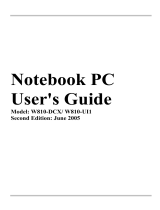Page is loading ...

Acer TravelMate 2410 Series
Service Guide
PRINTED IN TAIWAN
Service guide files and updates are available
on the ACER/CSD web; for more information,
please refer to http://csd.acer.com.tw
download service manual and resetter printer at http://printer1.blogspot.com

II
Revision History
Please refer to the table below for the updates made on TravelMate 2410 service guide.
Date Chapter Updates
2005/07/21 Chapter 1 Revise information on “Hardware Specification and
Configurations”.
2005/10/24 Chapter 1 Revise battery vendor and specification on page 24.
download service manual and resetter printer at http://printer1.blogspot.com

III
Copyright
Copyright © 2005 by Acer Incorporated. All rights reserved. No part of this publication may be reproduced,
transmitted, transcribed, stored in a retrieval system, or translated into any language or computer language, in
any form or by any means, electronic, mechanical, magnetic, optical, chemical, manual or otherwise, without
the prior written permission of Acer Incorporated.
Disclaimer
The information in this guide is subject to change without notice.
Acer Incorporated makes no representations or warranties, either expressed or implied, with respect to the
contents hereof and specifically disclaims any warranties of merchantability or fitness for any particular
purpose. Any Acer Incorporated software described in this manual is sold or licensed "as is". Should the
programs prove defective following their purchase, the buyer (and not Acer Incorporated, its distributor, or its
dealer) assumes the entire cost of all necessary servicing, repair, and any incidental or consequential
damages resulting from any defect in the software.
Acer is a registered trademark of Acer Corporation.
Intel is a registered trademark of Intel Corporation.
Pentium and Pentium II/III are trademarks of Intel Corporation.
Other brand and product names are trademarks and/or registered trademarks of their respective holders.
download service manual and resetter printer at http://printer1.blogspot.com

IV
Conventions
The following conventions are used in this manual:
SCREEN MESSAGES Denotes actual messages that appear
on screen.
NOTE Gives bits and pieces of additional
information related to the current
topic.
WARNING Alerts you to any damage that might
result from doing or not doing specific
actions.
CAUTION Gives precautionary measures to
avoid possible hardware or software
problems.
IMPORTANT Reminds you to do specific actions
relevant to the accomplishment of
procedures.
download service manual and resetter printer at http://printer1.blogspot.com

V
Preface
Before using this information and the product it supports, please read the following general information.
1. This Service Guide provides you with all technical information relating to the BASIC CONFIGURATION
decided for Acer's "global" product offering. To better fit local market requirements and enhance product
competitiveness, your regional office MAY have decided to extend the functionality of a machine (e.g.
add-on card, modem, or extra memory capability). These LOCALIZED FEATURES will NOT be covered
in this generic service guide. In such cases, please contact your regional offices or the responsible
personnel/channel to provide you with further technical details.
2. Please note WHEN ORDERING FRU PARTS, that you should check the most up-to-date information
available on your regional web or channel. If, for whatever reason, a part number change is made, it will
not be noted in the printed Service Guide. For ACER-AUTHORIZED SERVICE PROVIDERS, your Acer
office may have a DIFFERENT part number code to those given in the FRU list of this printed Service
Guide. You MUST use the list provided by your regional Acer office to order FRU parts for repair and
service of customer machines.
download service manual and resetter printer at http://printer1.blogspot.com

VI
download service manual and resetter printer at http://printer1.blogspot.com

VII
Table of Contents
Chapter 1 System Specifications 1
Features . . . . . . . . . . . . . . . . . . . . . . . . . . . . . . . . . . . . . . . . . . . . . . . . . . . . . . . . . . . .1
System Block Diagram . . . . . . . . . . . . . . . . . . . . . . . . . . . . . . . . . . . . . . . . . . . . . . . . .3
Board Layout . . . . . . . . . . . . . . . . . . . . . . . . . . . . . . . . . . . . . . . . . . . . . . . . . . . . . . . .4
Top View . . . . . . . . . . . . . . . . . . . . . . . . . . . . . . . . . . . . . . . . . . . . . . . . . . . . . . . .4
Bottom View . . . . . . . . . . . . . . . . . . . . . . . . . . . . . . . . . . . . . . . . . . . . . . . . . . . . .5
A TravelMate tour . . . . . . . . . . . . . . . . . . . . . . . . . . . . . . . . . . . . . . . . . . . . . . . . . . . . .7
Front View . . . . . . . . . . . . . . . . . . . . . . . . . . . . . . . . . . . . . . . . . . . . . . . . . . . . . . .7
Closed Front View . . . . . . . . . . . . . . . . . . . . . . . . . . . . . . . . . . . . . . . . . . . . . . . . .8
Left View . . . . . . . . . . . . . . . . . . . . . . . . . . . . . . . . . . . . . . . . . . . . . . . . . . . . . . . .9
Right View . . . . . . . . . . . . . . . . . . . . . . . . . . . . . . . . . . . . . . . . . . . . . . . . . . . . . . .9
Rear Panel . . . . . . . . . . . . . . . . . . . . . . . . . . . . . . . . . . . . . . . . . . . . . . . . . . . . .10
Bottom Panel . . . . . . . . . . . . . . . . . . . . . . . . . . . . . . . . . . . . . . . . . . . . . . . . . . .11
Indicators . . . . . . . . . . . . . . . . . . . . . . . . . . . . . . . . . . . . . . . . . . . . . . . . . . . . . .11
Easy-launch Buttons . . . . . . . . . . . . . . . . . . . . . . . . . . . . . . . . . . . . . . . . . . . . . .12
Touchpad . . . . . . . . . . . . . . . . . . . . . . . . . . . . . . . . . . . . . . . . . . . . . . . . . . . . . .13
Touchpad Basics . . . . . . . . . . . . . . . . . . . . . . . . . . . . . . . . . . . . . . . . . . . . . . . .13
Using the Keyboard . . . . . . . . . . . . . . . . . . . . . . . . . . . . . . . . . . . . . . . . . . . . . . . . . .15
Lock Keys and embedded numeric keypad . . . . . . . . . . . . . . . . . . . . . . . . . . . .15
Windows Keys . . . . . . . . . . . . . . . . . . . . . . . . . . . . . . . . . . . . . . . . . . . . . . . . . .15
Hot Keys . . . . . . . . . . . . . . . . . . . . . . . . . . . . . . . . . . . . . . . . . . . . . . . . . . . . . . .16
Special Key . . . . . . . . . . . . . . . . . . . . . . . . . . . . . . . . . . . . . . . . . . . . . . . . . . . . .17
Hardware Specifications and Configurations . . . . . . . . . . . . . . . . . . . . . . . . . . . . . . .19
BIOS Setup Utility . . . . . . . . . . . . . . . . . . . . . . . . . . . . . . . . . . . . . . . . . . . . . . . . . . . .29
Chapter 2 System Utilities 29
Navigating the BIOS Utility . . . . . . . . . . . . . . . . . . . . . . . . . . . . . . . . . . . . . . . . .30
Information . . . . . . . . . . . . . . . . . . . . . . . . . . . . . . . . . . . . . . . . . . . . . . . . . . . . .31
Main . . . . . . . . . . . . . . . . . . . . . . . . . . . . . . . . . . . . . . . . . . . . . . . . . . . . . . . . . .32
Security . . . . . . . . . . . . . . . . . . . . . . . . . . . . . . . . . . . . . . . . . . . . . . . . . . . . . . . .34
Boot . . . . . . . . . . . . . . . . . . . . . . . . . . . . . . . . . . . . . . . . . . . . . . . . . . . . . . . . . . .38
Exit . . . . . . . . . . . . . . . . . . . . . . . . . . . . . . . . . . . . . . . . . . . . . . . . . . . . . . . . . . .39
Chapter 3 Machine Disassembly and Replacement 41
General Information . . . . . . . . . . . . . . . . . . . . . . . . . . . . . . . . . . . . . . . . . . . . . . . . . .42
Before You Begin . . . . . . . . . . . . . . . . . . . . . . . . . . . . . . . . . . . . . . . . . . . . . . . .42
Disassembly Procedure Flowchart . . . . . . . . . . . . . . . . . . . . . . . . . . . . . . . . . . . . . . .43
Removing the Battery Pack . . . . . . . . . . . . . . . . . . . . . . . . . . . . . . . . . . . . . . . . . . . .45
Removing the Memory/the HDD Module/the Wireless LAN Card/
the ODD Module and the LCD Module . . . . . . . . . . . . . . . . . . . . . . . . . . . . . . . . . . . .46
Removing the Memory and the HDD Module . . . . . . . . . . . . . . . . . . . . . . . . . . .46
Removing the Memory . . . . . . . . . . . . . . . . . . . . . . . . . . . . . . . . . . . . . . . . . . . .46
Removing the ODD Module . . . . . . . . . . . . . . . . . . . . . . . . . . . . . . . . . . . . . . . .47
Removing the LCD Module . . . . . . . . . . . . . . . . . . . . . . . . . . . . . . . . . . . . . . . . .47
Disassembling the Main Unit . . . . . . . . . . . . . . . . . . . . . . . . . . . . . . . . . . . . . . . . . . .49
Separate the Main Unit Into the Upper and the Lower Case Assembly . . . . . . .49
Disassembling the Upper Case Assembly . . . . . . . . . . . . . . . . . . . . . . . . . . . . .49
Disassembling the Lower Case Assembly . . . . . . . . . . . . . . . . . . . . . . . . . . . . .50
Disassembling the LCD Module . . . . . . . . . . . . . . . . . . . . . . . . . . . . . . . . . . . . . . . . .53
Disassembling the External Modules . . . . . . . . . . . . . . . . . . . . . . . . . . . . . . . . . . . . .54
Disassembling the HDD Module . . . . . . . . . . . . . . . . . . . . . . . . . . . . . . . . . . . . .54
Chapter 4 Troubleshooting 55
System Check Procedures . . . . . . . . . . . . . . . . . . . . . . . . . . . . . . . . . . . . . . . . . . . . .56
download service manual and resetter printer at http://printer1.blogspot.com

VIII
Table of Contents
External Diskette Drive Check . . . . . . . . . . . . . . . . . . . . . . . . . . . . . . . . . . . . . .56
External CD-ROM Drive Check . . . . . . . . . . . . . . . . . . . . . . . . . . . . . . . . . . . . .56
Keyboard or Auxiliary Input Device Check . . . . . . . . . . . . . . . . . . . . . . . . . . . . .56
Memory check . . . . . . . . . . . . . . . . . . . . . . . . . . . . . . . . . . . . . . . . . . . . . . . . . . .56
Power System Check . . . . . . . . . . . . . . . . . . . . . . . . . . . . . . . . . . . . . . . . . . . . .57
Touchpad check . . . . . . . . . . . . . . . . . . . . . . . . . . . . . . . . . . . . . . . . . . . . . . . . .58
Power-On Self-Test (POST) Error Message . . . . . . . . . . . . . . . . . . . . . . . . . . . . . . .59
Index of Error Messages . . . . . . . . . . . . . . . . . . . . . . . . . . . . . . . . . . . . . . . . . . . . . . .60
Phoenix BIOS Beep Codes . . . . . . . . . . . . . . . . . . . . . . . . . . . . . . . . . . . . . . . . . . . .62
Index of Symptom-to-FRU Error Message . . . . . . . . . . . . . . . . . . . . . . . . . . . . . . . . .66
Intermittent Problems . . . . . . . . . . . . . . . . . . . . . . . . . . . . . . . . . . . . . . . . . . . . . . . . .70
Undetermined Problems . . . . . . . . . . . . . . . . . . . . . . . . . . . . . . . . . . . . . . . . . . . . . . .71
Chapter 6 FRU (Field Replaceable Unit) List 73
TravelMate 2410 Exploded Diagram . . . . . . . . . . . . . . . . . . . . . . . . . . . . . . . . . . . . .74
download service manual and resetter printer at http://printer1.blogspot.com

Chapter 1 1
Features
Below is a brief summary of the computer’s many feature:
Platform and memroy
T Intel
®
Pentium
®
M 725A Processor (2 MB L2 cache, 1.6GHz, 400MHz FSB)
T Intel
®
Celeron M 360/370/380 Processor (1 MB L2 cache, 1.40/1.50/1.60GHz, 400MHz FSB)
T Intel
®
910GML+ICH6M
T Two DIMM slots support 128MB to 2GB system memory
Display
T Thim-Film Transistor (TFT) displaying at :
t15.0” XGA (1024 x 768)
t15.4” WXGA (1280 x 800)
t15.4” WXGA (1280 x 800) Acer CrystalBrite color TFT LCD
T Intel
®
GMA 900 graphics with up to 128MB of shared memory supporting, Microsoft
®
DirectX
®
9.0
T Dual independent display support
T MPEG-2/DVD hardware-assisted capability
Storage subsystem
T 40/60/80 GB ATA/100 hard disk drive
T Optical drive options:
tDVD-Dual double layer drive
tDVD/CD-RW combo drive
Input devices
T 88/89-key keyboard
T Built-in touchpad with 4-way integrated scroll button
T Four easy-launch buttons
T Two front-access buttons: WLAN LED-button and Bluetooth
®
LED-button
Audio
T Audio system with two built-in speakers
T Sound Blaster Pro
TM
and MS-Sound compatible
T Built-in microphone
Communication
T Modem: 56K ITU V.92 modem with PTT approval; wake-on ring ready
T LAN: 10/100 Mbps Fast Ethernet (for selected models); wake-on-LAN ready
T WLAN (manufacturing option): integrated Acer InviLink
TM
802.11b/g WI-Fi
®
CERTIFIED
TM
solution; Acer SignalUp technology support
System Specifications
Chapter 1
download service manual and resetter printer at http://printer1.blogspot.com

2 Chapter 1
T WPAN (manufacturing option): integrated Bluetooth
®
Human-centric design and ergonomics
T Rugged, yet extremely portable design
T Stylish appearance
T Full-size keyboard with four programmable launch keys
T Ergonomically-centered touchpad pointing device
T Internet 4-way scroll button
I/O Ports
T Four USB 2.0 ports
T Ethernet (RJ-45) port
T Modem (RJ-11) port
T Extternal display (VGA) port
T Microphone/line-in jack
T Headphones/speakers/line-out port
T Type II PC Card slot
T DC-in jack for AC adaptor
download service manual and resetter printer at http://printer1.blogspot.com

Chapter 1 3
System Block Diagram
A
A
B
B
C
C
D
D
E
E
4 4
3 3
2
2
1
1
Title
Size Document Number Rev
Date: Sheet
of
Acer Incorporated
8F, 88, Sec.1, Hsin Tai Wu Rd., Hsichih
Taipei Hsien 221, Taiwan, R.O.C.
MORAR
SB
BLOCK DIAGRAM
Custom
140Thursday, June 09, 2005
Title
Size Document Number Rev
Date: Sheet
of
MORAR
SB
BLOCK DIAGRAM
Custom
140Thursday, June 09, 2005
Title
Size Document Number Rev
Date: Sheet
of
MORAR
SB
BLOCK DIAGRAM
Custom
140Thursday, June 09, 2005
AS3610/TM2410 Block Diagram
CD ROM
20
PATA
27
27
Line Out
DMI I/F
HOST BUS
DDR II
ICH6-M
LPC BUS
PCI BUS
Intel 910GML
CLK GEN.
IDT CV125
400MHz
100MHz
KBC
INT_KBTouch
Pad
400 MHz
LVDS
RGB
BIOS ROM
4M BITS
3 4, 5
6,7,8,9,10
11,12
15,16,17,18
3129
MDC Card
G1421B
Codec
OP AMP
27
ACLINK
26
21
MODEM
Mobile CPU
ALC655
13
CRT
CONN
14
LCD
USB
4 PORT
HDD
MINI USB
Blue-tooth
Dothan
ENE KB3910
PM39LV040-70JCE
30 30
22, 23
LAN
10/100
RTL8110CL
27
Line In
Int.
MIC In
28
Mini-PCI
802.11 B/G
DDR II
400 MHz
11,12
400MHz
23
TXFM
PCMCIA
ONE SLOT
RJ45
ENE
CB1410
PWR SW
CP2211
24,25
25
25
400MHz
21
INT.SPKR
XGA/WXGA
G792
19
DCBATOUT
INPUTS
SYSTEM DC/DC
1D05V_S0
TPS5130
3D3V_S5
35,36
38
OUTPUTS
TPS51100DGQ
DDR_VREF
5V_S5
37
5V_S5
2D5V_S0(LDO)
34
ISL6218CV-T
VCC_CORE
0.844~1.3V
27A
OUTPUTS
CPU DC/DC
INPUTS
DCBATOUT
CHARGER
3D3V_S3
37
DCBATOUT
5V_S5
INPUTS OUTPUTS
SYSTEM DC/DC
ISL6227
OUTPUTSINPUTS
BT+
ISL6255
DCBATOUT
16.8V 3A
27
23
21
20
DDR_VREF_S3
PCB:05210-SB
Project Code:91.4E101.001
Xbus
download service manual and resetter printer at http://printer1.blogspot.com

4 Chapter 1
Board Layout
Top View
1 LCD1 LCD Cable Connector 7 BAT1 Battery Pack Connector
2 MIC1 Microphone Cable Connector 8 U14 ENE KB3910SF C1
3 LID1 Lid Switch Cable Connector 9 U20 RTL8100CL
4 BLUE1 Bluetooth Cable Connector 10 RTC1 RTC Battery Connector
5 KB1 Keyboard Connector 11 PCH1 PC Card Slot
6 TPAD1 Touchpad FFC Connector 12 SPK1 Speaker Set Connector
download service manual and resetter printer at http://printer1.blogspot.com

Chapter 1 5
Bottom View
NOTE: This is engineering sample. The image above may not be exactly the same as the real main board you
get.
1 DC1 Power Jack 12 ODD1 ODD Connector
2 LAN1 Ethernet Port+Modem Jack 13 FAN1 Fan Connector
3 USB1 USB port 14 USB2 USB Port
4 CRT1 External Display Connector 15 USB3 USB Port
5MDCW
1
Modem Cable Connector 16 USB4 USB Port
download service manual and resetter printer at http://printer1.blogspot.com

6 Chapter 1
Jumper Settings
6 MDC Modem Board Connector 17 U49 South Bridge(Intel FW82801FBM
F518NC87)
7 U35 CPU Socket 18 U59 ENE CB-1410QF
8 DM2 DIMM Slot1 19 LIN1 Microphone/Line-in Jack
9 DM1 DIMM Slot2 20 LOUT1 Headphones/Speakers/Line-Out Jack
10 U45 North Bridge (Intel 910GML) 21 U53 BIOS ROM
11 HDD HDD Connector 22
PIN Description
Pin1-Pin8 Clear Password
Pin2-Pin7 No Function
Pin3-Pin6 No Function
Pin4-Pin5 No Function
download service manual and resetter printer at http://printer1.blogspot.com

Chapter 1 7
A TravelMate tour
After knowing your computer features, let us show you around your new TravelMate computer.
Front View
# Icon Item Description
1 Display screen Also called LCD (liquid-crystal display),
displays computer output.
2 Power button Turns the computer on and off.
3 Microphone Internal microphone for sound recording.
4 Keyboard For entering data into your computer.
5 Touchpad Touch-sensitive pointing device which
functions like a computer mouse.
6 Click buttons (left,
center and right)
The left and right buttons function like the
left and right mouse buttons; the center
button serves as a 4-way scroll button.
7 Easy-launch Buttons Buttons for launching frequently used
programs.
8 Status indicators Light-Emitting Diodes (LEDs) that turn on
and off to show the status of the
computer’s function and components.
9 Palmrest Comfortable support area for our hands
when you use the computer.
download service manual and resetter printer at http://printer1.blogspot.com

8 Chapter 1
Closed Front View
# Icon Item Description
1 Speakers Left and right speakers deliver stereo audio
output.
2
Bluetooth
®
communication button/
indicator
Press to enable/disable Bluetooth function.
Lights to indicate the status of Bluetooth-
communications (manufacturing option).
3 Wireless
communication button/
indicator
Press to enable/disable Wireless function.
Lights to indicate the status of wireless
LAN communications. (manufacturing
option).
4 Microphone/Line-in
jack
Accepts input from external microphones.
5 Headphones/
Speakers/Line-Out
jack
Connects to audio line-out devices (e.g.,
speakers, headphones).
6 Battery indicator
Lights when the battery is being charged
7 Power indicator
Lights when the computer is on.
8 Latch Locks and releases the lid.
download service manual and resetter printer at http://printer1.blogspot.com

Chapter 1 9
Left View
Right View
# Icon Item Description
1 3 USB 2.0 Ports Connects to USB 2.0 devices (e.g., USB
mouse, USB camera).
2 PC Card slot Accepts Type II PC Card.
3 PC Card slot eject
button
Ejects the PC Card for the slot
# Icon Item Description
1 Optical drive Internal optical drive; accepts CDs or DVDs
depending on the optical drive type.
2 Optical drive eject
button
Ejects the optical drive tray from the drive.
3 Emergency eject hole Ejects the optical drive tray when the
computer is turned off.
download service manual and resetter printer at http://printer1.blogspot.com

10 Chapter 1
Rear Panel
# Icon Item Description
1 Security Keylock Connects to a Kensington-compatible
computer security lock.
2 Power jack Connects to an AC adaptor.
3 Ethernet (RJ-45) port Connects to a Fast Ethernet network.
4 Modem (RJ-11) port Connects to a phone line.
5 USB 2.0 port Connects to USB 2.0 devices (e.g., USB
mouse, USB camera).
6 External display
(VGA) port
Connects a display device (e.g., external
monitor, LCD projector).
7 Ventilation slots Enable the computer to stay cool, even
after prolonged use.
download service manual and resetter printer at http://printer1.blogspot.com

Chapter 1 11
Bottom Panel
Indicators
The computer has four easy-to-read status indicators on the upper-right above the keyboard, and four on the
front panel.
The power, battery and wireless communication status indicators are visible even when the LCD display is
closed.
# Item Description
1 Memory bay Houses the computer’s main memory.
2 Battery lock Locks the battery in place.
3 Battery release latch Releases the battery for removal.
4 Battery bay Houses the computer’s battery pack.
5 Cooling fan Helps keep the computer cool.
Note: Do not cover or obstruct the opening
of the fan.
6 Wireless LAN and
hard disk bay
Houses the computer’s WLAN and hard
disk (secured with three screws).
download service manual and resetter printer at http://printer1.blogspot.com

12 Chapter 1
NOTE: 1. Charging: The light shows amber when the battery is charging. 2. Fully charged: The light shows
green when in AC mode.
Easy-launch Buttons
Located at the upper-right, above the keyboard are four buttons. These buttons are called launch keys. The
are: mail, Web browser, Acer Empowering key “ “ and one user-programmable button.
Press “ “ to run the Acer eManager. Please see “Acer eManager”. The mail and Web buttons are pre-set to
email and Internet programs, but can be reset by users. To set the Web browser, mail and programmable keys,
run the Acer Launch Manager.
Icon Function Description
Cap lock Lights when Cap Lock is activated
Num lock Lights when Num Lock is activated.
Media Activity Indicates when the hard disc or optical
drive is active.
Bluetooth Indicates the status of Bluetooth
communication.
Wireless LAN Indicates the status of wireless LAN
communication.
Battery Lights up when the battery is being
charged.
Power Lights up when the computer is on.
download service manual and resetter printer at http://printer1.blogspot.com
/