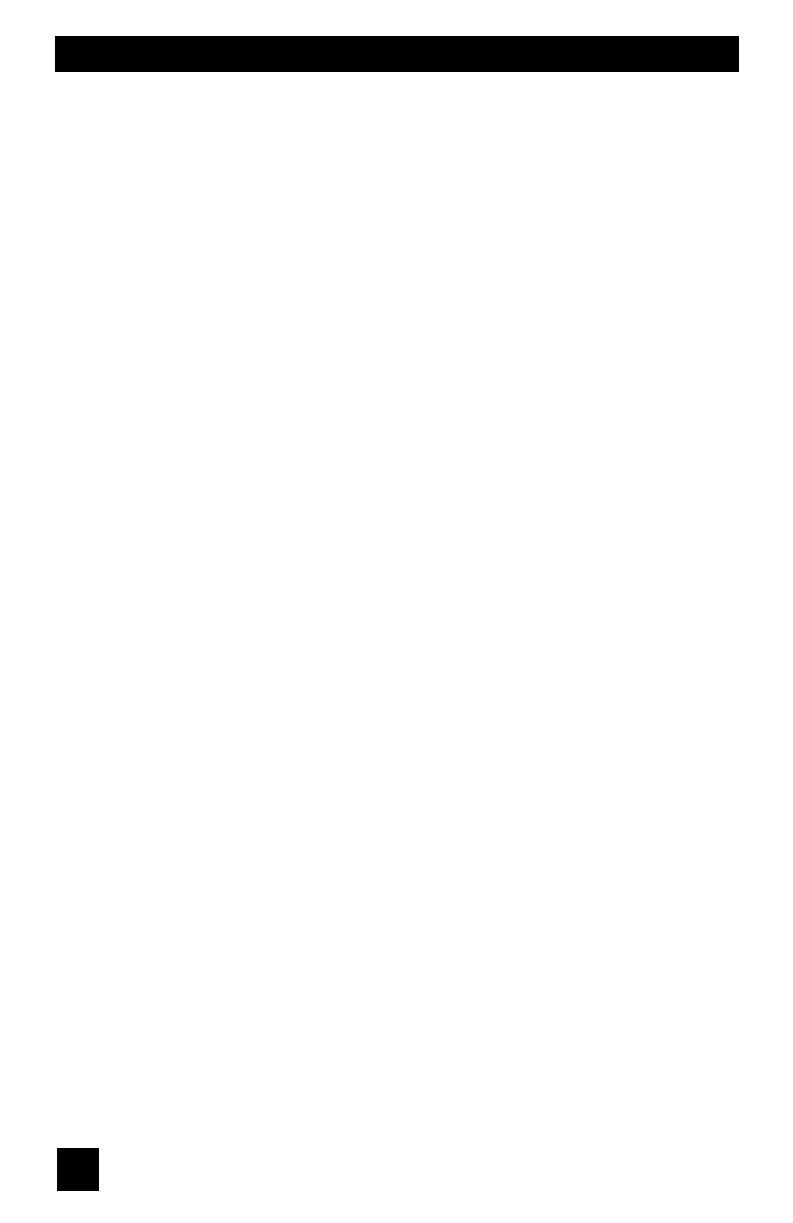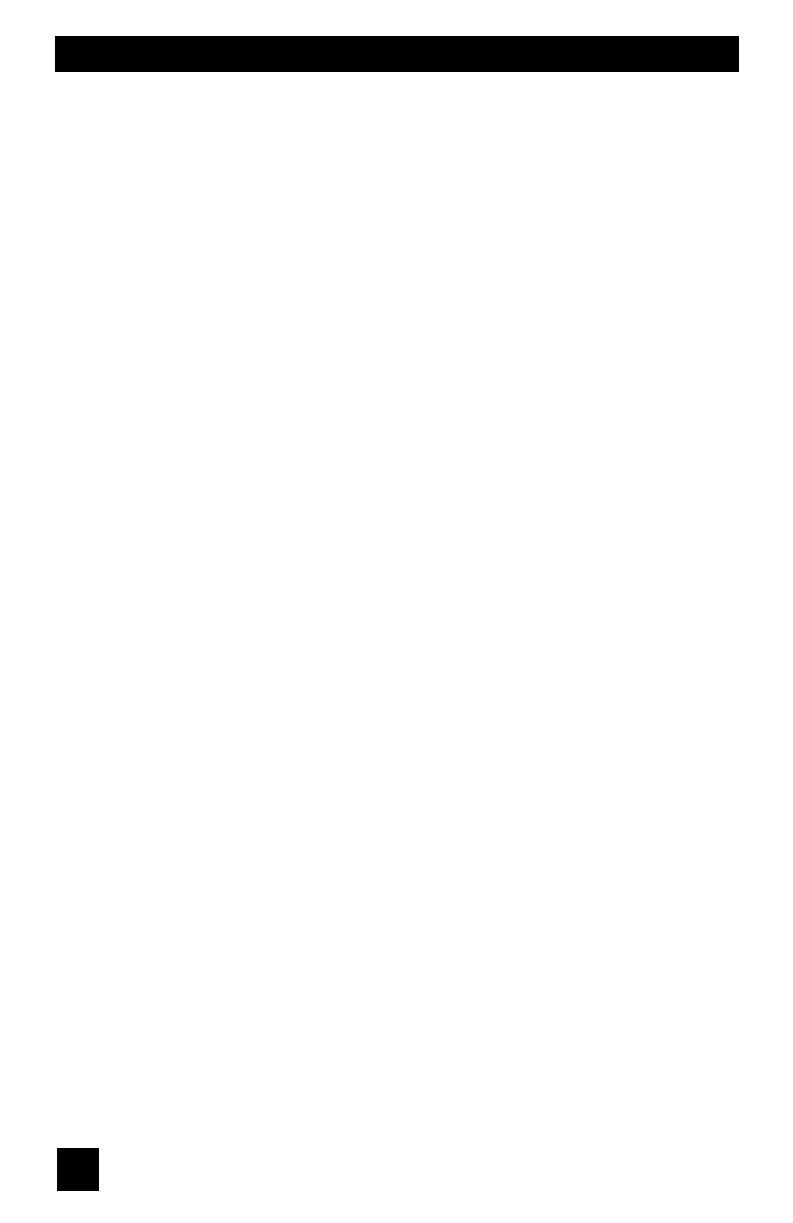
8
Table of Contents
Important Safety Precautions . . 2
Warnings . . . . . . . . . . . . . . . 5
Quick Setup . . . . . . . . . . . . . . 9
Unpacking your TV . . . . . . . . . . . . 9
TV Models . . . . . . . . . . . . . . . . 10
TV Remote Control . . . . . . . . . . . 11
Getting Started . . . . . . . . . . . . . 12
The Remote Control . . . . . . . . . . 12
Connecting Your Devices . . . . . . . 13
Interactive Plug In Menu . . . . . . . . 24
Onscreen Menus . . . . . . . . . 27
Using the Guide . . . . . . . . . . . . . 27
Onscreen Menu System . . . . . . . . . 28
Initial Setup . . . . . . . . . . . . . 30
HDMI Size . . . . . . . . . . . . . . . . . 30
Video-1 Audio . . . . . . . . . . . . . 30
Noise Muting . . . . . . . . . . . . . . 31
Front Panel Lock . . . . . . . . . . . . 31
Video Input Label . . . . . . . . . . . 32
Position Adjustment . . . . . . . . . . . . 33
Power Indicator . . . . . . . . . . . . . 33
Illumination . . . . . . . . . . . . . . . . 34
Language . . . . . . . . . . . . . . . . 34
Closed Caption . . . . . . . . . . . . . 34
Auto Shut Off . . . . . . . . . . . . . . 37
XDS ID . . . . . . . . . . . . . . . . . . 37
Auto Tuner Setup . . . . . . . . . . . . 37
Channel Summary . . . . . . . . . . . . 38
V-Chip . . . . . . . . . . . . . . . . . . 40
Set Lock Code . . . . . . . . . . . . . 46
Auto Demo . . . . . . . . . . . . . . . 47
Digital Setup . . . . . . . . . . . . . . . 47
V5 Input . . . . . . . . . . . . . . . . . 49
Picture Adjust . . . . . . . . . . . . . 50
Picture Settings . . . . . . . . . . . . . 50
Color Temperature . . . . . . . . . . . . 50
Color Management . . . . . . . . . . . . 51
Dynamic Gamma . . . . . . . . . . . . . 51
Smart Picture . . . . . . . . . . . . . . 51
Natural Cinema . . . . . . . . . . . . . . 52
Digital VNR . . . . . . . . . . . . . . . 52
MPEG NR . . . . . . . . . . . . . . . 53
Smart Sensor . . . . . . . . . . . . . . 53
Sensor Effect . . . . . . . . . . . . . . . 53
Theater Pro II . . . . . . . . . . . . . . . 53
Reset . . . . . . . . . . . . . . . . . . 54
Sound Adjust . . . . . . . . . . . . . 55
Sound Settings . . . . . . . . . . . . . 55
Turn On Volume . . . . . . . . . . . . . 55
Volume Limit . . . . . . . . . . . . . . 55
Reset . . . . . . . . . . . . . . . . . . 55
Clock/Timers . . . . . . . . . . . . . . . . 56
Set Clock . . . . . . . . . . . . . . . . 56
On/Off Timer . . . . . . . . . . . . . . . 57
Button Functions . . . . . . . . . . 58
Power . . . . . . . . . . . . . . . . . . 58
Number Buttons . . . . . . . . . . . . . 58
Tune . . . . . . . . . . . . . . . 58
Sub Channel . . . . . . . . . . . . . 58
Channel +/- . . . . . . . . . . . . . 58
Volume +/- . . . . . . . . . . . . . 59
Muting . . . . . . . . . . . . . . . . . . 59
D/A (Digital/Analog) . . . . . . . . . . . . 59
Input . . . . . . . . . . . . . . . . . . . 59
Return+/TV . . . . . . . . . . . . . . . 60
Light . . . . . . . . . . . . . . . . . . 60
Menu . . . . . . . . . . . . . . . . . . 60
OK . . . . . . . . . . . . . . . . . . . 60
Back . . . . . . . . . . . . . . . . . . . 60
Favorite . . . . . . . . . . . . . . . . 61
Aspect . . . . . . . . . . . . . . . . . 62
Guide . . . . . . . . . . . . . . . 63
Sound . . . . . . . . . . . . . . . . . . 64
ML/MTS . . . . . . . . . . . . . . . . . 64
Video Status . . . . . . . . . . . . . . . 65
C.C. . . . . . . . . . . . . . . . . . . . 65
Sleep Timer . . . . . . . . . . . . . . . 66
Display . . . . . . . . . . . . . . . . . 66
Twin . . . . . . . . . . . . . . . . . 67
Swap . . . . . . . . . . . . . . . . . 67
Select . . . . . . . . . . . . . . . . . 68
Freeze . . . . . . . . . . . . . . . . . 68
Mode . . . . . . . . . . . . . . . . . . 68
External device control buttons . . . . . 68
Remote Programming . . . . . . 69
OSD Information . . . . . . . . . . 75
Weak Signal . . . . . . . . . . . . . 75
No Program . . . . . . . . . . . . . . 75
Invalid Signal . . . . . . . . . . . . . 75
Troubleshooting . . . . . . . . . . 76
Specifications . . . . . . . . . . 78
Warranty . . . . . . . . . . . . . 79
Authorized Service Center . . . 80
Notes . . . . . . . . . . . . . . . 81