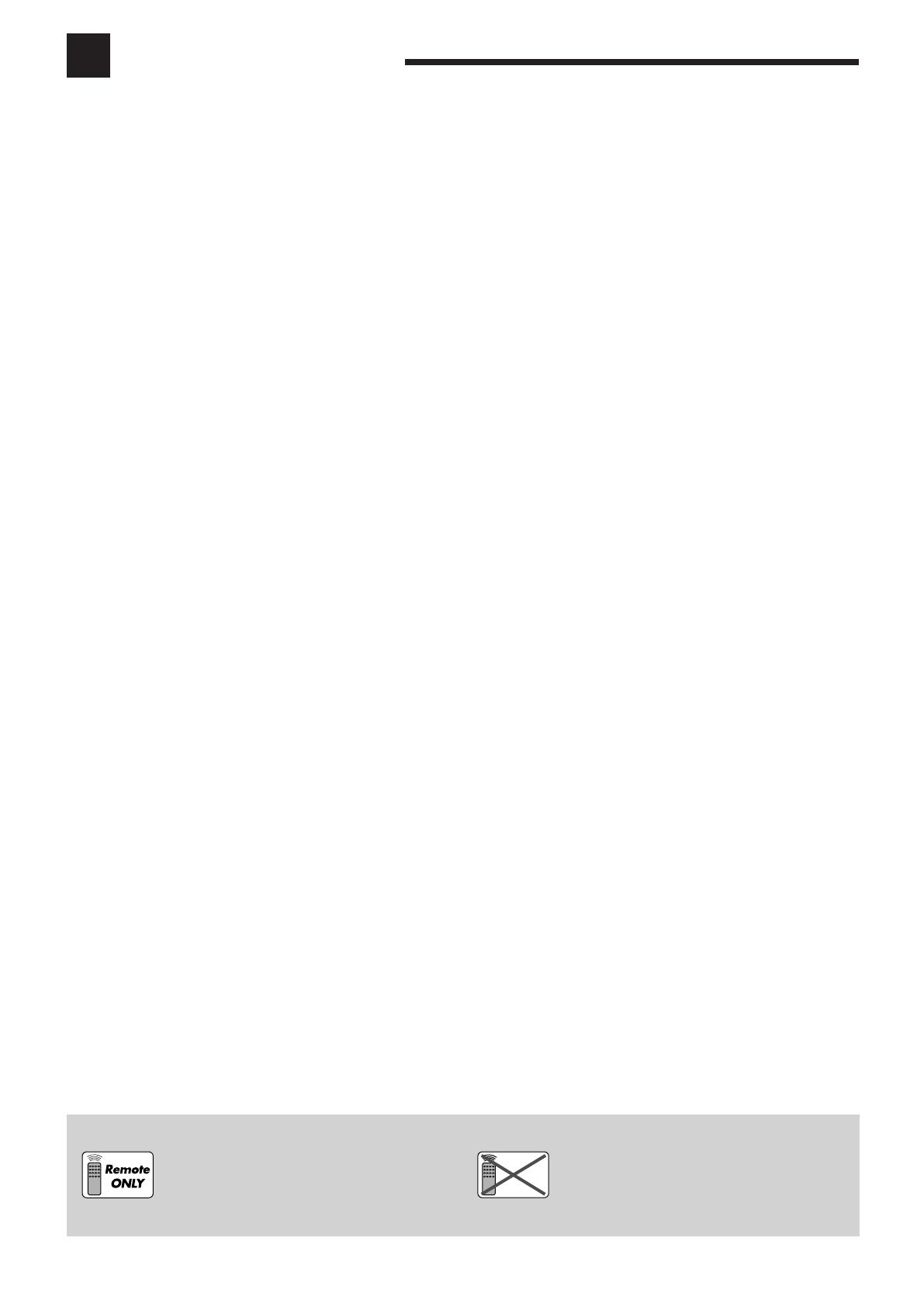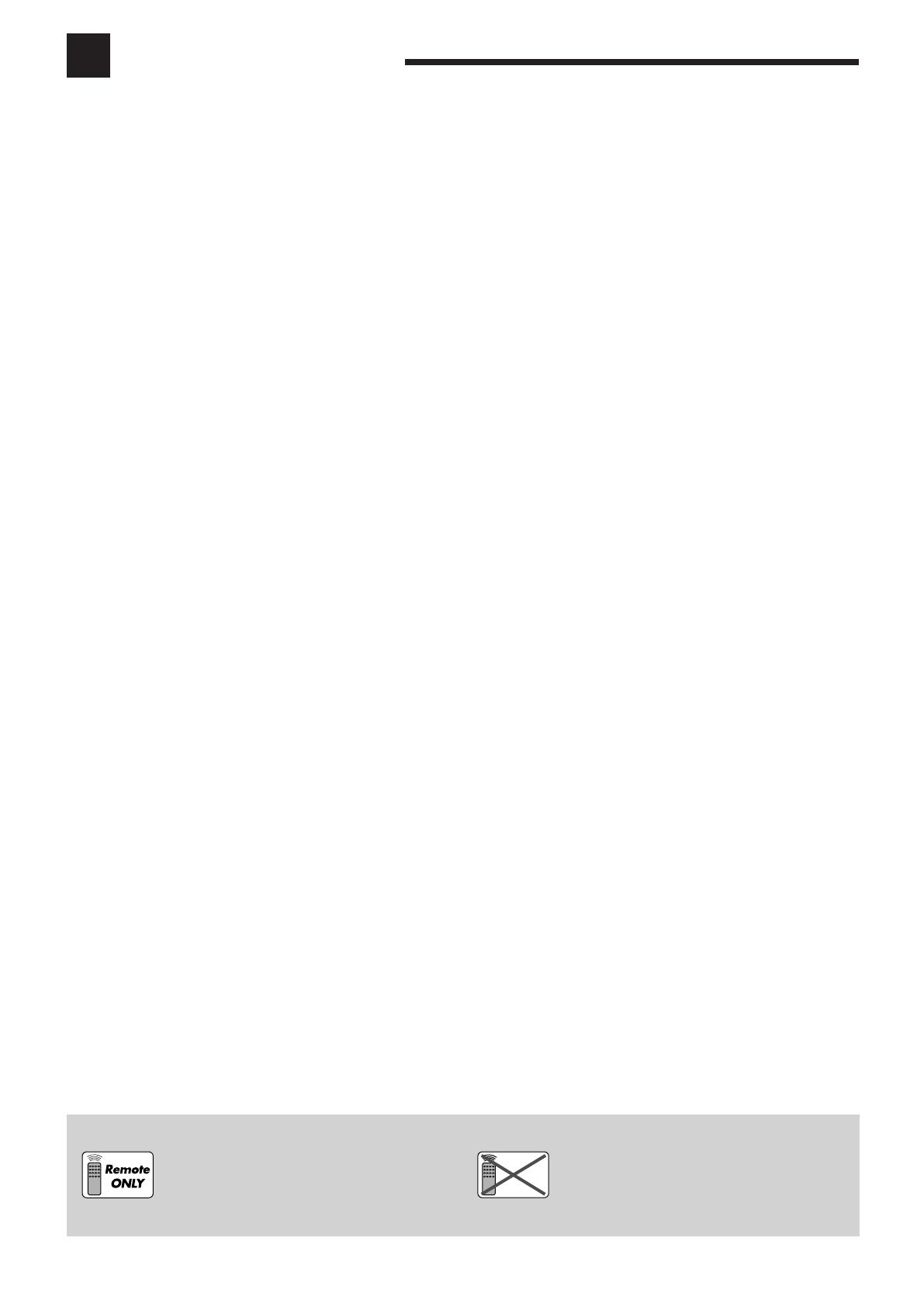
1
Table of Contents
Adjusting Sound ........................................ 23
Basic Adjustment Items ............................................................ 23
Basic Procedure ........................................................................ 23
7 Adjusting the Equalization Patterns ..................................... 24
7 Adjusting the Speaker Output Levels ................................... 24
7 Adjusting the Sound Parameters for the Surround
and DSP Modes .................................................................... 24
Using the Surround Modes ..........................
25
Reproducing Theater Ambience ................................................ 25
Introducing the Surround Modes ............................................. 25
Activating the Surround Modes ............................................... 27
Using the DSP Modes ................................ 28
Reproducing the Sound Field ................................................... 28
Introducing the DSP Modes ..................................................... 28
Activating the DSP Modes ....................................................... 29
COMPU LINK Remote Control System ......... 30
AV COMPU LINK Remote Control System .... 31
Operating JVC’s Audio/Video Components ... 33
Operating Audio Components .................................................. 33
Operating Video Components .................................................. 34
Operating Other Manufacturers’ Video
Equipment ............................................ 35
Troubleshooting ......................................... 37
Specifications............................................ 38
Parts Identification ...................................... 2
Getting Started ........................................... 5
Before Installation ...................................................................... 5
Checking the Supplied Accessories ........................................... 5
Putting Batteries in the Remote Control .................................... 5
Connecting the FM and AM Antennas ....................................... 5
Connecting the Speakers and Subwoofer ................................... 6
Connecting Audio/Video Components ....................................... 7
7 Analog Connections ............................................................... 7
7 Digital Connections .............................................................. 10
Connecting the Power Cord ..................................................... 10
Basic Operations ....................................... 11
Daily Operational Procedure .................................................... 11
Turning On the Power .............................................................. 11
Selecting the Source to Play ..................................................... 11
Adjusting the Volume ............................................................... 12
Turning On and Off the Subwoofer Sound .............................. 13
Selecting the Analog or Digital Input Mode ............................ 13
Changing the Display Brightness ............................................. 14
Attenuating the Input Signal .................................................... 14
Changing the Source Name ...................................................... 14
Reinforcing the Bass ................................................................ 15
Muting the Sound ..................................................................... 15
Using the Sleep Timer .............................................................. 15
Receiving Radio Broadcasts ........................ 16
Tuning in to Stations Manually ................................................ 16
Using Preset Tuning ................................................................. 16
Selecting the FM Reception Mode ........................................... 17
Basic Settings ........................................... 18
Quick Speaker Setup ................................................................ 18
Basic Setting Items ................................................................... 19
Basic Procedure ........................................................................ 19
7 Setting the Speakers ............................................................. 20
7 Setting the Speaker Distance ................................................ 20
7 Setting the Bass Sounds ....................................................... 20
7 Selecting the Main or Sub Channel ...................................... 21
7 Setting for Easy and Effective Surround Operations ............ 21
7 Setting the Digital Input Terminals ...................................... 22
7 Setting the Component Video Input ..................................... 22
This mark indicates that ONLY the remote control
CAN be used for the operation explained.
This mark indicates that the remote control
CANNOT be used for the operation explained.
Use the buttons and controls on the front panel.
01-10_5040&6040[J]f.p65 03.12.18, 15:201