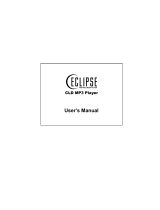Page is loading ...

CLD2BL
User’s Manual
Thank you for your purchase.
Please read this manual carefully
before using your player

Eclipse CLD2BL
Note
Congratulations on purchasing your MP3 player! To get the most out of your purchase, please take the
time to carefully read through this manual.
If you have any remaining questions, comments, or concerns please feel free to contact Mach Speed
technical support at 580- 272-0035 or by email at mssupport@machspeed.com. Thank you for your
support and cooperation!
We bear no responsibility for any damage or loss of personal data due to misuse of software and/or
hardware, damage to the player caused by human factors, replacement of battery or other unforeseen
circumstances. To prevent data loss, please backup your data regularly.
Information in the manual is subject to change without notice.
Information in the User’s Manual is subject to copyright protection. Without prior written permission,
photocopying or copying is prohibited.
Some of the pictures or functions described in this manual may not be the same as those included with
your player.
•
If you do not use your MP3 player for an extended period of time, please switch it off.
•
Avoid using your MP3 player in extremely hot, cold, dusty or wet conditions.
•
Avoid striking or dropping your MP3 player, as it may cause physical damage, battery loosening,
or other hardware damage.
•
Please charge the player under the following conditions:
o
The battery icon shows in normal operation with low battery prompt.
o
The player turns off automatically.
o
There is no response when pressing keys and the battery icon shows .
•
Static electricity may cause damage to interior hardware of the player.
•
Do not disconnect the player while formatting, uploading, or downloading files to the player, as it
2

Eclipse CLD2BL
may cause program errors, or cause the unit to not power on.
•
When the player is used as a removable hard disk, user should store files following correct file
management methods. We are not liable for any data loss or damage.
•
Do not disassemble this product for any reason. Disassembling this player will void all warranties
associated with the player. If you have any issues or questions, please contact our technical
support department.
Contents
COMPUTER COMMUNICATION .................................................................................................................... 8
CHAPTER 2 INTRODUCTION TO YOUR PLAYER
...............
ERROR: REFERENCE SOURCE NOT FOUND
FUCTION KEY ILLUSTRATION
........................................................................................ ERROR: REFERENCE SOURCE NOT FOUND
BASIC OPERATION
..................................................................................................... ERROR: REFERENCE SOURCE NOT FOUND
FOR CHARGE
........................................................................................................... ERROR: REFERENCE SOURCE NOT FOUND
USE AS AN USB DRIVE
........................................................................................... ERROR: REFERENCE SOURCE NOT FOUND
CHAPTER 3 REFERENCES TO USER
....................................
ERROR: REFERENCE SOURCE NOT FOUND
3.1 TROUBLE-SHOOTING
.................................................................................................... ERROR: REFERENCE SOURCE NOT FOUND
3.2 SPECIFICATIONS
.......................................................................................................... ERROR: REFERENCE SOURCE NOT FOUND
3

Eclipse CLD2BL
Introduction to your player
Function key illustration
1
.
LCD screen
2
.
ON—OFF
:
Power switch
3
. :
PLAY
4
.M:
Menu/ A-B
5
.
VOL: Volume button
6.
:
NEXT
7
. :
PREV
8
.
Ear Piece Socket
9
.
USB jack
4

Eclipse CLD2BL
Basic operation
▲Power On: Set the power switch to the ON position, and press and hold the button to power on.
▲ Power Off: Press and hold the button to power off. You can then set the power switch to the
OFF position, but doing so will erase any system changes you made.
▲ Charging the battery: To charge the battery, set the power switch to the ON position, and
connect the player to a powered USB port. While the player is charging, you can load files to the player.
Please charge the battery from 3-5 hours to completely charge the battery.
Music mode
To play your music files, you will enter music mode. On the main menu, use the NEXT and PREV buttons
to highlight the “MSC” mode and briefly press the “M” button. This will display your current song. To play
the file you can press PLAY. To pause the file, press PLAY again.
While a file is playing you can enter the Music Submenu by pressing the “M” button briefly. The Music
Submenu allows you to adjust your repeat mode, Equalizer, Tempo rate, Activate the A-B Replay mode,
and set the number of times you’re A-B replay will play, and the gap between plays. The functions are
described below.
•
Repeat- Allows you to set your repeat mode. Choose from Normal, Repeat One, Folder, Repeat
folder, Repeat all, Random, and Intro.
•
Equalizer- Allows you to set your equalizer. Choose from Natural, Rock, Pop, Classic, Soft, Jazz,
5

Eclipse CLD2BL
and DBB.
•
Tempo- Allows you to adjust the temp of your audio. You can select from 80% slower to 80%
faster, adjusted in 10% increments.
•
Replay- Enters the A-B repeat mode. Once you select this item, you will be returned to the music
file. Press NEXT to select the “A” point (starting point) and press NEXT again to select the “B”
point (ending point). Press NEXT a third time to begin playing your selection.
•
Replay times- Allows you to select the number of times your A-B repeat selection will play
•
Replay gap- Allows you to set the gap between A-B replays.
All menu selections are made by using the NEXT and PREV buttons to select your option, and
pressing “M” to confirm the selection.
When a file is played or stopped, you can enter the file management menu by pressing the “M”
button. Once in the file management menu, you can select local folder, which allows you select the
file you wish to play; delete, which will delete the current file; or delete all, which will delete all of the
files on the player.
In the local folder, use the NEXT and PREV keys to select the file you wish to play, and press the “M”
button to confirm. This will bring up the file, and you will press PLAY to begin playing.
At any time, you can press and hold the “M” button to return to the main menu.
System Settings
The System Settings mode allows you to adjust most of your system settings. On the main menu, use
6

Eclipse CLD2BL
PREV and NEXT to highlight “SYS” and briefly press the “M” button.
•
System Time- Allows you to set the system time. This is used to make time stamps on your
recordings. Use the VOL button to switch between items, and NEXT and PREV to adjust the
items. Press “M” when finished.
•
Backlight- Allows you to adjust the backlight duration after a button is pressed. The higher the
value set, the longer the light will stay lit. Use NEXT and PREV to adjust the value, and press “M”
when finished.
•
Language- Allows you to set the display language. Use NEXT and PREV to adjust the value, and
press “M” when finished.
•
Power off-Allows you to set the off time, and sleep time Use NEXT and PREV to adjust the value,
and press “M” when finished.
o
Off time- This value determines how many minutes the player will power off in if the
system is idle. Setting this value to 0 will disable this feature.
o
Sleep time- this value determines how many seconds after the system is idle before it
enters standby mode. Setting this value to 0 will disable this feature.
•
Replay Mode- Allows you to set you’re a-B replay mode to either a manual or automatic play. Use
NEXT and PREV to adjust the value, and press “M” when finished.
•
Contrast- Allows you to adjust the screen contrast to make the screen easier to view. Use NEXT
and PREV to adjust the value, and press “M” when finished.
•
Online Mode- An advanced user mode which allows greater control when connected to your
computer.
•
Memory Info- Displays the memory information.
•
Version- Displays the current firmware version.
•
Firmware update- An advanced user mode used when updating the firmware. We do not
recommend using this mode unless directed to by a technician.
7

Eclipse CLD2BL
•
Exit- returns to the main menu.
Computer Communication
Using Windows Media Player
(Note: you must use Windows Media Player 10 or later to use this feature.)
(Note: this player does not support DRM encrypted audio files, such as those downloaded from the
Windows Media Player download service.)
1. Open Windows Media Player and connect the MP3 player to a working USB port. Windows
Media player will prompt you with a setup screen asking you to name the MP3 player.
8

Eclipse CLD2BL
2. Once you have named your MP3 player, select Finish, and your Windows Media Player will
open to the Sync tab.
9

Eclipse CLD2BL
3.
Drag your music to the sync list (on the right of the screen) from the list on the left. Once you have
selected the music you wish to add to the player, press Sync.
10

Eclipse CLD2BL
3. Windows Media player will load the songs on to your MP3 player.
11

Eclipse CLD2BL
4. Once all the songs you have added are synced to the unit, and Windows Media Player says
that is safe to disconnect your MP3 player, disconnect the device.
12

Eclipse CLD2BL
COPY AND PASTE
1. Connect the MP3 player to a working USB port.
13

Eclipse CLD2BL
2. When the unit is connected to your computer, it will create a gray and green icon in the system
tray (lower right hand corner of your desktop). The icon will be called safely remove hardware.
3. Go to the “My Computer” section of your computer. In there you will find a section called
“devices with removable storage”
14

Eclipse CLD2BL
4. Locate the drive created by the unit, generally just called Removable Disk, with a letter in
Parenthesis. Drive letters vary depending on your system configuration.
5. Open the drive by either double left clicking on the drive itself, or by right clicking to open the
15

Eclipse CLD2BL
option menu then left click on the desired drive.
6.
Locate the music stored on your computer. Generally this is stored in the “My Music” folder of
16

Eclipse CLD2BL
your computer. NOTE: if you are unable to locate the music on your computer, click on start,
search, files and folders, then search for “*.MP3, *.WMA”.
17

Eclipse CLD2BL
18

Eclipse CLD2BL
7. Once you have located the song files, you can right click on the song itself, and select “copy”.
Open the removable disk drive, right click on in the empty space, and select Paste. This will
transfer the song on to your MP3 player.
8. Repeat step 7 for as many songs as you want to copy on to the unit.
19

Eclipse CLD2BL
NOTE: MAC Computers
When connected to your MAC computer, the device will act as a removable drive. Simply drag your MP3
files to the device.
3.2 Specifications
Display screen LCM 96*24
USB specification High Speed USB2.0
Memory Flash: 64M~4G
Power Source Up to 4hrs music playback time.
MP3, WMA Headphone maximum output
(L)10mW+(R)10mW(32Ohm)
MP3 bit rate 8K bps – 320K bps
WMA bit rate 64K bps – 320K bps
Frequency response 20Hz~20KHz
SNR 65dB
Distortion rate
〈0.1%〉
Music format MP3, WMA
Support operating temperature -10C to 40C
Language Simplified Chinese, traditional Chinese, English, French, Portuguese etc.
Support operating system
Windows98SE/ME/2K/XP/Vista、Mac OS 10.4 above.
20
/