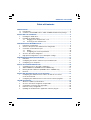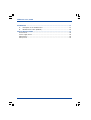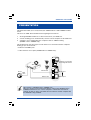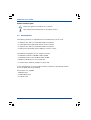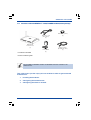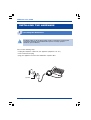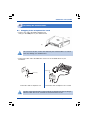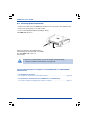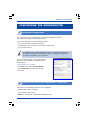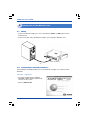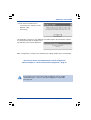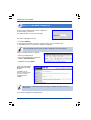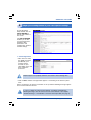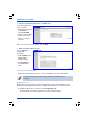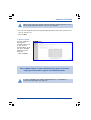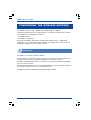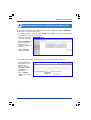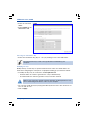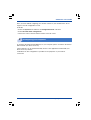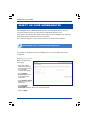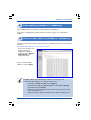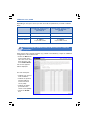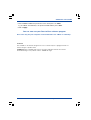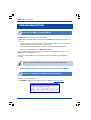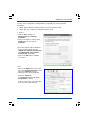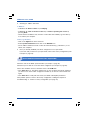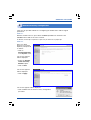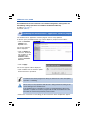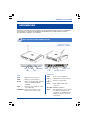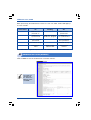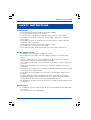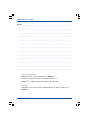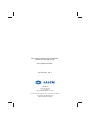SAGEMCOM F@st 1500/1500-WG User guide
- Category
- Networking
- Type
- User guide
This manual is also suitable for

Wireless parameters of the
SAGEM F@st
TM
1500WG
SSID: SAGEM

1
SAGEM F@st™ 1500 / 1500WG
Table of Contents
PRESENTATION ............................................................................................................... 3
1.1 Prerequisites ....................................................................................................... 4
1.2 Contents of the SAGEM F@st™ 1500 / 1500WG modem/router package ........ 5
INSTALLING THE HARDWARE ........................................................................................ 6
1. Installing the ADSL filters.................................................................................... 6
2. Installing the modem/router ................................................................................ 7
2.1 Plugging in the telephone line cord ........................................................ 7
2.2 Powering up the modem/router ............................................................... 8
CONFIGURING THE MODEM/ROUTER ........................................................................... 9
1. Preliminary configuration.................................................................................... 9
2. Choice of the port for the modem/router configuration....................................... 9
3. Connection via the Ethernet port ...................................................................... 10
3.1 Wiring..................................................................................................... 10
3.2 Configuring the network parameters..................................................... 10
4. Access to the HTTP configurator ...................................................................... 12
5. High-speed configuration of your subscription settings ................................... 13
CONFIGURING THE WIRELESS NETWORK ................................................................. 16
1. Definitions ......................................................................................................... 16
2. Configuring the wireless network on your modem/router ................................ 17
3. Configuring your computers ............................................................................. 19
SAFETY ON YOUR MODEM/ROUTER ........................................................................... 20
1. Controlling access to the HTTP configurator .................................................... 20
2. SSID and WEP key (SAGEM F@st™ 1500WG only) ....................................... 21
3. Filtering the Mac addresses (SAGEM F@st™ 1500WG only) ......................... 21
4. Firewall ............................................................................................................. 22
INSTALLING SERVERS ON THE LOCAL NETWORK ................................................... 23
1. Configuring the modem/router in order to be able to use servers
on the local network .......................................................................................... 23
2. Configuring the modem/router for Peer-to-Peer software programs ................ 24
TROUBLESHOOTING ..................................................................................................... 26
1. Absence of ADSL synchronization ................................................................... 26
2. Access to the HTTP configurator is impossible ................................................ 26
3. Consultation of Internet sites impossible.......................................................... 28
4. Return to factory configuration ......................................................................... 29
5. Updating the modem/router's application software progam ............................ 30

2
SAGEM F@st™ 1500 / 1500WG
APPENDICES ................................................................................................................. 31
A. Description of the modem/router ...................................................................... 31
B. Modem/router status (STATUS) ........................................................................ 32
SAFETY INSTRUCTIONS ............................................................................................... 33
Environment ............................................................................................................... 33
Power supply source .................................................................................................. 33
Maintenance .............................................................................................................. 33
Safety levels ............................................................................................................... 34

3 Presentation
SAGEM F@st™ 1500 / 1500WG
This guide will enable you to easily install your SAGEM F@st™ 1500 /1500WG modem/
router.
This unit is an ADSL Wi-Fi modem/router integrating three functions:
1. An integrated ADSL modem for a direct connection to your ADSL line.
2. A router enabling you to simultaneously connect several computers to this ADSL line.
3. A wireless access point linking your computers with no additional wiring
(SAGEM F@st™ 1500WG only).
This modem/router has three types of local interface for connection with the computers
making up your local network:
• 4 Ethernet 10/100BT ports.
• 1 Wi-Fi wireless access point (SAGEM F@st™ 1500WG only).
PRESENTATION
What is Wi-Fi ? (SAGEM F@st™ 1500WG only)
Wi-Fi is a wireless network technology. With it, owing to the SAGEM F@st™
1500WG modem/router, the various computers connected to this wireless
network are able to share your ADSL line. The wireless network complies with
the IEEE 802.11b/g standard.
Computers associated with
the 802.11b/g Wi-Fi network
Ethernet port 1
Internet
ADSL
Cable
Ethernet cable
Ethernet cable
Ethernet port 4

Presentation 4
SAGEM F@st™ 1500 / 1500WG
Symbols used in this guide
Warns you against a hazardous act or omission.
Gives important information that you should be aware of.
1.1 Prerequisites
The following elements are required before the modem/router can be used:
• a telephone line able to accommodate ADSL transmission,
• a subscription with a high-speed Internet Service Provider,
• a telephone line able to accommodate ADSL transmission,
• a Web browser (preferably Internet Explorer version 5 or later).
The minimum configuration of your computer must be:
• for Windows: Pentium II, 400 MHz, RAM: 128 MB,
• for MacOS: Power PC G3, 233 MHz, RAM: 128 MB,
• 30 MB of available space on your hard disk,
• a monitor with a minimum resolution of 1024 x 768.
If your computer does not have the Wi-Fi function, it will have to be fitted with a Wi-Fi
accessory (IEEE 802.11b/g standard).
Several types are available:
- USB Wi-Fi keys
- PCMCIA Wi-Fi cards
- PCI Wi-Fi cards

5 Presentation
SAGEM F@st™ 1500 / 1500WG
1.2 Contents of the SAGEM F@st™ 1500 / 1500WG modem/router package
+ Installation CD-ROM
+ Quick installation guide
This guide shows you the steps you have to follow in order to get connected
to the Internet:
1. Installing the hardware.
2. Configuring the modem/router.
3. Configuring the wireless network.
The installation CD-ROM contains the detailed reference manual for the
modem/router.
ADSL filter (option)
(3)
ADSL line cord
(RJ11/RJ11)
(2)
ADSL Wi-Fi
modem/router
(1)
Ethernet cable
(RJ45/RJ45 cable)
(5)
Power block
(4)

Installing the hardware 6
SAGEM F@st™ 1500 / 1500WG
Installing the ADSL filters
Carry out the following steps:
• unplug the telephone cable from your appliance (telephone, fax, etc.),
• insert a filter into the plug,
• plug your appliance back onto the ADSL/RTC separator filter.
1
INSTALLING THE HARDWARE
(3) Filter
Installing a filter on all the phone plugs used is essential for ensuring that
your phone terminals and modem/router operate correctly (3 filters
maximum per installation).

7 Installing the hardware
SAGEM F@st™ 1500 / 1500WG
Installing the modem/router
2
Connection with a telephone set or a FAXConnection with no telephone set
Do not insert the line cord in the Ethernet port marked LAN 1 to LAN 4.
This may damage your modem/router.
Filter (3)
(2)
The line cord is the black RJ-11-type cord. Do not mistake it for the RJ-45-type
Ethernet cable. The RJ-11 connector is narrower than the RJ-45.
Filter (3)
(2)
(2)
(1)
2.1 Plugging in the telephone line cord
• Connect one end of the ADSL telephone line
cord (2) to the LINE port on your modem/router.
• Connect the other end of the ADSL line cord to one of the ADSL filters on your
installation.

Installing the hardware 8
SAGEM F@st™ 1500 / 1500WG
Pushbutton
(4)
2.2 Powering up the modem/router
• Connect the cable (4) to the Power port located on the rear panel of the modem/router.
• Connect the power pack to a nearby socket.
• Press on the ON/Off pushbutton (holding it down).
The PWR LED comes on.
You can now connect your computers to the SAGEM F@st™ 1500/1500WG
modem/router:
• via the Ethernet interface,
see chapter 3 "Connection via the Ethernet port" ................................................. page 10
• via the wireless network interface (SAGEM F@st™ 1500WG only)
see section entitled "Configuring the wireless network" ...................................... page 17
After a few minutes, the modem/router is
automatically synchronized with your ADSL
line. The ADSL LED comes on
permanently.
If there is no synchronization, refer to the chapter "Troubleshooting"
1 - Absence of ADSL synchronization (see page 26).

9 Configuring the modem/router
SAGEM F@st™ 1500 / 1500WG
CONFIGURING THE MODEM/ROUTER
Preliminary configuration
1
You can configure your modem/router via its HTTP configuration interface.
This interface is visible from your Web browser.
This chapter describes the steps making possible:
• access to this HTTP configuration interface,
• configuration of your Internet account on the modem/router,
• access to the Internet.
The SAGEM F@st™ 1500/1500WG is a router. It contains the parameters of
your ADSL subscription. It is therefore pointless carrying these parameters
over into the properties of your computer.
You are recommended to check that the Internet
browser of each computer is configured in the
following way:
Internet Explorer, for example
In the Tools menu, click on Internet Options.
In the Connections tab, select "Never dial a
connection".
Choice of the port for the modem/router configuration
2
The router has the following interfaces to be configured:
• Ethernet ports (LAN 1 to LAN 4).
• Wi-Fi interface (802.11b/g).
SAGEM
SA
. recommends configuration via Ethernet ports.

Configuring the modem/router 10
SAGEM F@st™ 1500 / 1500WG
3.2 Configuring the network parameters
The installation CD-ROM enables you to automatically configure your network card in
Windows.
3.1 Wiring
• Connect the Ethernet cable (5) to one of the Ethernet (LAN 1 to LAN 4) ports on the
modem/router.
• Connect the other end of the Ethernet cable to your computer's Ethernet card.
Connection via the Ethernet port
3
Automatic configuration
• Insert the modem/router installation
CD-ROM and the window opposite will
come up on the screen.
• Click on Ethernet Use.
LAN 1 to LAN 4
(5)

11 Configuring the modem/router
SAGEM F@st™ 1500 / 1500WG
• Check that the modem/router is
- connected to the computer via the
Ethernet cable,
- powered up.
The application searches for your Ethernet card and integrates the parameters required
for communicating with the modem/router.
The following screen will be displayed.
When configuration is complete, the modem/router settings window opens automatically.
You can now access the modem/router's HTTP configurator.
Refer to chapter 4 - "Access to the HTTP configurator", page 12.
If you cannot access your router's HTTP configurator, refer to chapter
"Troubleshooting" 2 - Access to the HTTP configurator is impossible
(see page 26).

Configuring the modem/router 12
SAGEM F@st™ 1500 / 1500WG
Access to the HTTP configurator
4
Access to the modem/router's HTTP configurator
is protected by a password.
The authentication screen is the following:
Key in the following password:
• Password: (EMPTY).
To change the password, refer to the chapter "Safety on your modem/router"
1 - Controlling access to the HTTP configurator (page 20).
If the screen above does not appear:
• Open your Web browser.
• Key in the modem/router's default IP
address: http://192.168.2.1.
• Validate by pressing Enter.
The home page will be
displayed in the Web
browser.
It enables you to
choose a country and
to access all your
modem/router's
settings.
You can now configure the modem/router.
The choice of country determines the range of channels that you can use in
Wi-Fi mode.
We recommend that you create a HTTP configurator access password.

13 Configuring the modem/router
SAGEM F@st™ 1500 / 1500WG
Respect upper case (capital) and lower case letters when entering data.
In case of a failure to connect to the Internet, you will be notified by the
following message: "You do not have access to the Internet". See chapter
"Troubleshooting" 3 - Consultation of Internet sites impossible (see page 28).
To start the Quick
Setup wizard, click on
SETUP WIZARD in
the left-side column of
the screen.
The SETUP WIZARD
enables you to fill in
your Internet Service
Provider's (ISP)
parameters and
configure the wireless
network settings.
1 - PPP Configuration
• Fill in the user name,
the ADSL password
provided by your
Internet Service
Provider on your
subscription form and
then confirm the
password.
• Click on Next, and the message below appears: "Connecting to the Internet, please
wait".
After a few minutes, the Internet connection is set up and the following message appears:
You're connected to the Internet.
High-speed configuration of your subscription settings
5

Configuring the modem/router 14
SAGEM F@st™ 1500 / 1500WG
2 - Channel and SSID (SAGEM F@st™ 1500WG only)
If you wish (advanced
users), you may:
• Suspend the diffusion
of the SSID by
checking Disable.
• Select a specific Wi-Fi
mode (11b or 11g).
• Choose a specific
channel.
Once you have chosen your options, click on Next.
3 - WEP / Configuring Wi-Fi security
You are advised to
enable WEP
encryption.
The transmission key is used to encrypt the data transmitted by your
computer.
• Select Enable in the
field "Enable or
disable WEP
module function".
• Select 128 bits in
the "WEP Mode"
field.
Choosing the transmission key
• Select the transmission key (keys n° 1 to 4) by clicking on one of the radio buttons.
Modifying the keys
Modify the keys so that they are personal and note their values. You will be able to use
them when configuring the other pieces of equipment making up your wireless network.
• To modify the keys, key in a sentence in the Passphrase field:
- in 64-bit mode: the sentence generates the 4 keys simultaneously,
- in 128-bit mode: the sentence generates a key for the line selected.

15 Configuring the modem/router
SAGEM F@st™ 1500 / 1500WG
• You can also modify the keys by keying them directly into the boxes. The characters are
"0" to "9" and "A" to "F".
• Click on Next.
4 - Access control
You may enable the
filtering of the
computer connected
to your wireless
network (Wi-Fi). To do
this, key in the MAC
address in the list
proposed.
• Click on Finish.
Make a note of the keys and the sentence keyed in, and keep them in a safe
place. Avoid noting them down in a file on your computer.
Your modem/router is now configured, so you can access
high-speed Internet via your usual Web browser.
In case of a problem, see chapter "Troubleshooting" 3 - Consultation of
Internet sites impossible (see page 28).

Configuring the wireless network 16
SAGEM F@st™ 1500 / 1500WG
CONFIGURING THE WIRELESS NETWORK
Definitions
1
The wireless network is only available on the SAGEM F@st™ 1500WG.
The Wi-Fi technology protects the data flowing on your wireless network. This protection
is provided by two configurable parameters:
• The SSID identifier
• The WEP encryption key
This stage is included in the chapter "Configuring the modem/router" 5 - High-speed
configuration of your subscription settings. However, the chapter below shows you how to
change the configuration of your wireless network.
The SSID is your wireless network's identifier.
For your wireless network to be able to operate, you must key in the same SSID on your
modem/router and on all the computers making up your wireless network.
The WEP - Wired Equivalent Privacy - key serves to encrypt the information exchanged
over your wireless network.
Like the SSID, this WEP key must be configured identically on each computer making up
your wireless network as well as on your modem/router.
The WEP key format is defined by the IEEE 802.11b/g standard.

17 Configuring the wireless network
SAGEM F@st™ 1500 / 1500WG
Configuring the wireless network on your modem/router
2
Once you are connected to your modem/router's HTTP configurator, click on WIRELESS
in the column to the left of the screen.
• To enable the wireless network, select Enable in the appropriate field. The default SSID
is indicated on the cover of this guide.
• Select the sub-menu
"Channel and SSID".
• Modify the SSID field
by the name of the
network of your
choice (32 characters
at most).
• Click on Apply to
validate the SSID.
You are advised to enable encryption. To do this, select the sub-menu "Security".
• In the dropdown list,
select the security
option of your
wireless network
(No WEP, No WPA
or WEP Only or
WPA Only).
• Click on Apply to
validate the security
option.

Configuring the wireless network 18
SAGEM F@st™ 1500 / 1500WG
• Select the sub-menu
"WEP".
• Select 128 bits in the
"WEP Mode" field.
Choosing the transmission key
• Select the transmission key (keys n° 1 to 4) by clicking on one of the radio buttons.
Modifying the keys
Modify the keys so that they are personal and note their values. You will be able to use
them when configuring the other pieces of equipment making up your wireless network.
• To modify the keys, key in a sentence in the Passphrase field:
- in 64-bit mode: the sentence generates the 4 keys simultaneously,
- in 128-bit mode: the sentence generates a key for the line selected.
The transmission key is used to encrypt the data transmitted by your
computer.
Make a note of the keys and the sentence keyed in, and keep them in a safe
place. Avoid noting them down in a file on your computer.
• You can also modify the keys by keying them directly into the boxes. The characters are
"0" to "9" and "A" to "F".
• Click on Apply.

19 Configuring the wireless network
SAGEM F@st™ 1500 / 1500WG
Configuring your computers
3
To configure the SSID and the WEP key on your computer, please consult the documents
delivered with your Wi-Fi accessory.
These elements can be parameterized by means of the application installed with your
Wi-Fi accessory's drivers.
In Windows XP, this configuration is possible via the properties of your wireless
connection.
Once you have finished configuring your wireless network on your modem/router, do not
forget to save the configuration in a file.
To do this:
• Select the System menu and then the Configuration tools sub-menu.
• Select Save the router configuration.
• Choose the name of the file and the location of the file saved.
Page is loading ...
Page is loading ...
Page is loading ...
Page is loading ...
Page is loading ...
Page is loading ...
Page is loading ...
Page is loading ...
Page is loading ...
Page is loading ...
Page is loading ...
Page is loading ...
Page is loading ...
Page is loading ...
Page is loading ...
Page is loading ...
Page is loading ...
Page is loading ...
-
 1
1
-
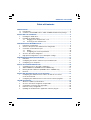 2
2
-
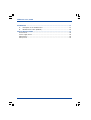 3
3
-
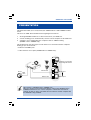 4
4
-
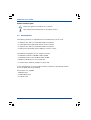 5
5
-
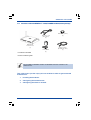 6
6
-
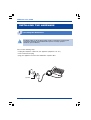 7
7
-
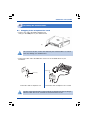 8
8
-
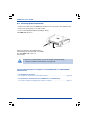 9
9
-
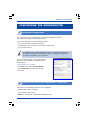 10
10
-
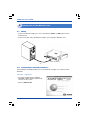 11
11
-
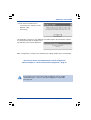 12
12
-
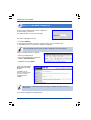 13
13
-
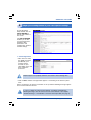 14
14
-
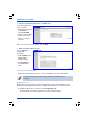 15
15
-
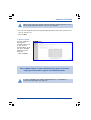 16
16
-
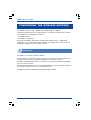 17
17
-
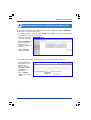 18
18
-
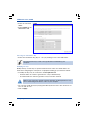 19
19
-
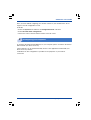 20
20
-
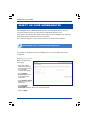 21
21
-
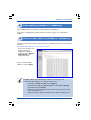 22
22
-
 23
23
-
 24
24
-
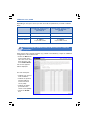 25
25
-
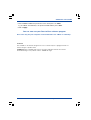 26
26
-
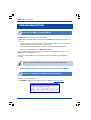 27
27
-
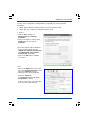 28
28
-
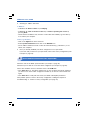 29
29
-
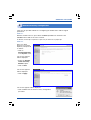 30
30
-
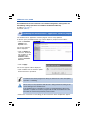 31
31
-
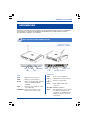 32
32
-
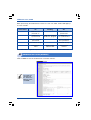 33
33
-
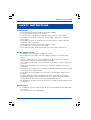 34
34
-
 35
35
-
 36
36
-
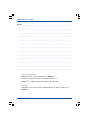 37
37
-
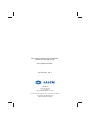 38
38
SAGEMCOM F@st 1500/1500-WG User guide
- Category
- Networking
- Type
- User guide
- This manual is also suitable for
Ask a question and I''ll find the answer in the document
Finding information in a document is now easier with AI