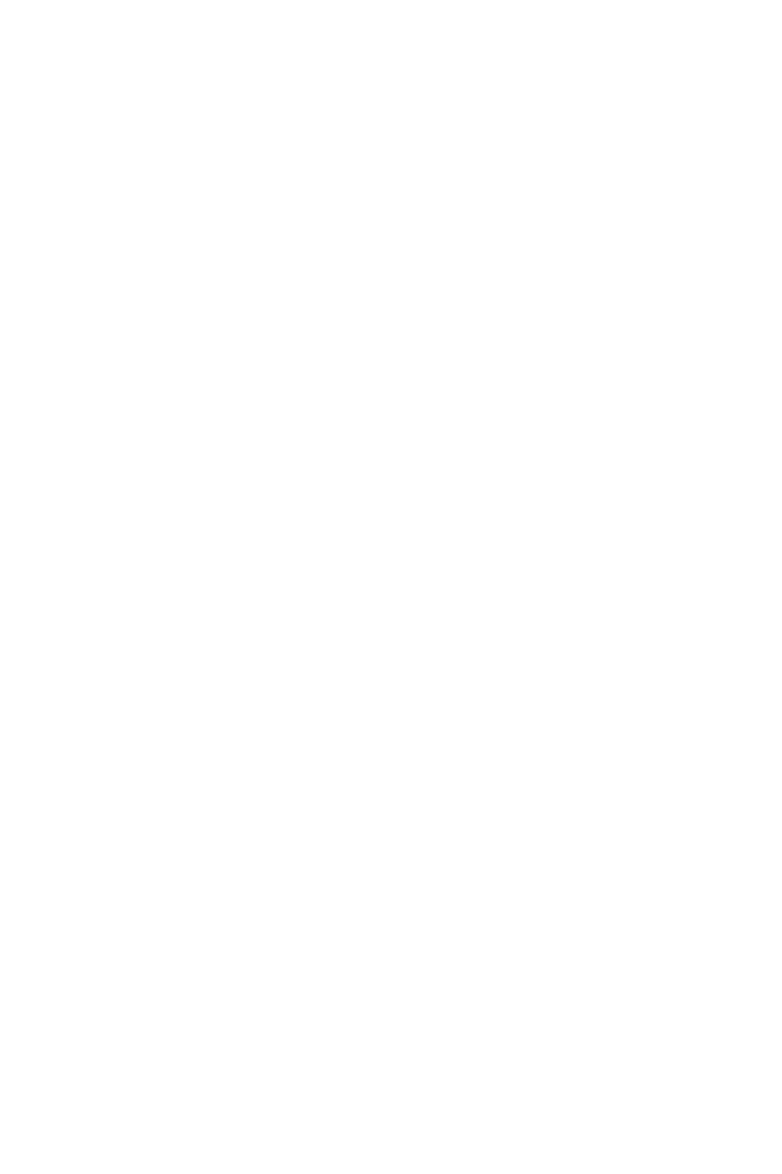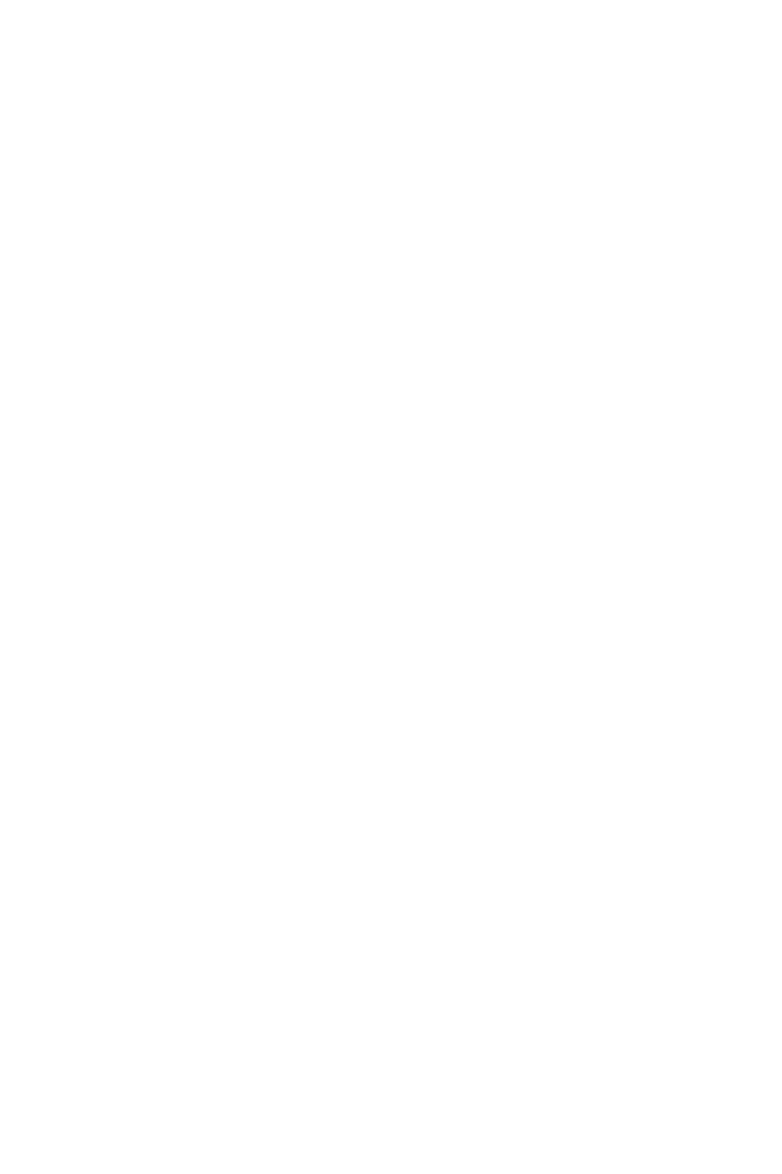
All rights reserved. No part of this publication may be reproduced, stored in a retrieval system, or
transmitted in any form or by any means, mechanical, photocopying, recording, or otherwise, without the
prior written permission of Seiko Epson Corporation. No patent liability is assumed with respect to the use
of the information contained herein. While every precaution has been taken in the preparation of this book,
Seiko Epson Corporation assumes no responsibility for errors or omissions. Neither is any liability assumed
for damages resulting from the use of the information contained herein.
Seiko Epson Corporation shall not be liable against any damages or problems arising from the use of any
options or any consumable products other than those designated as Original Epson Products or Epson
Approved Products by Seiko Epson Corporation.
This manual, the PostScript software, and the coded font programs described in this manual are registered
and copyrighted. The copyright of this manual is owned by Seiko Epson Corporation and the copyrights of
the software and coded font programs described in this manual are owned by Adobe Systems Incorporated
and are registered in the U.S. Patent and Trademark Office.
APPLE COMPUTER, INC. (“APPLE”) MAKES NO WARRANTIES, EXPRESS OR IMPLIED, INCLUDING
WITHOUT LIMITATION THE IMPLIED WARRANTIES OF MERCHANTABILITY AND FITNESS FOR A
PARTICULAR PURPOSE, REGARDING THE APPLE SOFTWARE. APPLE DOES NOT WARRANT,
GUARANTEE OR MAKE ANY PRESENTATIONS REGARDING THE USE OR THE RESULT OF THE USE
OF THE APPLE SOFTWARE IN TERMS OF ITS CORRECTNESS, ACCURACY, RELIABILITY,
CURRENTNESS OR OTHERWISE. THE ENTIRE RISK AS TO THE RESULTS AND PERFORMANCE OF
THE APPLE SOFTWARE IS ASSUMED BY YOU. THE EXCLUSION OF IMPLIED WARRANTIES IS NOT
PERMITTED BY SOME STATES. THE ABOVE EXCLUSION MAY NOT APPLY TO YOU.
IN NO EVENT WILL APPLE, ITS DIRECTORS, OFFICERS, EMPLOYEES OR AGENTS BE LIABLE TO
YOU FOR ANY CONSEQUENTIAL, INCIDENTAL OR INDIRECT DAMAGES (INCLUDING DAMAGES
FOR LOSS OF BUSINESS PROFITS, BUSINESS INTERRUPTION, LOSS OF BUSINESS INFORMATION,
AND THE LIKE) ARISING OUT OF THE USE OR INABILITY TO USE THE APPLE SOFTWARE EVEN IF
APPLE HAS BEEN ADVISED OF THE POSSIBILITY OF SUCH DAMAGES. BECAUSE SOME STATES DO
NOT ALLOW THE EXCLUSION OR LIMITATION OF LIABILITY FOR CONSEQUENTIAL OR
INCIDENTAL DAMAGES, THE ABOVE LIMITATIONS MAY NOT APPLY TO YOU.
EPSON is a registered trademark of Seiko Epson Corporation
PostScript is a trademark or a registered trademark of Adobe Systems Incorporated.
Aldus and PageMaker are registered trademarks of Aldus Corporation.
Apple, AppleTalk, LaserWriter, LocalTalk and Macintosh are trademarks or registered trademarks of Apple
Computer, Inc.
Centronics is a trademark of Centronics Data Computer Corporation
LaserJet, LaserJet+, LaserJet 500, LaserJet series II, and LaserJet III’ are trademarks or registered trademarks
of Hewlett-Packard Company.
IBM, IBM PC, and OS/2 are trademarks or registered trademarks of International Business Machines
Corporation.
ITC Avant Garde, ITC Bookman, ITC Zapf Chancery, ITC Zapf Dingbats, and Stone are registered
trademarks of International Typeface Corporation.
Helvetica, Palatino, and Times are trademarks of Linotype AG and/or its subsidiaries.
Microsoft and Windows are trademarks or registered trademarks of Microsoft Corporation
Copyright © 1991 by Seiko Epson Corporation
Nagano, Japan