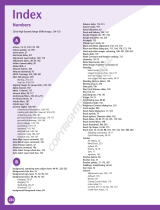Page is loading ...

VERTU ASCENT X
User Guide

1
Contents
Preface 4
About your phone 4
Conventions used in this guide 4
Health and safety 5
General 5
Operating environment 5
Electronic devices 5
Battery safety 6
Wall charger safety 6
SAR Notice – RM-589V 6
FCC/Industry Canada notice 7
Declaration of conformity 7
Care and maintenance 8
General 8
Battery 8
Ceramics and sapphire 8
Leather 8
Metal 9
Rubber 9
Getting started 10
Vertu package contents 10
Your Vertu phone - front 10
Your Vertu phone - back 11
Your Vertu phone - left, right & base 11
Inserting the SIM card and battery 12
Using your Vertu phone 13
Home screen 14
Icons and indicators 16
Menus 18
CD-ROM 21
Security 24
PIN code 24
PIN2 code 24
Call barring 25
Fixed dialling 26
Closed user group 27
Security code 27
Browser security 28
Call functions 30
Making a call 30
Speed dialling 31
Receiving a call 32
Ending a call 33
In-call options 33
Multiparty calls 34
Call settings 35
Call history 37
Text input 39
Input modes 39
Traditional text input mode 39
Predictive text input mode 39
Numeric input mode 40
Mode indicators 40
Changing input modes 40
Changing writing language 41
Key-character mapping 41

2
Contents
Contacts 43
Saving a new contact 43
Business cards 45
Contacts memory 46
Other Contacts settings 47
Contact groups 48
My numbers 49
Service numbers 49
Copying and moving contacts 50
Messages 52
Text messages 52
Multimedia messages 57
Audio messages 60
E-mail messages 61
Delivery reports 65
Flash messages 65
Smart messages 65
Voice messages 65
Info messages 66
Instant messages (IMs) 66
Service commands 66
Deleting messages via the Messages menu 66
General message settings 67
Service messages 68
Settings 69
Date and time 69
Profiles 70
Themes 71
Tones 71
Display 72
Lights 73
My shortcuts 73
Connectivity 74
Phone 77
Accessories 80
Configuration 80
Workshop reset 82
Sync and backup 82
Additions 84
Collection 84
Games 84
Torch 85
Calculator 85
Media player 86
Equaliser 88
Stopwatch 88
Timer 90
Voice recorder 91
Notes 92
Calendar 93
Calendar notes 93
Calendar views 95
Calendar settings 95
To-do list 96

3
Contents
Alarm clock 98
Web 99
Accessing web pages 99
Web settings 100
Clearing the cache 101
Vertu Services 102
Vertu Feeds 102
Travel 105
Vertu Concierge 106
Vertu Fortress 107
Access to Vertu services while roaming 107
Navigate 108
GPS and A-GPS 108
Maps 108
Navigation settings 110
Camera 111
Taking a photo 111
Recording a video clip 113
General camera settings 114
Gallery 115
Gallery folders 115
Gallery files 117
Folder and file options 118
Memory card options 118
Accessories 119
Battery 119
Wall charger 120
Data cable 120
Troubleshooting 121
Specifications 123
Menu tree 124
Warranty and legal information 126
Manufacturer’s limited warranty 126
Export controls 127
Licenses 128
General Public Licence for the software known as MSNTP 128
EU recycling notice 129
Vertu Concierge Terms and Conditions 130
Passive Near Field Communication Device 132
Index 133

4
Preface
Preface
About your phone
This wireless device is approved for use on EGSM 900 MHz, GSM 850/1800/
1900 MHz, and WCDMA Band I, II, V and VI. Contact your service provider for more
information about networks.
To use a device, you must have service from a wireless service provider. Some
features are not available on all networks; other features may require that you make
specific arrangements with your service provider to use them. Network services
involve transmission of data. Check with your service provider for details about fees
in your home network and when roaming on other networks. Your service provider
can explain what charges will apply.
Your service provider may have requested that certain features be disabled or not
activated in your device. If so, these features will not appear on your device menu.
Your device may also have customised items such as menu names, menu order and
icons.
To use any features in this device other than the alarm clock, the device must be
switched on.
When using the features in this device, obey all laws, and respect all local customs,
privacy and legitimate rights of others, including copyrights.
Copyright protection may prevent some images, music and other content from being
copied, modified or transferred.
Content owners may use different types of digital rights management (DRM)
technologies to protect their intellectual property, including copyrights. This device
uses various types of DRM software to access DRM-protected content. With this
device you can access content protected with WMDRM 10 and OMA DRM 2.0. If
certain DRM software fails to protect the content, content owners may ask that such
DRM software's ability to access new DRM-protected content be revoked.
Revocation may also prevent renewal of such DRM-protected content already in your
device. Revocation of such DRM software does not affect the use of content
protected with other types of DRM or the use of non-DRM-protected content.
Remember to make back-up copies or keep a written record of all important
information stored in your device.
Conventions used in this guide
Copyright © Vertu 2010. All rights reserved.
Reproduction, transfer, distribution or storage of part or all of the contents in this
document in any form without the prior written permission of Vertu is prohibited. Vertu
operates a policy of continuous development. Vertu reserves the right to make
changes and improvements to any of the products described in this document
without prior notice.
Under no circumstances shall Vertu be responsible for any loss of data or income or
any special, incidental, consequential or indirect damages howsoever caused.
The contents of this document are provided “as is”. Except as required by applicable
law, no warranties of any kind, either expressed or implied, including, but not limited
to, the implied warranties of merchantability and fitness for a particular purpose, are
made in relation to the accuracy, reliability or contents of this document. Vertu
reserves the right to revise this document or withdraw it at any time without prior
notice. The availability of particular products may vary by region. Please check with
Vertu Concierge.
Vertu and the V logo are registered trademarks or trademarks. Other product and
company names mentioned herein may be trademarks or registered trademarks of
their respective owners.
WARNING: Indicates important information relating to safety.
IMPORTANT: Indicates important information not relating to safety.
NOTE: Indicates a point to be aware of when using your Vertu phone.
TIP: Represents useful information, such as a quick way to access a
feature.
Menu Represents text that appears on your Vertu phone’s display, for
example, “From the Home screen, select Menu”.

5
Health and safety
Health and safety
General
• Do not attempt to dismantle the phone or any of its accessories. Only qualified
service personnel should repair your Vertu phone and its accessories.
• Do not touch the phone, battery or wall charger with wet hands.
• Keep your Vertu phone, and all parts and accessories, out of the reach of small
children and pets. The SIM card and other small parts could present a choking
hazard.
• Use only batteries and accessories approved by Vertu for use with this particular
model. The use of any other types may invalidate any approval or warranty, and
may be dangerous. In particular, use of unapproved chargers or batteries may
present a risk of fire, explosion, leakage or other hazard. For availability of
approved accessories, please check with your dealer.
• The bundled battery and wall charger are only for use with your Vertu phone. Do
not use this battery or charger with any other device.
• Before connecting your Vertu phone to another device, read the supporting
documentation to confirm that the other device is compatible.
Operating environment
• Observe all local safety regulations regarding the use of mobile phones while
driving.
• Pull off the road and park before making or answering a call.
• Do not stop on the hard shoulder of a motorway to answer or make a call, except
in an emergency.
• If using an integrated handsfree device, make sure the phone is securely placed in
its holder.
• Do not place the phone on the passenger seat or where it can break loose during
a collision or sudden stop.
• Only qualified personnel should install the device in a vehicle. Faulty installation or
service may be dangerous. For more information, consult your vehicle
manufacturer or representative.
• Vehicle air bags inflate with great force. Do not place objects, including either
installed or portable wireless equipment, in the area over the airbag or in the airbag
deployment area.
• Switch off your Vertu phone when refuelling.
• Do not handle your Vertu phone when operating machinery.
• Switch your Vertu phone off if you are entering a hospital or health care facility.
Medical equipment may be affected by phone usage.
• Switch your Vertu phone off when travelling on an aircraft. The phone signal may
interfere with systems in the aircraft. You are legally bound to comply with this
recommendation.
• Switch your Vertu phone off in any facility where posted notices prohibit phone
usage. Always follow building regulations governing phone usage.
• Switch your Vertu phone off when blasting is in progress, and observe all provided
guidelines and regulations.
• Switch your Vertu phone off in areas with potentially explosive atmospheres, such
as fuel storage areas and spray paint facilities.
• Keep your Vertu phone away from fuel and chemicals.
Electronic devices
• If you wear a pacemaker, or are in the company of someone who does, you should
be aware that there is a small risk of mobile phone usage interfering with the
operation of the pacemaker. You should contact your doctor, or the manufacturer
of the pacemaker, for more information. If you have any reason to suspect that
interference is taking place, switch off your phone immediately.
• Persons with pacemakers should keep the phone more than 15 cm (6 inches) from
their pacemaker when the phone is switched on.
• Persons with pacemakers should not carry the phone in a breast pocket.
• Persons with pacemakers should use the ear opposite the pacemaker to minimise
the potential for interference.
• Mobile phone usage may interfere with some hearing aids. If this happens, you
should contact your service provider or doctor for further information.
• Mobile phone usage may interfere with the functionality of inadequately shielded
medical devices. Consult a physician or the manufacturer of the device to ensure
safe procedures are used.
• Mobile phone usage may interfere with the functionality of any inadequately
shielded electronic system in a motor vehicle. Examples include airbags and fuel
injection systems. You should contact the manufacturer of the vehicle or system to
ensure that the system is properly shielded.
WARNING: Read the following simple guidelines. Not following them may
be dangerous or illegal.

6
Health and safety
Battery safety
• Stop using the battery if you detect any abnormalities, such as odour,
discolouration or heat during use, charging or storage.
• Do not use your Vertu phone with a damaged battery.
• Do not short-circuit the battery. Accidental short-circuiting can occur when a
metallic object causes a direct connection between the + and - terminals of the
battery.
• Do not touch the battery terminals.
• Do not leave the battery in areas of extreme cold or heat.
• Do not store your Vertu phone in, or near, direct heat sources such as radiators.
This could cause the battery to overheat and explode.
• Never soak the battery in water or any other liquid.
• Never attempt to open the battery. The battery contains substances that may be
harmful if swallowed or allowed to come into contact with unprotected skin.
• In the unlikely event of a battery leak, take care to keep the battery discharge away
from your eyes and skin. If the leakage does come into contact with eyes or skin,
flush thoroughly with clean water and consult a doctor.
• Do not dispose of the battery in a fire.
• Do not dispose of the battery in a regular waste container. The battery contains
toxic chemicals and must be disposed of appropriately. Contact your local
authorities for more information.
Wall charger safety
• Do not use a damaged or worn charger. The use of a damaged or worn charger
could result in electric shock, burns or fire.
• Do not bend or twist the cable of the charger.
• Do not pull on the connected data cable in order to remove the charger plug from
a socket. Grasp the plug directly when unplugging the charger to avoid causing any
damage to the cable.
• Do not touch the pins of the plug when connecting or disconnecting it from a power
source.
• Never charge your Vertu phone when the connection point is damp or wet.
• Chargers must only be used in dry conditions. They should never be used when
damp or wet.
• Do not place heavy objects on the charger.
• When the charger is not in use, disconnect it from the power source.
SAR Notice – RM-589V
YOUR VERTU PHONE (MODEL: ASCENT X, TYPE: RM-589V, FCC ID: P7QRM-
589V) MEETS GUIDELINES FOR EXPOSURE TO RADIO WAVES.
Your Vertu phone is a radio transmitter and receiver. It is designed to not exceed the
limits for exposure to radio waves recommended by international guidelines. These
guidelines were developed by the independent scientific organization ICNIRP, and
include safety margins designed to assure the protection of all persons, regardless of
age and health.
The exposure guidelines for mobile devices employ a unit of measurement known as
the Specific Absorption Rate, or SAR. The SAR limit stated in the ICNIRP guidelines
is 2.0 Watts/kilogram (W/kg), averaged over ten grams of tissue. Tests for SAR are
conducted using standard operating positions, with the device transmitting at its
highest certified power level in all tested frequency bands. The actual SAR level of an
operating device can be below the maximum value because the device is designed
to use only the power required to reach the network. That amount changes
depending on a number of factors, such as how close you are to a network base
station. The highest SAR value under the ICNIRP guidelines for use of the device at
the ear is 0.47 W/kg.
This phone meets RF exposure guidelines when used either in the normal use
position against the ear or when positioned at least 22 mm (7/8 inch) away from the
body. When a carry case, belt clip or holder is used for body-worn operation, it should
not contain metal, and should position the phone at the above-stated distance away
from your body.
In order to transmit data files or messages, this device requires a good quality
connection to the network. In some cases, transmission of data files or messages
may be delayed until such a connection is available. Ensure that the above separation
distance instructions are followed until the transmission is completed.
Use of device accessories and enhancements may result in different SAR values.
SAR values may vary depending on national reporting and testing requirements and
the network band. Additional SAR information may be provided under product
information at www.vertu.com.
USA and Canada: Your mobile device is also designed to meet the requirements for
exposure to radio waves established by the Federal Communications Commission
(USA) and Industry Canada. These requirements set a SAR limit of 1.6 W/kg,
averaged over one gram of tissue. The highest SAR value reported under this
standard during product certification for use at the ear is 0.52 W/kg, and when
properly worn on the body is 0.64 W/kg.

7
Health and safety
FCC/Industry Canada notice
Your Vertu phone may cause TV or radio interference (for example, when using a
phone in close proximity to receiving equipment). The FCC or Industry Canada can
require you to stop using your phone if such interference cannot be eliminated. If you
require assistance, contact Vertu Concierge.
This device complies with Part 15 of the FCC rules. Operation is subject to the
following two conditions: (1) this device may not cause harmful interference, and (2)
this device must accept any interference received, including interference that may
cause undesired operation.
Declaration of conformity
We, Vertu, declare under our sole responsibility that the product, Model Ascent X,
type RM-589V is in conformity with the provision of the following Council Directive:
1999/5/EC.
A copy of the Declaration of Conformity can be found at http://www.vertu.com.
NOTE: Vertu is not responsible for any radio or TV interference caused by
unauthorised modifications to this equipment. Such modifications could
void your authority to operate the equipment.

8
Care and maintenance
Care and maintenance
Your Vertu products have been crafted from some of the finest materials and care
should be taken to keep them in good condition. Damage caused to your Vertu phone
by failing to observe these care instructions is not covered by the warranty.
General
• Always use your Vertu phone in the intended manner. Incorrect usage may affect
performance.
• To avoid permanent damage to your Vertu phone, use only Vertu approved
batteries and accessories.
• The bundled battery and wall charger are only for use with your Vertu phone. Do
not use this battery or charger with any other device. This could cause permanent
damage to the device, battery or charger.
• Use only batteries and accessories approved by Vertu for use with this particular
model.
• Before connecting your Vertu phone to another device, read the supporting
documentation to confirm that the other device is compatible.
• Keep your Vertu phone, and all parts and accessories, out of the reach of small
children and pets.
• Do not allow your Vertu phone, battery or accessories to come into contact with
liquids or moisture. If your Vertu handset accidentally gets wet, dry it completely
with a soft, absorbent cloth before removing the back cover. Remove the battery
and leave all parts to dry naturally. Do not apply heat.
• Do not use or store your Vertu phone in dusty or dirty locations.
• Do not use or store your Vertu phone in hot or cold areas.
• Do not open your Vertu phone unless absolutely necessary. Before replacing the
back cover, ensure that the interior of the phone and the back cover seals are dry,
clean, and free of any foreign objects.
• Do not mishandle or abuse your Vertu phone.
• Do not apply paint or other such substances to your Vertu phone.
• Interference may affect the performance of your Vertu phone. This is normal and
the phone should operate as normal once you move away from the source of the
interference.
• If your Vertu phone, or any of the accessories, are not working as they should,
please consult your dealer. They can provide you with the expert assistance you
require.
• Do not attempt to disassemble your Vertu phone. Only Vertu authorised personnel
should service the phone.
• Only use a soft, clean cloth to clean your Vertu phone. Do not use chemicals,
detergents, abrasive substances, or any liquids. Use a cotton swab to clean the
camera lens.
Battery
• Do not leave the battery connected to the charger and power source for longer than
necessary. This will result in repeated short charging, which will reduce battery
performance and lifespan. Please disconnect the charger when the battery is full.
• Do not leave the battery in areas of extreme cold or heat. This could affect the
performance and lifetime of the battery. A device with a hot or cold battery may not
work temporarily. The battery has optimum performance in an ambient temperature
of between +15 °C (+59 °F) and +25 °C (+77 °F)
• Only remove the battery with the phone switched off.
Ceramics and sapphire
Ceramics and sapphire are very hard materials, but are also brittle and can be
scratched by harder materials or objects. They can also be damaged if dropped.
• Avoid contact between your Vertu phone and hard materials such as diamond
jewellery, nail files, abrasives, and mineral crystals.
• Do not drop or knock your Vertu phone on hard surfaces.
• Avoid repeated rubbing of your Vertu phone against hard surfaces.
Leather
All Vertu leather products are made by expert craftsmen. Each leather hide is unique
and has natural markings which should be considered part of the individuality of fine
leather. All leather can be damaged and should be treated with care.
• Avoid exposing your Vertu phone to water and high humidity.
• Avoid dropping, knocking or rubbing your Vertu phone on hard surfaces.
• Do not expose your Vertu phone to extreme temperatures.
• Avoid contact between your Vertu phone and oily substances, make-up and
solvents.

9
Care and maintenance
Metal
Vertu metals are finished to a high standard and care needs to be taken to maintain
their appearance.
• Avoid contact between your Vertu phone and chemicals such as solvents, alkaline
and acid solutions, cola-based drinks and salt water. If contact occurs, wipe with a
clean, soft cloth as soon as possible.
• Avoid contact between your Vertu phone and sharp objects.
• Avoid dropping or knocking your Vertu phone on hard surfaces.
• Do not use metal polishes on your Vertu phone.
Rubber
• Avoid direct exposure to strong light, heat and humidity
• Avoid contact with dark coloured or heavily dyed materials (such as PVC, polyester
and denim) as the colour may transfer to the rubber.
• Should you find that the rubber has attracted surface dirt, this can, in some
instances, be removed by gently rubbing with a soft, light coloured damp cloth.

10
Getting started
Getting started
Vertu package contents
The package contents may vary slightly in accordance with regional regulations.
Your Vertu phone - front
1 Vertu ASCENT X phone RM-589V
1 Battery
1 Wall charger (comprising wall charger plug and data cable) with international
adaptors
1 Additional data cable
1 Back cover release key
1 Microfibre polishing cloth
1 Holographic authenticity card
1 Ascent guide
1 Warranty book
1 CD-ROM
1 Call to action card - describes how to register your handset for Vertu Services
Chronograph key
Power key
Light sensor Earpiece
Display screen
Left selection key Right selection key
Send key
Joystick
End key
Pulsing indicator
Keypad
Concierge key

11
Getting started
Your Vertu phone - back Your Vertu phone - left, right & base
Antenna area
Camera flash
and torch
Camera lens
Back cover
Back cover
locking screw
Speakers
Chronograph key
Concierge key
Microphone
Micro-USB connector
(for charging and
data transfer)

12
Getting started
Inserting the SIM card and battery
Removing the back cover
Inserting the SIM card
Inserting the battery
Replacing the back cover
WARNING: Always switch the phone off and disconnect the charger before
touching the battery.
WARNING: Keep SIM cards and the back cover release key out of the
reach of small children.
IMPORTANT: The SIM card and its contacts are easily damaged. Be
careful when handling, inserting or removing the SIM card.
With the back of your Vertu phone facing
you, position the back cover release key
(01) into the slot of the locking screw (02).
Turn the locking screw (02) a quarter of a
turn anticlockwise, and gently lift off the
back cover as shown.
IMPORTANT: Always switch the phone off before inserting or removing the
USIM/SIM card.
Insert the SIM card into the SIM card
compartment, ensuring that the bevelled
corner (03) is located bottom right and the
gold contact area is facing downwards.
01
02
03
Slide the locking mechanism (04) over the
SIM card to hold it in place.
Position the battery so that the contacts
align with the contacts in the battery
compartment (05).
Ensure that the battery and SIM card are
seated correctly before replacing the back
cover.
To replace the back cover, locate the
internal clip (06) first.
Lower the back cover into position until it
clicks into place. The cover should close
tightly using only light pressure.
04
05
06

13
Getting started
Using your Vertu phone
Switching your Vertu phone on and off
The battery may not be fully charged when you first receive your Vertu phone. For
information on charging your Vertu phone, see Charging the battery in
Accessories.
Setup Wizard
When you switch on your Vertu phone for the first time, you will be guided through
certain setup options by the Vertu Setup Wizard. This enables you to quickly and
easily set up the following functions:
• Accurate date and time.
• Home location.
• Joystick shortcuts.
• Font size.
• Bluetooth name.
• Phone registration.
To run the Setup Wizard again at any time:
From the Home screen, select Menu > Settings > Setup wizard.
Joystick
Selection keys
Pulsing indicator
The pulsing indicator flashes at different rates to indicate the status of your Vertu
phone:
• When the phone is on, but the backlight is off (power save mode), the LED flashes
slowly.
• If you miss a call or receive a message, the LED flashes with a double pulse. This
indication takes priority over those for other situations.
• When you charge your Vertu phone, the LED stays lit. If the battery is completely
discharged when you begin charging, the LED flashes.
Locking the keypad
You can lock the keypad on your Vertu phone to prevent accidental dialling.
From the Home screen, select Menu, then press the -key within two seconds.
A confirmation message is displayed.
When the keypad is locked, a key icon ( ) is displayed below the signal strength
indicator.
When you receive an incoming call the keypad lock is automatically suspended.
When the call is ended, the keypad returns to the locked state.
Press and hold the Power key to switch your Vertu phone on
or off.
NOTE: While running the Setup Wizard, you will be asked to give
permission for automatic network connections, and agree to accept the
related data charges. If you do agree, your Vertu phone will automatically
adjust to regional time variations and will also receive Vertu Feeds relevant
to your current location, where these are available.
The Joystick enables you to move the cursor around the
display screen in any direction.
The selection keys enable you to select the options shown
at the bottom of the display screen, directly above the
keys.
NOTE: You can still make calls to the some emergency numbers when the
keypad is locked.

14
Getting started
Unlocking the keypad
Select Unlock, then press the -key within two seconds.
A confirmation message is displayed.
Automatic keyguard
You can set the keyguard to automatically lock the keypad when the phone has not
been used for a set time period.
To set up automatic keyguard:
1. From the Home screen, select Menu > Settings > Phone > Automatic
keyguard.
2. Select On.
3. Enter the period of inactivity after which the keypad will be locked, then select
OK.
For information on the security keyguard, see Security keyguard in Security.
Home screen
The Home screen displays a configurable clock, along with icons and indicators that
show the current status of your Vertu phone.
Clock
The clock displays the time and date in the Home screen.
You can change the clock display between Analogue, Digital and Miniature, or have
no clock displayed.
Home screen with Analogue clock:
The analogue clock includes a chronograph stopwatch feature,
For details of the stopwatch feature, see Stopwatch in Additions.
Home screen with Digital clock:

15
Getting started
Home screen with Miniature clock:
Home screen with Hidden clock:
For information on changing the clock display, see Date and time format in
Settings.
The clock includes Accurate Time functionality. This functionality enables you to view
the times at your current and home locations when you travel to another time zone or
a different country. Also, if you have set an alarm, it will adjust to the local time.
Home screen with Analogue clock and Accurate Time active while travelling:
Home screen with Digital clock and Accurate Time while travelling:

16
Getting started
Home screen with Miniature clock and Accurate Time while travelling:
For information on activating Accurate Time, see Time management in Settings.
Icons and indicators
Signal strength
Battery charge
Profiles
Strong signal.
Weak signal. To get a stronger signal, move to an area
clear of obstructions that may block the signal.
No signal.
Battery full.
Battery charge low. You need to recharge your Vertu
phone soon.
No charge.
Battery charging. The bars change to white as the
battery is charged.
Battery fully charged.
Silent.
Meeting.
Outdoor.
My Style 1.

17
Getting started
For more information on profiles, see Profiles in Settings.
Connectivity
Calls
Notifications
Other icons
Audible indicators
Your Vertu phone can play tones to indicate the current signal strength and battery
charge level. These features can be accessed using voice commands.
This feature is useful if you are using a headset and cannot view the status indicators
on your Vertu phone.
To check the current signal strength:
1. From the Home screen, press and hold the Right selection key until you hear a
tone.
2. Speak the voice command for the audible signal bar. A tone or series of beeps is
played to inform you of the signal strength. The meanings of the tones or beeps
are as follows:
• one beep - signal is weak.
• two beeps - signal is moderately weak.
• three beeps - signal is moderately strong.
• four beeps - signal is strong.
My Style 2.
Flight.
Bluetooth on.
Connected to Bluetooth device.
Connected to Bluetooth headset.
Connected via USB cable.
Dialling, incoming call, call in progress.
Call in progress (on-screen note).
Data call in progress.
Call on hold (on-screen note).
Loudspeaker on.
Calls forwarded.
Missed call.
New message(s) received (includes voice mail messages.
Synchronising data. For information on synchronising data, see Sync
and backup in Settings.
Alarm set. For information on alarms, see the Alarm clock section.
Accurate Time may not be available.
City Brief update received. For information on City Brief, see City Brief
in Vertu Services.
TIP: If you have a headset connected, press and hold the headset button
until you hear a tone.

18
Getting started
• longer tone - no signal.
To check the current battery charge level:
1. From the Home screen, press and hold the Right selection key until you hear a
tone.
2. Speak the voice command for the audible battery bar. A series of beeps is played
to inform you of the battery charge level. The meanings of the beeps are as
follows:
• one beep - battery charge is low.
• two beeps - battery is half full.
• three beeps - battery is almost full.
• four beeps - battery is full.
For information on setting up voice recognition, see Voice recognition in Settings.
Menus
Main menu
The main menu displays all the top level menu categories, from which you can access
all the functions of your Vertu phone.
Messages The Messages menu enables you to write, send, receive
and read messages.
See Messages section for details.
Contacts The Contacts menu enables you to add and delete
contact numbers, select whether to store them on the
phone or SIM memory, and set up speed dialling.
See Contacts section for details.
Call history The Call history menu enables you to view information
about voice and data calls that you have made, received
and missed.
You can also view information about messages received
and sent, and the amount of data received and sent while
web browsing.
See Call history in the Call functions section for
details.
Settings The Settings menu enables you to change the way your
Vertu phone is configured.
This covers a wide range of features from changing the
stand-by display background to setting up access points
for network connectivity.
We recommend that you protect your Vertu phone and
SIM card from unauthorised use by protecting them with
passwords using the Security option.
See Settings section for details.

19
Getting started
For information on the menu structure of your Vertu phone, see the Menu tree
section.
Opening menus
From the Home screen, press the Joystick to open the main menu.
Use the Joystick to scroll through the menus.
Press the Joystick to open a menu.
Additions The Additions menu contains extra items including
games and a torch, calculator and media player.
See Additions section for details.
Calendar The Calendar menu enables you to view your calendar,
set reminders for forthcoming events or dates, add notes,
and create a to-do list.
See Calendar section for details.
Alarm clock See Alarm clock section for details.
Web The Web menu enables you to access various Web
services on your Vertu phone.
See Web section for details.
Vertu Services The Vertu Services menu contains software and
services available only to Vertu owners.
See Vertu Services section for details.
Navigate The Navigate feature enables you to access maps for
different cities and countries. You can also use your Vertu
phone for satellite navigation.
See Navigate section for details.
Camera See Camera section for details.
Gallery The gallery contains all your image, video and audio files,
both preloaded and downloaded. Photos that you take
with your Vertu phone are stored in the gallery.
See Gallery section for details.
SIM services The SIM services menu enables you to view
confirmation messages sent between your Vertu phone
and the network. You can access this menu only if it is
supported by your SIM card.
For availability and information on using SIM card
services, contact your service provider.
Accessing this service may involve sending messages or
making a phone call for which you may be charged.
/