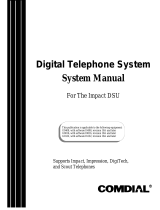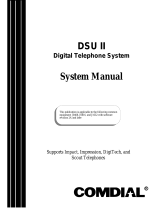Page is loading ...

World Class Security Solutions
DigiGate
™
User’s Guide


User’s Guide
• • • • • • • • •
DigiGate-700™

Copyright, Trademarks, and Acknowledgments
DigiGate-700
for Windows
™ ®
Document No. 1200-170 Rev. 3.2 05/01/2004
Printed in the United States of America
COPYRIGHT
Information in this document is subject to change without notice. The software described in this document is furnished
under a license agreement or nondisclosure agreement. The software may be used or copied only in accordance with the
terms of those agreements. No part of this publication may be reproduced, stored in a retrieval system, or transmitted in
any form or any means electronic or mechanical, including photocopying and recording, for any purpose other than the
purchaser’s personal use, without the written permission of Digitech International, Inc.
PUBLISHED BY
Digitech International, Inc.
Copyright © 1998-2003
All Rights Reserved.
TRADEMARKS
Digitech, DigiGate, DigiGraphics, DigiGate-700, and DigiGate-700 for Windows are trademarks of Digitech Interna-
tional, Inc. Microsoft, MS-DOS, and Windows are registered trademarks of Microsoft Corporation. Other brands and
their products are trademarks or registered trademarks of their respective holders and should be noted as such.
“Acrobat® Reader Copyright© 1987-2003 Adobe Systems Incorporated. All rights reserved. Adobe, the Adobe logo,
Acrobat, and the Acrobat logo are trademarks of Adobe Systems Incorporated.”
ACKNOWLEDGEMENTS
Document design concept by Steve Cooper
Document layout and design by Jim Barnette
Document authored by Jim Barnette
ELECTRONIC USER’S GUIDE AND ACROBAT® READER
We have included an electronic version of the DigiGate-700™ for Windows® User’s Guide on your
Installation CD. This manual is viewable with the Adobe® Acrobat® Reader v3.x - 5.0. For those that do
not have the Acrobat® Reader installed, or would like to upgrade your version to 5.0, an installation program
has been provided on your Installation CD. An Icon will be installed on your desktop to invoke the electronic
User’s Guide.
See Appendix J - “Electronic User’s Guide and the Acrobat® Reader” for complete instructions.

iDigiGate-700
™
for Windows
®
- User’s Guide
DigiGate-700
for Windows
™ ®
Table of Contents ......................................................................................................................................... i
System Hardware Repair Policy ................................................................................................................. x
In Warranty Repairs ............................................................................................................................ x
Non-Warranty Repairs ........................................................................................................................ x
Repair Costs ....................................................................................................................................... x
Bench Repair Charges: ............................................................................................................... x
Replacement Parts & Sub-Assemblies: ...................................................................................... x
Terms .................................................................................................................................................. x
Chapter 1 Introduction ................................................................................................................................... 1-1
How to Reach Digitech International, Inc. .............................................................................................. 1-1
What Is Needed to Run DigiGate-700™ for Windows ........................................................................... 1-2
DigiTech™ Customer Support ................................................................................................................ 1-2
Contacting The Service Department........................................................................................................ 1-2
What You Need When You Call the Service Department ....................................................................... 1-3
Conventions used in this Guide ............................................................................................................... 1-4
The Windows 95 Interface ....................................................................................................................... 1-5
Terms Used ...................................................................................................................................... 1-5
Windows 95 Screen Objects ............................................................................................................ 1-6
Windows 95 Controls ...................................................................................................................... 1-7
Installing the DigiGate-700 for Windows Software ................................................................................ 1-8
SiteEdit Information and Installation .................................................................................................... 1-14
Installing SiteEdit .......................................................................................................................... 1-14
Minimum System Requirements ................................................................................................... 1-14
Chapter 2 Setting Up a New Site.................................................................................................................... 2-1
Introduction ............................................................................................................................................. 2-2
Starting the DigiGate-700 for Windows Program ................................................................................... 2-2
To Start the Program ........................................................................................................................ 2-2
System Setup ........................................................................................................................................... 2-5
Security Levels ................................................................................................................................ 2-5
User IDs ........................................................................................................................................... 2-8
Required Fields .............................................................................................................................. 2-11
System Configuration .................................................................................................................... 2-12
Default Field Values .............................................................................................................. 2-12
Remote Software - Site Definitions .............................................................................................. 2-15
Miscellaneous Setup .............................................................................................................................. 2-17
Tenant Profile Codes ..................................................................................................................... 2-17
Marketing Codes ........................................................................................................................... 2-19
Insurance Codes ............................................................................................................................ 2-21
Credit Card Codes ......................................................................................................................... 2-23
System Controller Setup ........................................................................................................................ 2-25
Time Zones .................................................................................................................................... 2-25
Door Alarms .................................................................................................................................. 2-27
Defining Holidays ......................................................................................................................... 2-28
Serial Port ...................................................................................................................................... 2-29
Table of Contents

ii Table of Contents
DigiGate-700
for Windows
™ ®
Unit Setup .............................................................................................................................................. 2-30
Unit Types ...................................................................................................................................... 2-30
Unit Features ................................................................................................................................. 2-32
Door Types .................................................................................................................................... 2-33
Floor Types .................................................................................................................................... 2-35
Unit Sizes ...................................................................................................................................... 2-37
Adding Units ......................................................................................................................................... 2-39
Unit Numbers ................................................................................................................................ 2-39
Unit Size Information .................................................................................................................... 2-40
Misc Unit Information ................................................................................................................... 2-40
Unit Features ................................................................................................................................. 2-41
Door Alarm Options ...................................................................................................................... 2-41
Deleting Units ........................................................................................................................................ 2-42
Modifying Units .................................................................................................................................... 2-43
Finding a Unit ................................................................................................................................ 2-43
Size ................................................................................................................................................ 2-44
Misc ............................................................................................................................................... 2-44
Features.......................................................................................................................................... 2-45
Door Alarms .................................................................................................................................. 2-45
Unit Status ..................................................................................................................................... 2-46
Options Setup ........................................................................................................................................ 2-47
LCD Keypad Option ...................................................................................................................... 2-47
Editing Custom Messages ..................................................................................................... 2-47
Adding Custom Messages ..................................................................................................... 2-50
Deleting Custom Messages ................................................................................................... 2-52
Default Preset Messages ........................................................................................................ 2-52
Default Custom Messages ..................................................................................................... 2-52
Chapter 3 Operating Instructions ................................................................................................................... 3-1
Introduction ............................................................................................................................................. 3-2
Move In (Renting a Unit) ........................................................................................................................ 3-2
Selecting a Unit ............................................................................................................................... 3-2
Tenant Information .......................................................................................................................... 3-4
Misc Information ............................................................................................................................. 3-4
Access Information .......................................................................................................................... 3-5
Unit Information .............................................................................................................................. 3-5
Authorized Information ................................................................................................................... 3-6
Notes ................................................................................................................................................ 3-6
Linking Units ................................................................................................................................... 3-7
Move Out (Vacating a Unit) .................................................................................................................... 3-8
Delinquent (Making a Tenant Delinquent or Paid Up) ......................................................................... 3-11
Selecting a Unit or Tenant ............................................................................................................. 3-11
Making Tenants Delinquent .......................................................................................................... 3-12
Making Tenants Paid Up ............................................................................................................... 3-13
Transfer (Move/Copy Tenant Record to Another Unit) ........................................................................ 3-14
Find (Finding/Editing Unit or Tenant Information) .............................................................................. 3-18
Gate (Operate the Gate) ......................................................................................................................... 3-24
Reports ................................................................................................................................................... 3-26
Viewing Reports ............................................................................................................................ 3-26
Printing Reports ............................................................................................................................. 3-27
Saving and Opening Saved Reports .............................................................................................. 3-28

iiiDigiGate-700
™
for Windows
®
- User’s Guide
DigiGate-700
for Windows
™ ®
Common Elements of Reports ....................................................................................................... 3-29
Unit Reports .................................................................................................................................. 3-30
Delinquent Units.................................................................................................................... 3-30
All Units ................................................................................................................................ 3-31
Rented Units .......................................................................................................................... 3-32
Vacant Units .......................................................................................................................... 3-33
Linked Units .......................................................................................................................... 3-34
Damaged Units ...................................................................................................................... 3-35
Marketing .............................................................................................................................. 3-36
Authorized ............................................................................................................................. 3-37
Never Locked ........................................................................................................................ 3-38
Custom Report ....................................................................................................................... 3-39
Days Vacant ........................................................................................................................... 3-41
Mailing Labels ....................................................................................................................... 3-42
Misc Reports .................................................................................................................................. 3-44
Mux/Slot ................................................................................................................................ 3-44
Setup Info .............................................................................................................................. 3-45
Activity Reports ............................................................................................................................. 3-46
Onsite ..................................................................................................................................... 3-46
Activity Log ........................................................................................................................... 3-47
Transactions ........................................................................................................................... 3-49
Utility ..................................................................................................................................................... 3-51
System Controller Utilities ............................................................................................................ 3-51
Clear SysCon ......................................................................................................................... 3-51
Set Controller ........................................................................................................................ 3-52
Download All ......................................................................................................................... 3-53
Clear Areas ............................................................................................................................ 3-54
Version ................................................................................................................................... 3-55
Date/Time .............................................................................................................................. 3-56
Activity Log ........................................................................................................................... 3-57
Clear Graphics ....................................................................................................................... 3-58
Access Code .......................................................................................................................... 3-58
Backup ................................................................................................................................... 3-60
Data Utilities .................................................................................................................................. 3-60
Restore ................................................................................................................................... 3-61
Remove .................................................................................................................................. 3-62
Word Processing - Editor ...................................................................................................................... 3-64
DigiEdit ......................................................................................................................................... 3-64
Screen Layout ........................................................................................................................ 3-64
Status Bar............................................................................................................................... 3-65
File Menu .............................................................................................................................. 3-65
Edit Menu .............................................................................................................................. 3-66
Insert Menu............................................................................................................................ 3-66
Creating Merge Documents ........................................................................................................... 3-67
Merge ............................................................................................................................................. 3-68
Alarm Zone .................................................................................................................................... 3-72
Arm/Disarm .......................................................................................................................................... 3-72
Arm/Disarm Unit ........................................................................................................................... 3-73

iv Table of Contents
DigiGate-700
for Windows
™ ®
Site ......................................................................................................................................................... 3-74
Select Site ...................................................................................................................................... 3-74
Help ....................................................................................................................................................... 3-77
The Help System Window ............................................................................................................. 3-77
Index ...................................................................................................................................... 3-78
Find ........................................................................................................................................ 3-78
Hypertext Jumps ............................................................................................................................ 3-79
Show Me - Videos ......................................................................................................................... 3-79
Exit (Quitting the Program) ................................................................................................................... 3-80
DigiGate on the Taskbar Notification Area ........................................................................................... 3-81
DigiGate System Options ...................................................................................................................... 3-82
LCD Keypad Option ...................................................................................................................... 3-82
Assigning Messages at Move In ............................................................................................ 3-82
Assigning Messages in Find/Edit .......................................................................................... 3-82
Picture Option ............................................................................................................................... 3-83
Assigning Pictures at Move In .............................................................................................. 3-83
Assigning Pictures in Find/Edit ............................................................................................. 3-83
The Assignment Process ........................................................................................................ 3-84
Chapter 4 How Do I ...? ................................................................................................................................. 4-1
Install the DigiGate-700 for Windows program ...................................................................................... 4-2
Start the DigiGate-700 for Windows program ........................................................................................ 4-3
Quit the DigiGate-700 for Windows program ......................................................................................... 4-3
Backup my data ....................................................................................................................................... 4-3
Add Units ................................................................................................................................................ 4-4
Unit Numbers .................................................................................................................................. 4-4
Unit Size Information ...................................................................................................................... 4-4
Misc Unit Information ..................................................................................................................... 4-4
Unit Features ................................................................................................................................... 4-4
Door Alarm Options ........................................................................................................................ 4-4
Delete Units ............................................................................................................................................. 4-5
Modify Units ........................................................................................................................................... 4-5
Size .................................................................................................................................................. 4-5
Misc ................................................................................................................................................. 4-5
Features............................................................................................................................................ 4-5
Door Alarms .................................................................................................................................... 4-5
Move a Tenant In ..................................................................................................................................... 4-6
Tenant Information .......................................................................................................................... 4-6
Misc Information ............................................................................................................................. 4-6
Access Information .......................................................................................................................... 4-6
Authorized Information ................................................................................................................... 4-6
Notes ................................................................................................................................................ 4-6
Linking Units ................................................................................................................................... 4-6
Move a Tenant Out .................................................................................................................................. 4-7
Make a Tenant Delinquent ....................................................................................................................... 4-7
Make a Tenant Paid Up ........................................................................................................................... 4-7
Transfer Tenants ...................................................................................................................................... 4-8
Link Tenant Units .................................................................................................................................... 4-8
Find a Unit/Tenant ................................................................................................................................... 4-9
Change Tenant Information ..................................................................................................................... 4-9

vDigiGate-700
™
for Windows
®
- User’s Guide
DigiGate-700
for Windows
™ ®
Find System Controller Version ............................................................................................................ 4-10
Find Software Version and Serial Number ............................................................................................ 4-10
Open and Close the Gate or Hold it Open ............................................................................................. 4-10
Set the System Time and Date ............................................................................................................... 4-10
Define Security Levels .......................................................................................................................... 4-11
Define User IDs ..................................................................................................................................... 4-11
Arm/Disarm Unit ................................................................................................................................... 4-12
Acknowledge or Arm/Disarm Selected Alarm Zones ............................................................................ 4-12
Display the Activity Log ........................................................................................................................ 4-13
Configure the Activity Log .................................................................................................................... 4-13
Reset the System Controller .................................................................................................................. 4-13
Create a Custom Document ................................................................................................................... 4-14
Print Mail Merge Letters and Notifications .......................................................................................... 4-14
Display Tenants on Site ......................................................................................................................... 4-15
Print the Gate Activity ........................................................................................................................... 4-15
Display/Print a Mux/Slot Report ........................................................................................................... 4-16
Print the System Setup Information ...................................................................................................... 4-16
Print a Tenant List ................................................................................................................................. 4-16
Chapter 5 Backing Up Your Data ................................................................................................................... 5-1
Introduction ............................................................................................................................................. 5-2
Backup Strategies .................................................................................................................................... 5-2
Data Backup ............................................................................................................................................ 5-3
Data Restore ............................................................................................................................................ 5-6
Appendix A Default Settings & Values ......................................................................................................... A-1
Introduction ............................................................................................................................................ A-2
Default Settings ...................................................................................................................................... A-2
Default Values ........................................................................................................................................ A-3
Appendix B Preparation for System Setup .................................................................................................... B-1
Introduction ............................................................................................................................................ B-2
Do I need User ID and Security Levels? ................................................................................................ B-2
What information should I gather about my tenants? ............................................................................ B-2
What information should I gather about my units? ................................................................................ B-4
What other information should I gather about the site? ......................................................................... B-5
Setting up time Zones ..................................................................................................................... B-5
Holiday Information ....................................................................................................................... B-5
Required Fields ............................................................................................................................... B-6
Default Values ................................................................................................................................ B-6
Door Alarm Mux/slot Information ................................................................................................. B-7
Appendix C Preparation for Adding Units .................................................................................................... C-1
Introduction ............................................................................................................................................ C-2
Strategies ................................................................................................................................................ C-2
Appendix D Merge Data Fields & Descriptions ........................................................................................... D-1
Introduction ............................................................................................................................................ D-2
Merge Database Fields and Descriptions ............................................................................................... D-2
Appendix E Upgrading DOS Software to Windows ..................................................................................... E-1
Introduction ............................................................................................................................................ E-2
What’s New in the Windows Version ..................................................................................................... E-2
Security ........................................................................................................................................... E-2
User Operations .............................................................................................................................. E-2

vi Table of Contents
DigiGate-700
for Windows
™ ®
Access Control................................................................................................................................ E-2
Data Entry ....................................................................................................................................... E-2
Marketing ....................................................................................................................................... E-2
Running DigiConvert ............................................................................................................................. E-3
Starting the program ....................................................................................................................... E-3
What is Converted .......................................................................................................................... E-5
Completing Your Setup .................................................................................................................. E-5
Appendix F Troubleshooting Accounting Link Problems ............................................................................. F-1
Introduction ............................................................................................................................................ F-2
Running LinkView ................................................................................................................................. F-2
Vendor Specific Requirements ............................................................................................................... F-4
MSTC Unit Numbering for Systems with Linking Units .............................................................. F-4
Appendix G Program Error Codes ................................................................................................................ G-1
Introduction ............................................................................................................................................ G-2
Serial Port Error Messages ..................................................................................................................... G-2
Database Error Messages ....................................................................................................................... G-3
Other Error Messages ............................................................................................................................. G-4
Appendix H Activity Log & Transaction Messages ...................................................................................... H-1
Introduction ............................................................................................................................................ H-2
Activity Log Messages ........................................................................................................................... H-2
Access Activities ............................................................................................................................. H-2
Misc. (SysCon) Activities ............................................................................................................... H-2
Board Activities .............................................................................................................................. H-2
Time Activities................................................................................................................................ H-2
Alarm Activities .............................................................................................................................. H-4
Transaction Messages ............................................................................................................................. H-4
Appendix I The DigiGraphics System ............................................................................................................ I-1
Introduction ............................................................................................................................................. I-2
Controlling the Display ........................................................................................................................... I-3
Scanning .......................................................................................................................................... I-3
Zoom ................................................................................................................................................ I-3
Site Status ........................................................................................................................................ I-4
Activity Log ..................................................................................................................................... I-4
Programming the Display ........................................................................................................................ I-5
The Menu ........................................................................................................................................ I-5
Scanning Speeds .............................................................................................................................. I-6
The Flash Setting ............................................................................................................................. I-6
The Delay Setting ............................................................................................................................ I-6
The Status Colors ............................................................................................................................ I-6
Appendix J Electronic User’s Guide and the Acrobat® Reader .................................................................... J-1
The Electronic User’s Guide ................................................................................................................... J-2
Adobe® Acrobat® Reader ...................................................................................................................... J-2
Appendix K Program Registration ................................................................................................................ K-1
Introduction ............................................................................................................................................ K-2
Starting the Program for the First Time .................................................................................................. K-2
The Temporary Registration Period........................................................................................................ K-3
Program Registration .............................................................................................................................. K-5

viiDigiGate-700
™
for Windows
®
- User’s Guide
DigiGate-700
for Windows
™ ®
Appendix L Setting Up the LE Software Version ......................................................................................... L-1
Copying the Desktop Icon ...................................................................................................................... L-2
Renaming the Copy of… Desktop Icon ................................................................................................. L-4
Changing the Properties of the New Desktop Icon ................................................................................ L-5
Changes in the LE Version ..................................................................................................................... L-7
The Main Menu .............................................................................................................................. L-7
The Report Menu ............................................................................................................................ L-7
The Utility Menu ............................................................................................................................ L-8
The Setup Menu ............................................................................................................................. L-8
Index ............................................................................................................................................................... X-1

viii
Software License and Warranty
DigiGate-700
for Windows
™ ®
Terms and Conditions of Purchase
PURCHASER understands that unless other-
wise specified on a Digitech Sales Order Copy,
or other contractual agreement, neither
installation nor the warranty thereof, is
included in this agreement.
The PURCHASER hereby recognizes and
agrees that the system is a custom integrated
system that may include both hardware and
software, designed particularly for the pre-
mises, and the PURCHASER recognizes and
agrees that it shall have no subjective right to
refuse the system. PURCHASER understands
that the materials specified on the reverse side
of this agreement, on a signed Digitech Sales
Order Copy, or in executed contractual
agreements, properly installed, are sufficient to
complete the installation as required. Should
additional materials be necessary, they may be
purchased at current catalog prices.
Should any part of the system be lost, stolen,
damaged or destroyed by fire, water, or
extraneous causes, whether or not subject to
the PURCHASER’s control; the repair,
replacement work, and reinstallation shall be
carried out at the expense of the PUR-
CHASER. PURCHASER agrees that the
SELLER’s obligation hereunder relates solely
to the system as provided by the SELLER, and
the SELLER shall not be liable for any loss or
damage incurred by the PURCHASER caused
by PURCHASER’s installation, alteration to,
removal of, or tampering with the system.
Otherwise, this purchase is subject to the
Digitech Written Limited Warranty, the details
of which are available on request.
PURCHASER agrees to pay the purchase price
indicated on the stated terms reflected on a
Digitech Sales Order Copy or in contractual
agreements. Thereafter, interest shall be
charged on any due and unpaid balance at a
rate equal to one and one-half percent (1 1/2%)
per month from the due date until paid in full.
In no event shall the interest be greater than the
maximum permitted by applicable law.
If the SELLER deems it necessary to employ
an attorney or collection agency to collect this
account, or any part thereof, the PURCHASER
agrees to pay actual, reasonable attorney fees
or collection costs.
By installing or using Software provided with
this purchase, PURCHASER indicates accep-
tance that the software is part of a system
consisting of the software and the hardware it
controls, that the software is meant to be
installed on only one computer (including
Network Terminals, if so noted), and that
software may be supplied to PURCHASER
with a temporary activation code. Once all
purchase terms have been complied with,
including all payments as agreed, a Software
Registration will be issued with a permanent
activation code.
This agreement shall be interpreted and
governed by the laws of the State of North
Carolina.
The PURCHASER represents that this Agree-
ment constitutes the entire agreement between
PURCHASER and SELLER and that no other
agreements, promises, representation, under-
takings, warranties, express or implied, except
those expressly set forth herein have been
relied upon by PURCHASER, or have been
made to PURCHASER by SELLER, its agents,
or employees, and that no modification of this
AGREEMENT shall be claimed by PUR-
CHASER subsequent to the execution hereof
unless first reduced to writing and executed by
the parties hereto.
Further, the PURCHASER acknowledges and
agrees that the SELLER has not made, and the
PURCHASER is not relying upon any repre-
sentation or warranties, express or implied,
except as contained herein, and any and all
implied warranties are hereby expressly waived
by PURCHASER.

ixDigiGate-700
™
for Windows
®
- User’s Guide
DigiGate-700
for Windows
™ ®
Written Limited Warranty
Effective with products delivered on or after
July 1, 2003:
Digitech International, Inc. (Seller) warrants to
you, the original purchaser, that for the stated
warranty term, Digitech will, at no extra
charge, repair or replace with new or recondi-
tioned parts, any of its manufactured compo-
nents, which is defective in material or work-
manship, provided the original part has been
installed and maintained properly and is
returned for inspection and verification of
warranty coverage. The decision to repair or
replace will be at the discretion of the manu-
facturer. The warranty period shall be two
years on all Digitech manufactured equipment,
with the exception of camera equipment and
vertical gate operators, which carry a one-year
warranty and the DigiView Digital Recorder,
which carries a three year warranty. Original
equipment manufacturer’s warranties will
apply to all other equipment supplied by
Digitech, acting as a value-added reseller. All
returned parts and products become the
property of Digitech International, Inc. Labor
and incidental costs to uninstall original parts
and re-install replacement parts provided under
this Limited Warranty shall be the responsibil-
ity of the PURCHASER. This Limited War-
ranty does not include service, replacement, or
repair of damage to the product resulting from
accident, disaster, misuse, or abuse; extraneous
causes including lightning and transient
currents; or modifications of the product not
specifically approved by Digitech.
Limited Warranty service may be obtained by
pre-paid delivery of the product to the warranty
service location during the warranty period,
providing a Return of Materials Authorization
Number (RMA) has been issued. Claimant
agrees to insure the product or assume the risk
of loss or damage in transit, to prepay shipping
charges, and to use the original shipping
container or equivalent.
If a product is defective as described above,
PURCHASER’S sole remedy shall be repair or
replacement as provided herein. In no event
shall SELLER be liable for any damages,
including any lost profits, lost savings, or other
incidental or consequential damages arising out
of the use of, or inability to use such product,
or for any claim by any other party, even if
SELLER has been advised of the possibility of
such damages. PURCHASER acknowledges
and it is agreed between the parties hereto that
the SELLER is not an insurer and that the
SELLER’s exclusive liability is contained in
this statement.
To the maximum extent permitted by appli-
cable law, SELLER and its suppliers disclaim
all other warranties, either express or implied,
including but not limited to implied warranties
of merchantability and fitness for a particular
purpose, with regard to the software, hardware,
and accompanying written materials. This
limited warranty gives you specific legal rights
that may vary from jurisdiction to jurisdiction.

x System Hardware Warranty and Repair Policy
DigiGate-700
for Windows
™ ®
General
Equipment to be repaired may be sent to Digitech
International, Inc. after a
Return Authorization Number
has been issued by the Customer Service Department. The
items should be shipped prepaid to:
Digitech International, Inc.
Attn: Service Department
409 New Leicester Highway
Asheville, NC 28803
Service & Repair Telephone/Fax Numbers
Phone: (828) 250-9767 Fax: (828) 250-0799
A detailed packing list showing the Return Authorization
Number, quantity, product, purchase order number for any
out-of-warranty repairs, return address, telephone number
and any special instructions must be included with the
shipment. Equipment shipments made on a COD basis
will be refused.
Each returned item shall have a written description of the
defect on the packing list.
Upon receipt by Digitech International, Inc., each
shipment will be inspected to verify all items are received
as listed, and that defects are due to failure under normal
usage, not user negligence. Damaged or defective items
which are not covered by warranty will be handled
according to the non-warranty repair policy.
In Warranty Repairs
Each DigiGate system and major sub-assembly bears a
warranty expiration date.
Defective units still under warranty will be repaired as
stated in the original warranty agreement.
The warranty period for repaired items shall be 90 days or
the remainder of the original warranty period, whichever
is greater.
Non-Warranty Repairs
Defective items not covered under warranty will be
repaired and charged based on the current charges in effect
at the time of the repair.
The warranty period for repaired items shall be 90
days
from the date of shipment from Digitech International,
Inc.
Repair Costs
These published service and repair costs are subject to
change without notice.
Bench Repair Charges:
Hourly rate ........................................................ $65.00
Minimum charge .............................................. 1 hour
Replacement Parts & Sub-Assemblies:
Subject to the prices in effect at the time of repair.
Terms
All shipments to Digitech International, Inc., are to be
prepaid. Freight shipments to Digitech International, Inc.
on a COD basis will be refused.
Digitech International, Inc. will pay surface freight
charges on the return of repaired units under warranty. Air
freight charges will be added to the repair fee. All freight,
shipping and handling charges will be billed to the
customer on units out of warranty.
Repair and air freight charges will be invoiced to
customers who have established credit lines with Digitech
International, Inc. Repaired items returned to companies
doing business on a COD basis will be subject to the COD
fee, which will be added to the repair charge.
System Hardware Repair Policy

Included in this Chapter
DigiGate-700
for Windows
™ ®
Chapter 1
Introduction
How to Reach Digitech International, Inc.
CORPORATE ADDRESS
Digitech International, Inc.
409 New Leicester Highway
Asheville, NC 28806
INTERNET AND E-MAIL
Our Web site is
www.digitech-intl.com
E-Mail to Sales at
E-Mail to Service at
Submit drawings by E-Mail to
TELEPHONE AND FAX
Main Office (828) 250-9767
Fax Line (828) 250-0799
Tech Support (800) 523-9504
1. How to Reach Digitech International, Inc ........................
2. What Is Needed to Run DigiGate-700 for Windows ........
3. DigiTech
Customer Support ............................................
4. Contacting the Service Department ..................................
5. What You Need When You Call the Service Department
6. Conventions Used in this Guide ........................................
7. The Windows 95 Interface .................................................
8. Installing the DigiGate-700 for Windows Software .........
Corporate Address, Phone, Fax,
E-Mail, and Web Site.
System Requirements.
Who to call if you have problems.
How and when to call for Help.
System Worksheet.
How to know what certain symbols,
text formats, and terms mean in this
manual.
Understanding Windows 95 Screen
Objects and their use.
Loading the software onto your PC.

1 - 2 Introduction
DigiGate-700
for Windows
™ ®
What Is Needed to Run DigiGate-700™ for Windows
If your computer is running under any Operating System other than Windows 95, 98, or NT; this program
will not operate correctly, if at all, and the Service Department cannot support the Software. You should ask for
the DOS version of the DigiGate-700 program.
Our Service Department hours are from 8 A.M. to 6 P.M. Eastern time Monday through Friday. Calls
after hours or on weekends are taken by a Voice Mail system. Your call will be handled at the earliest
possible time during our regular hours.
If you call during normal hours and receive the voice mail message, all of our technicians are serving
other customers. Please leave your name, telephone number (including area code), the name of your site, the
location of your site (city, state), and a short message about the difficulty you are experiencing. Our
technicians will return your call as soon as possible. Calls are returned in the order they are received.
If your situation is not resolved on the first call, your Service Technician will issue an Incident
Number. When you call back on that same problem, please have the Incident Number that you were given
and the Technician’s name available. If you hear the voice mail message, the Service Technician that handled
your call is on the phone with another customer, and you should leave a message. In your message, give your
name, telephone number and the Incident Number you were issued. This will insure that the correct
technician receives the call; and that your call will be handled on a priority basis.
The information needed by your Service Technician is listed on the following page (1-3). Having this
information available when you call will shorten the time needed to diagnose and correct your problem. It
will also reduce the time required for a technician to return a call because calls are being processed as
efficiently as possible.
DigiTech™ Customer Support
Contacting The Service Department
Due to many site specific variables in setup and configuration, your DigiTech Value Added Reseller
may provide a quicker solution. Please contact the vendor where you purchased the product before contact-
ing Digitech International, Inc.
MUMINIM DEDNEMMOCER
66/2XD68408htiwCPelbitapmocroMBI rossecorpmuitnePhtiwCPelbitapmocroMBI
MARBM8MARBM61
ataD&margorProfecapsksiDdraHeerfBM51 metsySpleHhtiwecapsksiDdraHeerfBM03
htiw)4moC-1moC(troplaireSenO detacideD
I QR )4ro3(,
htiw)4moC-1moC(troplaireSenO detacideD
I QR )4ro3(,
rofTN,89,59swodniWybdetroppusmedoM
etiSetomeRhcaerofmedoMenodnaCP
rofTN,89,59swodniWybdetroppusmedoM
etiSetomeRhcaerofmedoMenodnaCP
ecafretnilellaraphtiwretnirptejkniroxirtamtoDretnirpdevorppaTN/89/59niW
troplellarapenOtroplellarapenO
TNro,89,59swodniW
metsysgnitarepOTNro,89,59swodniW
metsysgnitarepO

1 - 3DigiGate-700
™
for Windows
®
- User’s Guide
DigiGate-700
for Windows
™ ®
Before calling our Service Department, please have the following information available.
••
••
•
DigiGate-700 Serial Number ______________.
On the label of your software diskette(s), CD-ROM, or in the
“Version” selection of the “Utility” menu.
••
••
• The DigiGate-700 Software Version ______________.
In the “Version” selection of the “Utility” menu.
••
••
• The System Controller Chip Version ______________.
In the “Version” selection of the “Utility” menu.
••
••
• The Manufacturer and Model of your PC ______________, ______________.
••
••
• The Total Memory (RAM) on your PC ______________.
••
••
• A Printout of your DigiGate-700 System Setup
Select the
Report
button on the Main Menu, then the
Misc
Reports
tab and the
Setup Info
button to print the report
••
••
• Accounting/Mgt. Software Name & Version, if Linked ______________, ______________.
••
••
• The System Controller Serial Port (Com1…Com4) ______________.
••
••
• Any other Serial Devices attached to your PC ______________, ______________.
(I.e. Mouse; Modem; Serial Printer; and the Serial Ports where they
are attached.)
••
••
• Exactly what you did before the error occured ____________________________
_______________________________________________________________________________
_______________________________________________________________________________.
••
••
• The entire error message you received ____________________________.
(a Print of the Screen if possible)
Additional Information for Remote Access or a Remote Site
••
••
• The Headquarters and Remote Site modem’s Manufacturer ______________, ______________.
••
••
• Modem Model Numbers ______________, ______________.
••
••
• Modem Baud Rates ______________, ______________.
••
••
• Modem Initialization Strings ______________, ______________.
••
••
• Telephone Numbers to access each of them ______________, ______________.
••
••
• Remote Access Software ______________.
••
••
• Remote Access Logon & Password ______________, ______________.
What You Need When You Call the Service Department

1 - 4 Introduction
DigiGate-700
for Windows
™ ®
Conventions used in this Guide
lobmyS/tamroF noitinifeD elpmaxE
cilatIlairAdloB stcejboneercSrosnoitcelesuneMstneserpeR
tcelesot
ehtotrosrucehtevoM teS nottub
>lairAdloB< secarbnitxetCPehtnoyekastneserper-erawtfoSehtnI
draobyeK
ecivedatneserperlliwsiht,smetierawdrahnO
draobano)cte,elbac,repmuj,pihc,gulp.e.i(
.ecivedlortnocaro
sserP >retnE<
ehtevomeR >3J< .repmuj
"ralugeRreiruoC"
txetroretneotsiresuehttxetlautcA
..neercsehtnodeyalpsid
epyT "IGID\DC sserpdna"
>retnE< ehtepyttoNoD.
!skramnoitatouQ
txetsemiTdloB otsnaemtnoflamrons'ediuGehtnitxetdloB
.ksatamrofrep
tceleS eht puteStinU .bat
""lliwtnoflamrons'ediuGehtdnuorasnoitatouQ
ediugehtnisnoitcesrehtotneserperotdesueb
.setouqnidesolcnetxetehtezisahpmeotro
nonoitces"puteSmetsyS"ehteeS(
)...egap
•
•
nipetsenorotsilanimetinaetacidniotdesU
rofdesueboslalliwsrebmuN.erudecorpa
.siht
• tceleS eht puteStinU .bat
• kcilC no epyTtinU .
.1
.2
petsarotsilanimetinaetacidniotdesuoslA
rofdesueboslalliwstelluB.erudecorpani
.siht
.1 tceleS eht puteStinU .bat
.2 kcilC no epyTtinU .
>2yeK<>1yeK<
uoytahtetacidnisyekdraobyekelpitluM
nwodtidlohdnayektsrifehthsupdluohs
.yekdnocesehtgnisserpelihw
sserP >C<>lrtC< ehtypocot
.stnetnoc
}2c|1c{ hcaE.smetiehtmorfeciohCresUasetacidnI
.rablacitrevaybdetarapessieciohc
tceleS }lecnaC|KO{ ehtnodesab
.noitautis

1 - 5DigiGate-700
™
for Windows
®
- User’s Guide
DigiGate-700
for Windows
™ ®
Terms Used
For those of you that are new to Windows, we have included a basic look at the Windows way of doing things. For
a more complete description of Windows , see the “Introducing Microsoft Windows ” manual that came with the
Operating System on your PC.
Windows is a Graphical User Interface or GUI. This means that instead of having to type commands into the
computer to make things work, you have pictures or icons that you can use to do the things that need to be done. Your
computer’s Mouse is used to push buttons, select items from lists, and do most of the work. Most of the time, you only
need to use the keyboard to enter the information about your tenants or other information that is specific to your
location.
All of the objects used on the screens are standard Windows objects and for most of the program, the Windows
standard is followed. In some instances the program deviates from this standard for the user’s convenience.
In this section, terms and objects associated with Windows and operating the GUI are described and pictured to
give you a basic knowledge of how the screens look and work.
The Windows Interface
eT rm feD i oitin n
rosruC .tcejboroaeracificepsaotnoitnettatceridotdesuneercsehtnorotacidninA
rosruCesuoM siesuomehtsaneercsehtrevoslevarttahtretniopworrAnasasraepparosrucesuomehT
”I“naotepahssegnahcti,yrtnetxetstpeccahcihwaeranarevodevomnehW.devom
.ysubnehwssalgruoHnaotroaerayrtnetxetehtgnitacidni,maeb
rosrucneercS neercsehtnotcejbohcihwsetacidni,rosrucesuomehtmorfsreffidhcihw,rosruCneercsehT
roevitcasi .detceleS nocihpargrotxetehtdnuoraelgnatcerdettoda,sbatrosnottubnO
yllausu,enillacitrevdilosa,sdleifyrtnetxetroF.rosrucehtsetacidnitcejboehtfoecafeht
rosexobtsilhtiW.deretneeblliwtxeterehwnoitisopehtdnarosrucehtsetacidni,gniknilb
ebnacnoitcelessihT.roloctnereffidanisyalpsidtxetfoenileritneeno,stsilnwodpord
ybrosyekworralanoitceridehthtiwdegnahc gnitceleS ehT.esuomehthtiweciohcrehtona
ehthtiwdevomebnacrosrucneercs >baT< eht,yek >baT<>tfihS< ta,noitanibmocyek
ehtsemit >retnE< ybro,yek gnitceleS .esuomehthtiwtcejborehtona
kcilC .nottubesuomtfelehtgnihsupsetacidnI
kcilCelbuoDgnikcilC rognitavitcafodohtemehtsisihT.noisseccusdiparnieciwtnottubesuoMtfeleht
gnitceleS .esuomehthtiwtcejbona
kcilCthgiRgnikcilC nepootdesusisihT.nottubesuoMthgiReht sneercSpleH ro noitarugifnoC
suneM .
garDgnikcilC otdesusisihT.esuomehtgnivomelihwnwodtignidlohdnanottubesuoMtfeLeht
.neercsehtnostcejboevom
,thgilhgiH,oToG
tceleS ro, hsuP
eht,syeKworrAlanoitceridehtesU >baT< ehtevomotesuoMs’retupmocehtro,yek
dnalortnocrotcejbodetatsehtotrosruc kcilC ehtsserpronottubesuomtfeleht >retnE<
.lortnocehtetavitcalliwsihT.yek hsuP otsnaemdnanottubarofdesusi kcilC ehtno
.nottub

1 - 6 Introduction
DigiGate-700
for Windows
™ ®
Windows Screen Objects
Figure 1-1
Figure 1-2
Figure 1-3
Figure 1-4
Figure 1-5
Figure 1-6
Figure Name Description
Push Buttons Figure 1-1 shows a group of four Push Buttons;
Edit,
Add
,
Delete
, and
Close
. Each of these buttons
has a graphic picture and a text la bel to describe the
action the button will perform when Pushed. The
Selected button in the group , the
Add
button, is
noted by the C ursor, a dotted box around the label.
You activate a button’s action by Clicking the Mouse
on it or by pressing the <Enter> k e y w hen it is th e
selected button.
Te x t B o x Figure 1-2 shows a
Text Box.
It appears as a
recessed white area on the screen. When the
Text
Box
is s ele c ted the Cu rs o r is a vertic a l l ine inside the
Text Box
. The
Text Box
is a data entry field
where you type information.
List Box Selected
List Box Opened
Figure 1-3 shows the
List Box
or
Combo Box
selected with the cursor as a blue highlighted text area.
The
Combo Box
is a combination of a pop up list
and a text area, Figure 1- 4. The list is ope ned by
clicking on the button with the down arrow, located
to the right of the text area. When opened the list will
show one of the rows (items) selected with the
Cursor. You can select any item in the list by clicking
on it, or by moving the cursor up or down with the
directions arrow keys and pressing the <E nter> key.
The list will close and your selection will be displayed
in the text area.
Radio Buttons Figure 1-5 shows a
Radio Button
set. A
Radio
Button
set is another form of list where one item is
selected. The selected item in the list is shown a s a
black dot in one of the recessed white circ les. When
the
Radio Button
object is selected, the Cursor is a
dotted box around the label of the selected item. You
can select a ny it em in t h e l ist b y clicking on it, or by
moving the cursor up or down with the directional
arrow keys.
Grid Figure 1-6 shows a
Grid
. The
Grid
is a table of
rows and columns that show information in an
organize d wa y. Eac h row s hows informatio n about a
specific item. (i.e. A unit, a Tenant, a code, etc.) Each
column holds a different pie ce of info rmation a bo ut
that item. Depending on the purpose of the
Grid
, it
will act differently. You may be allow you to enter or
edit existing information, or the
Grid
may ac t a s a
selection list where you can choose one of the items
(Rows). When the
Grid
is Selected, the Cursor is a
highlighte d row in the table.
/