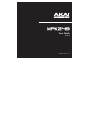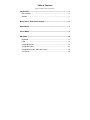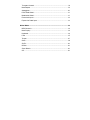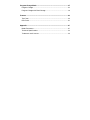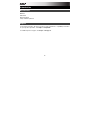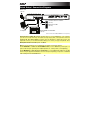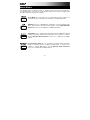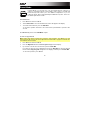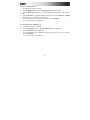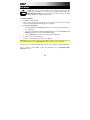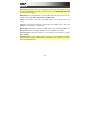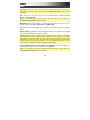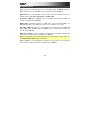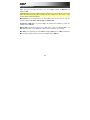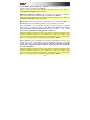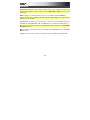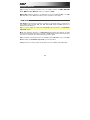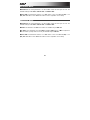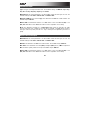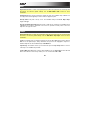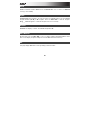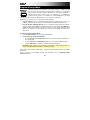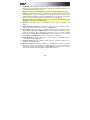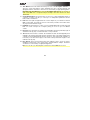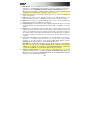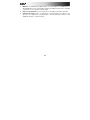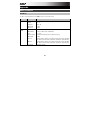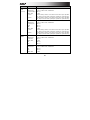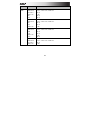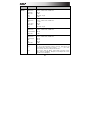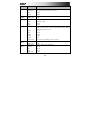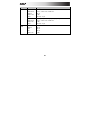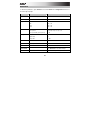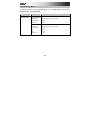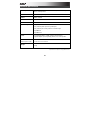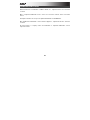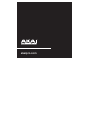Akai MPK249 49 Key Performance Keyboard Controller User manual
- Category
- DJ controllers
- Type
- User manual
This manual is also suitable for

User Guide
English
Manual Version 1.0

Table of Contents
(Click a chapter/section to jump to it.)
Introduction .................................................................................................. 5
Box Contents............................................................................................. 5
Support ...................................................................................................... 5
Quick Setup / Connection Diagram ........................................................... 6
About Modes ................................................................................................ 7
Preset Mode ................................................................................................. 8
Edit Mode.................................................................................................... 10
Keyboard ................................................................................................. 11
Pads ........................................................................................................ 12
Assignable Knobs .................................................................................... 14
Assignable Faders ................................................................................... 15
Assignable Switches and DAW Control .................................................. 16
Tap Tempo .............................................................................................. 18

Transport Controls .................................................................................. 19
Note Repeat ............................................................................................ 19
Arpeggiator .............................................................................................. 20
Pitch-Bend Wheel ................................................................................... 21
Modulation Wheel ................................................................................... 21
Footswitch Inputs .................................................................................... 22
Expression Pedal Input ........................................................................... 22
Global Mode ............................................................................................... 23
MIDI Channels ......................................................................................... 24
Note Display ............................................................................................ 24
Keyboard ................................................................................................. 24
Pads ........................................................................................................ 25
Tempo ..................................................................................................... 25
Clock ....................................................................................................... 26
SysEx ....................................................................................................... 26
Utilities ..................................................................................................... 26
Save Globals ........................................................................................... 26
OS ............................................................................................................ 26

Program Change Mode ............................................................................. 27
Program Change ..................................................................................... 28
Program Change with Bank Change ...................................................... 28
Features ...................................................................................................... 29
Top Panel ................................................................................................ 29
Rear Panel ............................................................................................... 33
Appendix ..................................................................................................... 35
Mode Parameters .................................................................................... 35
Technical Specifications ......................................................................... 43
Trademarks and Licenses ....................................................................... 44

5
Introduction
Box Contents
MPK249
USB Cable
Quickstart Guide
Safety & Warranty Manual
Support
For the latest information about this product (system requirements, compatibility information,
etc.) and product registration, visit akaipro.com/mpk249.
For additional product support, visit akaipro.com/support.

6
Quick Setup / Connection Diagram
Items not listed under the Box Contents are sold separately.
Important note for Mac OS X users: The first time you connect MPK249 to your computer,
you will see a Keyboard Setup Assistant message saying that your keyboard cannot be
identified. Do not click Continue. Instead, close the window by clicking the circle in the
upper-left corner. If you see another window asking you to select your type of keyboard, select
ANSI (United States and others) and click Done.
Note: If you do not want to use a computer in your setup, you have two options:
To use MPK249 to control an external MIDI module, connect MPK249's power input to a
power outlet using an optional power adapter (6V DC, 1A, center-positive, sold separately).
To use MPK249 to control an app on an iOS device, connect MPK249's USB Port to an iOS
device using an Apple iPad Camera Connection Kit (sold separately), and power on MPK249
while holding down the Preview button.
Computer
Wall Power
(
o
p
tional
)
External MIDI Sound Module
(optional)
Expression Pedal
(optional)
Sustain Pedal or Footswitch
(optional)

7
About Modes
The MPK249 has four different modes of operation. Enter each mode by pressing its
corresponding button. These modes are described in detail in their respective chapters (click
the name of the mode to jump to its chapter).
Preset Mode lets you to load, save, copy, and rename Presets—collections of
information about how the faders, knobs, buttons, and pads will behave.
Edit Mode lets you to edit MPK249's configuration—how the keyboard, pads,
knobs, faders, buttons, and other features behave. See the Appendix: Mode
Parameters section for a complete list of editable parameters.
Global Mode lets you set parameters and make changes to MPK249's general
("global") functioning—behavior and settings that are not specific to a Preset.
See the Appendix: Mode Parameters section for a complete list of editable
settings.
Program Change Mode lets you send various Program Change messages,
letting you remotely switch to a different program bank of sounds in your
software or external MIDI device. See the Appendix: Mode Parameters
section for a complete list of editable settings.

8
Preset Mode
In Preset Mode, you can load, save, copy, and rename Presets. A Preset is a
collection of information about how the faders, knobs, buttons, and pads will
behave. Using Presets allows you to save different configurations so you can
load them quickly without reprogramming the MPK249 every time. This is also
the default "performance mode."
To load a Preset:
1. Press Preset to enter Preset Mode.
2. Turn the Value Dial to select the desired Preset, which will appear in the display.
3. To load the selected Preset, press the Value Dial.
To cancel the operation and return to the current Preset, press Preset or just wait a few
seconds.
To edit a Preset, please see the Edit Mode chapter.
To save or copy a Preset:
Note: Saving and copying a Preset are mostly the same operation. The difference is that
saving a Preset will save it to the same/original Preset number while copying a Preset will save
it to a different Preset number.
1. Press Preset to enter Preset Mode.
2. Press the Right Cursor button. Store Program will appear in the display.
3. If you want to save it to the current Preset, press the Value Dial.
If you want to save/copy it to a different Preset, turn the Value Dial to select the desired
Preset number (Copy Program will appear in the display), and then press the Value Dial.
To cancel the operation, press Preset.

9
To name or rename a Preset:
1. Press Preset to enter Preset Mode.
2. Press the Right Cursor button so Store Program appears in the display.
3. Press the Down Cursor button to select the Name field. The first letter of the name will
blink.
4. Turn the Value Dial to change the blinking character, and use the Left Cursor and Right
Cursor buttons to move between the characters.
5. To save the Preset name when you are finished, press the Value Dial.
To cancel the operation, press Preset.
To restore the factory default Presets:
1. Press Preset to enter Preset Mode.
2. Press the Left Cursor button so Factory Settings appears in the display.
3. Turn the Value Dial and select Presets.
4. To restore MPK249's factory default Presets (which overwrites those you have saved),
press the Value Dial.
To cancel the operation, press Preset.

10
Edit Mode
In Edit Mode, you can edit the settings of the currently selected Preset. The
settings vary depending on the controller you are editing and are listed in the
Appendix: Mode Parameters section. Please note that the changes you make
will only apply to the currently selected Preset.
To navigate Edit Mode:
1. Press Edit to enter Edit Mode.
2. Select a control to edit (fader, pad, button, etc.) by moving or pressing it. The selected
control and its editable parameters will appear in the display.
3. In each page of Edit Mode:
• Use the Up Cursor and Down Cursor buttons to move through the parameters on
the current page.
• If there are multiple pages (indicated by Pg1, Pg2, etc.), use the Left Cursor and
Right Cursor buttons to move between different pages.
• Turn the Value Dial to change the currently selected value/setting.
4. To edit more controls, repeat Steps 2–3.
To return to a normal performance mode, press Preset.
Important: Save the Preset to retain your edits. Without saving, these changes will be lost if
you load a new Preset. See the Preset Mode section to learn how save your Preset.
Each section of this chapter is dedicated to a specific control and lists its editable parameters.
For an overview of the available controls and parameters, see the Appendix: Mode
Parameters section.

11
Keyboard
Important: Global Mode contains other parameters that affect the keyboard but are saved
only with global settings and not with the current Preset. See the Global Mode: Keyboard
section for more information.
MIDI Channel: This setting determines over which MIDI channel the messages are sent. The
available settings are Common, USB A1–A16, and USB B1–B16.
Octave: The keyboard's octave setting. The available range is -3 to +3, with 0 as the center
octave.
Transpose: The keyboard's transposition (in half-steps). The available range is -36 to +36,
with 0 as the center position (no transposition).
MIDI to DIN: This determines whether or not MIDI data is sent to the MIDI Out (On) or not
(Off). MIDI data will be sent to MPK249's USB connection regardless of this setting.
Aftertouch (Aft): This determines whether or not the keyboard sends Aftertouch messages
(On) or not (Off).
Important: Aftertouch refers to MIDI information sent when pressure is applied to a key after it
has been played and while it is being held down. Aftertouch is often used to control volume,
vibrato and other parameters.

12
Pads
Important: Global Mode contains other parameters that affect the pads but are saved only
with the global settings, not with the Preset. See the Global Mode: Pads section for more
information.
Type: The type of message that will be sent. The available settings are Note, Program
Change, and Program Bank.
Tip: For more information about Program Change and Program Bank messages, please see
the Program Change Mode chapter of this guide.
MIDI Channel: This setting determines over which MIDI channel the messages are sent. The
available settings are Common, USB A1–A16, and USB B1–B16.
Note: If Note is the selected Type, this assigns the note number the pad will send when
played.
Aftertouch (Aft): This determines the pad's Aftertouch settings. The available options are Off,
Channel Aftertouch (Ch), and Poly Aftertouch (Poly).
Important: Aftertouch refers to MIDI information sent when pressure is applied to a pad after it
has been played and while it is being held down. Aftertouch is often used to control volume,
vibrato and other parameters. When set to Poly, the pad will transmit Aftertouch information
independently from the other pads. When set to Ch, all pads assigned to a particular MIDI
Channel will transmit Aftertouch information as a group (applying pressure to any pad
assigned to the same MIDI channel will send Aftertouch information).
Program Number (Pgm): If Program Change or Program Bank is the selected Type, this
determines the Program number. The available range is 000–127.
Tip: For more information about Program Change and Program Bank messages, please see
the Program Change Mode chapter of this guide.

13
MSB / LSB: If Program Change or Program Bank is the selected Type, these determine the
MSB (Most Significant Bit) and LSB (Least Significant Bit). The available range is 000–127.
Tip: For more information about Program Change and Program Bank messages, please see
the Program Change Mode chapter of this guide.
MIDI to DIN: This determines whether or not MIDI data is sent to the MIDI Out (On) or not
(Off). MIDI data will be sent to MPK249's USB connection regardless of this setting.
On Color / Off Color: These determine what colors the pad will be when it is pressed (On) and
not pressed (Off). The available settings are Off, Red, Orange, Amber, Yellow, Green, Green
Blue, Aqua, Light Blue, Blue, Purple, Pink, Hot Pink, Light Purple, Light Green, Light Pink,
Grey.
Note Mode: If Note is the selected Type, this determines whether it is in Momentary Mode
(sends a Note On message only while pressed and held, sends a Note Off message when
released) or Toggle Mode (sends a continuous Note On message when pressed once, sends
the Note Off message when pressed once again).

14
Assignable Knobs
Type: The type of message that will be sent. The available settings are MIDI CC, Aftertouch
(Aft), Increment/Decrement 1 (Inc/Dec1), and Increment/Decrement 2 (Inc/Dec2).
MIDI Channel: This setting determines over which MIDI channel the messages are sent. The
available settings are Common, USB A1–A16, and USB B1–B16.
CC Number: If MIDI CC or Inc/Dec2 is the selected Type, this determines the MIDI CC
number. The available range is 000–127.
MIDI to DIN: This determines whether or not MIDI data is sent to the MIDI Out (On) or not
(Off). MIDI data will be sent to MPK249's USB connection regardless of this setting.
Min / Max: If MIDI CC or Aft is the selected Type, these determine the lowest (Min) and
highest (Max) values. (If Min is higher than Max, the knob's polarity will be reversed.) The
available range is 000–127.
MSB / LSB: If Inc/Dec1 is the selected Type, these determine the MSB (Most Significant Bit)
and LSB (Least Significant Bit). The available range is 000–127.
Tip: For more information about Program Change and Program Bank messages, please see
the Program Change Mode chapter of this guide.
Value: If Inc/Dec1 is the selected Type, this determines the value sent by an Increment (CC
#96) or Decrement (CC #97) message. The available range is 000–127.

15
Assignable Faders
Type: The type of message that will be sent. The available settings are MIDI CC and
Aftertouch (Aft).
Important: Aftertouch refers to MIDI information sent when pressure is applied to a key or pad
after it has been played and while it is being held down. Aftertouch is often used to control
volume, vibrato and other parameters.
MIDI Channel: This setting determines over which MIDI channel the messages are sent. The
available settings are Common, USB A1–A16, and USB B1–B16.
CC Number: If MIDI CC is the selected Type, this determines the MIDI CC number. The
available range is 000–127.
MIDI to DIN: This determines whether or not MIDI data is sent to the MIDI Out (On) or not
(Off). MIDI data will be sent to MPK249's USB connection regardless of this setting.
Min / Max: These determine the lowest (Min) and highest (Max) values. (If Min is higher than
Max, the fader's polarity will be reversed.) The available range is 000–127.

16
Assignable Switches and DAW Control
Type: The type of message that will be sent. The available settings are CC, Note, Program
Change (PrgChange), Program Bank (PrgBank), and Keystroke.
MIDI Channel: This setting determines over which MIDI channel the messages are sent. The
available settings are Common, USB A1–A16, and USB B1–B16.
CC Number: If CC is the selected Type, this determines the MIDI CC number. The available
range is 000–127.
MIDI to DIN: This determines whether or not MIDI data is sent to the MIDI Out (On) or not
(Off). MIDI data will be sent to MPK249's USB connection regardless of this setting.
Mode: If CC or Note is the selected Type, this determines whether it is in Momentary Mode
(sends a CC or Note On message only while pressed and held, stops sending the CC
message or sends a Note Off message when released) or Toggle Mode (sends a CC or
continuous Note On message when pressed once, stops sending the CC message or sends
the Note Off message when pressed once again).
Invert: If CC is the selected Type, the Assignable Switches send 000 as the "off" value and
127 as the "on" value. This determines whether the values sent are normal (Off), as described
above, or switched/inverted (On).
Note: If Note is the selected Type, this assigns the note number that will be sent when the
switch is pressed.
Velocity: If Note is the selected Type, this assigns the velocity. The available range is 000–
127.

17
Program Number (Pgm): If PrgChange or PrgBank is the selected Type, this determines the
Program number. The available range is 000–127.
Tip: For more information about Program Change and Program Bank messages, please see
the Program Change Mode chapter of this guide.
MSB / LSB: If PrgChange or PrgBank is the selected Type, these determine the MSB (Most
Significant Bit) and LSB (Least Significant Bit). The available range is 000–127.
Tip: For more information about Program Change and Program Bank messages, please see
the Program Change Mode chapter of this guide.
MIDI to DIN: This determines whether or not MIDI data is sent to the MIDI Out (On) or not
(Off). MIDI data will be sent to MPK249's USB connection regardless of this setting.
Key 1: If Keystroke is the selected Type, this determines what keystroke the Assignable
Switch sends. The available keystrokes are 0–9, A–Z, F1–F12, Backspace, Return, Up
Arrow, Down Arrow, Left Arrow, Right Arrow, Tab, various symbols ( , . / [ ] \ ' ; ), Esc,
Insert, Home, Page Up, Delete, End, Page Down, and Num 0–9.
Tip: The HID (Human Interface Device) protocol lets devices send typical computer keyboard
keystrokes. USB game controllers are an example of this, acting as an alternative to your
computer's keyboard. MPK249 also uses the HID protocol, letting you configure certain
buttons to send your most-often used keystrokes to your software, so you no longer need to
switch focus constantly between the computer's keyboard and your MPK249.
Key 2: If Keystroke is the selected Type, this determines what modifier keystroke (e.g., Shift,
Command, etc.), if any, the Assignable Switch sends with the Key 1 keystroke. The available
modifier keystrokes are None, Control, Shift, Alt, Option, Control-Shift, Control-Alt,
Control-Option, Shift-Alt, Shift-Option, Alt-Option, Control-Option-Alt, Control-Shift-Alt,
and Control-Shift-Option.
Tip: The HID (Human Interface Device) protocol lets devices send typical computer keyboard
keystrokes. USB game controllers are an example of this, acting as an alternative to your
computer's keyboard. MPK249 also uses the HID protocol, letting you configure certain
buttons to send your most-often used keystrokes to your software, so you no longer need to
switch focus constantly between the computer's keyboard and your MPK249.

18
Tap Tempo
Important: Global Mode contains other parameters that affect the tempo but are saved only
with the global settings, not with the Preset. See the Global Mode: Tempo section for more
information.
BPM: The tempo as indicated in beats per minute. The available range is 30–300 BPM.
Tip: You can also enter a new BPM setting by tapping the Tap Tempo button in time with the
desired tempo several times.
Time Division: The division of the master tempo or external clock. The available options are
1/4, 1/4T, 1/8, 1/8T, 1/16, 1/16T, 1/32, and 1/32T. (T denotes a triplet-based Time Division.)
Tip: You can also adjust this setting in the Note Repeat button parameters. See Edit Mode:
Note Repeat section.
Gate: The length of the repeated notes. The available range is 00%–99% of the current Time
Division setting.
Swing: The amount of swing used in the repeated notes. The available range is 50%–75%.

19
Transport Controls
Type: The type of message that will be sent. The available settings are MMC, MMC/MIDI
Clock, MIDI Real Time, MIDI CC, and Pro Tools Express (PTEX).
MIDI to DIN: Determines whether or not MIDI data is sent to the MIDI Out (On) or not (Off).
MIDI data will be sent to MPK249's USB connection regardless of this setting.
Note Repeat
Time Division: The speed of the repetition as a division of the master tempo or external clock.
The available options are 1/4, 1/4T, 1/8, 1/8T, 1/16, 1/16T, 1/32, and 1/32T. (T denotes a
triplet-based Time Division.)
Tip: You can also adjust this setting in the Tap Tempo button parameters. See Edit Mode:
Tap Tempo section.
Mode: This determines whether it is in Momentary Mode (activates Note Repeat only while
pressed and held, deactivates it when released) or Toggle Mode (activates Note Repeat when
pressed once, deactivates Note Repeat when pressed once again).
Gate: The length of the repeated notes. The available range is 00%–99% of the current Time
Division setting. (See Edit Mode: Tap Tempo for more information.)
Swing: The amount of swing used in the repeated notes. The available range is 50%–75%.

20
Arpeggiator
Type: The type of arpeggation that will be used. The available settings are:
• Double: Each note will sound twice. This setting can be selected in conjunction with
any of the settings described below, except Chord.
• Up: Notes will sound from the lowest to the highest.
• Down: Notes will sound from the highest to lowest.
• Inclusive (Incl): Notes will sound from the lowest to the highest, then back down.
The lowest and highest notes will sound twice at the direction change.
• Exclusive (Excl): Notes will sound from the lowest to the highest, then back down.
The lowest and highest notes will sound only once at the direction change.
• Random (Rand): Notes will sound in random order.
• Chord: All notes of the chord will sound together repeatedly.
Range: The octave range of the Arpeggiator. The available range is 0 to +3 octaves.
Gate: The length of the arpeggiated notes. The available range is 00%–99% of the current
Time Division setting. (See Edit Mode: Tap Tempo for more information.)
Swing: The amount of swing used in the arpeggiated notes. The available range is 50%–75%.
Pattern: Determines whether the Arpeggiator will use the pattern shown in the Pattern
Indicator (On) or not use it (Off). See the Pattern Steps description below.
Length: The number of steps in the Arpeggiator pattern. The available range is 0–16 steps.
Pattern Steps: The pattern at the bottom of the display on this page represents the rhythm in
which the notes will sound when the Arpeggiator is engaged (and when Pattern is set to On). A
star () indicates a sounding note, while an underscore (_) indicates a rest (no note will
sound). Use the Value Dial to move the cursor through the notes, and push the Value Dial to
change its state (between and _).
Page is loading ...
Page is loading ...
Page is loading ...
Page is loading ...
Page is loading ...
Page is loading ...
Page is loading ...
Page is loading ...
Page is loading ...
Page is loading ...
Page is loading ...
Page is loading ...
Page is loading ...
Page is loading ...
Page is loading ...
Page is loading ...
Page is loading ...
Page is loading ...
Page is loading ...
Page is loading ...
Page is loading ...
Page is loading ...
Page is loading ...
Page is loading ...
Page is loading ...
-
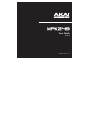 1
1
-
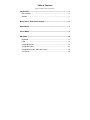 2
2
-
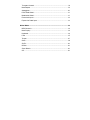 3
3
-
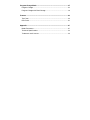 4
4
-
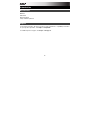 5
5
-
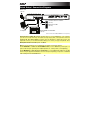 6
6
-
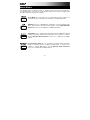 7
7
-
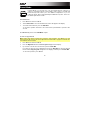 8
8
-
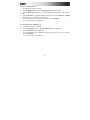 9
9
-
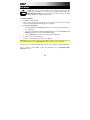 10
10
-
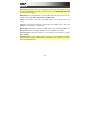 11
11
-
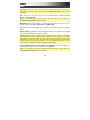 12
12
-
 13
13
-
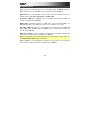 14
14
-
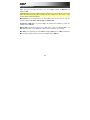 15
15
-
 16
16
-
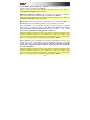 17
17
-
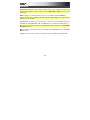 18
18
-
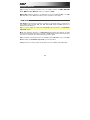 19
19
-
 20
20
-
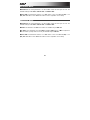 21
21
-
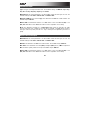 22
22
-
 23
23
-
 24
24
-
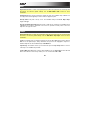 25
25
-
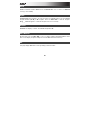 26
26
-
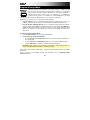 27
27
-
 28
28
-
 29
29
-
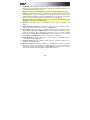 30
30
-
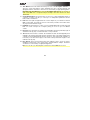 31
31
-
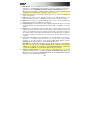 32
32
-
 33
33
-
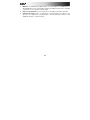 34
34
-
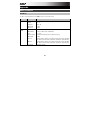 35
35
-
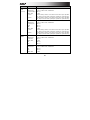 36
36
-
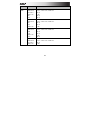 37
37
-
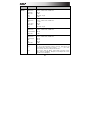 38
38
-
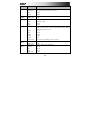 39
39
-
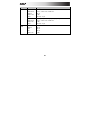 40
40
-
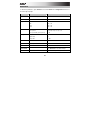 41
41
-
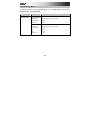 42
42
-
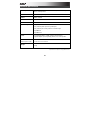 43
43
-
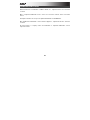 44
44
-
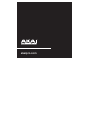 45
45
Akai MPK249 49 Key Performance Keyboard Controller User manual
- Category
- DJ controllers
- Type
- User manual
- This manual is also suitable for
Ask a question and I''ll find the answer in the document
Finding information in a document is now easier with AI
Related papers
-
Akai Professional MPD32 Owner's manual
-
Akai MPK 61 User manual
-
Akai MPK249 User guide
-
Akai Professional MPD26 User manual
-
Akai MPK25 User manual
-
Akai Professional MPK25 User manual
-
Akai MPK61 Owner's manual
-
Akai Professional MPD26 Quick start guide
-
Akai MPD24 User manual
-
Akai Professional MAX49 User manual
Other documents
-
 Worlde Panda Owner's manual
Worlde Panda Owner's manual
-
M-Audio Keyboard Controller Series User manual
-
M-Audio Hammer 88 User guide
-
Samson 49 User manual
-
Samson Carbon 61 Owner's manual
-
Custom Audio Electronics DPT100-S User manual
-
Oberheim OB-6 Owner's manual
-
M-Audio Oxygen 61 User guide
-
M-Audio Oxygen 49 User manual
-
Samson Graphite 25 User manual