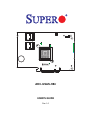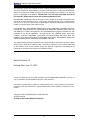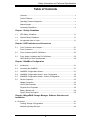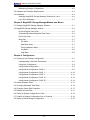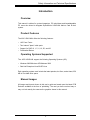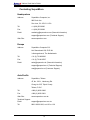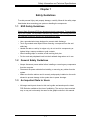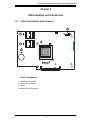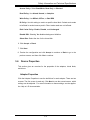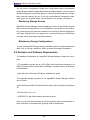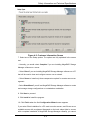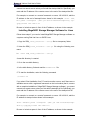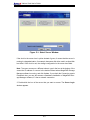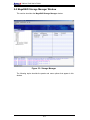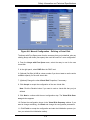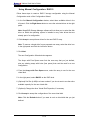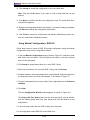Supero BTR-0012L-0000-LSI User manual
- Category
- RAID controllers
- Type
- User manual
This manual is also suitable for

Rev. 1.0
AOC-USAS-H8ir
USER'S GUIDE
AF
AE
AD
AC
AB
AA
Y
W
V
T
R
P
N
M
L
K
J
U
H
G
F
E
D
C
B
A
26
25
24
23
22
21
20
19
18
17
16
15
14
13
12
11
10987654321
1
4
1
4
A
C
A
C
PCB EDGE PCB EDGE
A
C
A
C

ii
Add-on Card User's Guide
The information in this User’s Manual has been carefully reviewed and is believed to be accurate.
The vendor assumes no responsibility for any inaccuracies that may be contained in this document,
makes no commitment to update or to keep current the information in this manual, or to notify any
person or organization of the updates. Please Note: For the most up-to-date version of
this manual, please see our web site at www.supermicro.com.
SUPERMICRO COMPUTER reserves the right to make changes to the product described in this
manual at any time and without notice. This product, including software, if any, and documenta-
tion may not, in whole or in part, be copied, photocopied, reproduced, translated or reduced to any
medium or machine without prior written consent.
IN NO EVENT WILL SUPERMICRO COMPUTER BE LIABLE FOR DIRECT, INDIRECT, SPECIAL,
INCIDENTAL, SPECULATIVE OR CONSEQUENTIAL DAMAGES ARISING FROM THE USE
OR INABILITY TO USE THIS PRODUCT OR DOCUMENTATION, EVEN IF ADVISED OF THE
POSSIBILITY OF SUCH DAMAGES. IN PARTICULAR, THE VENDOR SHALL NOT HAVE
LIABILITY FOR ANY HARDWARE, SOFTWARE, OR DATA STORED OR USED WITH THE
PRODUCT, INCLUDING THE COSTS OF REPAIRING, REPLACING, INTEGRATING, INSTALLING
OR RECOVERING SUCH HARDWARE, SOFTWARE, OR DATA.
Any disputes arising between manufacturer and customer shall be governed by the laws of Santa
Clara County in the State of California, USA. The State of California, County of Santa Clara shall
be the exclusive venue for the resolution of any such disputes. Supermicro's total liability for all
claims will not exceed the price paid for the hardware product.
Manual Revision 1.0
Release Date: June 19, 2007
Unless you request and receive written permission from SUPER MICRO COMPUTER, you may not
copy or otherwise reproduce/distribute any part of this document.
Information in this document is subject to change without notice. Other products and companies
referred to herein are trademarks or registered trademarks of their respective companies or mark
holders.
Copyright © 2007 by SUPER MICRO COMPUTER INC.
All rights reserved.
Printed in the United States of America

iii
Safety Information and Technical Specifi cations
Table of Contents
Overview .............................................................................................................v
Product Features . . . . . . . . . . . . . . . . . . . . . . . . . . . . . . . . . . . . . . . . . . . . . . . . . . . . . . . . . . . . . . . . . . . . . . . . .........................v
Operating Systems Supported . . . . . . . . . . . . . . . . . . . . . . . . . . . . . . . . . . . . . . . . . . . . . . . . . . ..........................v
Manual Images . . . . . . . . . . . . . . . . . . . . . . . . . . . . . . . . . . . . . . . . . . . . . . . . . . . . . . . . . . . . . . . . . . . . . . . . . . . .........................v
Contacting SuperMicro . . . . . . . . . . . . . . . . . . . . . . . . . . . . . . . . . . . . . . . . . . . . . . . . . . . . . . . . . . . . . . . ........................vi
Chapter 1 Safety Guidelines
1-1 ESD Safety Guidelines ................................................................................... 1-1
1-2 General Safety Guidelines . .. .. . . . . . .. .. . . . . . .. .. . . . . . .. .. . . . . . .. .. . . . . . .. .. . . . . . ....................... 1-1
1-3 An Important Note to Users . .. . . . .. . .. . . .. . . . .. . .. . . .. . . . .. . .. . . .. . . . .. . .. . . . .. . .. ..................... 1-1
Chapter 2 LED Indicators and Connectors
2-1 Front Connectors and Jumpers ...................................................................... 2-1
Front Connectors ............................................................................................ 2-1
2-2 Front Connector and Pin Defi nitions . . . . . . . . . . . . . . . . . . . . . . . . . . . . . . . . . . . . . . . . . ...................... 2-2
2-3 Front Jumper Locations and Pin Defi nitions . . . . . . . . . . . . . . . . . . . . . . . . . . . . . ...................... 2-3
RAID Minimum Drive Requirements . . . . . . . . . . . . . . . . . . . . . . . . . . . . . . . . . . . . . . . . . ...................... 2-4
Chapter 3 WebBios Confi guration
3-1 Introduction . . . . . . . . . . . . . . . . . . . . . . . . . . . . . . . . . . . . . . . . . . . . . . . . . . . . . . . . . . . . . . . . . . . . . . . . . . . . . . . . . ..................... 3-1
3-2 Accessing the WebBIOS . . . . . . . . . . . . . . . . . . . . . . . . . . . . . . . . . . . . . . . . . . . . . . . . . . . . . . . . . . ...................... 3-1
3-3 WebBIOS Confi guration Wizard . . . . . . . . . . . . . . . . . . . . . . . . . . . . . . . . . . . . . . . . . . . . . . . . ...................... 3-1
3-4 WebBIOS Confi guration Wizard - Auto Confi guration .................................... 3-2
3-5 WebBIOS Confi guration Wizard - Custom Confi guration ... . .. ... ... ................... 3-2
3-6 Device Properties . . . . . . . . . . . . . . . . . . . . . . . . . . . . . . . . . . . . . . . . . . . . . . . . . . . . . . . . . . . . . . . . . . . . . . . ..................... 3-3
Adapter Properties .......................................................................................... 3-3
Virtual Disk Properties .................................................................................... 3-4
Physical Drive Properties . . . . . . . . . . . . . . . . . . . . . . . . . . . . . . . . . . . . . . . . . . . . . . . . . . . . . . . . . . ...................... 3-4
Battery Backup Unit ........................................................................................ 3-4
System Event Information . . . . . . . . . . . . . . . . . . . . . . . . . . . . . . . . . . . . . . . . . . . . . . . . . . . . . . . . . ...................... 3-5
Chapter 4 MegaRAID Storage Manager Software Overview and
Installation
4-1 Overview .............................................................................................................. 4-1
Creating Storage Confi gurations . . . . . . . . . . . . . . . . . . . . . . . . . . . . . . . . . . . . . . . . . . . . . . . ...................... 4-1
Monitoring Storage Devices . . . . . . . . . . . . . . . . . . . . . . . . . . . . . . . . . . . . . . . . . . . . . . . . . . . . . . ...................... 4-2

iv
Add-on Card User's Guide
Maintaining Storage Confi gurations . . . . . . . . . . . . . . . . . . . . . . . . . . . . . . . . . . . . . . . . . . . . . . .................. 4-2
4-2 Hardware and Software Requirements . . . . . . . . . . . . . . . . . . . . . . . . . . . . . . . . . . . . . . . . . . . . . . .................. 4-2
4-3 Installation . . . . . . . . . . . . . . . . . . . . . . . . . . . . . . . . . . . . . . . . . . . . . . . . . . . . . . . . . . . . . . . . . . . . . . . . . . . . . . . . . . . . . . . ..................... 4-3
Installing MegaRAID Storage Manager Software for Linux . . . . . . . . . . . . . . . ............. 4-6
Linux Error Messages . . . . . . .. . . . .. . . . .. . . . .. . . . .. . . . .. . . . .. . . . .. . . . .. . . . .. . .. .. . .. . . . .. ................... 4-7
Chapter 5 MegaRAID Storage ManagerWindow and Menus
5-1 Starting MegaRAID Storage Manager Software . . . . . . . . . . . . . . . . . . . . . . . . . . . . . . . ................... 5-1
5-2 MegaRAID Storage Manager Window . . . . . . . . . . . . . . . . . . . . . . . . . . . . . . . . . . . . . . . . . . . . . .................... 5-4
Physical/Logical View Panel ........................................................................... 5-5
Properties/Operations/Graphical View Panel . . . . . . . . . . . . . . . . . . . . . . . . . . . . . . . ................... 5-6
Event Log Panel . . . . . . . . . . . . . . . . . . . . . . . . . . . . . . . . . . . . . . . . . . . . . . . . . . . . . . . . . . . . . . . . . . . . . . . . . . .................... 5-6
Menu Bar . . . . . . . . . . . . . . . . . . . . . . . . . . . . . . . . . . . . . . . . . . . . . . . . . . . . . . . . . . . . . . . . . . . . . . . . . . . . . . . . . . . . . . ................... 5-7
File Menu . . . . . . . . . . . . . . . . . . . . . . . . . . . . . . . . . . . . . . . . . . . . . . . . . . . . . . . . . . . . . . . . . . . . . . . . . . . . . . . . .................... 5-7
Operations Menu . . . . . . . . . . . . . . . . . . . . . . . . . . . . . . . . . . . . . . . . . . . . . . . . . . . . . . . . . . . . . . . . . . . . .................... 5-7
Group Operations Menu . . . . . . . . . . . . . . . . . . . . . . . . . . . . . . . . . . . . . . . . . . . . . . . . . . . . . . . . . .................... 5-7
Log Menu ................................................................................................... 5-8
Help Menu . . . . . . . . . . . . . . . . . . . . . . . . . . . . . . . . . . . . . . . . . . . . . . . . . . . . . . . . . . . . . . . . . . . . . . . . . . . . . . .................... 5-8
Chapter 6 Confi guration
6-1 Creating a New Storage Confi guration . . . . . . . . . . . . . . . . . . . . . . . . . . . . . . . . . . . . . . . . . . . . .................... 6-1
Understanding Virtual Disk Parameters . . . . . . . . . . . . . . . . . . . . . . . . . . . . . . . . . . . . . . . ................... 6-3
Using Auto Confi guration ................................................................................ 6-4
Using Guided Confi guration . . . . . . . . . . . . . . . . . . . . . . . . . . . . . . . . . . . . . . . . . . . . . . . . . . . . . . . . .................... 6-5
Using Manual Confi guration: RAID 0 . . . . . . . . . . . . . . . . . . . . . . . . . . . . . . . . . . . . . . . . . . .................... 6-8
Using Manual Confi guration: RAID 1 . . . . . . . . . . . . . . . . . . . . . . . . . . . . . . . . . . . . . . . . . . .................. 6-10
Using Manual Confi guration: RAID 5 . . . . . . . . . . . . . . . . . . . . . . . . . . . . . . . . . . . . . . . . . . .................. 6-12
Using Manual Confi guration: RAID 10 . . . . . . . . . . . . . . . . . . . . . . . . . . . . . . . . . . . . . . . . . ................. 6-13
Using Manual Confi guration: RAID 50 . . . . . . . . . . . . . . . . . . . . . . . . . . . . . . . . . . . . . . . . . ................. 6-14
6-2 Adding Hotspare Disks ...................................................................................... 6-15
6-3 Changing Adjustable Tas k Rates . . . . . . . . . . . . . . . . . . . . . . . . . . . . . . . . . . . . . . . . . . . . . . . . . . . . . .................. 6-16
6-4 Changing Virtual Disk Properties . . . . . . . . . . . . . . . . . . . . . . . . . . . . . . . . . . . . . . . . . . . . . . . . . . . . . . ................. 6-17
6-5 Deleting a Virtual Disk ....................................................................................... 6-17
6-6 Saving a Storage Confi guration to Disk ............................................................ 6-18
6-7 Clearing a Storage Confi guration from a Controller . . . . . . . . .. . .. . .. . . . .. . .. .................. 6-18
6-8 Adding a Saved Storage Confi guration ............................................................. 6-19

v
Safety Information and Technical Specifi cations
Introduction
Overview
This manual is written for system integrators, PC technicians and knowledgeable
PC users who intend to integrate SuperMicro's USAS-H8ir Add on Card to their
system.
Product Features
The AOC-USAS-H8ir offers the following features:
• UIO Form Factor.
• Two Internal "ipass" cable ports.
• Support for RAID 0, 1, 5, 6, 10, 50, and 60.
• Preinstalled iButton
Operating Systems Supported
The AOC-USAS-H8ir support the following Operating Systems (OS):
• Windows 2000/Windows XP/Windows 2003
• Red Hat Enterprise Linux/SUSE Linux
Each operating system must include the latest patches, hot fi xes, and at least, 256
MB of free hard drive space.
Manual Images
All images and layouts shown in this user's guide are based upon the latest PCB
Revision available at the time of publishing. The card you have received may or
may not look exactly the same as the graphics shown in this manual.

vi
Add-on Card User's Guide
Contacting SuperMicro
Headquarters
Address: SuperMicro Computer, Inc.
980 Rock Ave.
San Jose, CA 95131 U.S.A.
Tel: +1 (408) 503-8000
Fax: +1 (408) 503-8008
Email: marketing@supermicro.com (General Information)
support@supermicro.com (Technical Support)
Web Site: www.supermicro.com
Europe
Address: SuperMicro Computer B.V.
Het Sterrenbeeld 28, 5215 ML
's-Hertogenbosch, The Netherlands
Tel: +31 (0) 73-6400390
Fax: +31 (0) 73-6416525
Email: sales@supermicro.nl (General Information)
support@supermicro.nl (Technical Support)
rma@supermicro.nl (Customer Support)
Asia-Pacifi c
Address: SuperMicro, Ta i wan
4F, No. 232-1, Liancheng Rd.
Chung-Ho 235, Taipei County
Taiwan, R.O.C.
Tel: +886-(2) 8226-3990
Fax: +886-(2) 8226-3991
Web Site: www.supermicro.com.tw
Technical Support:
Email: support@supermicro.com.tw
Tel: 886-2-8228-1366, ext.132 or 139

1-1
Safety Information and Technical Specifi cations
Chapter 1
Safety Guidelines
To avoid personal injury and property damage, carefully follow all the safety steps
listed below when accessing your system or handling the components.
1-1 ESD Safety Guidelines
Electric Static Discharge (ESD) can damage electronic com ponents. To prevent dam-
age to your system, it is important to handle it very carefully. The following measures
are generally suffi cient to protect your equipment from ESD.
• Use a grounded wrist strap designed to prevent static discharge.
• Touch a grounded metal object before removing a component from the anti-
static bag.
• Handle the add-on card by its edges only; do not touch its components, pe-
ripheral chips, memory modules or gold contacts.
• When handling chips or modules, avoid touching their pins.
• Put the card and peripherals back into their antistatic bags when not in use.
1-2 General Safety Guidelines
• Always disconnect power cables before installing or removing any components
from the computer.
• Disconnect the power cable before installing or removing any cables from the
system.
• Make sure that the add-on card is securely and properly installed on the moth-
erboard to prevent damage to the system due to power shortage.
1-3 An Important Note to Users
• All images and layouts shown in this user's guide are based upon the latest
PCB Revision available at the time of publishing. The card you have received
may or may not look exactly the same as the graphics shown in this manual.

1-2
Add-on Card User's Guide
Notes

2-1
Safety Information and Technical Specifi cations
AF
AE
AD
AC
AB
AA
Y
W
V
T
R
P
N
M
L
K
J
U
H
G
F
E
D
C
B
A
26
25
24
23
22
21
20
19
18
17
16
15
14
13
12
11
10987654321
1
4
1
4
A
C
A
C
PCB EDGE PCB EDGE
A
C
A
C
Chapter 2
LED Indicators and Connectors
2-1 Front Connectors and Jumpers
Front Connectors
1. Internal SAS Connector
2. Internal SAS Connector
3. I-Button
4. Board-to-Board Connector
1
4
2
3

2-2
Add-on Card User's Guide
2-2 Front Connector and Pin Defi nitions
1. Internal SAS Connector (Drive 0-3)
The Internal SAS port connects to the back-
plane allowing the motherboard to access the
hard drives. This connector supports up to four
HDD ports. This card supports SAS, SATA1,
and SATA2 drives.
Use a single port SAS "ipass" cable (Super
Micro order number CBL - 0108L-02).
2. Internal SAS Connector (Drive 4-7)
The Internal SAS port connects to the back-
plane allowing the motherboard to access the
hard drives. This connector supports up to four
HDD ports. This card supports SAS, SATA1,
and SATA2 drives.
Use a single port SAS "ipass" cable (Super
Micro order number CBL - 0108L-02).
3. I-Button
The I-Button allows RAID operation with Mega-
RAID fi rmware.
4. Board-to-Board Connector
This 20-pin connector interfaces with the
Battery Backup Unit (BBU). The .BBU is an
optional accessory and is not included with
this card.

2-3
Safety Information and Technical Specifi cations
AF
AE
AD
AC
AB
AA
Y
W
V
T
R
P
N
M
L
K
J
U
H
G
F
E
D
C
B
A
26
25
24
23
22
21
20
19
18
17
16
15
14
13
12
11
10987654321
1
4
1
4
A
C
A
C
PCB EDGE PCB EDGE
A
C
A
C
2-3 Front Jumper Locations and Pin Defi nitions
Explanation of Jumpers
To modify the operation of the backplane,
jumpers can be used to choose between
optional settings. Jumpers create shorts
between two pins to change the function
of the connector. Pin 1 is identifi ed with
a square solder pad on the printed circuit
board. Note: On two pin jumpers, "Closed"
means the jumper is on and "Open" means
the jumper is off the pins.
Connector
Pins
Jumper
Setting
3 2 1
3 2 1
Jumper Settings
Jumper Jumper Settings Note
JP5
Open = OXAE
Closed = OXA8
Read Boot Strap ROM from Address A8
D11
D13
JP5
Jumper Settings
LED NORMAL STATE SPECIFICATIONS
Heartbeat LED (D11) ON Blinks during normal operation
Overheat LED (D13) OFF
Solid red when the 1078 chip is
overheated

2-4
Add-on Card User's Guide
RAID Minimum Drive Requirements
RAID Minimum Hard Drives
RAID 0 2
RAID 1 2
RAID 5 3
RAID 6 3
RAID 10 4 (2 RAID 1 Arrays)
RAID 50 6 (2 RAID 5 Arrays)
RAID 60 6 (2 RAID 6 Arrays)
Use the following chart to determine the minimum number of hard drives needed
to set up a RAID environment.

3-1
Safety Information and Technical Specifi cations
Chapter 3
WebBios Confi guration
3-1 Introduction
The WebBios Confi guration manages RAID confi gurations on SAS controllers. The
utility works independently of the operating system.
3-2 Accessing the WebBIOS
To start the WebBIOS Confi guration:
1. When prompted during bootup, press CTRL + H.
2. In the Adapter Selection screen, select an adapter.
3. Click Start.
3-3 WebBIOS Confi guration Wizard
The Confi guration Wizard is used to setup RAID arrays and virtuals disks. This
section includes an overview of use. For more indepth information and descriptions,
see the WebBIOS Help and other LSI documentation.
1. Click the Confi guration Wizard link located on the left hand side on the main
screen.
2. Select a confi guration option: Clear Confi guration, New Confi guration, or Add
Confi guration. Note: Clear Cofi guration and New Confi guration settings will
delete exising data. Create a backup before choosing an option.
3. Click Next.
4. Select Custom Confi guration, Auto Confi guration with Redundancy, or Auto
Confi guration without Redundancy and click Next.

3-2
Add-on Card User's Guide
3-4 WebBIOS Confi guration Wizard - Auto Confi guration
When using either Auto Confi guration setting, do the following:
1. When prompted to review the new confi guration, review the settings.
2. Click Accept or Back to change any settings. (Auto Confi guration with Redun-
dancy creates a RAID 5 confi guration if at least three disks are available. If only
two disks are available, the setup creates RAID 1.)
3. Click Yes to save the confi guration, and Yes again to initialize the new virtual
disk.
WebBIOS CU will begin the initialization of the virtual drives.
3-5 WebBIOS Confi guration Wizard - Custom
Confi guration
This section gives an overview of the WebBIOS Custom Confi guraiton. When using
the Custom Confi guration setting, consult the WebBIOS disk Help fi le and other LSI
documentation for more complete instructions.
1. The Custom Confi rguration window includes two sections: Physical Drives and
Disk Groups. Press CTRL and select each ready desired physical drives from the
group. Select two drives for RAID 1 and three drives for RAID 5.
2. Click Accept DG.
3. For other RAID levels, repeat steps 1 and 2 and do the following: for RAID 10
confi guration, create a second RAID 1 disk group. For RAID 50 confi rmation, select
physical drives for a second RAID 5 disk group.
4. Click Next when you have completed selecting drives for disk groups.
The span defi nition screen appears. Select one of the available disk groups and
click Add to Span and click Next.
5. In the Virtual Disk Defi nition screen, set the following:
RAID Level: To create a RAID 10 (spanned), add both disk groups you created
earlier to SPAN. Then click Next and select the RAID level on the virtual disk
defi nition. Do the same for RAID 50 and RAID 60.
Stripe Size

3-3
Safety Information and Technical Specifi cations
Access Policy: Select Read/Write, Read Only, or Blocked.
Read Policy: Use Ahead, Normal, or Adaptive.
Write Policy: Use WBack, WThru, or Bad BBU
IO Policy: Use this setting to read to a specifi c virtual disk. Cached mode reads
to buffered in cached memory and in Direct mode reads are not buffered.
Disk Cache Policy: Enable, Disable, and Unchanged.
Disable BGI: Selecting Yes disables background initiation.
Select Size: Select the size for the virtual disk.
6. Click Accept or Reset.
7. Click Next.
8. Preview the confi guration and click Accept to continue or Back to go to the
previous screen, and then click Yes to continue.
3-6 Device Properties
This section gives an overview for the properties of the adapters, virtual disks,
and drives.
Adapter Properties
Click the Adapter Properties to see the defi nitions for each adapter. There are two
screens. The fi rst screen is read-only. Click Next to see the second screen, which
settings can be adjusted. For more information on these settings, see the applica-
tion Help or LSI documentation.

3-4
Add-on Card User's Guide
Virtual Disk Properties
This section gives an overview of the virtual disk properties accessed in the Web-
BIOS Main screen.
The Properties panel shows the virtual disk RAID level and other defi ning informa-
tion. Before changes settings, you should make a backup of the information. You
can change the settings by doing any of the following:
Locate: Sets the designated LEDs on the physical drives of the virtual disk
(requires SAFTE support).
Fast or Slow: Select either to initialize the virtual drives.
CC: runs a consistency check (not available for RAID 0).
Physical Drive Properties
This section gives an overview of the physical drive properties accessed in the
WebBIOS Main screen.
The physical drive properties cannot be changed at this screen. The following
information can be changed:
Select MakeDriveOffl ine to push the drive offl ine.
Select Locate to enable to drive LEDs. The drive must be in the enclosure.
Prepare for removal option may be available.
Battery Backup Unit
If the card has a battery backup, do the following to view the battery information.
1. Click Adapter Properties in the WebBIOS main screen.
2. Click Next.
3. Click the word Present in the Battery Backup fi eld.

3-5
Safety Information and Technical Specifi cations
System Event Information
This section gives an overview of the System Event properties.
Do the following to view event information:
1. Click Events in the WebBIOS main screen.
2. Choose an Event Locale from the menu.
3. Select an Event Class of Information, Warning, Critical, Fatal, or Dead and
choose the number of events to view, and then click Go.

3-6
Add-on Card User's Guide
Notes

4-1
Safety Information and Technical Specifi cations
Chapter 4
MegaRAID Storage Manager Software
Overview and Installation
MegaRAID Storage Manager software is a confi guration and monitoring utility used
with the Embedded MegaRAID Software. This chapter provides a brief overview
of the MegaRAID Storage Manager software and explains how to install it on the
supported operating systems.
4-1 Overview
MegaRAID Storage Manager software enables you to confi gure, monitor, and
maintain storage confi gurations created under Embedded MegaRAID Software.
The MegaRAID Storage Manager graphical user interface (GUI) makes it easy for
you to create and manage storage confi gurations.
Note: MegaRAID Storage Manager software can be used to manage a wide range
of MegaRAID controllers. Some MegaRAID Storage Manager software features are
not applicable for Embedded MegaRAID Software.
Creating Storage Confi gurations
MegaRAID Storage Manager software enables you to easily confi gure the control-
lers, disk drives, and virtual disks on your workstation or server. The Confi guration
Wizard greatly simplifi es the process of creating arrays and virtual disks.

4-2
Add-on Card User's Guide
You can use the Confi guration Wizard Auto Confi guration mode to automatically
create the best possible confi guration with the available hardware. You can use the
Guided Confi guration mode, which asks you a few brief questions about the confi gu-
ration, and then creates it for you. Or you can use the Manual Confi guration mode,
which gives you complete control over all aspects of the storage confi guration.
Monitoring Storage Devices
MegaRAID Storage Manager software displays the status of virtual disks, physical
disks, and other storage devices on the workstation or server that you are monitor-
ing. System errors and events are recorded in an event log fi le and are displayed on
the screen. Special device icons appear on the screen to notify you of disk failures
and other events that require immediate attention.
Maintaining Storage Confi gurations
You can use MegaRAID Storage Manager software to perform system maintenance
tasks such as running consistency checks on arrays that support redundancy.
4-2 Hardware and Software Requirements
The hardware requirements for MegaRAID Storage Manager software are as fol-
lows:
• PC-compatible computer with an IA-32 (32-bit) Intel Architecture processor or an
EM64T (64-bit) processor and at least 128 Mbytes of system memory (256 Mbytes
recommended)
• Hard disk drive with at least 50 Mbytes available free space
The supported operating systems for the MegaRAID Storage Manager software
are as follows:
• Microsoft Windows 2000, Microsoft Windows Server 2003, and Microsoft Windows
XP.
• Red Hat Linux 3.0 or 4.0
• SUSE SLES 9, with latest updates and service packs
Refer to your server documentation and to the operating system documentation for
more information on hardware and operating system requirements.
Page is loading ...
Page is loading ...
Page is loading ...
Page is loading ...
Page is loading ...
Page is loading ...
Page is loading ...
Page is loading ...
Page is loading ...
Page is loading ...
Page is loading ...
Page is loading ...
Page is loading ...
Page is loading ...
Page is loading ...
Page is loading ...
Page is loading ...
Page is loading ...
Page is loading ...
Page is loading ...
Page is loading ...
Page is loading ...
Page is loading ...
Page is loading ...
Page is loading ...
Page is loading ...
Page is loading ...
Page is loading ...
Page is loading ...
Page is loading ...
Page is loading ...
Page is loading ...
Page is loading ...
Page is loading ...
-
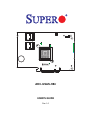 1
1
-
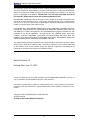 2
2
-
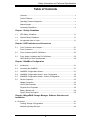 3
3
-
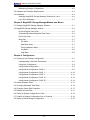 4
4
-
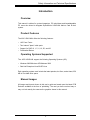 5
5
-
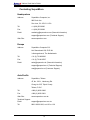 6
6
-
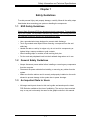 7
7
-
 8
8
-
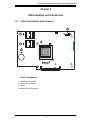 9
9
-
 10
10
-
 11
11
-
 12
12
-
 13
13
-
 14
14
-
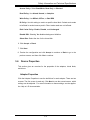 15
15
-
 16
16
-
 17
17
-
 18
18
-
 19
19
-
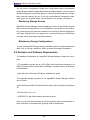 20
20
-
 21
21
-
 22
22
-
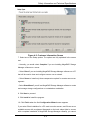 23
23
-
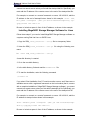 24
24
-
 25
25
-
 26
26
-
 27
27
-
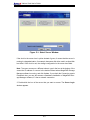 28
28
-
 29
29
-
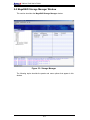 30
30
-
 31
31
-
 32
32
-
 33
33
-
 34
34
-
 35
35
-
 36
36
-
 37
37
-
 38
38
-
 39
39
-
 40
40
-
 41
41
-
 42
42
-
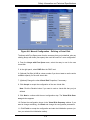 43
43
-
 44
44
-
 45
45
-
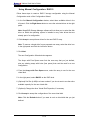 46
46
-
 47
47
-
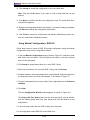 48
48
-
 49
49
-
 50
50
-
 51
51
-
 52
52
-
 53
53
-
 54
54
Supero BTR-0012L-0000-LSI User manual
- Category
- RAID controllers
- Type
- User manual
- This manual is also suitable for
Ask a question and I''ll find the answer in the document
Finding information in a document is now easier with AI
Related papers
Other documents
-
Supermicro AOC-USAS-H4IR User guide
-
ACTi EN-2126JS6-SQX User manual
-
Hitachi Compute Blade 500 Series User manual
-
Broadcom MegaRAID SAS Software User guide
-
LSI MegaRAID SAS Software User guide
-
LSI MegaRAID SAS Software User guide
-
LSI MegaRAID SAS Software User guide
-
LSI MegaRAID SAS Software User guide
-
LSI MegaRAID SAS Software User guide
-
Lenovo ThinkServer RD430 Software User's Manual