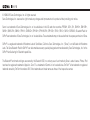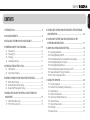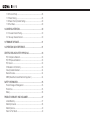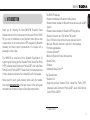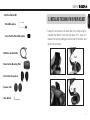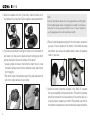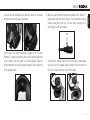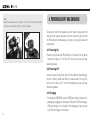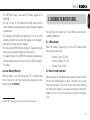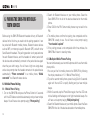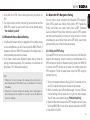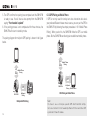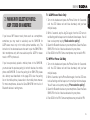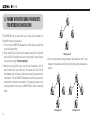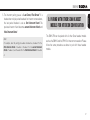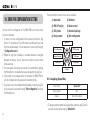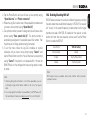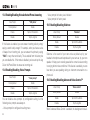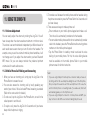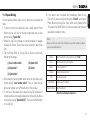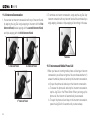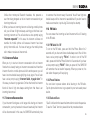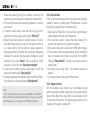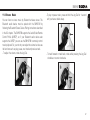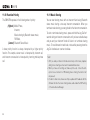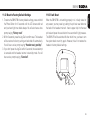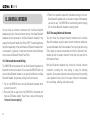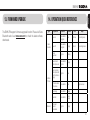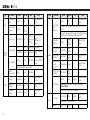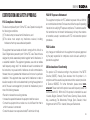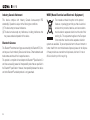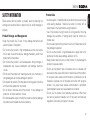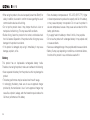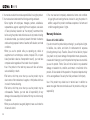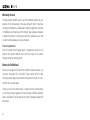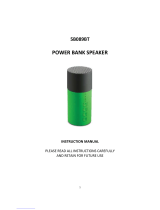Sena SMH5D-FM-UNIV User guide
- Category
- Motorcycle intercoms
- Type
- User guide
This manual is also suitable for

SMH5-FM
© 1998-2015 Sena Technologies, Inc. All rights reserved.
Sena Technologies, Inc. reserves the right to make any changes and improvements to its product without providing prior notice.
Sena
™
is a trademark of Sena Technologies, Inc. or its subsidiaries in the USA and other countries. PRISM
™
, 20S
™
, 3S
™
, SMH10
™
, SMH10R
™
,
SMH5
™
, SMH5-FM
™
, SMH3
™
, SPH10
™
, EXPAND
™
, SPH10H
™
, SPH10H-FM
™
, SPH10S
™
, SR10
™
, SR10i
™
, SM10
™
, EXPAND
™
, Bluetooth Pack for
GoPro
®
are trademarks of Sena Technologies, Inc. or its subsidiaries. These trademarks may not be used without the express permission of Sena.
GoPro
®
is a registered trademark of Woodman Labs of San Mateo, California. Sena Technologies, Inc. (“Sena”) is not afliated with Woodman
Labs. The Sena Bluetooth Pack for GoPro
®
is an after-market accessory specially designed and manufactured by Sena Technologies, Inc. for the
GoPro
®
Hero3 allowing for Bluetooth capabilities.
The Bluetooth
®
word mark and logos are owned by the Bluetooth SIG, Inc. and any use of such marks by Sena is under license. iPhone, iPod
touch are the registered trademark of Apple Inc. Zumo
™
is a trademark of Garmin Ltd. or its subsidiaries. TomTom
™
is the trademark or registered
trademark owned by TomTom International B.V. Other trademarks and trade names are those of their respective owners.

English
SMH5-FM
CONTENTS
1. INTRODUCTION ....................................................................................5
2. PACKAGE CONTENTS .........................................................................6
3. INSTALLING THE SMH5-FM ON YOUR HELMET................................7
4. POWERING ON/OFF AND CHARGING ..............................................10
4.1 Powering On ..................................................................................... 10
4.2 Powering Off...................................................................................... 10
4.3 Charging ........................................................................................... 10
4.4 Low Battery Warning ......................................................................... 11
5. CHECKING THE BATTERY LEVEL.....................................................11
5.1 LED Indicator .................................................................................... 11
5.2 Voice Prompt Indicator ...................................................................... 11
6. PAIRING THE SMH5-FM WITH BLUETOOTH DEVICES ...................12
6.1 Mobile Phone Pairing ........................................................................ 12
6.2 Bluetooth Stereo Device Pairing ....................................................... 13
6.3 Bluetooth GPS Navigation Pairing .................................................... 13
7. PAIRING WITH SELECTIVE PROFILE: A2DP STEREO OR
HANDSFREE
....................................................................................15
7.1 A2DP Stereo Music Only ................................................................... 15
7.2 HFP for Phone Call Only ................................................................... 15
8. PAIRING WITH OTHER SMH5-FM HEADSETS FOR INTERCOM
CONVERSATION .................................................................................16
9. PAIRING WITH OTHER SENA HEADSET MODELS FOR
INTERCOM CONVERSATION.............................................................17
10. SMH5-FM CONFIGURATION SETTING ............................................18
10.1 Assigning Speed Dial ...................................................................... 18
10.2 Enabling/Disabling RDS AF .............................................................. 19
10.3 Enabling/Disabling Voice Activated Phone Answering .................... 20
10.4 Enabling/Disabling Voice Prompts .................................................... 20
10.5 Enabling/Disabling Sidetone ............................................................. 20
10.6 Enabling/Disabling Advanced Noise Control™ ................................ 20
10.7 Delete all Bluetooth Pairing Information ........................................... 21
10.8 Exit Voice Conguration Menu ......................................................... 21
11. USING THE SMH5-FM .......................................................................22
11.1 Volume Adjustment ........................................................................... 22
11.2 Mobile Phone Call Making and Answering ....................................... 22
11.3 Speed Dialing ................................................................................... 23
11.4 Intercom Conversation ...................................................................... 24
11.5 Intercom and Mobile Phone Call ....................................................... 24
11.6 Intercom Failure ................................................................................ 25
11.7 Intercom Reconnection ..................................................................... 25
11.8 FM Radio ........................................................................................... 25
11.9 Stereo Music .................................................................................... 27

SMH5-FM
4
11.10 Function Priority ............................................................................... 28
11.11 Music Sharing .................................................................................. 28
11.12 Reset to Factory Default Settings .................................................... 29
11.13 Fault Reset ....................................................................................... 29
12. UNIVERSAL INTERCOM ....................................................................30
12.1 Universal Intercom Pairing ................................................................ 30
12.2 Two-way Universal Intercom ............................................................. 30
13. FIRMWARE UPGRADE ...................................................................... 31
14. OPERATION QUICK REFERENCE ...................................................31
CERTIFICATION AND SAFETY APPROVALS
........................................33
FCC Compliance Statement ...................................................................... 33
FCC RF Exposure Statement ..................................................................... 33
FCC Caution .............................................................................................. 33
CE Declaration of Conformity ................................................................... 33
Industry Canada Statement ...................................................................... 34
Bluetooth License ..................................................................................... 34
WEEE (Waste Electrical and Electronic Equipment ) ................................ 34
SAFETY INFORMATION .........................................................................35
Product Storage and Management ........................................................... 35
Product Use ............................................................................................... 35
Battery ....................................................................................................... 36
PRODUCT WARRANTY AND DISCLAIMER ...........................................37
Limited Warranty ........................................................................................ 37
Warranty Exclusions .................................................................................. 38
Warranty Service ........................................................................................ 40
Return for Full Refund ................................................................................ 40

English
SMH5-FM
5
Thank you for choosing the Sena SMH5-FM, Bluetooth Stereo
Headset and Intercom for scooters and motorcycles. With the SMH5-
FM, you can call handsfree on your Bluetooth mobile phone, listen
to stereo music or voice instructions of GPS navigation by Bluetooth
wirelessly, and have intercom conversations in full duplex with a
passenger or other riders.
The SMH5-FM is compliant with the Bluetooth Specication 3.0
supporting the following proles: Headset Prole, Hands-Free Prole
(HFP), Advanced Audio Distribution Prole (A2DP), and Audio Video
Remote Control Prole (AVRCP). Please check with the manufacturers
of other devices to determine their compatibility with this headset.
Please read this user’s guide carefully before using the headset.
Also check www.sena.com for the latest version of the user’s guide
and additional information related to Sena Bluetooth products.
1. INTRODUCTION
The SMH5-FM features:
• Bluetooth handsfree for Bluetooth mobile phones
•
Bluetooth stereo headset for Bluetooth stereo devices such as MP3
players
• Bluetooth stereo headset for Bluetooth GPS navigations
• Bluetooth intercom up to 700 meters (760 yards)*
• Built-in FM radio tuner with station scan and save function
• Multi-pair Bluetooth intercom to pair with 3 other headsets
• Firmware upgradeable
• Universal Intercom™
• Multipoint Bluetooth for dual mobile phone
• Speed Dialing
• Sidetone
• Advanced Noise Control™
Key Specications:
• Bluetooth 3.0
•
Supporting proles: Headset Prole, Hands-Free Prole (HFP),
Advanced Audio Distribution Prole (A2DP), Audio Video Remote
Control Prole (AVRCP)
* in open terrain

SMH5-FM
6
2. PACKAGE CONTENTS
• Headset Main Unit
Jog Dial
LED
•Charging LED
Phone Button
DC Power Charging & Firmware Upgrade Port
• Microphone
- Open-face Helmet Kit
• Clamp Unit
• Helmet Speakers
∙ Attachable Boom Microphone
∙ Velcro Pad for Boom Microphone
∙ Attachable Boom Microphone Holder
∙ Attachable Boom Microphone Holder
∙ Microphone Sponges

English
SMH5-FM
7
3.
INSTALLING THE SMH5-FM ON YOUR HELMET
1. Loosen the two screws on the back plate of the clamp using the
enclosed Allen Wrench. Insert the back plate of the clamp unit
between the internal padding and external shell of the helmet, and
tighten the two screws.
Insert
∙ Wired Microphone
∙ Velcro Pads for Wired Microphone
- Full-face Helmet Kit
• USB Power & Data Cable
• Glued Surface Mounting Plate
• Velcro Pads for Speakers
• Speaker Pads
• Allen Wrench

SMH5-FM
8
2. Attach the headset main unit to the clamp. Insert the main unit in
the clamp until you feel the click that signals a secure attachment.
3. If you have any problem mounting the clamp unit on the helmet for
any reason, you may use the glued surface mounting plate which
can be attached to the external surface of the helmet.
•
Locate a proper surface on the helmet to attach the unit, clean
the helmet surface location with a moistened towel, and allow to
dry thoroughly.
•
Peel off the cover of the adhesive tape of the plate and attach the
unit on the proper surface of your helmet.
Note:
Sena recommends the clamp unit over the glued surface mounting plate.
Even though the glued surface mounting plate is provided for convenience,
Sena does not assume any responsibility for use of it. Users may have to
use the glued plate at their own risk and responsibility.
4. Place the helmet speakers along with the velcro pads, centered to
your ear, in the ear pockets of the helmet. If the helmet has deep
ear pockets, you can use the speaker pads to place the speakers
closer to your ears.
5. Attach the boom microphone included in the “Basic Kit” between
the internal padding and the external shell. The boom microphone
should be mounted on the inside surface of the external shell so it
is facing properly towards your mouth. Please make sure that the
microphone is located close to your mouth when you wear the helmet.

English
SMH5-FM
9
You can use the enclosed velcro pad and holder for the boom
microphone to ensure secure placement.
In the case of the wired microphone included in the “Full-face
Helmet Kit”, attach the enclosed velcro pad for wired microphone
to the inside of the chin guard for full-face helmets. Place the
wired microphone on the velcro pad and attach it to the connector
of the speaker cable.
6. When you use the boom microphone included in the “Basic Kit”,
please make sure that the n side of the microphone is facing
outward; away from your lips. You can easily recognize it by
touching the n with your ngers.
n
7. To remove the headset main unit from the clamp, please make
sure to pull out the speaker cable connector from the main unit
rst. Then, remove the main unit from the clamp.

SMH5-FM
10
4. POWERING ON/OFF AND CHARGING
To power on and off the headset, you don’t need to press and hold
any button for several seconds. Just short press the Jog Dial and
the Phone Button simultaneously, and you will get quick on-and-off
convenience.
4.1 Powering On
Press the Jog Dial and the Phone Button at the same time for about
1 second to power on. The blue LED turns on and you will hear
ascending beeps.
4.2 Powering Off
Just short press the Jog Dial and the Phone Button simultaneously,
you don’t need to press and hold for a few seconds. The red LED
turns on for a while until it turns off completely and you will hear
descending beeps.
4.3 Charging
• To charge the SMH5-FM, use the USB Power Cable included in the
package by plugging into computer’s USB port or USB wall charger.
USB wall charger is not included in the package, but you can use
any USB wall charger in the market.*
Note:
Insert the speaker cable connector into the main unit and push the
connector cover down to lock the connector in place.

English
SMH5-FM
11
• The USB Power Cable is also used for rmware upgrade of the
SMH5-FM.
•
You can use any of the standard Micro-USB cables which is
mostly adopted by smartphones and general Bluetooth headsets
manufacturers.
•
The Charging LED beside the charging port turns on red while
charging, and turns to blue when the headset is fully charged. It
takes about 2.5 hours to be fully charged.
•
You can use the SMH5-FM while charging. It is especially helpful
when you use a cigarette charger for a long road trip.
•
A cigarette charger for the SMH5-FM is separately available as an
optional accessory but you can use any micro-USB car charger in
the market.
4.4 Low Battery Warning
When the battery is low, the blinking blue LED in stand-by mode
turns to red and you will hear mid-tone triple beeps and a voice
prompt saying “Low battery”.
*please contact Sena regarding locally approved agencies Sena accepts.
5. CHECKING THE BATTERY LEVEL
You can check the battery level in two different ways when the
headset is powering on.
5.1 LED Indicator
When the headset is powering on, the red LED ashes rapidly
indicating the battery level.
4 ashes = High, 70~100%
3 ashes = Medium, 30~70%
2 ashes = Low, 0~30%
5.2 Voice Prompt Indicator
When you power on the headset, keep pressing the Jog Dial and
Phone Button simultaneously for about 3 seconds until you hear
three high tone beeps. Then you will hear a voice prompt indicating
the battery level. However, if you release the buttons as soon as the
headset turns on, you will not hear the voice prompt for the battery
level.

SMH5-FM
12
6. PAIRING THE SMH5-FM WITH BLUE-
TOOTH DEVICES
Before using the SMH5-FM Bluetooth headset with any of Bluetooth
devices for the rst time, you need to do the pairing operation. It can
be paired with Bluetooth mobile phones, Bluetooth stereo devices
such as MP3, or motorcycle specic Bluetooth GPS, and with other
Sena Bluetooth headsets. This pairing operation is only required once
for each Bluetooth device, and the headset will remain paired with
the devices and automatically connects to the paired devices again
when they are within range. You will hear a high tone single beep
and a voice prompt when the headset connects to the paired device
automatically: “Phone connected” to a mobile phone, “Media
connected” to a Bluetooth stereo device.
6.1 Mobile Phone Pairing
6.1.1 Mobile Phone Pairing
1. Turn on the SMH5-FM and press the Phone Button for 5 seconds
until the LED ashes red and blue alternately and you hear multiple
beeps. You will hear a voice prompt saying “Phone pairing”.
2. Search for Bluetooth devices on your mobile phone. Select the
Sena SMH5-FM in the list of the devices detected on the mobile
phone.
3. Enter 0000 for the PIN. Some mobile phones may not ask for the
PIN.
4. The mobile phone conrms that pairing has completed and the
SMH5-FM is ready to use. You will hear a voice prompt saying
“Your headset is paired”.
5. If the pairing process is not completed within three minutes, the
SMH5-FM will return to stand-by mode.
6.1.2 Multipoint Mobile Phones Pairing
You can simultaneously use two mobile phones which use the mobile
phone prole.
1. You can pair the rst mobile phone to the SMH5-FM by following
the simple procedures in “6.1.1 Mobile Phone Pairing”.
2. To pair the second mobile phone, press the Jog Dial for 5 seconds
again until the red LED is rapidly ashing and you hear multiple
beeps.
3. Within 2 seconds, tap the Phone Button again, then the LED turns
to blue ashing and the beeps turn to high tone double beeps. You
will hear a voice prompt saying “Multipoint pairing”.
4. Search for Bluetooth devices on your mobile phone. Select the Sena
SMH5-FM in the list of the devices detected on the mobile phone.

English
SMH5-FM
13
5. Enter 0000 for the PIN. Some mobile phones may not ask for the
PIN.
6. The mobile phone conrms that pairing has completed and the
SMH5-FM is ready to use. You will hear a voice prompt saying
“Your headset is paired”.
6.2 Bluetooth Stereo Device Pairing
1. If the Bluetooth stereo device is integrated with the mobile phone
such as smartphones, you don’t need to pair the SMH5-FM with it
separately. When the SMH5-FM is paired with the mobile phone, it
is also paired as a stereo music device.
2. If you have a stand alone Bluetooth stereo device, follow the
pairing procedure separately. The procedure is the same as the
procedure of “6.1 Mobile phone pairing”.
Note:
1. If Bluetooth connection between the headset and a mobile phone is
disconnected, tap the Phone Button to recover the Bluetooth connection
immediately.
2. If Bluetooth connection between the headset and a media player is
disconnected, press the Jog Dial for 1 second to recover the Bluetooth
connection and play.
6.3 Bluetooth GPS Navigation Pairing
You can listen to voice instruction from Bluetooth GPS navigation.
Some GPS systems use mobile phone prole (HFP, Hands-Free
Prole) and others use stereo music prole (A2DP, Advanced
Audio Distribution Prole). Most motorcycle specic GPS systems
use mobile phone prole for turn-by-turn voice instruction. You can
simultaneously use a mobile phone and a GPS which uses mobile
phone prole by one of the following procedures.
6.3.1 Multipoint GPS Pairing
If you use GPS only for turn-by-turn voice instructions, not for Bluetooth
stereo music streaming, multipoint pairing is recommended for the
GPS connection. Multipoint Bluetooth pairing allows the SMH5-FM
to connect two HFP devices at the same time: mobile phone and
GPS navigation. Follow the steps below to pair the GPS using the
multipoint pairing.
1. Turn on the headset and press the Jog Dial for 5 seconds until the
red LED is rapidly ashing and you hear multiple beeps.
2. Within 2 seconds, tap the Phone Button again, then the LED turns
to blue ashing and the beeps turn to high tone double beeps.
You will hear a voice prompt saying “Multipoint pairing”.
3. Search for Bluetooth devices on the GPS navigation screen. Select
the Sena SMH5-FM in the list of the devices detected on the GPS.
4. Enter 0000 for the PIN.

SMH5-FM
14
5. The GPS conrms that pairing has completed and the SMH5-FM
is ready to use. You will hear a voice prompt from the SMH5-FM
saying “Your headset is paired”.
6. If the pairing process is not completed within three minutes, the
SMH5-FM will return to stand-by mode.
The pairing diagram for multipoint GPS pairing is shown in the gure
below.
Multipoint GPS Pairing
Smart Phone
SMH5-FM GPS
HFP
+
A2DP
Mobile Phone
Pairing
Multipoint
Pairing
HFP
6.3.2 GPS Pairing as Mobile Phone
If GPS is not only used for turn-by-turn voice instructions but also is
your preferred Bluetooth stereo music source, you can pair the GPS to
the SMH5-FM by following the simple procedures in “6.1 Mobile Phone
Pairing”. When you do this, the SMH5-FM thinks the GPS is a mobile
phone. But the SMH5-FM can directly pair an additional mobile phone.
GPS Pairing as Mobile Phone
SMH5-FM
Mobile Phone
GPS
HFP
+
(A2DP)
Mobile Phone
Pairing
Multipoint
Pairing
HFP
Note:
You have to use a motorcycle specific GPS which transmits turn-by-
turn voice instruction to the headset by Bluetooth. Most automotive GPS
systems don’t have this feature.

English
SMH5-FM
15
7. PAIRING WITH SELECTIVE PROFILE:
A2DP STEREO OR HANDSFREE
If you have a MP3 stereo music phone such as a smartphone,
sometimes you may need to selectively use the SMH5-FM for
A2DP stereo music only or for mobile phone handsfree only. This
instruction is for advanced users who want to pair the SMH5-FM to
their smartphones only with one selective prole: A2DP for stereo
music or HFP for phone call.
If you have previously paired a mobile phone to the SMH5-FM,
you must clear the previous paring list on both devices; the mobile
phone and SMH5-FM. To clear the pairing list on SMH5-FM, please
do a factory reset described on the page 29.To clear the pairing
list on the mobile phone, please refer to the mobile phone manual.
For most smartphones, delete the Sena SMH5-FM from the list of
Bluetooth devices in setting menu.
7.1 A2DP Stereo Music Only
1. Turn on the headset and press the Phone Button for 5 seconds
until the LED ashes red and blue alternately and you hear
multiple beeps.
2. Within 2 seconds, tap the Jog Dial again, then the LED turns to
red ashing and the beeps turn to double mid-tone beeps. You will
hear a voice prompt saying “Media selective pairing”.
3. Search for Bluetooth devices on your smartphone. Select the Sena
SMH5-FM in the list of devices detected on your phone.
4. Enter 0000 for the PIN. Some smartphones may not ask for PIN.
7.2 HFP for Phone Call Only
1. Turn on the headset and press the Phone Button for 5 seconds
until the LED ashes red and blue alternately and you hear
multiple beeps.
2. Within 2 seconds, tap the Phone Button again, then the LED turns
to blue ashing and the beeps turn to multiple mid-tone beeps.
You will hear a voice prompt saying “Phone selective pairing”.
3. Search for Bluetooth devices on your smartphone. Select the Sena
SMH5-FM in the list of devices detected on your phone.
4. Enter 0000 for the PIN. Some smartphones may not ask for PIN.

SMH5-FM
16
8. PAIRING WITH OTHER SMH5-FM HEADSETS
FOR INTERCOM CONVERSATION
The SMH5-FM can be paired with up to three other headsets for
Bluetooth Intercom conversation.
1. Turn on the two SMH5-FM headsets (A and B) that you would like
to pair with each other.
2. Press and hold the Jog Dial of the headset A and B for 5 seconds
until red LEDs of the both units start to ash rapidly. You will hear a
voice prompt saying “Intercom pairing”.
3. Simply tap the Jog Dial of any one of the two headsets A or B (It
doesn’t matter that you choose A or B) and wait until the LEDs of
both headsets turn to blue and intercom connection is automatically
established. The two SMH5-FM headsets A and B are paired with
each other for intercom conversation. If the pairing process is not
completed within one minute, the SMH5-FM will return to stand-by
mode.
A
B D
C
Pairing A & B
4. You can make other pairings between the headset A and C, and
between the headset A and D by following the same procedure as
above.
A A
B BD D
C C
Pairing A & C Pairing A & D

English
SMH5-FM
17
5. The intercom pairing queue is ‘Last-Come, First-Served’. If a
headset has multiple paired headsets for intercom conversations,
the last paired headset is set as rst intercom friend. The
previous Intercom friend becomes second intercom friend, and
third intercom friend.
Note:
For example, after the pairing procedures listed above, headset D is the
rst intercom friend of headset A. Headset C is the second intercom
friend of headset A, and headset B is the third intercom friend of headset
A.
9. PAIRING WITH OTHER SENA HEADSET
MODELS FOR INTERCOM CONVERSATION
The SMH5-FM can be paired with all other Sena headset models
such as the SMH10 and the SPH10 for intercom conversation. Please
follow the same procedure as above to pair with these headset
models.

SMH5-FM
18
You can set the conguration of the SMH5-FM by the voice menu
instruction as below.
1. To enter into voice conguration menu, press and hold the Jog
Dial for 12 seconds until the LED shows solid blue and you hear
high tone double beeps. You will also hear a voice prompt saying
“Conguration menu”.
2. Rotate the Jog Dial clockwise or counter-clockwise to navigate
between the menus. You will hear voice prompts for each menu
items as below.
3. You can enable the feature or execute the command by tapping
the Phone Button, or disable the feature by tapping the Jog Dial.
4. If any button is not pressed within 10 seconds, the SMH5-FM will
exit the conguration and goes back to stand-by mode.
5. If you want to exit the conguration immediately, rotate the Jog Dial
until you hear a voice prompt saying “Exit conguration”, and tap
the Phone Button.
10. SMH5-FM CONFIGURATION SETTING
The voice prompt for each menu item is as below:
(1) Speed dial (5) Sidetone
(2) RDS AF setting (6) Noise control
(3) VOX phone
(7) Delete all pairings
(4) Voice prompt (8) Exit conguration
RDS AF setting
Exit configuration
VOX phone
Delete all pairings
Voice prompt
Speed dial
Sidetone
Noise control
10.1 Assigning Speed Dial
Voice Prompt
“Speed dial”
Factory Default N/A
Execute Tap the Phone Button
1. To assign a phone number as a speed dial, rotate the Jog Dial until
you hear a voice prompt saying “Speed dial”.

English
SMH5-FM
19
10.2 Enabling/Disabling RDS AF
RDS AF allows a receiver to re-tune to a different frequency providing
the same station has an additional frequency. In RDS AF, the receiver
will “re-tune” to the second frequency location when the rst signal
becomes too weak. With RDS AF enabled on the receiver, a radio
station with more than one frequency can be used. Tap the Phone
Button to enable the RDS AF.
Voice Prompt
“RDS AF setting”
Factory Default Disable
Enable Tap the Phone Button
Disable Tap the Jog Dial
Note:
RDS feature may be available when radio channel station provides
equivalent service.
2. Tap the Phone Button, and you will hear a voice prompt saying
“Speed dial one” and “Phone connected”.
3. Rotate the Jog Dial to select one of three speed dial numbers and
you hear a voice prompt saying “Speed dial (#)”.
4. Call a phone number you want to assign and you will hear a voice
prompt saying “Save speed dial (#)”. The phone number is
automatically assigned to the selected speed dial number. Then
the phone call will hang up before being connected.
5. To exit the menu, rotate the Jog Dial clockwise or counter
clockwise until you hear a voice prompt saying “Cancel”, and
tap the Phone Button to conrm. You will then hear a voice prompt
saying “Cancel”. If any button is not pressed within 1 minute, the
SMH5-FM will exit the conguration menu and go back to stand-
by mode.
Note:
1. After assigning a phone number to one of three speed dials, you can
continually assign another phone number to the rest of two speed
dials.
2. You can assign phone numbers to speed dials in your PC. Please visit
the Sena Bluetooth web site at www.sena.com for more information.

SMH5-FM
20
10.3 Enabling/Disabling Voice Activated Phone Answering
Voice Prompt
“VOX phone”
Factory Default Enable
Enable Tap the Phone Button
Disable Tap the Jog Dial
If this feature is enabled, you can answer incoming calls by simply
saying a word loudly enough. For example, when you hear a series
of beeps for an incoming call, you can answer the phone by saying
“Hello” or any other word loudly. This is enabled from the factory but
you can disable this. If this mode is disabled, you have to tap the Jog
Dial or the Phone Button to answer an incoming call.
10.4 Enabling/Disabling Voice Prompts
Voice Prompt
“Voice prompt”
Factory Default Enable
Enable Tap the Phone Button
Disable Tap the Jog Dial
You can disable voice prompts by conguration setting, but the
following voice prompts are always on.
- Voice prompts for conguration setting menu
- Voice prompts for battery level indicator
- Voice prompts for factory reset
10.5 Enabling/Disabling Sidetone
Voice Prompt
“Sidetone”
Factory Default Disable
Enable Tap the Phone Button
Disable Tap the Jog Dial
Sidetone is the sound of your own voice as picked up by your
headset’s microphone and reproduced in your own ear, by your own
speaker. It helps you to naturally speak at the correct level according
to varying helmet noise conditions. If this feature is enabled, you can
hear what you are speaking during an intercom conversation or a
phone call.
10.6 Enabling/Disabling Advanced Noise Control™
Voice Prompt
“Noise control”
Factory Default Disable
Enable Tap the Phone Button
Disable Tap the Jog Dial
When Advanced Noise Control is enabled, the background noise is
Page is loading ...
Page is loading ...
Page is loading ...
Page is loading ...
Page is loading ...
Page is loading ...
Page is loading ...
Page is loading ...
Page is loading ...
Page is loading ...
Page is loading ...
Page is loading ...
Page is loading ...
Page is loading ...
Page is loading ...
Page is loading ...
Page is loading ...
Page is loading ...
Page is loading ...
Page is loading ...
Page is loading ...
-
 1
1
-
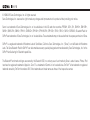 2
2
-
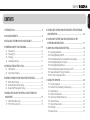 3
3
-
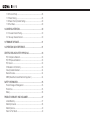 4
4
-
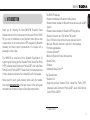 5
5
-
 6
6
-
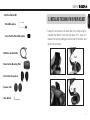 7
7
-
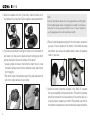 8
8
-
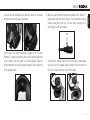 9
9
-
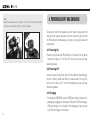 10
10
-
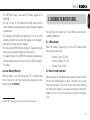 11
11
-
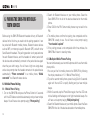 12
12
-
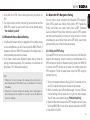 13
13
-
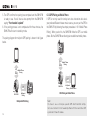 14
14
-
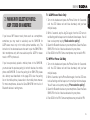 15
15
-
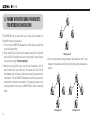 16
16
-
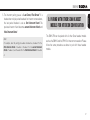 17
17
-
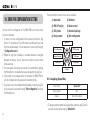 18
18
-
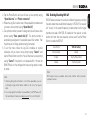 19
19
-
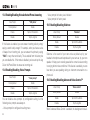 20
20
-
 21
21
-
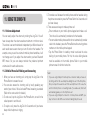 22
22
-
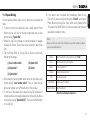 23
23
-
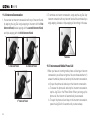 24
24
-
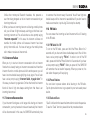 25
25
-
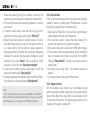 26
26
-
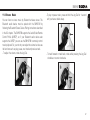 27
27
-
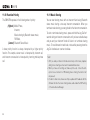 28
28
-
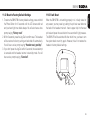 29
29
-
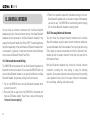 30
30
-
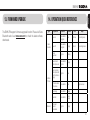 31
31
-
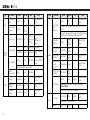 32
32
-
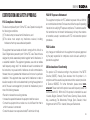 33
33
-
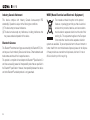 34
34
-
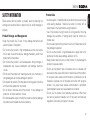 35
35
-
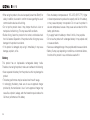 36
36
-
 37
37
-
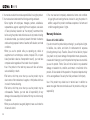 38
38
-
 39
39
-
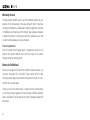 40
40
-
 41
41
Sena SMH5D-FM-UNIV User guide
- Category
- Motorcycle intercoms
- Type
- User guide
- This manual is also suitable for
Ask a question and I''ll find the answer in the document
Finding information in a document is now easier with AI