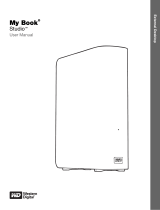Page is loading ...

External Desktop
My Book Live
User Manual
®
™

ii
WD
®
Service and Support
Should you encounter any problem, please give us an opportunity to address it before
returning this product. Most technical support questions can be answered through our
knowledge base or e-mail support service at http://support.wdc.com. If the answer is
not available or if you prefer, please contact WD at the best telephone number shown
below.
Your product includes 30 days of free telephone support during the warranty period.
This 30-day period starts on the date of your first telephone contact with WD Technical
Support. E-mail support is free for the entire warranty period and our extensive
knowledge base is available 24/7. To help us keep you informed of new features and
services, remember to register your product online at http://register.wdc.com.
Accessing Online Support
Visit our product support website at http://support.wdc.com and choose from these
topics:
• Downloads - Download drivers, software, and updates for your WD product.
• Registration - Register your WD product to get the latest updates and special
offers.
• Warranty & RMA Services - Get Warranty, Product Replacement (RMA), RMA
Status, and Data Recovery Information.
• Knowledge Base - Search by keyword, phrase, or answer ID.
• Installation - Get online installation help for your WD product or software.
Contacting WD Technical Support
When contacting WD for support, have your WD product serial number, system
hardware, and system software versions available.
Registering Your WD Product
Register your WD product to get the latest updates and special offers. You can easily
register your drive online at http://register.wdc.com or by using My Book Live software (see
“System Settings” on page 59).
North America Asia Pacific
English 800.ASK.4WDC Australia 1 800 42 9861
(800.275.4932) China 800 820 6682/+65 62430496
Spanish 800.832.4778 Hong Kong +800 6008 6008
India 1 800 11 9393 (MNTL)/1 800 200 5789 (Reliance)
011 26384700 (Pilot Line)
Europe (toll free)* 00800 ASK4 WDEU Indonesia +803 852 9439
(00800 27549338) Japan 00 531 650442
Korea 02 703 6550
Europe +31 880062100 Malaysia +800 6008 6008/1 800 88 1908/+65 62430496
Middle East +31 880062100 Philippines 1 800 1441 0159
Africa +31 880062100 Singapore +800 6008 6008/+800 608 6008/+65 62430496
Taiwan +800 6008 6008/+65 62430496
* Toll free number available in the following countries: Austria, Belgium, Denmark, France, Germany, Ireland, Italy,
Netherlands, Norway, Spain, Sweden, Switzerland, United Kingdom.

TABLE OF CONTENTS – iii
MY BOOK LIVE
USER MANUAL
Table of Contents
WD® Service and Support. . . . . . . . . . . . . . . . . . . . . . . . . . . . . . . . ii
Registering Your WD Product . . . . . . . . . . . . . . . . . . . . . . . . . . . . . ii
1 Important User Information . . . . . . . . . . . . . . . . . . . . 1
Important Safety Instructions . . . . . . . . . . . . . . . . . . . . . . . . . . . . . . 1
Recording Your WD Product Information . . . . . . . . . . . . . . . . . . . . . 2
2 Product Overview . . . . . . . . . . . . . . . . . . . . . . . . . . . . 3
About the Drive . . . . . . . . . . . . . . . . . . . . . . . . . . . . . . . . . . . . . . . . 3
Features. . . . . . . . . . . . . . . . . . . . . . . . . . . . . . . . . . . . . . . . . . . . . . 3
Package Contents . . . . . . . . . . . . . . . . . . . . . . . . . . . . . . . . . . . . . . 4
System Requirements . . . . . . . . . . . . . . . . . . . . . . . . . . . . . . . . . . . 6
Pre-Installation Instructions . . . . . . . . . . . . . . . . . . . . . . . . . . . . . . . 7
Handling Precautions . . . . . . . . . . . . . . . . . . . . . . . . . . . . . . . . . . . . 7
Specifications . . . . . . . . . . . . . . . . . . . . . . . . . . . . . . . . . . . . . . . . . 7
System View . . . . . . . . . . . . . . . . . . . . . . . . . . . . . . . . . . . . . . . . . . 8
3 Connecting the Drive and Getting Started . . . . . . . . 9
Connecting the Drive to Your Network . . . . . . . . . . . . . . . . . . . . . . . 9
Getting Started Using the CD (Mac and Windows) . . . . . . . . . . . . . 11
Getting Started Without the CD (Windows 7/Vista & Mac) . . . . . . . 19
What Can I Do Now? . . . . . . . . . . . . . . . . . . . . . . . . . . . . . . . . . . . 23
4 Backing Up/Retrieving (WD SmartWare) . . . . . . . . 24
WD SmartWare Overview. . . . . . . . . . . . . . . . . . . . . . . . . . . . . . . . 24
Installing and Using WD SmartWare Software . . . . . . . . . . . . . . . . 25
WD SmartWare Home Screen . . . . . . . . . . . . . . . . . . . . . . . . . . . . 27
Backing It All Up . . . . . . . . . . . . . . . . . . . . . . . . . . . . . . . . . . . . . . 28
Using Advanced Backup Capabilities. . . . . . . . . . . . . . . . . . . . . . . 30
Retrieving Backups . . . . . . . . . . . . . . . . . . . . . . . . . . . . . . . . . . . . 33
5 Managing WD Software . . . . . . . . . . . . . . . . . . . . . . 37
Customizing WD SmartWare . . . . . . . . . . . . . . . . . . . . . . . . . . . . . 37
Using WD Quick View Shortcuts . . . . . . . . . . . . . . . . . . . . . . . . . . 39
Monitoring Alerts . . . . . . . . . . . . . . . . . . . . . . . . . . . . . . . . . . . . . . 44

TABLE OF CONTENTS – iv
MY BOOK LIVE
USER MANUAL
6 Backing Up Without WD SmartWare. . . . . . . . . . . . 47
Windows Backup. . . . . . . . . . . . . . . . . . . . . . . . . . . . . . . . . . . . . . 47
Apple Time Machine . . . . . . . . . . . . . . . . . . . . . . . . . . . . . . . . . . . 48
7 Introduction to My Book Live Dashboard. . . . . . . . 54
Launching the My Book Live Dashboard . . . . . . . . . . . . . . . . . . . . 54
Starting the My Book Live Dashboard . . . . . . . . . . . . . . . . . . . . . . 55
Understanding the My Book Live Dashboard . . . . . . . . . . . . . . . . . 56
Obtaining Customer Support . . . . . . . . . . . . . . . . . . . . . . . . . . . . . 57
What Can I Do Now? . . . . . . . . . . . . . . . . . . . . . . . . . . . . . . . . . . . 58
8 Configuring My Book Live Settings. . . . . . . . . . . . . 59
System Settings. . . . . . . . . . . . . . . . . . . . . . . . . . . . . . . . . . . . . . . 59
Network Settings . . . . . . . . . . . . . . . . . . . . . . . . . . . . . . . . . . . . . . 63
Utilities Settings . . . . . . . . . . . . . . . . . . . . . . . . . . . . . . . . . . . . . . . 65
Remote Access Settings . . . . . . . . . . . . . . . . . . . . . . . . . . . . . . . . 69
Media Server Settings . . . . . . . . . . . . . . . . . . . . . . . . . . . . . . . . . . 72
9 Managing Users . . . . . . . . . . . . . . . . . . . . . . . . . . . . 76
Viewing Users . . . . . . . . . . . . . . . . . . . . . . . . . . . . . . . . . . . . . . . . 76
Creating a User . . . . . . . . . . . . . . . . . . . . . . . . . . . . . . . . . . . . . . . 77
Creating a Private Share for a User . . . . . . . . . . . . . . . . . . . . . . . . 79
Changing a User’s Password . . . . . . . . . . . . . . . . . . . . . . . . . . . . . 80
Editing User Settings . . . . . . . . . . . . . . . . . . . . . . . . . . . . . . . . . . . 81
Deleting a User . . . . . . . . . . . . . . . . . . . . . . . . . . . . . . . . . . . . . . . 81
10 Managing Shares . . . . . . . . . . . . . . . . . . . . . . . . . . . 82
Viewing a List of Shares . . . . . . . . . . . . . . . . . . . . . . . . . . . . . . . . . 82
Creating a New Share . . . . . . . . . . . . . . . . . . . . . . . . . . . . . . . . . . 83
Creating a New User . . . . . . . . . . . . . . . . . . . . . . . . . . . . . . . . . . . 84
Making a Share Public . . . . . . . . . . . . . . . . . . . . . . . . . . . . . . . . . . 86
Deleting a Share . . . . . . . . . . . . . . . . . . . . . . . . . . . . . . . . . . . . . . 86
Opening a Share . . . . . . . . . . . . . . . . . . . . . . . . . . . . . . . . . . . . . . 86
11 Viewing a List of Backups . . . . . . . . . . . . . . . . . . . . 88
Viewing the List of Backups . . . . . . . . . . . . . . . . . . . . . . . . . . . . . . 88
Deleting a Backup . . . . . . . . . . . . . . . . . . . . . . . . . . . . . . . . . . . . . 89

TABLE OF CONTENTS – v
MY BOOK LIVE
USER MANUAL
12 Remotely Accessing Your My Book Live . . . . . . . . 90
MioNet® Overview. . . . . . . . . . . . . . . . . . . . . . . . . . . . . . . . . . . . . 90
Using MioNet Web (after registration) . . . . . . . . . . . . . . . . . . . . . . . 90
Accessing My Book Live Using WD Photos . . . . . . . . . . . . . . . . . . 94
13 Playing/Streaming Videos, Photos, & Music . . . . . 98
Media Server Overview . . . . . . . . . . . . . . . . . . . . . . . . . . . . . . . . . 98
Media Types Supported. . . . . . . . . . . . . . . . . . . . . . . . . . . . . . . . . 99
Media Storage . . . . . . . . . . . . . . . . . . . . . . . . . . . . . . . . . . . . . . . . 99
Accessing My Book Live from Media Players . . . . . . . . . . . . . . . . 100
Accessing My Book Live Using iTunes . . . . . . . . . . . . . . . . . . . . . 106
14 Regulatory and Warranty Information. . . . . . . . . . 108
Regulatory Compliance . . . . . . . . . . . . . . . . . . . . . . . . . . . . . . . . 108
Obtaining Service. . . . . . . . . . . . . . . . . . . . . . . . . . . . . . . . . . . . . 109
Limited Warranty . . . . . . . . . . . . . . . . . . . . . . . . . . . . . . . . . . . . . 110
15 Troubleshooting . . . . . . . . . . . . . . . . . . . . . . . . . . . 111
First Steps Checklist . . . . . . . . . . . . . . . . . . . . . . . . . . . . . . . . . . 111
Resetting the My Book Live . . . . . . . . . . . . . . . . . . . . . . . . . . . . . 111
Specific Problems and Corrective Actions . . . . . . . . . . . . . . . . . . 112
Glossary . . . . . . . . . . . . . . . . . . . . . . . . . . . . . . . . . . . . . . 115
Index. . . . . . . . . . . . . . . . . . . . . . . . . . . . . . . . . . . . . . . . . 118

1
IMPORTANT USER INFORMATION
1
MY BOOK LIVE
USER MANUAL
Important User Information
Important Safety Instructions
Recording Your WD Product Information
Important Safety Instructions
This device is designed and manufactured to assure personal safety. Improper use
can result in electric shock or fire hazard. The safeguards incorporated into this unit
will protect you if you observe the following procedures for installation, use, and
servicing.
Follow all warnings and instructions marked on the product.
Unplug this product from the wall outlet before cleaning. Do not use liquid
cleaners or aerosol cleaners. Use a damp cloth for cleaning.
Do not use this product near any liquids.
Do not place this product on an unstable surface. The product may fall,
causing serious damage to the product.
Do not drop the product.
Do not block the slots and openings on the back or bottom side of the
chassis; to ensure proper ventilation and reliable operation of the product and
to protect it from overheating, these openings must not be blocked or
covered. Making sure the drive is standing upright also helps prevent
overheating.
Operate this product only from the type of power indicated on the marking
label. If you are not sure of the type of power available, consult your dealer or
local power company.
Do not allow anything to rest on the power cord. Do not locate this product
where persons will walk on the cord.
If an extension cord is used with this product, make sure that the total
ampere rating of the equipment plugged into the extension cord does not
exceed the extension cord ampere rating. Also, make sure that the total
rating of all products plugged into the wall outlet does not exceed the fuse
rating.
Never push objects of any kind into this product through the chassis slots as
they may touch dangerous voltage points or short out parts that could result
in a fire or electric shock.
Unplug this product from the wall outlet and refer servicing to qualified service
personnel under the following conditions:
- When the power cord or plug is damaged or frayed.
- If liquid has been spilled on the product.
- If the product has been exposed to rain or water.

IMPORTANT USER INFORMATION
2
MY BOOK LIVE
USER MANUAL
- If the product does not operate normally when the operating instructions are fol-
lowed. Adjust only those controls that are covered by the operating instructions
since improper adjustment may result in damage and require extensive work by a
qualified technician to the product to normal condition.
- If the product has been dropped or the chassis has been damaged.
- If the product exhibits a distinct change in performance, contact WD Customer
Support at
http://support.wdc.com.
Recording Your WD Product Information
In the following table, write the serial number and model number of your new WD
product found on the label on the bottom of the device. Also, write the purchase
date and other notes such as your operating system and version. This information is
necessary for setup and technical support.
Serial Number:
Model Number:
Purchase Date:
System and Software Notes:

2
PRODUCT OVERVIEW
3
MY BOOK LIVE
USER MANUAL
Product Overview
About the Drive
Features
Package Contents
System Requirements
Pre-Installation Instructions
Handling Precautions
Specifications
System View
About the Drive
Welcome to your My Book Live home network drive, a high-speed network-attached
storage system with a space-saving footprint. This system is equipped with a WD
drive using WD GreenPower Technology
™
for efficient cooling and power saving. The
high-speed interface delivers high performance for small offices or home users and
is ideal for backing up and sharing files over your network. Through the My Book
Live, you can also stream media content to a variety of media players.
Simplify your digital life by consolidating your movies, music, photos, and files in one
location that everyone on your network can share, whether they are using a Mac
®
or
PC. Back up all your Macs and PCs to one safe place, access files securely over the
Internet, stream movies to your entertainment center, and show off all your photos
with your Apple iPhone
®
, iPod touch
®
, or iPad
™
.
This user manual provides step-by-step installation instructions and other important
information regarding your WD product. Translated versions and updates to this user
manual can be downloaded from http://products.wdc.com/updates. For more
information and news about this product, visit our website at http://www.wdc.com/.
Features
Simplify your digital life—Store your entire family's movies, music, photos, and
important files in one safe place. Reduce the clutter of all those USB keys, CDs, and
DVDs.
Easy to set up, easy to find on your network—Setup is a snap. In just a few
minutes, you're up and running. Mac, Windows
®
Vista
®
, and Windows 7 computers
will automatically find your My Book Live drive in seconds. If you're running
Windows XP, our simple discovery software makes it easy to set up the drive.
Share your media collection on your wireless network—Plug the drive into
your network router and everyone can wirelessly access the data from any Windows
or Mac computer on your home network.

PRODUCT OVERVIEW
4
MY BOOK LIVE
USER MANUAL
Automatic backup with WD SmartWare
™
for Windows—Back up the data on
all your home computers to a single, reliable place. Every time you save something,
it's instantly backed up. You can even back up Windows computers wirelessly over
your WiFi network. Restore lost, damaged or older files to their original location with
just a few clicks.
Compatible with Apple
®
Time Machine
™
—Mac computer users can utilize all
the features of Apple Time Machine backup software to protect their data. Back up
all your Macs wirelessly to one location over your WiFi network.
Secure remote access—Access your files over the Internet from anywhere, using
WD's MioNet
®
remote access technology. It's easy to securely access and share
photos and documents with friends and family while you’re on the go.
Play your music on any computer in your home—The drive includes iTunes
®
server support so you can centralize your music and video collection and stream to a
Mac or PC.
Show off your photos with your iPhone—Use your iPhone, iPod touch, or iPad
to get quick access to all the photos stored on your home network drive. Download
the free WD Photos photo viewer app and show off your entire photo collection
without taking up tons of space on your Apple device.
Stream digital media anywhere in your home—Watch your daughter's birthday
party video or show off your vacation sideshow on your TV. The built-in media server
streams music, photos and movies to any DLNA-certified multimedia device such as
a WD TV® Live
™
HD media player, Blu-ray Disc
™
player, Xbox 360
®
, or PlayStation
®
3. DLNA 1.5 & UPnP certified.
Leading-edge performance—Designed around the most recent advances in
Ethernet chip technology, this product delivers read speeds up to 100 MBps. That's
4 times faster than most consumer network drives in this category today.
Easily customize drive settings—Use the simple My Book Live Dashboard
software to define device and network settings, set up users, create public and
private shares, and enable remote access, iTunes, WD Photos, and TwonkyMedia
™
server.
Package Contents
My Book Live home network drive
Ethernet cable
AC power adapter
Installation and software CD
Quick Install Guide

PRODUCT OVERVIEW
5
MY BOOK LIVE
USER MANUAL
My Book Live
Home network drive
AC adapter*
Ethernet cable
Installation CD with
application software
and user manual
Quick Install Guide
Global AC Adapter Configurations

PRODUCT OVERVIEW
6
MY BOOK LIVE
USER MANUAL
For information on additional accessories for this product, visit:
System Requirements
Operating System
Note: Compatibility may vary depending on your computer’s hardware
configuration and operating system.
For highest performance and reliability, install the latest updates and service
pack (SP):
For Windows, go to the Start or menu and select Windows Update.
For a Mac, go to the Apple menu and select Software Update.
Web Browsers
Internet Explorer 7.0 and later on Windows platforms supported by this product
Safari 4.0 and later on Mac platforms supported by this product
Firefox 3.6 and later on supported Windows and Mac platforms
Local Network
Router/switch or direct connect (Gigabit recommended to maximize performance.)
Wide Area Network
Broadband Internet connection for remote access using MioNet and WD Photos.
US www.shopwd.com or www.wdstore.com
Canada www.shopwd.ca or www.wdstore.ca
Europe www.shopwd.eu or www.wdstore.eu
All others Contact WD Technical Support in your region. For a list of
Technical Support contacts, visit http://support.wdc.com and see
Knowledge Base Answer ID 1048.
Windows
Mac OS X
®
• Windows XP
•Windows Vista
•Windows 7
•Leopard
®
• Snow Leopard
™

PRODUCT OVERVIEW
7
MY BOOK LIVE
USER MANUAL
Pre-Installation Instructions
Before unpacking and installing the system, select a suitable site for the system for
maximum efficiency. Place the device in a site that is:
Near a grounded power outlet
Clean and dust free
On a stable surface free from vibration
Well-ventilated, with nothing blocking or covering the slots and openings on
the back or bottom side of the unit, and away from sources of heat
Secluded from electromagnetic fields from electrical devices such as air
conditioners, radio, TV transmitters
Handling Precautions
WD products are precision instruments and must be handled with care during
unpacking and installation. Drives may be damaged by rough handling, shock, or
vibration. Be aware of the following precautions when unpacking and installing your
external storage product:
Do not drop or jolt the drive.
Do not move the drive while it is powered on.
Do not use this product as a portable drive.
Specifications
Ethernet High performance (10/100/1000) Gigabit Ethernet connection
Internal hard drive WD 3.5-inch SATA hard drive
Supported protocols CIFS/SMB, NFS, FTP, AFP
I/O ports Ethernet (RJ-45) port
Supported clients Windows XP
Windows Vista
Windows 7
Mac OS X Leopard
Mac OS
X Snow Leopard
Physical dimensions Length: 54.9 in (139.45 mm)
Width: 1.97 in (50 mm)
Height: 6.5 in (164.0 mm)
Weight: 2.2 lb (1.01 kg)
Power supply Input voltage: 100V to 240V AC
Input frequency: 50 to 60 Hz
Output voltage: 12V DC, 1.5A
Power supply: 18W
Temperature Operating temperature: 5 to 35 °C (41 to 95 °F)
Non-operating temperature: -20 to 65°C (-4 to 149 °F)

PRODUCT OVERVIEW
8
MY BOOK LIVE
USER MANUAL
System View
Component Icon Description
Ethernet port Connects the device to a local network.
Reset button Restores settings such as the admin user name and password for the
device. See “Resetting the My Book Live” on page 111 for more
information.
Power port Connects the device to an AC adapter and the power outlet.
Kensington
security slot
For drive security, the device is equipped with a security slot that
supports a standard Kensington security cable.
Visit http://www.kensington.com/ for more information.
Ethernet port
Kensington
®
Security Slot
Activity LED
Link LED
Reset button
Multi-color LED

3
CONNECTING THE DRIVE AND GETTING STARTED
9
MY BOOK LIVE
USER MANUAL
Connecting the Drive and Getting Started
Connecting the Drive to Your Network
Getting Started Using the CD (Mac and Windows)
Getting Started Without the CD (Windows 7/Vista & Mac)
What Can I Do Now?
Connecting the Drive to Your Network
It is easy to set up the My Book Live drive -- all you have to do is connect it to your
home or small office network. LEDs on the front and the back of the drive let you
know whether the connections are functioning properly.
Note: For information about safely shutting down and disconnecting the drive,
see “Shutting Down” on page 44 or “Reboot/Shutdown” on page 67.
Physically Connecting the Drive
1
2
3
4
Follow the steps below to connect the My Book Live to a home or small office
network.
Important: To avoid overheating, make sure the drive is upright as shown in the
illustration above.
.

CONNECTING THE DRIVE AND GETTING STARTED
10
MY BOOK LIVE
USER MANUAL
1. Connect one end of the Ethernet cable into the Ethernet port located on the
back of the drive.
2. Connect the other end of the Ethernet cable directly into a router or network
switch port.
3. Connect the end of the adapter into the power supply socket located on the
back of the drive.
4. Plug the power adapter into a power outlet. The unit powers up automatically.
Checking the Front Panel LED
The following table describes the front panel tricolor (red/green/blue) LED behavior.
WARNING! To meet Class B emission standards, use the shielded
Ethernet cable provided.
Important: Wait for the My Book Live drive to finish powering up
(approximately three minutes) before configuring the drive. You
will know it is ready when the LED turns solid green.
State Color Appearance State Description
Power Off None Displays if the drive is unplugged.
Power On Blue Solid Displays when you first apply power to the
unit.
Boot Yellow Solid Drive has begun loading the Operating
System (OS).
Ready Green Solid The OS is now ready.
Activity Green Blink Unit is performing read or write commands
to/from the Hard Drive Disk (HDD).
Fault/action required Red Solid The following faults trigger this state:
• Network cable not inserted
• Disk SMART failure
• Disk thermal warning threshold
exceeded (under or over temp)
• Data Volume does not exist
• System Volume does not exist
Standby Blue Solid Unit is in HDD standby mode.
Software/firmware
update
White
(may look
somewhat
violet)
Solid Firmware is currently being updated.

CONNECTING THE DRIVE AND GETTING STARTED
11
MY BOOK LIVE
USER MANUAL
Checking Back Panel (Network) LEDs
The following table describes the network state and activity LEDs.
Note: Looking at the port, with the LEDs on the bottom, the LED on the top is the
Activity LED, and the one on the bottom is the Link LED.
Getting Started Using the CD (Mac and Windows)
For Windows and Mac OS X, after physically connecting the drive, insert the product
CD to discover the drive and get started using it.
Using Windows XP
If AutoRun (AutoPlay) is enabled, the My Book Live Welcome screen displays.
If you are asked whether you want to run the setup file, double-click
Setup.exe.
If AutoRun (AutoPlay) is disabled, click Start > Computer and locate the WD
My Book Live CD drive under Devices with Removable Storage. Double-
click the CD, and then double-click Setup.exe to display the My Book Live
Welcome screen.
Using Windows Vista/Windows 7
1. Click Start or > Computer and locate the My Book Live CD drive under
Devices with Removable Storage.
2. Double-click the CD, and then double-click Setup.exe to display the My Book
Live Welcome screen.
Using Mac Leopard/Snow Leopard
Double-click the My Book Live CD, and then double-click My Book Live Setup to
display the My Book Live Welcome screen.
State LED Appearance State Description
Link down Link Off Cable or drive is not plugged in, or other
end of link is not operational.
Link up – 10/100
Mbps
Link Yellow Cable is plugged in, and both ends of the
link have successfully established
communications. Network negotiated at
10/100 Mbps.
Link up – 1000 Mbps Link Green Cable is plugged in, and both ends of the
link have successfully established
communications. Network negotiated at
1000 Mbps.
Link idle Activity Off Active communication is not in progress.
Link busy Activity Green - Blinks Active communication is in progress.

CONNECTING THE DRIVE AND GETTING STARTED
12
MY BOOK LIVE
USER MANUAL
My Book Live Welcome Screen
Discovering and Connecting to Y
our Drive
Starting with the Welcome screen, the Administrator:
Discovers and assigns a letter to the My Book Live drive on the network.
Installs WD Quick View for easy access to the drive, drive status, and other
options.
Uses the Next Steps feature to navigate to essential procedures such as
backing up files and configuring drive settings.
Note: Non-administrators can discover the drive, access My Book Live
Dashboard, and open the Public share.
Step 1: Discover the My Book Live Drive
1. On the Welcome screen, click the Start Discovery button. The My Book Live
Discovery progress screen appears, showing how long the process may take.
Note: The processing icon displays when the system is processing information,
for example, when it is saving settings.
Note: Clicking the Cancel Search link displays the How to Connect screen,
providing assistance with connecting your drive to the network.

CONNECTING THE DRIVE AND GETTING STARTED
13
MY BOOK LIVE
USER MANUAL
If the process finds a My Book Live drive on the network, the My Book Live
Found screen displays along with a default description and a drive letter
assignment. In the navigation panel a check mark appears beside Discover.
Note: The My Book Live screens have some helpful features:
- An i to the right of a word indicates a tool tip is available.
- Placing the mouse over a tool tip displays details about an option or term.
- The Support link at the top right of the screen connects to a Help file on your CD.
- To exit the screen, click the Exit link at the bottom-left of any page, or press the
ESC key on the keyboard.
If the process does not find a My Book Live on the network, the How to
Connect screen appears. Proceed to “Connecting and Troubleshooting” on
page 18.
Note: The CD enables UPnP Framework in the Windows XP firewall if it has not
been enabled previously. UPnP Framework must be enabled for the
discovery process to detect your drive. For more information on enabling
UPnP Framework, see
http://support.microsoft.com/kb/886257#8.
If more than one drive was discovered, select your My Book Live from the
Drive Name drop-down list. The screen displays a default description in
Drive Description.
Note: You can change the name and description when you configure the drive
using the My Book Live Dashboard (see “General” on page 60).

CONNECTING THE DRIVE AND GETTING STARTED
14
MY BOOK LIVE
USER MANUAL
2. To display drive properties, click the Details link. A pop-up window lists the
model name, IP address, and MAC address. Click the Close link.
3. Drive Letter displays the next available drive letter on your network that you can
map the drive to. If you want to map to another letter, click the Change link, and
select the desired letter in one of the white boxes in the table:
After you select the drive letter, the screen closes. To close without changing the
drive letter, click the arrow at the bottom right of the table (or press Enter or
Esc).

CONNECTING THE DRIVE AND GETTING STARTED
15
MY BOOK LIVE
USER MANUAL
The My Book Live Found screen displays again:
4. To create a desktop shortcut to a mapped drive, in Windows, select the Create
a desktop shortcut to your drive check box, and on a Mac, select the
Create an alias to MyBookLive check box. Click the Continue button. The
Install WD Quick View screen displays.
Note: To continue without installing WD Quick View, click the Skip to Next Steps
link and continue with “Step 3: Perform Next Steps” on page 17. You may
install WD Quick View later by clicking Install in the navigation panel.
Step 2: Install WD Quick View
WD Quick View installs the WD Quick View icon in the Windows system tray or
in the Mac OS X menu bar, so that you can perform important functions such as
launching WD SmartWare or checking drive status quickly.
The Windows icon is blue .
The Mac icon is black .
/