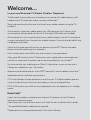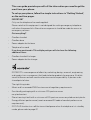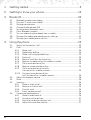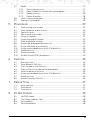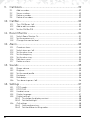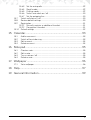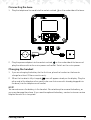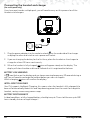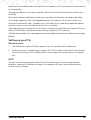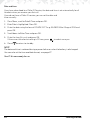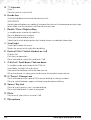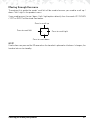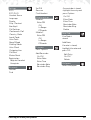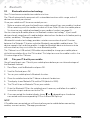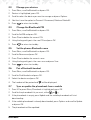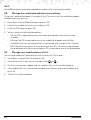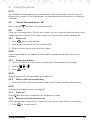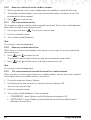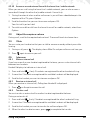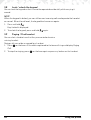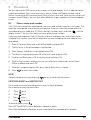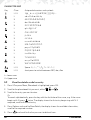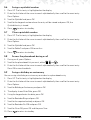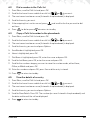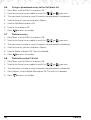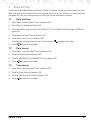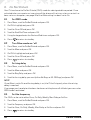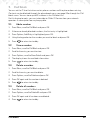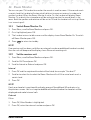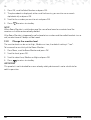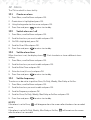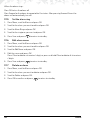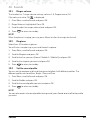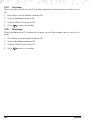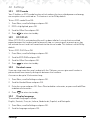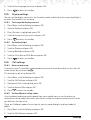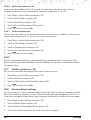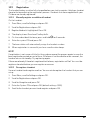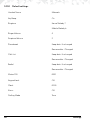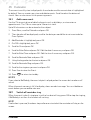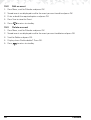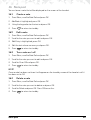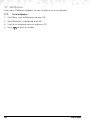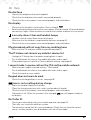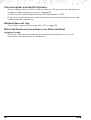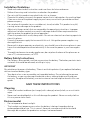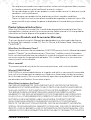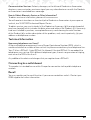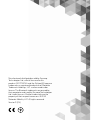Digital Cordless Telephone
Mobile Connectivity with Bluetooth
®
Wireless
Technology
Warning: Charge the handset for 24 hours before use.
Motorola IT.6
For IT.6.1, IT.6.2, IT.6.3 and IT.6.4

Welcome...
to your new Motorola IT.6 Digital Cordless Telephone!
• The Bluetooth feature allows you to wirelessly connect up to 2 mobile phones and 1
headset to the IT.6 and enjoy unique services and features.
1
• Make and receive calls either over the home line or mobile network using the IT.6
handset.
1
• Conveniently charge your mobile phone via a USB socket on the IT.6 base, while
simultaneously taking mobile calls on the IT.6 handset (USB cable not included).
• While already on a call using the home line or mobile network, use the IT.6 handset to
answer a second call from the other line (mobile network / home line) and hold a 3-way
call between all 3 callers.
• Optimise the range around the home, by positioning the DECT base and mobile
phone where the mobile signal is strongest.
2
• Each handset stores up to 1000 name and numbers in the phonebook.
• Copy up to 500 contacts to the IT.6 base from each mobile phone connected, each
contact can have up to 3 numbers and can be accessible from any handset.
1
• Synchronise with your mobile phones Caller ID information, so you can see who is
calling your mobile from your IT.6 handset.
• Register up to 8 mobile phones to the DECT base with 2 active mobiles at one time.
1
• Speakerphone for hands-free conversations.
• ECO and intelligent charging features ensure that your IT.6 Digital cordless phone is
not only kinder to the environment, but helps you save on energy bills too.
• ECO PLUS function turns o the transmitted power when the telephone is in standby
mode.
Need help?
If you have any problems setting up or using your IT.6, please contact Customer
Services on
xxxxxxxxxxxxx.
Alternatively, you may nd the answer in the ‘Help’ section at the back of this guide.
1
Compatible Bluetooth mobile phone required.
2
Mobile phone must be positioned within 10m of the IT.6 base.

This user guide provides you with all the information you need to get the
most from your phone.
To set up your phone, follow the simple instructions in ‘Getting Started’,
on the next few pages.
IMPORTANT
Only use the telephone line cord supplied.
Please note that this equipment is not designed for making emergency telephone
calls when the power fails. Alternative arrangements should be made for access to
emergency services.
Got everything?
• Cordless handset
• Cordless base
• Power adaptor for the base
• Telephone line cord
If you have purchased a IT.6 multiple pack you will also have the following
additional items:
• Cordless handset & charger
• Power adaptor for the charger
ECOMOTO: a convergence of eorts by marketing, design, research, engineering
and supply chain management that leads to better products for everyone. A holistic
view that focuses on both social and environmental responsibility. A passion and a
shared point of view.
The right thing to do.
• Meets and / or exceeds EMEA environmental regulatory requirements.
• Eco friendly packaging with a minimum 20% post consumer
recycled content.
• Phone housing is built with a minimum of 10% post consumer recycled content plastic.
• Energy eicient performance (meets or exceed EU code of conduct performance
requirements).
• ECO PLUS function turns o the transmitted power when the telephone is in standby
mode, please refer to page 47.

4
1. Getting started .....................................................................8
2. Getting to know your phone ..............................................13
3. Bluetooth ............................................................................20
3.1 Bluetooth wireless technology ......................................................................20
3.2 Pair your IT.6 with your mobile......................................................................20
3.3 Manage your devices ....................................................................................21
3.4 Change the Bluethooth PIN ..........................................................................21
3.5 Set the phones Bluetooth name ....................................................................21
3.6 Pair a Bluetooth headset ................................................................................21
3.7 Sync or update the phonebook from a mobile ............................................21
3.8 Manage the mobile phonebook privacy settings ........................................22
3.9 Manage your mobile phone calls list ............................................................22
4. Using the phone ................................................................23
4.1 Switch the handset on / o ............................................................................23
4.2 Calls ...............................................................................................................23
4.2.1 Make a call ..........................................................................................23
4.2.2 Preparatory dialling ............................................................................23
4.2.3 Make a call using quickdial keys ........................................................23
4.2.4 End a call .............................................................................................23
4.2.5 Receive a call from the home line ......................................................23
4.2.6 Receive a mobile call on the cordless handset ..................................24
4.2.7 Call a second external line .................................................................24
4.2.8 Receive a second external line ..........................................................24
4.2.9 Call a second external line with
the home line / mobile network ........................................................24
4.2.10 Answer a second external line
with the home line / mobile network ................................................25
4.3 Adjust the earpiece volume ..........................................................................25
4.4 Mute ...............................................................................................................25
4.5 Intercom ........................................................................................................25
4.5.1 Make an internal call ...........................................................................25
4.5.2 Receive an internal call .......................................................................25
4.5.3 Transfer a call ......................................................................................26
4.5.4 3-way conference call .........................................................................26
4.6 Hands-free speakerphone .............................................................................26
4.6.1 Make a hands-free call ........................................................................26
4.6.2 Answer a call hands-free .....................................................................27
4.6.3 Switch to hands-free during a call ......................................................27
4.6.4 Adjust the hands-free volume ............................................................27

5
4.7 Redial .............................................................................................................27
4.7.1 View or dial an entry ...........................................................................27
4.7.2 Copy a Redial list number to the phonebook ...................................27
4.7.3 Delete an entry ...................................................................................28
4.7.4 Delete all entries .................................................................................28
4.8 Lock / unlock the keypad ..............................................................................28
4.9 Paging / Find handset ...................................................................................28
5. Phonebook .........................................................................29
5.1 Store a name and number .............................................................................29
5.2 View the details or dial an entry ....................................................................30
5.3 Search an entry ..............................................................................................31
5.4 Edit a name and number ...............................................................................31
5.5 Assign a ringtone ...........................................................................................31
5.6 Assign a quickdial number ............................................................................32
5.7 Clear a quickdial number ..............................................................................32
5.8 Access the phonebook during a call .............................................................32
5.9 Assign a birthday or anniversary ...................................................................32
5.10 Assign a phonebook entry to the Call block list ...........................................33
5.11 Delete an entry ..............................................................................................33
5.12 Delete all entries ............................................................................................33
5.13 Do Not Disturb (DND) exceptions ................................................................33
6. Calls list ...............................................................................34
6.1 New calls alert ................................................................................................34
6.2 View dierent Calls lists ................................................................................34
6.3 Dial a number in the Calls list ........................................................................35
6.4 Copy a Calls list number to the phonebook.................................................35
6.5 View the details of an entry ...........................................................................35
6.6 Assign a phonebook entry to the Call block list ...........................................35
6.7 Delete an entry ..............................................................................................36
6.8 Delete the entire Calls list .............................................................................36
7. Date & Time ........................................................................37
7.1 Date and time ................................................................................................37
7.2 Date format ....................................................................................................37
7.3 Time format ...................................................................................................37
8. Do Not Disturb ....................................................................38
8.1 Set DND mode ..............................................................................................38
8.2 Turn Allow mode on / o ...............................................................................38
8.3 Set ring delay .................................................................................................38
8.4 Set the frequency ..........................................................................................38

6
9. Call block ............................................................................39
9.1 Add a number ................................................................................................39
9.2 View a number...............................................................................................39
9.3 Delete a number ............................................................................................39
9.4 Delete all numbers .........................................................................................39
10. Call Bar ................................................................................40
10.1 Turn Call Bar on / o ......................................................................................40
10.2 Add or edit a number ....................................................................................40
10.3 Set the Call Bar PIN ........................................................................................40
11. Room Monitor ....................................................................41
11.1 Switch Room Monitor On .............................................................................41
11.2 Set the receiver unit.......................................................................................41
11.3 Change the monitor level .............................................................................42
12. Alarm ...................................................................................43
12.1 Create an alarm .............................................................................................43
12.2 Switch alarm on / o ......................................................................................43
12.3 Set the alarm time ..........................................................................................43
12.4 Set the frequency ..........................................................................................43
12.5 Set the alarm ring ...........................................................................................44
12.6 Edit alarm name .............................................................................................44
12.7 Delete an alarm ..............................................................................................44
13. Sounds ................................................................................45
13.1 Ringer volume ...............................................................................................45
13.2 Ringtone ........................................................................................................45
13.3 Set the sound prole ......................................................................................45
13.4 Key beep ........................................................................................................45
13.5 Base beep ......................................................................................................46
13.6 Turn base ringer on / o ................................................................................46
14. Settings ...............................................................................47
14.1 ECO mode ....................................................................................................47
14.2 ECO PLUS .....................................................................................................47
14.3 Handset name ................................................................................................47
14.4 Display language ...........................................................................................47
14.5 Display settings ..............................................................................................48
14.5.1 To change the display contrast ..........................................................48
14.5.2 Set the backlight .................................................................................48
14.6 Call settings ...................................................................................................48
14.6.1 Auto conferencing ..............................................................................48
14.6.2 Set the dierent calling codes ............................................................48

7
14.6.3 Set the auto prex ...............................................................................49
14.6.4 Recall mode ........................................................................................49
14.6.5 Dialling mode ......................................................................................49
14.6.6 Switch auto clock on / o ...................................................................50
14.6.7 Set the outgoing line ..........................................................................50
14.7 Switch call alert on / o .................................................................................50
14.8 Restore default settings .................................................................................50
14.9 Registration ....................................................................................................51
14.9.1 Manually register an additional handset ............................................51
14.9.2 De-register a handset .........................................................................51
14.10 Default settings ..............................................................................................52
15. Calendar .............................................................................53
15.1 Add a new event ............................................................................................53
15.2 Switch o reminder ring ................................................................................53
15.3 Edit an event ..................................................................................................54
15.4 Delete an event..............................................................................................54
16. Note pad .............................................................................55
16.1 Create a note .................................................................................................55
16.2 Edit a note ......................................................................................................55
16.3 Turn a note on / o ........................................................................................55
16.4 Delete a note .................................................................................................55
17. Wallpaper ...........................................................................56
17.1 Set a wallpaper...............................................................................................56
18. Help .....................................................................................57
19. General information ...........................................................59

8
Getting started
1. Getting started
IMPORTANT
Do not place your IT.6 in the bathroom or other humid areas.
Location
You need to place your IT.6 base within 2 metres of the mains power socket and telephone
wall socket so that the cables will reach. The socket-outlet shall be installed near the
equipment and shall be easily accessible.
Make sure that it is at least 1 metre away from other electrical appliances to avoid
interference. Your IT.6 works by sending radio signals between the handset and base. The
strength of the signal depends on where you place the base. Placing it as high as possible
ensures the best signal.
HANDSET RANGE
The unit has a range of up to 300 metres outdoors when there is a clear line of sight
between the base and handset. Any obstruction between the base and handset will
reduce the range signicantly. With the base indoors and the handset either indoors or
outdoors, the range will normally be up to 50 metres. Thick concrete and stone walls can
severely aect the range.
BLUETOOTH WIRELESS RANGE
Once your IT.6 and mobile phone are connected (see page 20), by positioning the IT.6
base and mobile phone where the mobile signal is strongest you can optimise the mobile
range. The mobile phone must be within 10m of the IT.6 base. If you go out of range when
making a call on the IT.6, handset using the mobile network, you will hear a double beep.
If you don’t move back into range the call will be disconnected.
SIGNAL STRENGTH
The
icon on your handset indicates that you are within range of the base and the signal
strength, the more bars visible the better the signal. If you are on a call and go out of
range, you will hear a warning beep.
The line will hang up if the handset moves out of range of the base. Move closer to the
base. The handset will automatically reconnect to the base.
Setting up
IMPORTANT
The base station must be plugged into the mains power at all times. Do not connect the
telephone line cord into the wall socket until the handset is fully charged. Use only the
power adaptor and telephone line cord supplied with the product.

9Getting started
Connecting the base
1. Plug the telephone line cord into the socket marked on the underside of the base.
2. Plug the power adaptor into the socket marked
on the underside of the base and
plug the other end into the mains power wall socket. Switch on the mains power.
Charging the handset
1. If you are charging the battery for the rst time, place the handset on the base to
charge for at least 24 hours continuously.
2. When the handset is fully charged,
icon will appear steady on the display. Plug the
other end of the telephone line cord (make sure that one end is already plugged into
the base) into the telephone wall socket.
NOTE
You cannot access the battery in the handset. Do not attempt to remove the battery, as
you may damage the phone. If you need to replace the battery, contact customer service
helpline found in this user guide.

10
Getting started
Connecting the handset and charger
(for multi-pack only)
If you have purchased a multiple pack, you will need to carry out this process for all the
handsets and chargers.
1. Plug the power adaptor into the socket marked
on the underside of the charger
and plug the other end into the mains power wall socket.
2. If you are charging the battery for the rst time, place the handset on the charger to
charge for at least 24 hours continuously.
3. When the handset is fully charged,
icon will appear steady on the display. The
display will show the date and time to indicate that it is registered to the base.
BATTERY LOW WARNING
If
icon flashes on the display and you hear a warning beep every 30 seconds during a
call, you will need to recharge the handset before you can use it again.
When charging,
icon will scroll on the display.
INTELLIGENT CHARGING
Your IT.6 supports Intelligent Charging, this means when the handset is fully charged, the
base will automatically detect this and stop drawing power from the mains to charge the
handset, saving unnecessary power usage.
BATTERY PERFORMANCE
In ideal conditions, a fully charged battery should give up to 7 hours talk time or up to 100
hours standby time on a single charge.
1

11Getting started
Note that a new battery does not reach the full capacity until it has been put to normal use
for several days.
To keep your battery in the best condition, leave the handset o the base for a few hours
at a time.
Running the battery right down at least once a week will help it last as long as possible.
The charge capacity of the rechargeable battery will reduce with time as it wears out,
giving the handset less talk / standby time. Eventually it will need to be replaced, please
contact customer service helpline found in this user guide.
After charging your handset for the rst time, subsequent charging time is about 6–8 hours
a day. The handset may become warm during charging. This is normal.
1
All talk and standby times are approximate and depend on features selected and usage
pattern.
Setting up your IT.6
Welcome screen
1. The Welcome screen will briefly appear, then a list of countries is displayed.
2. Scroll to your country (operator) and press
OK
. The handset and base will reset to load
the correct settings. The standby screen is then displayed and your phone is ready to
use.
NOTE
You can still make and receive calls without rst selecting your country and network
operator, however the Welcome screen will re-appear until you have congured your
phone country settings.

12 Getting started
Date and time
If you have subscribed to a Caller ID Service, the date and time is set automatically for all
handsets when you receive your rst call.
If you do not have a Caller ID service, you can set the date and
time manually.
1. Press
Menu
, scroll to
Date & Time
and press
OK
.
2.
Enter Date
is highlighted. Press
OK
.
3. Enter the date using the format DD-MM-YYYY e.g. 04-08-2013 for 4 August 2013 and
press
OK
.
4. Scroll down to
Enter Time
and press
OK
.
5. Enter the time (hh:mm) and press
OK
.
If the current time format setting is 12 hour, press
to select
am
or
pm
.
6. Press
to return to standby.
NOTE
The date and time is retained during a power failure or when the battery is discharged.
You can also set the time and date format, see page 37.
Your IT.6 is now ready for use.

13
2. Getting to know your phone
Overview of your handset
A Earpiece
B Display
See page 15 for an overview of the display icons.
C Phonebook / Scroll up / Volume up
In standby mode, press to open phonebook menu.
Scroll up through lists and menus.
Increase the earpiece and hands-free volume.
When the phone is ringing, press to increase the handset ringer volume.
D Menu / OK / Left softkey
In standby mode, press to open the Menu.
Press to select menu options and to conrm a displayed option.
E Scroll Left
Scroll left though the menu.
Moves the cursor to the left during editing.
F Talk / Recall
Make or answer a call.
Use recall (R) functions.
Getting to know your phone
A
B
C
D
E
F
G
H
I
J
K
M
L
N
O
P

14 Getting to know your phone
G * / Intercom
Dial a *.
Press to make an internal call.
H Hands-free
Activate and deactivate hands-free during a call.
IMPORTANT
Hands-free activation can suddenly increase the volume in the earpiece to a very high
level. Make sure the handset is not too close to your ear.
I Redial / Clear / Right softkey
In standby press to enter the redial list.
Press to delete text or numbers.
Press and hold to delete all text.
Select the function displayed on the handset screen immediately above key.
J Scroll right
Scroll right though the menu.
Moves the cursor to the right during editing.
K End call / Exit / Switch Handset on / o
End the call.
Exit menu or operation.
Press and hold to switch the handset on / o
L Calls List / Scroll down / Volume down
In standby mode, press to go to the Calls list.
Scroll down through lists and menus.
Decrease the earpiece and hands-free volume.
When the phone is ringing, press to decrease the handset ringer volume.
M # / Pause / Change case
Press and hold to enter a pause (P) when pre-dialling or storing numbers.
Press to switch between upper and lower case during text editing.
N Space / Key lock
Press to inset a space in text / number editing
Press and hold to lock / unlock the keypad.
O Mute
During a call, press to turn mute on / o.
P Microphone

15Getting to know your phone
Handset LCD Display
Steady when the handset is registered and within range of the
base. Flashes when handset is out of range or searching for the base.
Displays when ECO mode is on.
Displays when ECO PLUS is on.
Bluetooth function is activated.
Bluetooth headset is paired.
Displays when you have missed calls in the Calls list.
1
Handset ringer volume is O.
Displays when in hands-free mode.
Displays when Do Not Disturb is activated.
Displays when you have new voicemails.
The alarm clock has been set.
NOTE
Some icons replace others along the top of the display depending which function is
activated.
The approximate power levels of your battery are indicated as follows:
Battery is fully charged
Battery is partially charged
Battery is running low
Flashes when the battery is almost fully discharged.
1
For this feature to work, you must subscribe to Caller ID Service from your network
operator. A subscription fee may be payable.

16
Getting to know your phone
Overview of the base
A
B
C
D
1 2
A Bluetooth 1 LED
B Bluetooth 2 LED
C Page / Find
In standby, press to ring the handset(s).
Press and hold to enter registration mode when registering handsets.
D USB connector
To charge your mobile phone (USB cable not included).
Navigating the menu
Your IT.6 has an easy to use menu system on the handset.
Each menu has a list of options, which you can see on the menu map on the following
page.
When the handset is switched on and in standby:
1. Press the left softkey
Menu
. The main menu is opened.
2. Then use
button to scroll up / down / left / right through the menu.
3. Soft key options
OK
and
Back
are displayed.
Press the left softkey
OK
to open a sub-menu or validate an option.
Press the right softkey option
Back
to go back to the previous menu level, correct a
character or cancel an action.

17Getting to know your phone
Moving through the menu
Throughout this guide the words 'scroll to' will be used whenever you need to scroll up /
down / left / right in the product menu.
If you need to press the up / down / left / right options directly then the words UP / DOWN
/ LEFT or RIGHT will be used. See below.
NOTE
If no buttons are pressed for 30 seconds or the handset is placed on the base / charger, the
handset returns to standby.
Press to scroll up
Press to scroll down
Press to scroll right
Press to scroll left

18
Getting to know your phone
Menu map
Phonebook
Press Options:
Add Entry
Show Details
Edit Entry
Search
Delete All
Sort by
If an entry is stored
highlight the entry and
press Options.
Add Entry
Show Details
Edit Entry
Search
Select Ringtone
Quickdial
Birthday
Anniversary
Call Block
Delete
Delete All
Do Not Disturb
Sort by
Calls List
Press Options:
Save Number
Show Details
Call Block
Delete
Delete All
Show
All Calls
Missed Calls
Received Calls
Dialled Calls
If no entry is stored press
Options:
All Calls
Missed Calls
Received Calls
Dialled Calls
Date & Time
Enter Date
Enter Time
Date Format
Time Format
Do Not Disturb
On/O
Start/End Time
Allow
Frequency
Call Block
Press Options
Add Entry
Show Details
Delete
Delete All
Call Bar
Call Bar Mode
Call Bar Number
Set PIN
Room Monitor
On
Call To
Internal
External
Enter Number
Select Number
Level
Low
Medium
High
Alarm
Create alarm
Enter name
Once an alarm is
created:
On/O
Enter Time
Frequency
Once
On Daily
Weekly
Mon-Friday
Sat-Sun
Alarm Ring
Edit Name
Delete
Delete will only be
displayed if an alarm has
been saved.
Sounds
Ringer Volume
Ringtone
Home
Mobile 1
Mobile 2
Proles
Clear
Bright
Pure
Loud
Bass
Key Beep
Base Beep
Base Ringer

19Getting to know your phone
Settings
ECO
ECO PLUS
Handset Name
Language
Display
Disp. Contrast
Backlight
Call Settings
Conference Call
Country Code
Local Code
Auto Prex
Recall Mode
Dialling Mode
Auto Clock
Outgoing Line
Call Alert
Master Reset
Registration
Register Handset
Unregister
Bluetooth
Devices
Find
Set PIN
Rename
Find Headset
Mobile settings
Mobile 1
Enter PIN
O
In Range
PIN code
Mobile 2
Enter PIN
O
In Range
PIN code
Calendar
Press Options:
Add Reminder
On/O
Enter Date
Enter Time
Reminder Note
Reminder Ring
If a reminder is stored
highlight the entry and
press Options.
On/O
Enter Date
Enter Time
Reminder Note
Reminder Ring
Delete
Note Pad
If no Note is
stored:
Add Note
If a note is stored,
highlight the note and
press OK:
Edit Entry
On/O
Delete
Wallpaper
Select Wallpaper

20
3. Bluetooth
3.1 Bluetooth wireless technology
Your IT.6 can be connected to two mobiles at a time.
The IT.6 will automatically reconnect with a stored device when within range, unless 2
devices are already connected.
Once your mobile and IT.6 are connected you can:
• Make or receive calls over the xed line or mobile network from your cordless handset.
• When receiving a call the cordless handset will show Caller ID from the mobile phone.
• Synchronise your mobile phonebook to your cordless handset, see page 21.
You can store up to 8 mobile phones via Bluetooth wireless technology
1
, if you have 8
devices already stored you will need to delete a device from the devices list before pairing
another, see below, “Manage your devices”.
1
Bluetooth
®
wireless technology provides a wireless connection of up to 10 metres
between the Motorola IT.6 series and other Bluetooth compatible mobile phones. This
device supports the hands-free proles. In order for Bluetooth devices to communicate
with one another, they must utilize the same Bluetooth prole.
The IT.6 base has a USB socket (USB cable not provided) to charge your mobile phone
while taking mobile calls on the IT.6 handset. This helps to ensure the mobile is within the
10 metre range of the IT.6 base.
3.2 Pair your IT.6 with your mobile
You will need to pair your IT.6 with your mobile phone before you can take advantage of
the Bluetooth features.
1. Press
Menu
, scroll to
Bluetooth
and press
OK
.
2. Scroll to
Find
and press
OK
.
3. Turn on your mobile phone’s Bluetooth function.
4. Place the mobile close to the IT.6 base and search for devices.
5. The display shows
Motorola IT.6
and the PIN (default is 0000).
6. The IT.6 will show as Motorola IT.6 on your mobile.
7. Enter the Bluetooth PIN on the mobile phone if necessary and follow the mobile’s
instructions to pair and connect to the IT.6.
8. Once connected the handset display shows
or depending on the device
connected and the corresponding LED on the base will light up.
NOTE
If 2 mobiles are connected you will have to disconnect a mobile before connecting
another, see next section, “Manage your devices”.
Bluetooth
Page is loading ...
Page is loading ...
Page is loading ...
Page is loading ...
Page is loading ...
Page is loading ...
Page is loading ...
Page is loading ...
Page is loading ...
Page is loading ...
Page is loading ...
Page is loading ...
Page is loading ...
Page is loading ...
Page is loading ...
Page is loading ...
Page is loading ...
Page is loading ...
Page is loading ...
Page is loading ...
Page is loading ...
Page is loading ...
Page is loading ...
Page is loading ...
Page is loading ...
Page is loading ...
Page is loading ...
Page is loading ...
Page is loading ...
Page is loading ...
Page is loading ...
Page is loading ...
Page is loading ...
Page is loading ...
Page is loading ...
Page is loading ...
Page is loading ...
Page is loading ...
Page is loading ...
Page is loading ...
Page is loading ...
Page is loading ...
Page is loading ...
Page is loading ...
Page is loading ...
Page is loading ...
Page is loading ...
Page is loading ...
-
 1
1
-
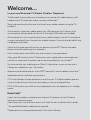 2
2
-
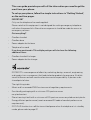 3
3
-
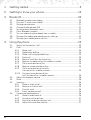 4
4
-
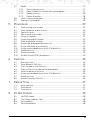 5
5
-
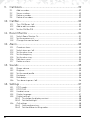 6
6
-
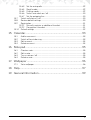 7
7
-
 8
8
-
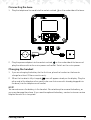 9
9
-
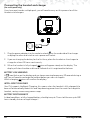 10
10
-
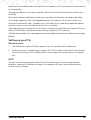 11
11
-
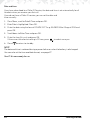 12
12
-
 13
13
-
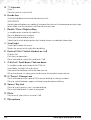 14
14
-
 15
15
-
 16
16
-
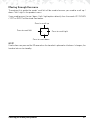 17
17
-
 18
18
-
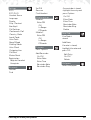 19
19
-
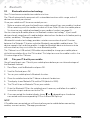 20
20
-
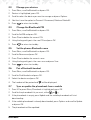 21
21
-
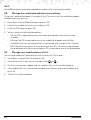 22
22
-
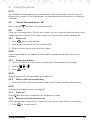 23
23
-
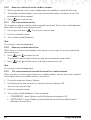 24
24
-
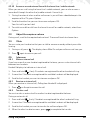 25
25
-
 26
26
-
 27
27
-
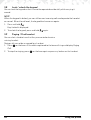 28
28
-
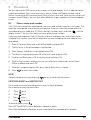 29
29
-
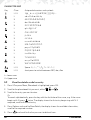 30
30
-
 31
31
-
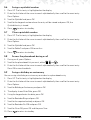 32
32
-
 33
33
-
 34
34
-
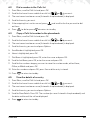 35
35
-
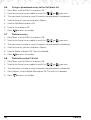 36
36
-
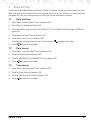 37
37
-
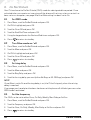 38
38
-
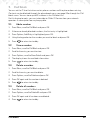 39
39
-
 40
40
-
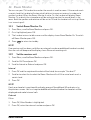 41
41
-
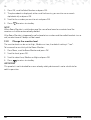 42
42
-
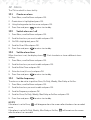 43
43
-
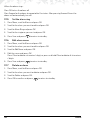 44
44
-
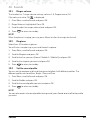 45
45
-
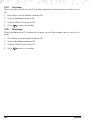 46
46
-
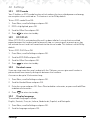 47
47
-
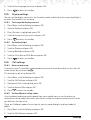 48
48
-
 49
49
-
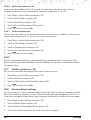 50
50
-
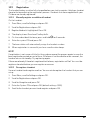 51
51
-
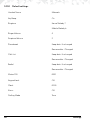 52
52
-
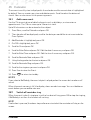 53
53
-
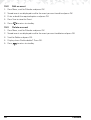 54
54
-
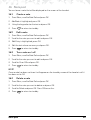 55
55
-
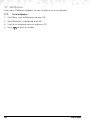 56
56
-
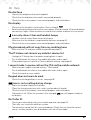 57
57
-
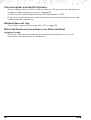 58
58
-
 59
59
-
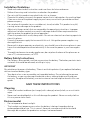 60
60
-
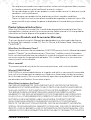 61
61
-
 62
62
-
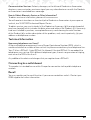 63
63
-
 64
64
-
 65
65
-
 66
66
-
 67
67
-
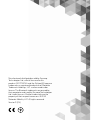 68
68
Motorola IT.6.1TW Owner's manual
- Category
- Telephones
- Type
- Owner's manual
Ask a question and I''ll find the answer in the document
Finding information in a document is now easier with AI
Related papers
-
Motorola T101 User manual
-
Motorola T101 User manual
-
Motorola T101 User manual
-
Motorola S1003 User manual
-
Motorola IT.6.4X User manual
-
Motorola IT.6.4X User manual
-
Motorola IT.6.3T Owner's manual
-
Motorola IT.6T Series User manual
-
Motorola DIGITAL WIRELESS TELEPHONE User manual
-
Motorola IT.6.2T Quick start guide