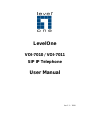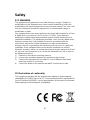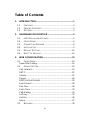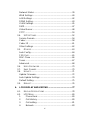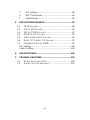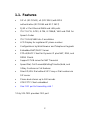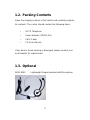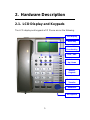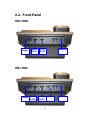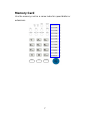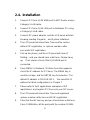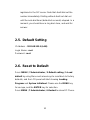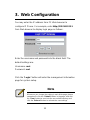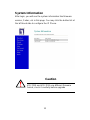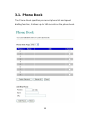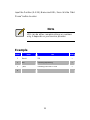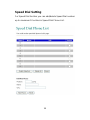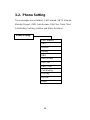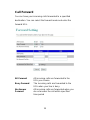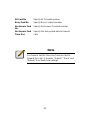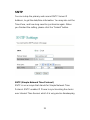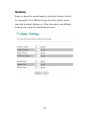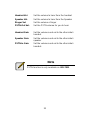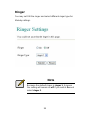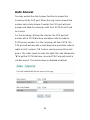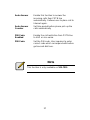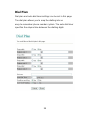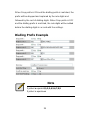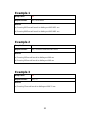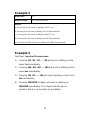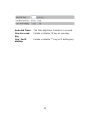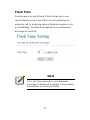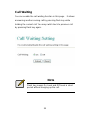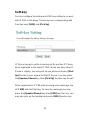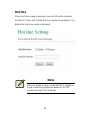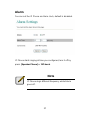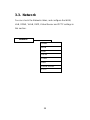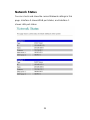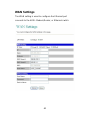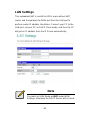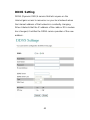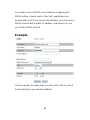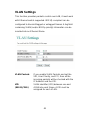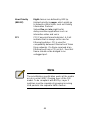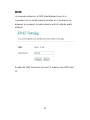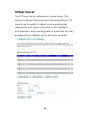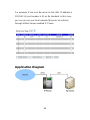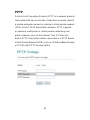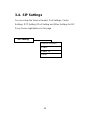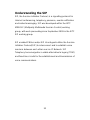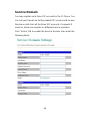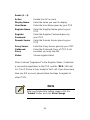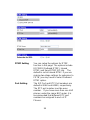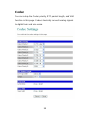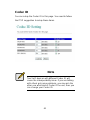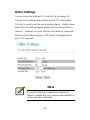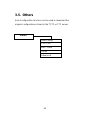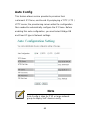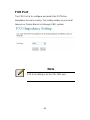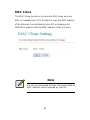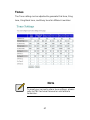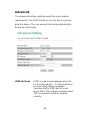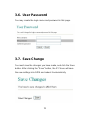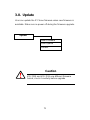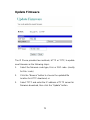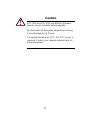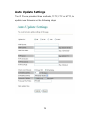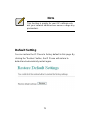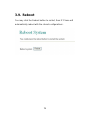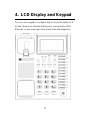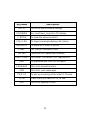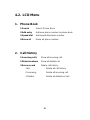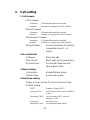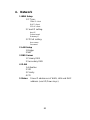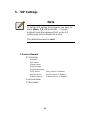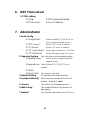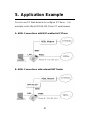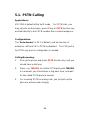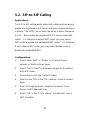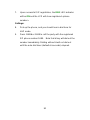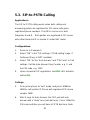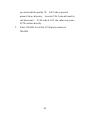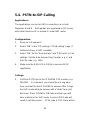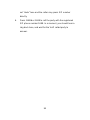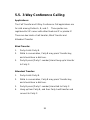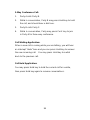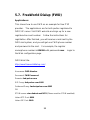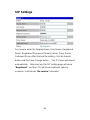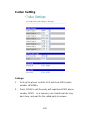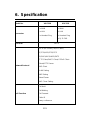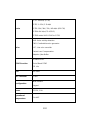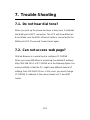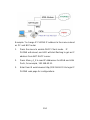LevelOne
VOI-7010 / VOI-7011
SIP IP Telephone
User Manual
Ver. 1.1 – 1008

ii

iii
Safety
FCC WARNING
This equipment may generate or use radio frequency energy. Changes or
modifications to this equipment may cause harmful interference unless the
modifications are expressly approved in the instruction manual. The user could
lose the authority to operate this equipment if an unauthorized change or
modification is made.
This equipment has been tested and found to comply with the limits for a Class
B digital device, pursuant to Part 15 of the FCC Rules. These limits are
designed to provide reasonable protection against harmful interference in a
residential installation. This equipment generates, uses, and can radiate radio
frequency energy and, if not installed and used in accordance with the
instructions, may cause harmful interference to radio communications.
However, there is no guarantee that interference will not occur in a particular
installation. If this equipment does cause harmful interference to radio or
television reception, which can be determined by turning the equipment off and
on, the user is encouraged to try to correct the interference by one or more of
the following measures:
1) Reorient or relocate the receiving antenna.
2) Increase the separation between the equipment and receiver.
3) Connect the equipment into an outlet on a circuit different from that to
which the receiver is connected.
4) Consult the dealer or an experienced radio/TV technician for help.
CE Declaration of conformity
This equipment complies with the requirements relating to electromagnetic
compatibility, EN 55022 class B for ITE, the essential protection requirement of
Council Directive 89/336/EEC on the approximation of the laws of the Member
States relating to electromagnetic compatibility.

iv
Table of Contents
1.
INTRODUCTION...............................................................1
1.1.
F
EATURES
....................................................................2
1.2.
P
ACKING
C
ONTENTS
.....................................................3
1.3.
O
PTIONAL
....................................................................3
2.
HARDWARE DESCRIPTION ...........................................5
2.1.
LCD
D
ISPLAY AND
K
EYPADS
.........................................5
2.2.
F
RONT
P
ANEL
..............................................................6
2.3.
C
ONNECTION
D
IAGRAM
................................................8
2.4.
I
NSTALLATION
...............................................................9
2.5.
D
EFAULT
S
ETTING
......................................................10
2.6.
R
ESET TO
D
EFAULT
....................................................10
3.
WEB CONFIGURATION.................................................12
3.1.
P
HONE
B
OOK
.............................................................14
Speed Dial Setting...........................................................16
3.2.
P
HONE
S
ETTING
.........................................................18
Call Forward....................................................................19
SNTP...............................................................................21
Volume ............................................................................22
Ringer..............................................................................24
DND (Do Not Disturb)......................................................25
Auto Answer....................................................................26
Dial Plan..........................................................................28
Flash Time.......................................................................33
Call Waiting .....................................................................34
Soft-key ...........................................................................35
Hot line ............................................................................36
Alarm...............................................................................37
3.3.
N
ETWORK
..................................................................38

v
Network Status................................................................39
WAN Settings..................................................................40
LAN Settings ...................................................................42
DDNS Setting..................................................................43
VLAN Settings.................................................................45
DMZ.................................................................................47
Virtual Server...................................................................48
PPTP...............................................................................50
3.4.
SIP
S
ETTINGS
............................................................52
Service Domain...............................................................54
Codec..............................................................................58
Codec ID .........................................................................61
Other Settings .................................................................62
3.5.
O
THERS
.....................................................................63
Auto Config......................................................................64
FXO Port .........................................................................65
MAC Clone......................................................................66
Tones...............................................................................67
Advanced ........................................................................68
3.6.
U
SER
P
ASSWORD
.......................................................70
3.7.
S
AVE
C
HANGE
............................................................70
3.8.
U
PDATE
.....................................................................71
Update Firmware.............................................................72
Auto Update Settings ......................................................74
Default Setting.................................................................75
3.9.
R
EBOOT
.....................................................................76
4.
LCD DISPLAY AND KEYPAD ........................................77
4.1.
K
EYPAD
D
ESCRIPTIONS
..............................................78
4.2.
LCD
M
ENU
................................................................80
1.
Phone Book..........................................................80
2.
Call History...........................................................80
3.
Call setting............................................................81
4.
Network ................................................................83

vi
5.
SIP Settings..........................................................84
6.
NAT Transversal...................................................86
7.
Administrator ........................................................86
5.
APPLICATION EXAMPLE..............................................87
5.1.
PSTN
C
ALLING
..........................................................88
5.2.
SIP-
TO
-SIP
C
ALLING
..................................................89
5.3.
SIP-
TO
-PSTN
C
ALLING
..............................................91
5.4.
PSTN-
TO
-SIP
C
ALLING
..............................................93
5.5.
3-W
AY
C
ONFERENCE
C
ALLING
....................................95
5.6.
D
IRECT
IP
TO
D
IRECT
IP
C
ALLING
...............................97
5.7.
F
REE
W
ORLD
D
IALUP
(FWD) ......................................98
SIP Settings.....................................................................99
Codec Setting................................................................100
6.
SPECIFICATION...........................................................101
7.
TROUBLE SHOOTING.................................................103
7.1.
D
O NOT HEAR DIAL TONE
?.........................................103
7.2.
C
AN NOT ACCESS WEB PAGE
?...................................103

1
1. Introduction
The VOI-7010 / VOI-7011 IP Phone are an LCD VoIP Phone
with SIP Protocols for Voice over IP (VoIP) applications. IP
Phone can make a VoIP call over the ADSL Internet connection,
and it provides one RJ45 WAN port for ADSL Internet
connections plus one RJ45 LAN port for Notebook PC
connection. With the embedded NAT/DHCP server, IP Phone
can be easily configured for different network diagrams by PC
Web browser and telephone keypads. This is very suitable for
ITSP (Internet Telephony Service Providers) and SOHO users
to make VoIP calls.
Moreover, with PPTP VPN client supported, user can create
secured tunnel between central office and IP Phone, make
sure your communication is safe.
VOI-7011 provides one FXO port to connect to traditional
telephone line, it allows forwarding calls from traditional
telephone line to VoIP, or vice versa.

2
1.1. Features
SIP v1 (RFC2543), v2 (RFC3261) with MD5
authentication (RFC2069 and RFC 2617)
RJ45 x 2 for Ethernet WAN and LAN ports
ITU-T G.711, G.723, G.726, G.729A/B, VAD and CNG for
Speech Codec
ITU-T G.165/168 Echo Cancellation
LCD Display for registered IP phone number
Configurations by Web Browser and Telephone Keypads
Embedded NAT/DHCP Server
PPPoE/DHCP Client for Dynamic IP plus NAT, DNS, and
DDNS Clients
Support STUN server for NAT Traversal
Speed Dial, Call Forward/Waiting/Transfer/Hold, and
3-Way Conference Call features
Direct IP/URL Dial without SIP Proxy or Dial number via
SIP server
Phone book stores up to 140 records
VPN PPTP Client embedded
One FXO port to forwarding calls *
* Only VOI-7011 provides FXO port

3
1.2. Packing Contents
Open the shipping cartons of the Switch and carefully unpacks
its contents. The carton should contain the following items:
– SIP IP Telephone
– Power Adaptor (12VDC/1A)
– Cat.5 Cable
– CD User Manual
If any item is found missing or damaged, please contact your
local reseller for replacement
1.3. Optional
DHM-1000 Lightweight Single Headset with Microphone

4

5
2. Hardware Description
2.1. LCD Display and Keypads
The LCD display and keypads of IP Phone are as the following.
Speed Dial
Function Key
LCD Display
Menu Key
Volume
Up / Down
Number
Keypads
Handsfree
Redial / Hold
Transfer
REG / VMS
Microphone

6
2.2. Front Panel
VOI-7010
VOI-7011
Power
LAN
RJ45
WAN
RJ45
Headset
Power
LAN
RJ45
WAN
RJ45
Headset
FXO

7
Memory Card
Use the memory card as a name index for speed dialler or
extensions.

8
2.3. Connection Diagram
Note
Public Switched Telephone Network (PSTN),
which refers to the international telephone system
based on copper wires carrying analog voice data
Telephone service carried by the PSTN is often
called plain old telephone service (POTS).
LAN
WAN
Power
Internet
PSTN
Optional
Headset

9
2.4. Installation
1. Connect IP Phone RJ45 WAN port to NAT Router using a
Category 5 LAN cable.
2. Connect IP Phone RJ45 LAN port to Notebook PC using
a Category 5 LAN cable.
3. Connect DC power adaptor, and the LCD panel will start
showing Loading Program! and System Initialized.
4. The LCD panel will show Date, Time and No service
without SIP registration, or <phone number> after
successful SIP registration.
5. Pick up the phone, and the LCD panel will show IP
Dialling.., and you should hear a dial tone. Please hang
up. If not, please check if the RJ45 WAN port is
connected.
6. Press MENU / 4.Network / 2.Status from the keypad to
check the IP address for IP Phone. The MENU key is
used for escape, and the ENTER key for selection. The
default IP address is 192.168.123.1. You need this IP
address for Web configurations in Chapter 7.
7. Please refer to VoIP applications examples of SIP
registrations, and register IP Phone into your SIP server.
8. The LCD panel will show Date, Time and registered
<phone number> after successful SIP registration.
9. Press the Hand-Free key, and you should hear a dial tone.
Press 123456# to call the party with the number 123456

10
registered in the SIP server. Note that # will dial out the
number immediately. Dialling without # will not dial out
until the auto dial timer (default=5 seconds) elapsed. In a
moment, you should hear a ring back tone, and wait for
answer.
2.5. Default Setting
IP Address : 192.168.123.1 (LAN)
Login Name : root
Password : root
2.6. Reset to Default
Press MENU / 7.Administrator / 2.Default setting / 1.Load
default by using Menu and arrow keys to reset back to factory
defaults, and the LCD panel will start showing Loading
Program and System Initialized. Please use the MENU key
for escape, and the ENTER key for selection.
Press MENU / 7.Administrator / 6.Restart to reboot IP Phone.

11

12
3. Web Configuration
You may enter the IP address from PC Web browser to
configure IP Phone. For example, enter http://192.168.123.1
from Web browser to display login page as follows.
Enter the username and password into the blank field. The
default settings are:
Username: root
Password: root
Click the “Login” button will enter the management information
page for system setup.
Note
Whenever you change the setting in each Web page, please
remember to click the “Submit” button in the page, and click
the “Save” button to save into the non-volatile memory and
click the “Reboot” button to activate the new settings.

13
System Information
After login, you will see the system information like firmware
version, Codec, etc in this page. You may click the button list at
the left hand side to configure the IP Phone.
Caution
VOI-7010 and VOI-7011 use different firmware
format, check it carefully before upgrade

14
3.1. Phone Book
The Phone Book specifies pre-record phone list and speed
dialling function, it allows up to 140 records on the phone book.
Page is loading ...
Page is loading ...
Page is loading ...
Page is loading ...
Page is loading ...
Page is loading ...
Page is loading ...
Page is loading ...
Page is loading ...
Page is loading ...
Page is loading ...
Page is loading ...
Page is loading ...
Page is loading ...
Page is loading ...
Page is loading ...
Page is loading ...
Page is loading ...
Page is loading ...
Page is loading ...
Page is loading ...
Page is loading ...
Page is loading ...
Page is loading ...
Page is loading ...
Page is loading ...
Page is loading ...
Page is loading ...
Page is loading ...
Page is loading ...
Page is loading ...
Page is loading ...
Page is loading ...
Page is loading ...
Page is loading ...
Page is loading ...
Page is loading ...
Page is loading ...
Page is loading ...
Page is loading ...
Page is loading ...
Page is loading ...
Page is loading ...
Page is loading ...
Page is loading ...
Page is loading ...
Page is loading ...
Page is loading ...
Page is loading ...
Page is loading ...
Page is loading ...
Page is loading ...
Page is loading ...
Page is loading ...
Page is loading ...
Page is loading ...
Page is loading ...
Page is loading ...
Page is loading ...
Page is loading ...
Page is loading ...
Page is loading ...
Page is loading ...
Page is loading ...
Page is loading ...
Page is loading ...
Page is loading ...
Page is loading ...
Page is loading ...
Page is loading ...
Page is loading ...
Page is loading ...
Page is loading ...
Page is loading ...
Page is loading ...
Page is loading ...
Page is loading ...
Page is loading ...
Page is loading ...
Page is loading ...
Page is loading ...
Page is loading ...
Page is loading ...
Page is loading ...
Page is loading ...
Page is loading ...
Page is loading ...
Page is loading ...
Page is loading ...
Page is loading ...
-
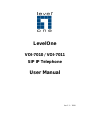 1
1
-
 2
2
-
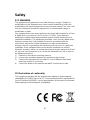 3
3
-
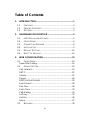 4
4
-
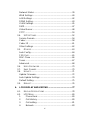 5
5
-
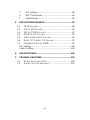 6
6
-
 7
7
-
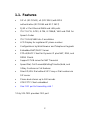 8
8
-
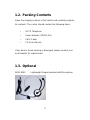 9
9
-
 10
10
-
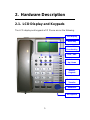 11
11
-
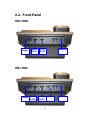 12
12
-
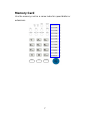 13
13
-
 14
14
-
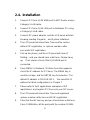 15
15
-
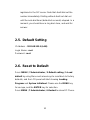 16
16
-
 17
17
-
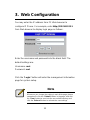 18
18
-
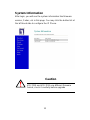 19
19
-
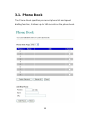 20
20
-
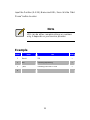 21
21
-
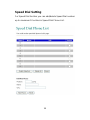 22
22
-
 23
23
-
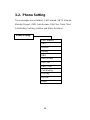 24
24
-
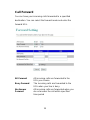 25
25
-
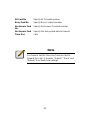 26
26
-
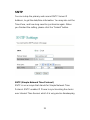 27
27
-
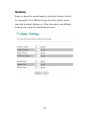 28
28
-
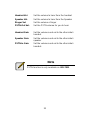 29
29
-
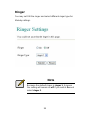 30
30
-
 31
31
-
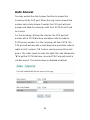 32
32
-
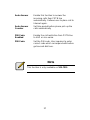 33
33
-
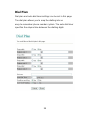 34
34
-
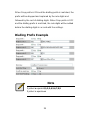 35
35
-
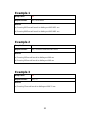 36
36
-
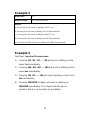 37
37
-
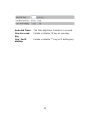 38
38
-
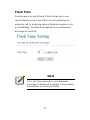 39
39
-
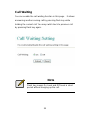 40
40
-
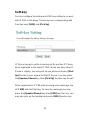 41
41
-
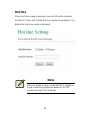 42
42
-
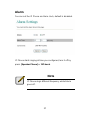 43
43
-
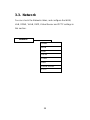 44
44
-
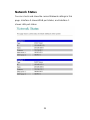 45
45
-
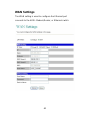 46
46
-
 47
47
-
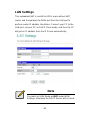 48
48
-
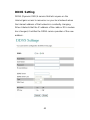 49
49
-
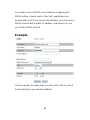 50
50
-
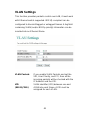 51
51
-
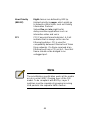 52
52
-
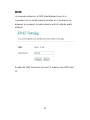 53
53
-
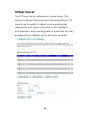 54
54
-
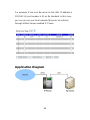 55
55
-
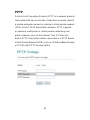 56
56
-
 57
57
-
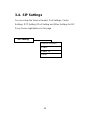 58
58
-
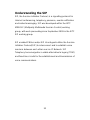 59
59
-
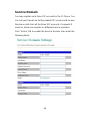 60
60
-
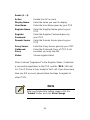 61
61
-
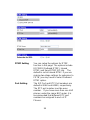 62
62
-
 63
63
-
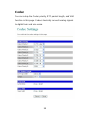 64
64
-
 65
65
-
 66
66
-
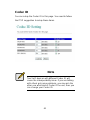 67
67
-
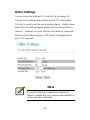 68
68
-
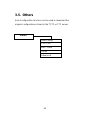 69
69
-
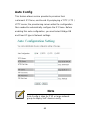 70
70
-
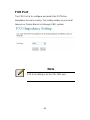 71
71
-
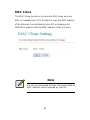 72
72
-
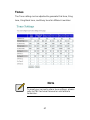 73
73
-
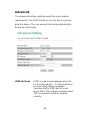 74
74
-
 75
75
-
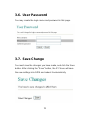 76
76
-
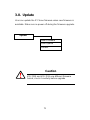 77
77
-
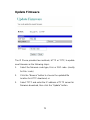 78
78
-
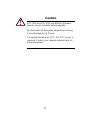 79
79
-
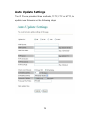 80
80
-
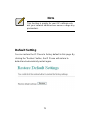 81
81
-
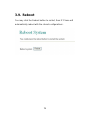 82
82
-
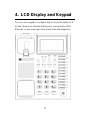 83
83
-
 84
84
-
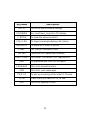 85
85
-
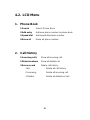 86
86
-
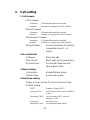 87
87
-
 88
88
-
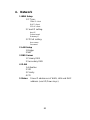 89
89
-
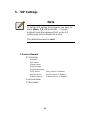 90
90
-
 91
91
-
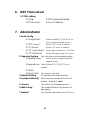 92
92
-
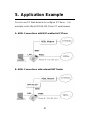 93
93
-
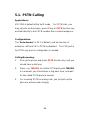 94
94
-
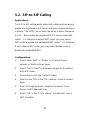 95
95
-
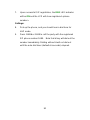 96
96
-
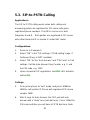 97
97
-
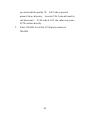 98
98
-
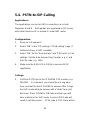 99
99
-
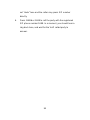 100
100
-
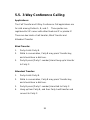 101
101
-
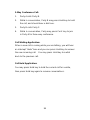 102
102
-
 103
103
-
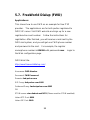 104
104
-
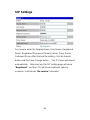 105
105
-
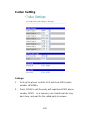 106
106
-
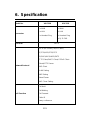 107
107
-
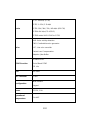 108
108
-
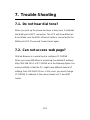 109
109
-
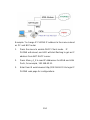 110
110
Ask a question and I''ll find the answer in the document
Finding information in a document is now easier with AI
Related papers
-
LevelOne VOI-7100 User manual
-
LevelOne VOI-7100 User manual
-
LevelOne VOI-7000 Quick Installation Manual
-
LevelOne VOI-1110 User manual
-
LevelOne SIP IP PBX VOI-9300 User manual
-
LevelOne VOI-1000 Datasheet
-
LevelOne VOI-7011-V1 Datasheet
-
LevelOne VOI-8002 Datasheet
-
LevelOne 8-Port FXS H.323/SIP Gateway Datasheet
-
LevelOne VOI-8003 User manual
Other documents
-
AEI SKD-1100 User guide
-
 Eusso 2 & 4 Port VoIP Gateway User manual
Eusso 2 & 4 Port VoIP Gateway User manual
-
 K & M - Konig & Meyer CMP-VOIP60 User manual
K & M - Konig & Meyer CMP-VOIP60 User manual
-
 ArtDio Cell Phone IPF2002PoE User manual
ArtDio Cell Phone IPF2002PoE User manual
-
MicroNet SP5105/S User manual
-
MicroNet SP5108 Quick Installation Guide
-
 Traitel Telecommunications TT32L User manual
Traitel Telecommunications TT32L User manual
-
MicroNet SP5109 User manual
-
Microsoft SP5100/S User manual
-
eMachines DUV1000 User manual