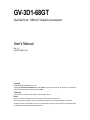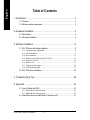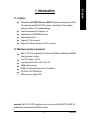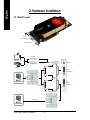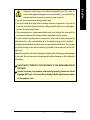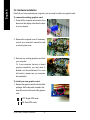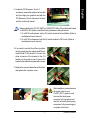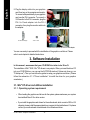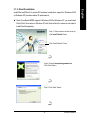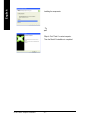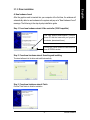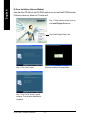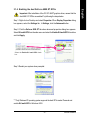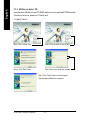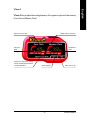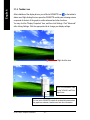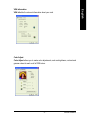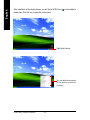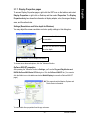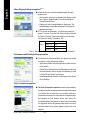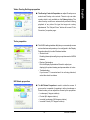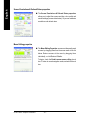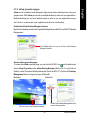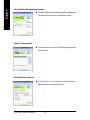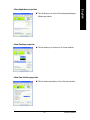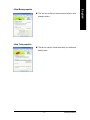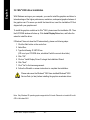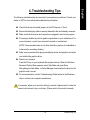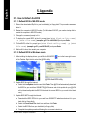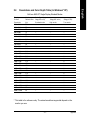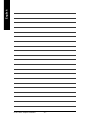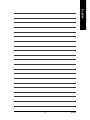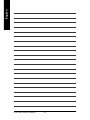Gigabyte Dual GeForce 6800 GT User manual
- Category
- Graphics cards
- Type
- User manual
This manual is also suitable for

Copyright
© 2005 GIGABYTE TECHNOLOGY CO., LTD
Copyright by GIGA-BYTE TECHNOLOGY CO., LTD. ("GBT"). No part of this manual may be reproduced or transmitted in
any form without the expressed, written permission of GBT.
Trademarks
Third-party brands and names are the property of their respective owners.
Notice
Please do not remove any labels on VGA card, this may void the warranty of this VGA card.
Due to rapid change in technology, some of the specifications might be out of date before publication of this booklet.
The author assumes no responsibility for any errors or omissions that may appear in this document nor does the author make
a commitment to update the information contained herein.
GV-3D1-68GT
User's Manual
Dual GeForce
™
6800 GT Graphics Accelerator
Rev. 101
12MD-3D168GT-101R

GV-3D1-68GT Graphics Accelerator
- 2 -
English
Table of Contents
1. Introduction ......................................................................................... 3
1.1. Features ..................................................................................................... 3
1.2. Minimum system requirement ....................................................................... 3
2. Hardware Installation ........................................................................... 4
2.1. Board layout ............................................................................................... 4
2.2. Hardware installation ................................................................................... 6
3. Software Installation ............................................................................8
3.1. Win
®
XP driver and utilities installation .......................................................... 8
3.1.1. Operating system requirement ..................................................................................... 8
3.1.2. DirectX installation .......................................................................................................... 9
3.1.3. Driver installation ........................................................................................................... 11
3.1.4. Enabling the dual GeForce 6800 GT GPUs .............................................................. 13
3.1.5. Utilities on driver CD .................................................................................................... 14
3.1.6. Taskbar icon ................................................................................................................. 16
3.1.7. Display properties pages ............................................................................................. 19
3.1.8. nView properties pages ............................................................................................... 23
3.2. Win
®
2000 driver installation ...................................................................... 28
4. Troubleshooting Tips ........................................................................ 29
5. Appendix .......................................................................................... 30
5.1. How to Reflash the BIOS ........................................................................... 30
5.1.1. Reflash BIOS in MS-DOS mode ................................................................................. 30
5.1.2. Reflash BIOS in Windows mode ................................................................................ 30
5.2. Resolutions and color depth table (In Windows
®
XP) .................................. 31

Introduction- 3 -
English
1. Introduction
1.1. Features
Powered by dual NVIDIA
®
GeForce
™
6800 GT Graphics Processing Units (GPUs)
(To enable the dual 6800 GT GPUs, please check Page 6~8 for hardware
settings and Page 13 for software settings. )
Supports the newest PCI Express x 16
Integrated with 512MB DDRIII memory
Supports DirectX 9.0c
Supports TV-Out connector
Supports D-Sub (by adapter) and DVI-I connector
1.2. Minimum system requirement
IBM
®
or 100% PC compatible with Pentium
®
III 650MHz or AMD Athlon 650MHz
class processor or higher
One PCI Express x 16 slot
Operating Systems Win
®
2000 / Win
®
XP
64MB system memory
50MB of available disk space for full installation
CD-ROM or DVD-ROM drive
• Minimum power supply 500W
Important The GV-3D1-68GT graphics card can only work with GIGABYTE’s K8/P4 SLI
motherboards that are based on NVIDIA's chipset.

GV-3D1-68GT Graphics Accelerator - 4 -
English
2. Hardware Installation
2.1. Board Layout
TV-Out
DVI-I Connector 2
DVI-I Connector 1
TV-out
DVI-I
Connector 2
DVI-I
Connector 1
NTSC / PAL TV
Projector
AV Output
S-VideoOutput
Analog LCD Monitor
Digital LCD Monitor
DVI Output
VGA Output
DVI-I to D-Sub Adapter

Hardware Installation- 5 -
English
Expansion cards contain very delicate Integrated Circuit (IC) chips. To
protect them against damage from static electricity, you should follow
some precautions whenever you work on your computer.
1. Turn off your computer and unplug power supply.
2. Use a grounded wrist strap before handling computer components. If you do not
have one, touch both of your hands to a safely grounded object or to a metal object,
such as the power supply case.
3. Place components on a grounded antistatic pad or on the bag that came with the
components whenever the components are separated from the system.
The card contains sensitive electric components, which can be easily damaged by
static electricity, so the card should be left in its original packing until it is installed.
Unpacking and installation should be done on a grounded anti-static mat. The operator
should be wearing an anti-static wristband, grounded at the same point as the anti-
static mat.
Inspect the card carton for obvious damage. Shipping and handling may cause damage
to your card. Be sure there are no shipping and handling damages on the card before
proceeding.
DO NOT APPLY POWER TO YOUR SYSTEM IF IT HAS BEEN DAMAGED ON
THE CARD.
In order to ensure your graphics card working correctly, please use official
Gigabyte BIOS only. Use none official Gigabyte BIOS might cause problem
on the graphics card.

GV-3D1-68GT Graphics Accelerator
- 6 -
English
2.2. Hardware installation
Now that you have prepared your computer, you are ready to install your graphics card.
To remove the existing graphics card:
1. Power off the computer and monitor, then
disconnect the display cable from the back
of your computer.
2. Remove the computer cover. If necessary,
consult your computer's manual for help
in removing the cover.
3. Remove any existing graphics card from
your computer.
Or, if your computer has any on-board
graphics capability, you may need to
disable it on the motherboard. For more
information, please see you computer
documentation.
To install your new graphics card:
1. Remove the graphics card from its anti-static
package. Set the dip switch located in the
lower left corner on the back of the graphics
card.
1
2
OFF: Single-GPU mode
1
2
ON: Dual-GPU mode

Hardware Installation- 7 -
English
2. Locate the PCI Express x 16 slot. If
necessary, remove the metal cover from this
slot; then align your graphics card with the
PCI Express x 16 slot, and press it in firmly
until the card is fully seated.
Before installing the GV-3D1-68GT on GIGABYTE's K8 or P4 motherboard based
on NVIDIA's SLI chipset, read the following hardware setting directions:
1. On a K8 SLI motherboard, set the SLI switch module to Normal Mode. (Refer to
motherboard user's manual.)
2. On a P4 SLI motherboard, set the SLI switch module to 3D1 mode. (Refer to
motherboard user's manual.)
4. Replace the screw to fasten the card in place,
and replace the computer cover.
After installation, you must connect
the power cable to your
GV-3D1-68GT graphics card
(connect the black power
connector to the graphics card
and both of the two white power
connectors to the power supply),
or system will not boot.
3. If you wish to use the Quad View (multiple-
monitor output) function, please install the in-
cluded Dual D-Sub bracket. Connect the
white connector of the bracket to the J13
header on the graphics card. Secure the
bracket to the chassis back panel with a screw.

GV-3D1-68GT Graphics Accelerator
- 8 -
English
You are now ready to proceed with the installation of the graphics card driver. Please
refer to next chapter for detailed instructions.
5. Plug the display cable into your graphics
card; then turn on the computer and monitor.
To connect a flat panel directly to your graphics
card, use the DVI-I connector. To connect a
VGA monitor to the DVI-I connector, plug the
DVI-I to D-sub adapter into the DVI-I
connector, then plug the monitor cable into
the adapter.
To Flat Panel Display
To TV or VCR
Connect a VGA monitor via DVI-I to D-sub adapter
Connect a flat panel
3. Software Installation
In this manual, we assume that your CD-ROM Drive letter to be Drive D:
The installation of Win
®
2000 / Win
®
XP drivers is very simple. When you insert the driver CD
into your CD-ROM drive, you can see the AUTORUN window (if it does not show up, run
"D:\setup.exe"). Then you can follow the guides to setup your graphics card driver. (Please
follow the subsection 3.1.3 "Driver installation" to install the driver for your graphics
accelerator.)
3.1. Win
®
XP driver and utilities installation
3.1.1. Operating system requirement
• When loading the graphics card drivers for the system, please make sure your system
has installed DirectX 9 or later version.
• If you install the graphics card drivers for the motherboard, which consist of SIS or VIA
chipsets, please install the appropriate driver program for that motherboard. Or please
contact your motherboard nearest dealer for motherboard driver.

Software Installation- 9 -
English
3.1.2. DirectX installation
Install Microsoft DirectX to enable 3D hardware acceleration support for Windows
®
2000
or Windows
®
XP to achieve better 3D performance.
0 Note: For software MPEG support in Windows
®
2000 or Windows
®
XP, you must install
DirectX first. Users who run Windows XP with Service Pack 2 or above do not need to
install DirectX separately.
Click "Install DirectX 9" item.
Step 1. When autorun window show up,
click Install DirectX 9 item.
Step 2. Choose I accept the agreement and
Click "Next" button.
Step 3. Click "Next" button.

GV-3D1-68GT Graphics Accelerator
- 10 -
English
Step 4. Click "Finish" to restart computer.
Then the DirectX 9 installation is completed.
Installing the components.

Software Installation- 11 -
English
3.1.3. Driver installation
A. New hardware found
After the graphics card is inserted into your computer at the first time, the windows will
automatically detect a new hardware in the system and pop out a "New Hardware Found"
message. The following is the step-by-step installation guide.
Step 1: Found new hardware wizard: Video controller (VGA Compatible)
Click "Next" button to install the driver. (There is a
driver CD disk that came with your graphics
accelerator, please insert it now.)
Or click the "Cancel" button to install the driver
from AUTORUN window.
Step 2: Found new hardware wizard: Searching and installing
The wizard will search for the driver and install it automatically.
Step 3: Found new hardware wizard: Finish
Click the "Finish" button to finish the installation.

GV-3D1-68GT Graphics Accelerator
- 12 -
English
B. Driver installation (Autorun Window)
Insert the driver CD disk into your CD-ROM, and then you can see the AUTORUN window.
If it does not show up, please run "D:\setup.exe".
Step 1. When autorun window show up,
click Install Display Driver item.
Click "Install Display Driver" item.
Step 2. Click "Next" button.
Step 3. Click "Finish" button to restart
computer. Then the driver installation is
completed.
Windows installings the components.

Software Installation- 13 -
English
3.1.4. Enabling the dual GeForce 6800 GT GPUs
Step 1: Right-click on Desktop and select Properties. When Display Properties dialog
box appears, select the Settings tab. In Settings, click the Advanced button.
Step 2: Click the Geforce 6800 GT tab when advanced properties dialog box appears.
Select SLI multi-GPU from the side menu and select the Enable SLI multi-GPU check box
and click Apply.
Step 3: Restart your system when prompted.
Select the Enable SLI multi-GPU check
box
Important After installation of the GV-3D1-68GT graphics driver, assure that the
dual 6800 GT GPUs are enabled* by following the steps below.
"*" Only Windows XP operating system supports the dual GPUs mode. Please do not
enable SLI multi-GPU in Windows 2000.

GV-3D1-68GT Graphics Accelerator
- 14 -
English
3.1.5. Utilities on driver CD
Insert the driver CD disk into your CD-ROM, and then you can see the AUTORUN window.
If it does not show up, please run "D:\setup.exe".
•
Install V-Tuner 2:
Step 1.Click "Utilities" item.
Step 4. Enter your name and company.
Step 5. Click "Finish" button to restart computer.
Then the utilities installation is completed.
Step 3. Click "Next" button.
Step 2.Click "GIGABYTE Utility" item.

Software Installation- 15 -
English
V-Tuner 2
V-Tuner 2 lets you adjust the working frequency of the graphic engine and video memory
(Core Clock and Memory Clock).
Enables auto adjustment of core/
memory clock settings set by user when
running 3D applications.
Adjust Core
speed
Displays core clock status Displays memory clock status
Adjust Memory
speed
Select choice of skinOpens Help page

GV-3D1-68GT Graphics Accelerator
- 16 -
English
3.1.6. Taskbar icon
After installation of the display drivers, you will find a GIGABYTE icon on the taskbar's
status area. Right-clicking this icon opens the GIGABYTE control panel, showing a menu
composed of shortcut of the graphics card's enhanced and other functions.
You may click the "Display Properties" item, and then click Settings. Click "Advanced"
after clicking Settings. Click the appropriate tab to change your display settings.
Right click the icon.
You can link to GIGABYTE website for updated information about
the graphics accelerator, latest drivers, and other information.
Click "VGA Information" item
into the "VGA Info" and "Color
Adjust" tabs.

Software Installation- 17 -
English
VGA Information
VGA Info lists the relevant information about your card.
Color Adjust
Color Adjust allows you to make color adjustments, such as brightness, contrast and
gamma values for each or all of RGB colors.

GV-3D1-68GT Graphics Accelerator
- 18 -
English
After installation of the display drivers, you will find a NVIDIA icon on the taskbar's
status area. Click this icon to open the control panel.
You can adjust the properties
of the graphics accelerator
from here.
Right click the icon.

Software Installation- 19 -
English
GeForce 6800 GT properties
You can click the item to change
the color depth.
You can move the slider to change
the resolution.
This page shows the Adapter, System and
Driver version information.
Click "Advanced" icon for adapter and setting.
You can select other properties from the pop-out menu.
3.1.7. Display Properties pages
To access Display Properties pages, right-click the GBT icon on the taskbar and select
Display Properties or right-click on Desktop and then select Properties. The Display
Properties dialog box shows the information of display adapter, color, the range of display
area, and the refresh rate.
Settings (Resolutions and Color depth for Windows)
You may adjust the screen resolution and color quality settings in this dialog box.
To access more advanced options, click the "Advanced" button.
After pressing the "Advanced" button in Settings, you'll see the Plug and Play Monitor and
NVIDIA GeForce 6800 Series GPU dialog box. Click the GeForce 6800 GT tab. (You can also
click the Nvidia icon on the taskbar and select Nvidia Display to access the Geforce 6800 GT
page.)

GV-3D1-68GT Graphics Accelerator
- 20 -
English
Performance and Quality Settings properties
The sliders lets to decide whether your application should
use quality or high performance texture.
• Application profiles: Select the application profile from the
list of profiles.
• Global Driver Settings: Select the Settings item and move
the slider below to set the degree of antialiasing to used
in Direct3D and OpenGL applications.
• Antialiasing settings: allows to set the degree of the Global
Driver Settings.
nView allows you to connect separate displays to single
graphics card.
• nView modes: select your preferred nView display modes
here. Options: Single display/ Clone/ Horizontal Span/
Vertical Span/ Dualview
• Display pair: select a single display or display pair. The
selected display combination will appear in the graphical
representation below.
If TV is chosen as the display, you will need to select the
proper TV format. To do this, click "Device Setting" followed
by "Select TV format". Select the format for your television
and then click "Apply" followed by "OK".
nView Display Settings properties
Note 1
Display Model GV-3D1-68GT
Matrix CRT+TV Yes
CRT+DVI Yes
DVI+TV Yes
"Note 1" This feature will not be available when SLI multi-GPU is enabled.
Color Correction properties
The Color Correction Properties is used to compensate for
variations in luminance between a source image and its output
on a display device. Adjust the color correction settings to
provide more accurate color reproduction of images(such as
photographs) on your display device. Also, many 3D-
accelerated games may appear too dark to play. Increasing
the brightness and/or the gamma value equally across all
channels makes these games appear brighter and more
playable.
Page is loading ...
Page is loading ...
Page is loading ...
Page is loading ...
Page is loading ...
Page is loading ...
Page is loading ...
Page is loading ...
Page is loading ...
Page is loading ...
Page is loading ...
Page is loading ...
Page is loading ...
Page is loading ...
-
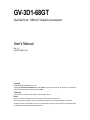 1
1
-
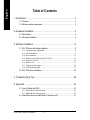 2
2
-
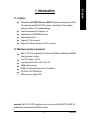 3
3
-
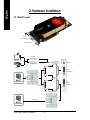 4
4
-
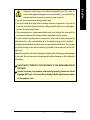 5
5
-
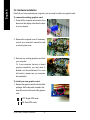 6
6
-
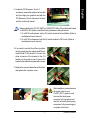 7
7
-
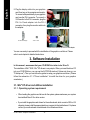 8
8
-
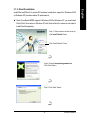 9
9
-
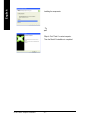 10
10
-
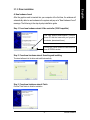 11
11
-
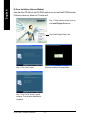 12
12
-
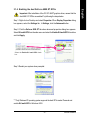 13
13
-
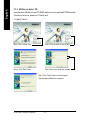 14
14
-
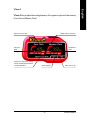 15
15
-
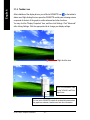 16
16
-
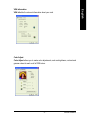 17
17
-
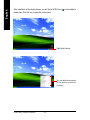 18
18
-
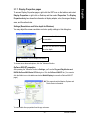 19
19
-
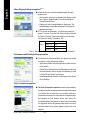 20
20
-
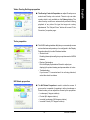 21
21
-
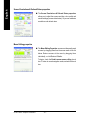 22
22
-
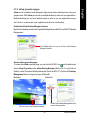 23
23
-
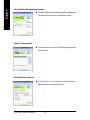 24
24
-
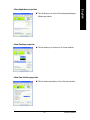 25
25
-
 26
26
-
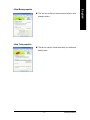 27
27
-
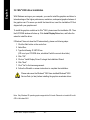 28
28
-
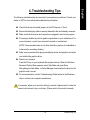 29
29
-
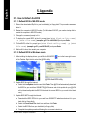 30
30
-
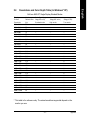 31
31
-
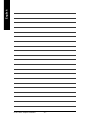 32
32
-
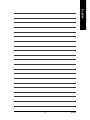 33
33
-
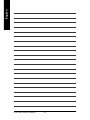 34
34
Gigabyte Dual GeForce 6800 GT User manual
- Category
- Graphics cards
- Type
- User manual
- This manual is also suitable for
Ask a question and I''ll find the answer in the document
Finding information in a document is now easier with AI
Related papers
-
Gigabyte GV-N595U-GT User manual
-
Gigabyte GV-N56X128D-P User manual
-
Gigabyte GV-NX72G512E2 User manual
-
Gigabyte GV-N57128D User manual
-
Gigabyte GV-NX66128DP-SI User manual
-
Gigabyte GV-NX66128DP-SI Owner's manual
-
Gigabyte GV-N66T128D User manual
-
Gigabyte GV-NX66T256DE User manual
-
Gigabyte GV-NX66T256DE Owner's manual
-
Gigabyte GV-N66L128DP User manual
Other documents
-
Point of View VGA-440-A1-1024-C Datasheet
-
Nvidia Computer User manual
-
Point of View VGA-440-C1-2048 Datasheet
-
Toto LVU2E1 User manual
-
Nvidia GeForce 9 series User manual
-
Nvidia Quadro Workstation User manual
-
ASROCK K10N780SLIX3 Owner's manual
-
Nvidia geforce4 MX440 User manual
-
ECS N9500GT-512DZ-F Datasheet
-
EUROCOM M590KE EMPEROR-X User manual