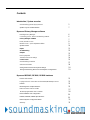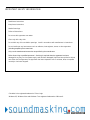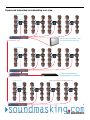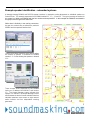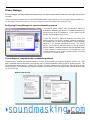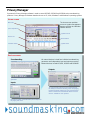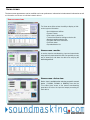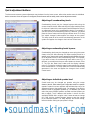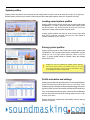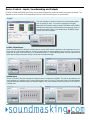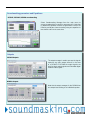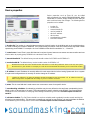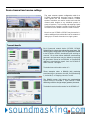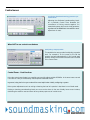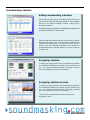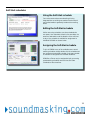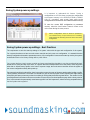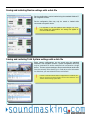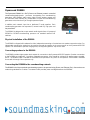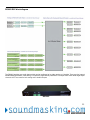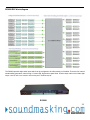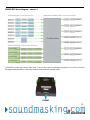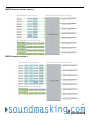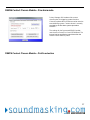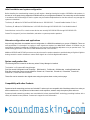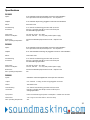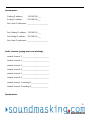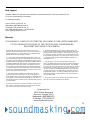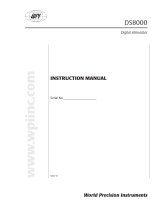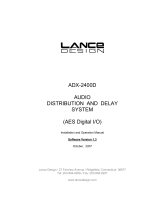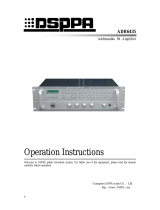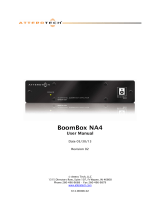Dynasound DS8000 is a PoE speaker controller with 8 channel network audio receiver and full DSP (digital signal processing) capabilities. It can be used for a variety of purposes, including soundmasking, paging, and music distribution. The DS8000 is compatible with industry standard PoE switches and cables, and it can be controlled using Dynasound's Privacy Manager software. With Privacy Manager, you can easily adjust sound levels system-wide, per zone, or per speaker.
Dynasound DS8000 is a PoE speaker controller with 8 channel network audio receiver and full DSP (digital signal processing) capabilities. It can be used for a variety of purposes, including soundmasking, paging, and music distribution. The DS8000 is compatible with industry standard PoE switches and cables, and it can be controlled using Dynasound's Privacy Manager software. With Privacy Manager, you can easily adjust sound levels system-wide, per zone, or per speaker.




















-
 1
1
-
 2
2
-
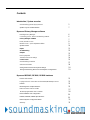 3
3
-
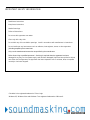 4
4
-
 5
5
-
 6
6
-
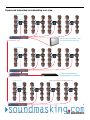 7
7
-
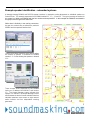 8
8
-
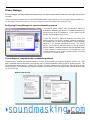 9
9
-
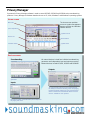 10
10
-
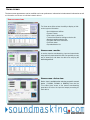 11
11
-
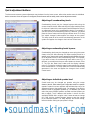 12
12
-
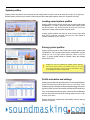 13
13
-
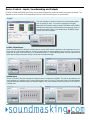 14
14
-
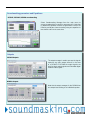 15
15
-
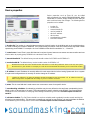 16
16
-
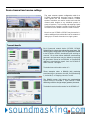 17
17
-
 18
18
-
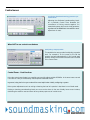 19
19
-
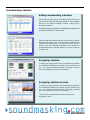 20
20
-
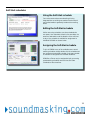 21
21
-
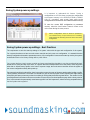 22
22
-
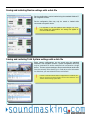 23
23
-
 24
24
-
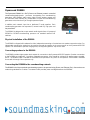 25
25
-
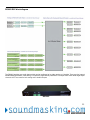 26
26
-
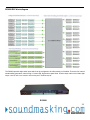 27
27
-
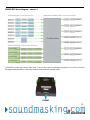 28
28
-
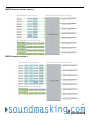 29
29
-
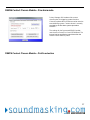 30
30
-
 31
31
-
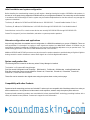 32
32
-
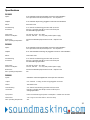 33
33
-
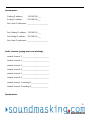 34
34
-
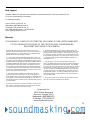 35
35
Dynasound DS8000 User manual
- Category
- Musical Equipment
- Type
- User manual
Dynasound DS8000 is a PoE speaker controller with 8 channel network audio receiver and full DSP (digital signal processing) capabilities. It can be used for a variety of purposes, including soundmasking, paging, and music distribution. The DS8000 is compatible with industry standard PoE switches and cables, and it can be controlled using Dynasound's Privacy Manager software. With Privacy Manager, you can easily adjust sound levels system-wide, per zone, or per speaker.
Ask a question and I''ll find the answer in the document
Finding information in a document is now easier with AI
Related papers
Other documents
-
Biamp DS3002 DS3008 DS8000 User manual
-
Atlantic WA-60 User manual
-
Crown DSi-8M Owner's manual
-
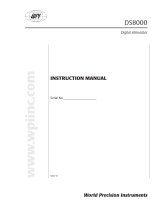 WPI DS8000 Digital Stimulator User manual
WPI DS8000 Digital Stimulator User manual
-
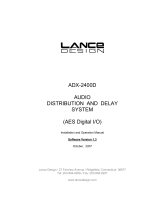 Lance Industries ADX-2400D User manual
Lance Industries ADX-2400D User manual
-
CyberData 010965 Owner's manual
-
IBM DS8000 - ADDITIONAL INFORMATION User manual
-
Rane NM 48 User manual
-
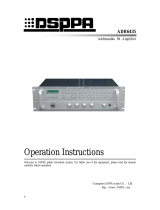 DSPPA ADR6435 Operation Instructions Manual
DSPPA ADR6435 Operation Instructions Manual
-
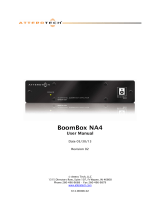 Attero Tech BoomBox NA4 User manual
Attero Tech BoomBox NA4 User manual