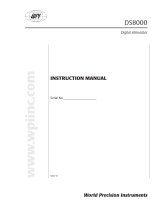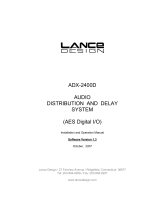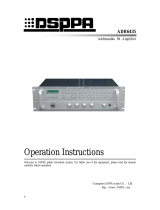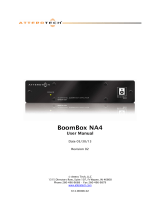Page is loading ...

DS3002, DS3008 and DS8000
networked soundmasking,
paging and music processors
with Privacy Manager software
version 9.00
Dynasound, Inc. 6439 Atlantic Blvd. Norcross, GA. 30071 800.989.6275
print date: 05-21-2014


Contents
DS8000
Home / Monitor screen
Monitor screen - Quick adjustment utilities
Outputs
Soundmasking
Block Diagrams and Specications
Warranty
Dynsound Privacy Manager software
21
Saving Device rmware and System settings
32
23
Dynasound, Inc. 6439 Atlantic Blvd. Norcross, GA. 30071 800.989.6275
Introduction / System overview
2
Connecting your PC to the soundmasking network
Installing Privacy Manager
Soundmasking systems by Dynasound
Device properties
Control zones
Transmit and receive settings
DS3002 and DS3008
Speaker Layout and Identication
7
22
6
6
8
9
Inputs
11
12
12
15
13
18
14
Network System Conguration Notes 31
Initial Installation and Conguration
29
Soundmasking Schedules
17
System Proles
10
Saving and Restoring Device and Total System Congurations
19
27
DSM-16 Contact closure module
Dynsound DS3002 / DS3008 / DS8000 hardware
Paging and music connections to the DS3002/DS3008 processors
Privacy Manager software
7
Soft-Start Schedules
18
21
DS3002, DS3008, DS8000 Specications
30
28
DS1404 programmable level controller

IMPORTANT SAFETY INFORMATION
Read these instructions.
Keep these instructions.
Heed all warnings.
Follow all instructions.
Do not use this apparatus near water.
Clean only with a dry cloth.
Do not block any of the ventilation openings. Install in accordance with manufacturer’s instructions.
Do not install near any heat sources such as radiators, heat registers, stoves or other apparatus
(including ampliers) that create heat.
Only use the attachments/accessories as specied by the manufacturer.
Refer all servicing to qualied personnel. Servicing is required when the apparatus has been
damaged in any way, such as power supply cord has been damaged, liquid has been spilled or objects
have fallen into the apparatus, the apparatus has been exposed to rain or moisture, does not operate
normally or has been dropped.
Dynasound, Inc. 6439 Atlantic Blvd. Norcross, GA. 30071 800.989.6275
CobraNet is the registered trademark of Cirrus Logic.
Windows XP, Windows Vista and Windows 7 are registered trademarks of Microsoft.

Soundmasking systems by Dynasound
Addressable systems
Centralized systems
Congratulations on your selection of Dynasound equipment. This equipment represents the latest advances in soundmasking
technology. The DS3002 and DS3008 processors can be used for traditional centralized soundmasking systems or for
state-of-the-art networked addressable systems. The DS8000 PoE speaker controllers introduce an unprecedented level of
control to the soundmasking industry.
Centralized soundmasking systems consist of a masking generator with equalizer, a mixer for paging inputs, and an audio
power amplier hard wired to predetermined zones of speakers. DS3002 and DS3008 processors incorporate four separate
soundmasking generators, each having 1/3 octave band equalization. Balanced audio inputs and outputs and multi-channel
matrix mixers make the DS3002 / DS3008 processors an ideal choice for complex centralized masking and paging systems.
An addressable soundmasking paging and music system incorporates very little centralized equipment. Instead of a central
rack of generators, mixers and ampliers, the system is comprised of speakers which are networked together. The mark of
a well designed system is that every speaker can be individually controlled. Poorly designed network system often cluster
groups of speakers on a single audio output.
Dynasound, Inc. 6439 Atlantic Blvd. Norcross, GA. 30071 800.989.6275
Dynasound network soundmasking
How it works....
Dynasound networked systems feature a minimum of parts and pieces, yet provide the most exible and adjustable
soundmasking system available. The entire system is comprised of varying quantities of four easy to understand
components:
1) DS3008 soundmasking, paging and music processor
2) DS8000 PoE speaker controllers
3) DS1356 or DS1388 speakers
4) PoE network switches
CobraNet audio networking capability provides 8 channels of networked digital audio between the DS3008 and DS8000s.
The DS3008 is used to input standard audio signals, such as paging or music into the audio network. Additionally, in the
factory conguration, the DS3008 is used to broadcast soundmasking signals though network audio channels 7 and 8.
The DS8000 speaker controllers receive power and network audio though the Cat-5 network cable. Each DS8000 is capable
of receiving eight audio channels. The DS8000 incorporates full DSP (digital signal processing) and can route any mix of the
eight audio channels to any individual speaker or group of speakers. In addition each speaker has individual access to the
four internal masking generators inside each DS8000.
2
Hybrid systems
Dynasound’s soundmasking processors provide balanced analog audio outputs and CobraNet digital network audio outputs.
This means they can be the central control, paging and music inputs location for systems using both standard 70 volt lines
and networked speakers.

Soundmasking, Paging, Music Processor
Automation and Control
Dynasound DS8000 speaker controllers are PoE, 8 channel
network receivers including full DSP and internal soundmasking
generators. They are connected using standard CAT-5 connections.
Dynasound DS1356 speakers wire directly to DS8000 networked
speaker controllers using standard two conductor audio cable.
Dynasound’s DS1388 speakers may also be used with network
systems.
Industry standard PoE switches and cables are used.
Expensive managed switches are not required. Switches used for data
ow only and not requiring PoE may be standard network switches.
Dynasound DS3002 and DS3008 soundmasking processors
are used to route analog signals such as paging and background
music into or out of the digital audio network. Network systems can
use broadcast soundmasking from the DS3008 or localized masking
generated internally in the DS8000s, or both.
Touch screen PC is used to control and automate system functions
and schedules. Privacy Manager software provides the ability to easily
adjust sound levels system-wide, per zone or per speaker. Functions
include the ability to assign multiple soundmasking schedules, system
proles and even automatically run system proles on a timed basis.
Dynasound networked soundmasking over-view
Dynasound DS1404 four channel programmable level controller
can be used to modify the level of analog masking , paging or music
signals depending on the time of day and day of week.
Main Network System Components

Dynasound, Inc. 6439 Atlantic Blvd. Norcross, GA. 30071 800.989.6275
Dynasound networked soundmasking over-view
4
Touch screen controller with
Privacy Manager Software
DS3008 Soundmasking,
Paging and Music Processor
PoE switch
PoE switch
PoE switch
switch
DS8000
DS8000
DS8000
DS1356 speakers
DS1356 speakers
DS1356 speakers
Cat 5 cable
speakers wired with 18-2 standard speaker cable

Example speaker identication - networked systems
Dynasound, Inc. 6439 Atlantic Blvd. Norcross, GA. 30071 800.989.6275
A drawing showing DS8000 and DS1356 speaker locations is required to make adjustments to individual speakers or
Control Zones. This example represents four DS8000s labeled 1.1, 1.2, 2.1 and 2.2. The typical naming convention for
the system is to label each DS8000 with the oor number and sequential ID. In this example the DS8000s are labeled in
two groups even though on the same oor.
While there is exibility in the naming convention,
the goal is to make it easy to reference a particular
DS8000 and the speakers attached to it.
5
These screens show connection to the DS8000
having an IP address 192.168.100.7 and location
1.2. The Output Manager screen indicates that
speaker 1 is selected. The Output Manager screen
also illustrates the level of control available. Note that
individual speakers have access to eight network
audio channels and four independent masking
generators.
These screen above shows the quick utility to adjust
the volume of speaker 1 connected to DS8000
number 1.1. On the drawing that speaker is labeled
1.1.1.

Windows network setup
Dynasound, Inc. 6439 Atlantic Blvd. Norcross, GA. 30071 800.989.6275
Connecting your computer to the soundmasking network
Communications between the Windows based PC and the DS3002/3008 and networked DS8000s are done via a 100
base-T switched network connection. You must set your PC Network Interface Card to a xed IP as shown below. The
DS3002/DS3008 default factory IP address 192.168.100.5. Default IP addresses for DS8000s are 192.168.100.6 through
192.168.100.200. You should set your computers network IP to a xed IP, out of the range of other network devices, such
as 192.168.100.240.
Insert the USB drive provided with the DS3002/DS3008/DS8000. Open the drive and run the setup program provided. You
can also download the latest version of Privacy Manager from www.soundmasking.com/support.html.
Privacy Manager
6
Conguring Privacy Manager for your soundmasking network
The default IP search range is set to the default IP address of
a DS3002 or DS3008 (192.168.100.5). If additional devices are
being used the range of IP addresses in your system must be
entered into the Network Setup screen.
If there are unused IP addresses between the starting and
ending numbers, the unused numbers should be entered into
the exclusion eld so that, during operation, Privacy Manager
software is not delayed attempting to locate non-existing
devices. For exception IP addresses enter only the last segment
of the IP address. Complex exceptions may be specied similar
to page numbers in a word processor. For example you could
exclude devices 5,8,10-15,20 which would exclude IPs ending
in 5,8,10,11,12,13,14,15 and 20.
If Privacy Manager is already installed and congured you can skip this section and proceed to the next page. If not proceed
as follows:

Dynasound’s Privacy Manager software is used to control DS3002, DS3008 and DS8000 series soundmasking
products. Privacy Manager is Windows based and runs on XP, Vista, Windows7 and Windows 8 operating systems.
Privacy Manager
Dynasound, Inc. 6439 Atlantic Blvd. Norcross, GA. 30071 800.989.6275
Home screen
Inputs
Outputs
Soundmasking
7
System Presets
Device List
System status
Quick Adjustment
Schedule status
Menu Bar
1/3 Octave Band EQ for soundmasking
generators
Input level control, Octave Band EQ and compressor
for paging and music
12 channel audio mixers for each output provide
the ability to customize masking, music and paging
levels throught the network on a per speaker basis.
When connected to a DS8000 the twelve channel
mixer is available to each speaker.
All network devices include four individual soundmasking
generators and independant input and output processing.
Network devices include DS3002, DS3008 and DS8000s.
Menu Buttons
Device screens
The home screen provides
access to system management
features and lists the individual
network devices.

Home screen - monitor
Dynasound, Inc. 6439 Atlantic Blvd. Norcross, GA. 30071 800.989.6275
8
Home screen
Home screen views
The home screen apprearance can be modied to suit user preferences. Information includes network information as well
as information and access to individual network devices.
The View menu offers various the ability to display or hide
various system information.
• Quick Adjustment utilities
• System Presets
• User notes on device list
• Transmit and Receive settings on device list
• rmware version on device list
• Schedule and Level information
• Soft Start status
• Expanded device list
In monitor view the soundmasking, input and output levels
are graphically represented. Monitor view provides an easy
way to browse up and down the device list verifying the
desired signal ow.
Home screen - device view
Device view is available after selecting a specic network
device ( DS3002, DS3008 or DS8000) from the list.
This screen gives access to the internal soundmasking
generators as wel as the input and output processing for
each device.

9
Dynasound, Inc. 6439 Atlantic Blvd. Norcross, GA. 30071 800.989.6275
Adjusting all soundmasking levels
Adjusting soundmasking levels by zone
Adjusting an individual speaker level
Soundmasking levels may be changed system wide using the
screen shown to the left. After selecting the “adjust masking levels
for all zones” button this screen appears and facilitates the entry of
an adjustment factor to the soundmasking levels. For example, if
you wish to lower all soundmasking levels by 2 decibels, you would
press the “lower” button until the display indicates minus 2. Clicking
the “submit changes” button applies the change to the system.
This utility reads all of the active soundmasking generators in the
system and applies the change to their various current levels.
Soundmasking levels may be changed per zone using the screen
shown to the left. After selecting the “adjust masking levels for a
specic zone” button this screen appears and facilitates the entry
of an adjustment factor to the soundmasking levels. For example,
if you wish to lower all soundmasking levels within zone 2 by 2
decibels, you would press the zone select buttons to choose “Zone
2”. The click the “down level” button until the display indicates
minus 2. Clicking the “submit changes” button applies the change
to the selected zone. This utility reads all the active soundmasking
generators in the zone and applies the change to their various
current levels.
Sound levels may be changed per speaker using the screen
shown to the left. After selecting the “Adjust the levels for a specic
speaker” button this screen appears and facilitates the entry of an
adjustment factor to the speaker level. For example, if you wish to
raise the level for a specic speaker by 1.5 decibels, you would
select the proper DS8000 speaker controller and the speaker you
wish to adjust. The IP address and location is shown for each
available DS8000. After using the “raise” button to select a change
of 1.5 dB, click the “submit changes” button to appy the change
to the selected speaker. This utility displays the current setting,
before and after making the per speaker change.
Quick adjustment buttons
The three most common system adjustments may be done from the home screen, without the need to enter the individual
device screeens. Once the system is congured, these features will be satisfy most routine adjustment needs.

Dynasound, Inc. 6439 Atlantic Blvd. Norcross, GA. 30071 800.989.6275
10
System proles
Saving system proles
Loading saved system proles
Prole schedules and settings
Proles can only be created from System start-up settings
which have been saved to non-volatile memory. If you edit
any system settings the changes must be saved before using
those settings to create a stored prole.
!
System proles provide a user friendly way to save system-wide
congurations. The currently saved system conguration may be
stored into one of the eight preset selections shown on the File
menu. A system prole cannot be created if there are pending
edits/system saves.
System proles provide a user friendly way to recall system-wide
congurations. To recall a previously saved prole simply select
the desired button. You will be prompted to verify that you wish to
replace the current prole with the selected prole.
Loading system proles may also be done from the main drop
down menu. Keyboard command shortcuts have been added to
facilitate additional access methods.
Saved system proles may be congured to run on a scheduled basis.
Unlike soundmasking schedules which have “up” and “down” times,
Proles simply have a single time/day settings that triggers their start.
A prole will stay in effect until another scheduled prole replaces it.
If the “Load scheduled prole on start” is selected Privacy Manager
will start the prole that should be running based on time of day
and day of the week.
Proles can also be congured to automatically save the start-up
rmware if required.
System proles are used to store previously saved congurations for quick recall at the touch of a button. Up to eight user
dened system proles may be stored. Proles may be saved and applied system wide or for a specic zone only.

DS3002, DS3008 and DS8000 processors have similar soundmasking, input and output processing and controls. The
appearance of the screens varies depending on which of the three devices you are connected to.
Dynasound, Inc. 6439 Atlantic Blvd. Norcross, GA. 30071 800.989.6275
DS3002 / DS3008 Inputs
Select Input Manager by clicking the input button to access level controls, equalizers and compressors for each
input channel. Use the drop-down list or touch screen buttons to change between input channels. The incoming
signal may be either a line level input or a CobraNet audio input. The Input Manager does not route signals to any
given output. Mixing and output routing is done with the Output Manager.
DS8000 Inputs
Inputs
Shown on the left is the Input manager as it appears when connected to a DS8000. The view on the bottom is the
Input manager as it appears when the user selects either input 7 or input 8. These two inputs are linked allowing
A and B broadcast soundmasking to be adjusted together. EQ of the broadcast masking is done at the DS3002,
DS3008 level.
The input manager is used to process the incoming audio signals,
such as paging or music. The screen’s appearance changes
depending on the device being controlled. DS3002s and DS3008s
include input compressors and the option of accepting an input via
the balanced analog inputs or a CobraNet input. DS8000s always
receive input via the network.
Device Controls - Inputs, Soundmasking and Outputs
11

DS3002 / DS3008 / DS8000 soundmasking
Dynasound, Inc. 6439 Atlantic Blvd. Norcross, GA. 30071 800.989.6275
Select Soundmasking Manager from the main menu to
access soundmasking controls for generators A-D. Note that
by default the equalizer controls for generators A and B are
linked to provide two channel masking using one equalizer to
tune both A and B at the same time.
Soundmasking generators and Equalizers
12
DS3008 Outputs
Outputs
The output manager is used to process the signals
routed to any given output channel. In the case
of a DS3002 or DS3008 the output signals are
both line level analog signals and CobraNet digital
network audio signals.
DS8000 Outputs
Note that the output manager for the DS8000 has
one output level relating to an individual speaker.

13
Dynasound, Inc. 6439 Atlantic Blvd. Norcross, GA. 30071 800.989.6275
Device properties, such as Zone ID, can be edited
while connected to a specic DS3002/3008/8000. While
connected to a device, simply double-click the eld you
wish to edit and enter the changes. The following device
properties can be edited:
• location ID
• control zone
• transmit bundle ID
• receive bundle ID
• device IP address
• device notes
• soundmasking schedule
• soft start schedule
Changing IP addresses can make the DS3002, DS3008 or DS8000 become unreachable. All IP addresses must fall
within a range that is compatible with the setting on your PC’s network connection.
Device properties
!
6) notes: This is a text eld that is used to store user comments or notes for a specic device.
5) IP address: A static IP address is normally dened for each network device before leaving Dynasound. Once a system
is in place and congured there is normally no need to change an IP address.
1) location ID
: The location is a text eld that represents a physical location in the building and on the as-built drawings.
It is used to identify the location of DS8000s. The normal naming convention is the oor number and a sequential number
representing each DS8000. For example the 3 ea. DS8000s on the third oor would be 3.1 , 3.2 and 3.3.
2) control zone:
Control Zone is a text eld that can be various formats, however zone names are case-sensitive and care
must be taken to properly group DS8000s into cutomized Control Zones.
3) transmit bundle ID:
The default factory transmit bundle number for DS3002s and DS3008s is 2.
4) receive bundle ID:
The default factory receive bundle number for DS8000s is 2.
!
Mismatched transmit and receive bundle numbers will result in no audio being delivered. There can be only one system
Broadcaster for a given bundle. For example you could not have two DS3008s broadcasting on the same bundle number.
7) soundmasking schedules: Soundmasking schedules may be user dened to raise and lower soundmasking levels
based on time of day and day of the week. This setting applies a specic schedule to the DS8000. See Soundmasking
schedules for more information on modifying and enabling soundmasking schecules. This feature requires a full time con-
nected PC.
8) soft start schedule:
The Soft Start schedule is a one-time schedule used to gradually introduce sound masking into
an existing non-masked ofce. This proecess is generally not required for new facilities. It is used to facilitate the addition
of soundmasking to an already lived-in environment. This feature requires a full time connected PC controller.

14
Dynasound, Inc. 6439 Atlantic Blvd. Norcross, GA. 30071 800.989.6275
Receive bundle
Transmit bundle
The DS8000 screen (left) shows the soundmasking
signals coming in via bundle 2, input channels 7 and 8
and being routed to all eight output (speaker) channels.
The default receive bundle number for the DS8000 is 2.
The default transmit bundle number is 2.
These examples show a DS3008 (left) producing
soundmasking on generators A and B and broadcasting
it, via bundle 2, on outgoing channels 7 and 8.
Each Dynasound network device (DS3002, DS3008,
DS8000) has four internal soundmasking generators. The
default system conguration uses the generators internal
to the DS3008 or DS3002, broadcasting A-B masking on
channels 7-8 as shown below. Additional soundmasking
generators and spectrums may be utilized by employing
the generators internal to the DS8000s or broadcasting
additional soundmasking signals from the DS3008 on
audio channels 1 through 6.
The most common system conguration calls for a
DS3008 soundmasking processor used to introduce
audio signals into the CobraNet network. DS8000
speaker controllers are used to receive and route the
network audio bundles to any individual speaker or
group of speakers. The incoming and outgoing signals
are referred to as “bundles” instead of channels to avoid
confusion as each bundle contains 8 audio channels.
More than one DS3008 or DS3002 may be used to in-
troduce additional transmit bundles into the network al-
lowing up to 32 audio channels on a single system.
Device transmit and receive settings

15
Dynasound, Inc. 6439 Atlantic Blvd. Norcross, GA. 30071 800.989.6275
When “link modied controls” is checked individual controls are linked within the Control Zone. Only controls
that are moved are linked with other DS8000s in the Control Zone. Unadjusted controls are not modied in
any way for any of the Control Zone members.
It is important to understand how Control Zones function. In centralized systems, zones are hard-wired. In
network systems zones may be dened and redened via software with no rewiring needed. This feature
provides the ability to make adjustments to an entire zone at the same time. A DS8000 on the network can be
assigned to any control zone. You must have a clear understanding of Control Zones and thier behavior and
when you do not want to use them as well as when to use them. Let look at some examples:
Control zones
1) What happens when “link modied controls” is checked?
When “sync channel controls” is checked
manager sections of Privacy Manager
will be fully synchronized and adjusted
simultaneously. This is most useful during
initial setup or when reconguring a zone. and
you want all DS8000s to be identical.
2) What happens when “sync channel controls”
is checked?
When neither mode is selected only the
DS8000 to which you are connected receives
the modications.
3) What happens when neither is checked?
Adjusting the broadcasted A-B soundmasking
level for a particular area, or Control Zone
illustrates the convenience of linking controls
together. On the screen to the left the
soundmasking levels for network channels 7
and 8 can be adjusted with one control, for all
DS8000s in the Control Zone.
5) Adjusting Broadcast masking levels per
Control Zone.
Adjusting the paging or music level for a
particular area, or Control Zone illustrates the
convenience of linking controls together.
4) Adjusting paging and music levels per
Control Zone.

When NOT to use control zone features
Control Zones - Best Practices
Using the control zone feature is a powerful way to quickly adjust multiple DS8000s. In the worst case scenario
it can also be a way to inadvertently mass duplicate unwanted actions.
In general, using the link or sync mode will be most helpful when initially conguring a system.
Minor system adjustments such as raising or lowering the level of a speaker is best done in non-linked mode.
Raising or lowering soundmasking levels per zone can be done via the user friendly home screen buttons,
eliminating the need for most end users to worry about proper use of control zones.
Dynasound, Inc. 6439 Atlantic Blvd. Norcross, GA. 30071 800.989.6275
Control zones
16
This would be the wrong mode for adjusting a speaker
level. For example if on the screen to the left the
speaker level was adjusted while in “link” mode, each
speaker number one would be raised for each DS8000
in the Control Zone.
1) Adjusting a single speaker.
Adjusting the distributed soundmasking levels
for a particular Control Zone illustrates the
convenience of linking controls together. On
networked systems that use the local generator/
equalizers in the DS8000s is it benecial to tune/
adjust them in mass.
6) Adjusting distributed masking generators per
Control Zone.

Dynasound, Inc. 6439 Atlantic Blvd. Norcross, GA. 30071 800.989.6275
17
Soundmasking schedules
Assigning schedules
Sound masking levels may be scheduled to raise and lower at
specic times of the day and day of the week. The schedules
shown are the default schedules installed during Privacy
Manager installation.
Seven schedules are available for modication and assignment
to individual DS8000s as shown below.
Editing soundmasking schedules
Select the desired schedule and click the Edit button to display
the edit screen shown here. Sound masking schedules have
beginning and ending times. The days of the week they are
active is also user selectable. Attenuation is the amount the
soundmasking will be lowered. Duration is the time it takes to
change levels.
To assign any of the available seven soundmasking schedules
to an individual DS8000 simply double click the schedule text
box and select the desired schedule. The image on the left
shows the DS8000 has been set to schedule 1.
Assigning schedules by Zone
To assign any of the available seven soundmasking schedules
to an individual DS8000 simply double click the schedule text
box and select the desired schedule. The image on the left
shows the DS8000 has been set to schedule 1.
The Soft Start schedule described below may also be
assigned per zone.
/