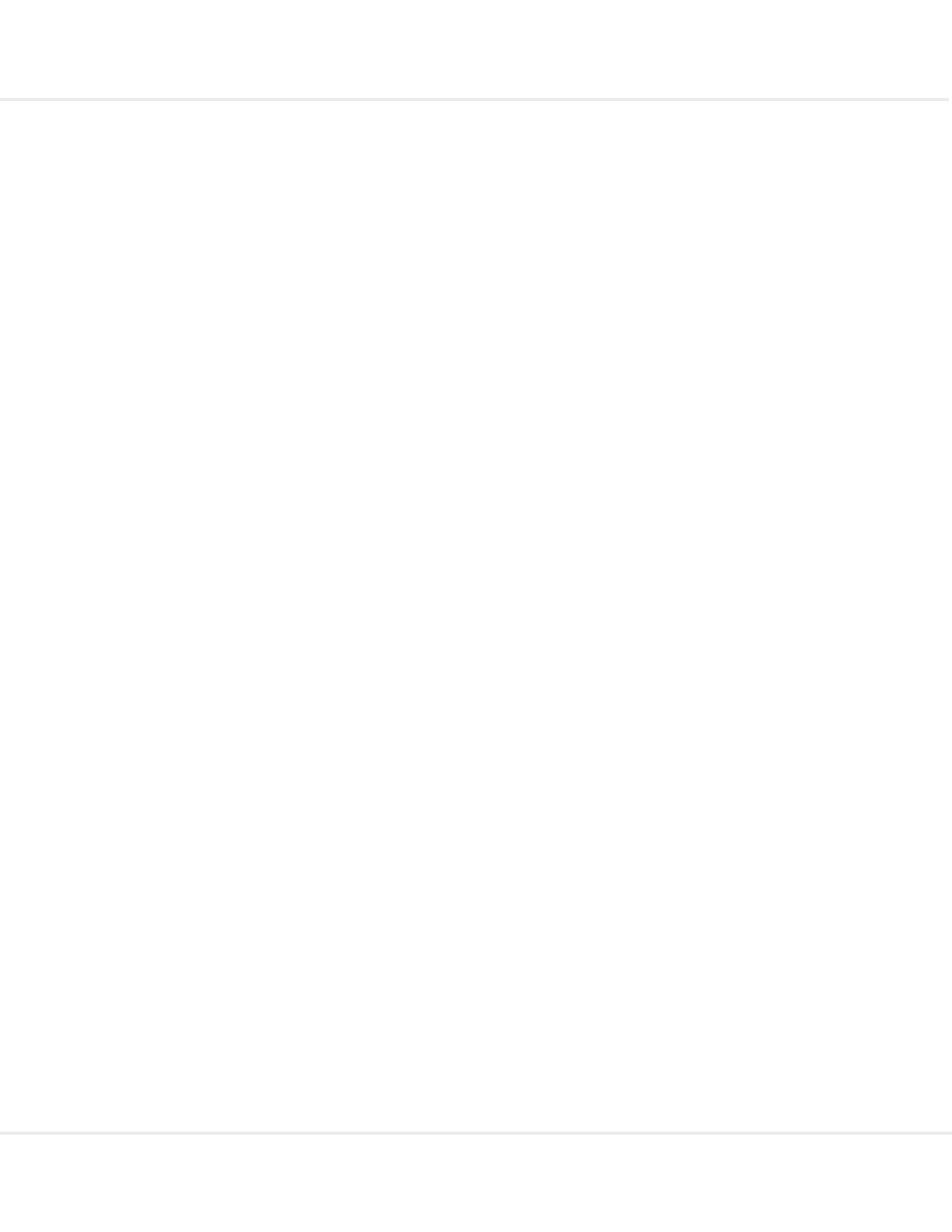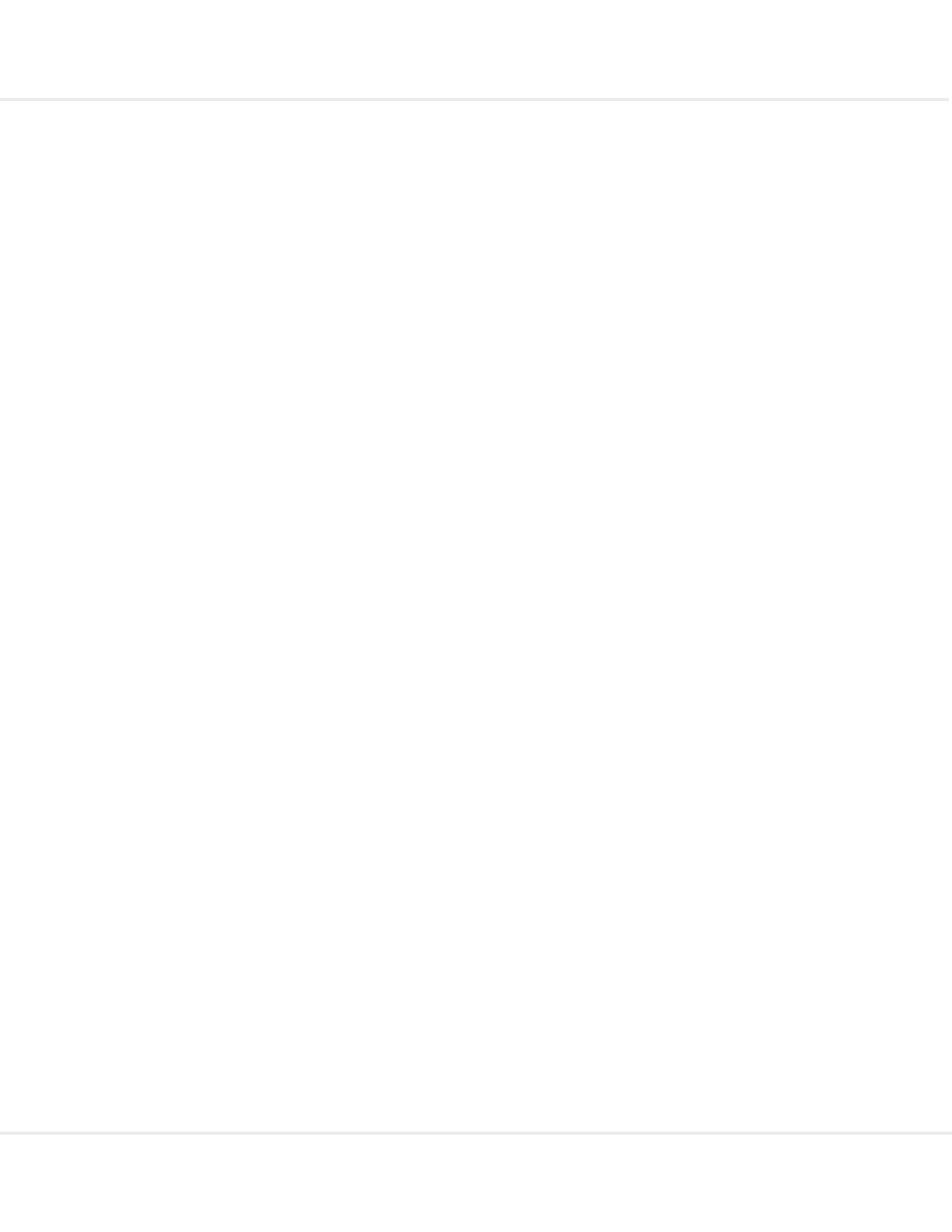
PROCESS DIRECTOR 7.2 Accounts Payable Configuration Guide
4
Fast entry ................................................................................................................................................. 56
Programs and functions ........................................................................................................................... 61
Overview .................................................................................................................................................. 61
Descriptions ............................................................................................................................................. 63
Import interfaces ....................................................................................................................................... 84
Overview .................................................................................................................................................. 84
Data import .............................................................................................................................................. 85
RFC ......................................................................................................................................................... 94
Rescan................................................................................................................................................... 121
Archiving .................................................................................................................................................. 125
Overview ................................................................................................................................................ 125
Preparing to archive .............................................................................................................................. 126
Performing an archive ........................................................................................................................... 131
Reloading documents ............................................................................................................................ 134
Appendix A – IMG ................................................................................................................................... 137
Mandatory settings ................................................................................................................................ 137
Optional settings .................................................................................................................................... 155
Amendments ......................................................................................................................................... 193
Schedule background processing ......................................................................................................... 196
Obsolete settings ................................................................................................................................... 197
System settings ..................................................................................................................................... 197
Data import ............................................................................................................................................ 201
Dynamic discounting ............................................................................................................................. 208
Fast entry ............................................................................................................................................... 216
Appendix B – User Exits ......................................................................................................................... 218
Overview ................................................................................................................................................ 218
Developing User Exits ........................................................................................................................... 219
Creating a custom function group ......................................................................................................... 221
List of User Exits .................................................................................................................................... 222
Data import ............................................................................................................................................ 303
Dynamic discounting ............................................................................................................................. 320
Fast entry ............................................................................................................................................... 346
Appendix C – Tables ............................................................................................................................... 349
Overview ................................................................................................................................................ 349
Data tables ............................................................................................................................................ 349