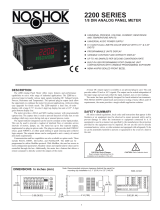Page is loading ...

1
GACCEPTS TWO 4 - 20 mA OR 0 - 10 VDC INPUT SIGNALS
GPROGRAMMABLE A/D CONVERSION RATE, 5.3 TO 105
READINGS PER SECOND
G5-DIGIT 0.56" RED SUNLIGHT READABLE DISPLAY
GVARIABLE INTENSITY DISPLAY
GLINEARIZATION/SQUARE ROOT EXTRACTION INPUT RANGE
GPROGRAMMABLE FUNCTION KEYS/USER INPUTS
G9 DIGIT TOTALIZER (INTEGRATOR) WITH BATCHING
GOPTIONAL CUSTOM UNITS OVERLAY W/BACKLIGHT
GFOUR SETPOINT ALARM OUTPUTS (W/OPTION CARD)
GCOMMUNICATION AND BUS CAPABILITIES (W/OPTION CARD)
GRETRANSMITTED ANALOG OUTPUT (W/OPTION CARD)
GNEMA 4X/IP65 SEALED FRONT BEZEL
GENERAL DESCRIPTION
The 2100 Dual Process Input Meter offers many features and performance
capabilities to suit a wide range of industrial applications. Available in two
models, AC or DC power, the meter has the capability to accept two, 4 to 20 mA
or 0 to 10 VDC input signals. Each input signal can be independently scaled and
displayed. In addition, a math function can be performed on the two signals, C +
A + B, C - A - B, C + A - B, AB / C, CA / B, or C (1 - A / B). Any of the three
meter values can have Alarms, Comms, and/or a Retransmitted Analog Output
capability by simply adding optional cards. The optional plug-in output cards
allow the opportunity to configure the meter for current applications, while
providing easy upgrades for future needs.
The update rate of the meter is user selectable. This will help in those
applications where a quick response from the meter is of the utmost importance.
The rate can be adjusted from eight selections with a minimum of 5.3
updates/second to a maximum of 105 updates/second.
The meters employ a bright 0.56" (14.2 mm) red sunlight readable LED
display. The intensity of display can be adjusted from dark room applications up
to sunlight readable, making it ideal for viewing in bright light applications.
The meters provide a MAX and MIN reading memory with programmable
capture time. The capture time is used to prevent detection of false max or min
readings which may occur during start-up or unusual process events.
The signal totalizer (integrator) can be used to compute a time-input product.
This can be used to provide a readout of totalized flow, calculate service intervals
of motors or pumps, etc. The totalizer can also accumulate batch operations.
The meter has four setpoint outputs, implemented on Plug-in option cards.
The Plug-in cards provide dual FORM-C relays (5A), quad FORM-A (3A), or
either quad sinking or quad sourcing open collector logic outputs. The setpoint
alarms can be configured to suit a variety of control and alarm requirements.
Communication and Bus Capabilities are also available as option cards. The
standard output is in Modbus Protocol. Any of the following option cards,
RS232, RS485, DeviceNet, or Profibus can be used with the meter. Readout
values and setpoint alarm values can be controlled through the bus.
Additionally, the meters have a feature that allows a remote computer to directly
control the outputs of the meter.
A linear DC output signal is available as an optional Plug-in card. The card
provides either 20 mA or 10 V signals. The output can be scaled independent of
the input range and can track either the input, totalizer, max/min readings, or
math calculation value.
Once the meters have been initially configured, the parameter list may be
locked out from further modification in its entirety or only the setpoint values
can be made accessible.
The meters have been specifically designed for harsh industrial environments.
With NEMA 4X/IP65 sealed bezel and extensive testing of noise effects to CE
requirements, the meter provides a tough yet reliable application solution.
SAFETY SUMMARY
All safety related regulations, local codes and instructions that appear in this
literature or on equipment must be observed to ensure personal safety and to
prevent damage to either the instrument or equipment connected to it. If
equipment is used in a manner not specified by the manufacturer, the protection
provided by the equipment may be impaired.
Do not use this unit to directly command motors, valves, or other actuators
not equipped with safeguards. To do so can be potentially harmful to persons or
equipment in the event of a fault to the unit.
DIMENSIONS In inches (mm) Note: Recommended minimum clearance (behind the panel) for mounting clip installation is
2.1" (53.4) H x 5.0" (127) W.
CAUTION: Read complete
instructions prior to installation
and operation of the unit.
CAUTION: Risk of electric shock.
NOSHOK
2100
SERIES
TECHNICAL MANUAL
FIELD UPGRADEABLE DUAL INPUT PROCESS INDICATOR

2
Ordering Information . . . . . . . . . . . . . . . . . . 2
General Meter Specifications . . . . . . . . . . . . 3
Optional Plug-In Cards . . . . . . . . . . . . . . . . . 5
Installing the Meter . . . . . . . . . . . . . . . . . . . . 6
Setting the Jumpers . . . . . . . . . . . . . . . . . . . 6
Wiring the Meter . . . . . . . . . . . . . . . . . . . . . . 7
Reviewing the Front Buttons and Display . . . 9
Programming the Meter . . . . . . . . . . . . . . . 10
Factory Service Operations . . . . . . . . . . . . 30
Parameter Value Chart . . . . . . . . . . . . . . . . 32
Programming Overview . . . . . . . . . . . . . . . 34
TABLE OFCONTENTS
ORDERING INFORMATION
ORDERING INFORMATION
SERIES 2100 2100
Input signal 1 4 mA to 20 mA 50 Vdc to 10Vdc
Power requirements 1 115/230 Vac 318Vdc to 36 Vdc
Option cards 1 Dual relay option card 2Quad relay option card 3Quad NPN-OC option card
4Quad PNP-OC option card 5Analog output option card 6RS 232-C serial communications option card
7RS 485 serial communications option card 0No option card
EXAMPLE
Series 2100
Input signal 4 mA to 20 mA
Power requirements 115/230 Vac
Option cards Dual relay option card
2100 1 1 1 OPTIONAL ACCESSORIES
RS232C Mating Connector
RS485 Mating Connector
2000-50,000 NEMA 4 Enclosure
SERIES 2100 2100
Input signal 1 4 mA to 20 mA 50 Vdc to 10 Vdc
Power requirements 1 115/230 Vac 318Vdc to 36 Vdc
Option cards 1 Dual relay option card 2Quad relay option card 3Quad NPN-OC option card
4Quad PNP-OC option card 5Analog output option card 6RS 232-C serial communications option card
7RS 485 serial communications option card 0No option card

3
GENERAL METER SPECIFICATIONS
1. DISPLAY: 5 digit, 0.56" (14.2 mm) variable intensity red sunlight readable
(-19999 to 99999)
2. POWER:
AC Versions:
AC Power: 85 to 250 VAC, 50/60 Hz, 21 VA
Isolation: 2300 Vrms for 1 min. to all inputs and outputs.
DC Versions: (Derate operating temperature to 40° C if three plug-in option
cards is installed.)
DC Power: 18 to 36 VDC, 13 W
AC Power: 24 VAC, ± 10%, 50/60 Hz, 16 VA
Isolation: 500 Vrms for 1 min. to all inputs and outputs (50 V working).
3. ANNUNCIATORS:
A - Programmable Display
B - Programmable Display
C - Programmable Display
SP1 - Setpoint alarm 1 is active
SP2 - Setpoint alarm 2 is active
SP3 - Setpoint alarm 3 is active
SP4 - Setpoint alarm 4 is active
Units Label - Optional units label backlight
4. KEYPAD: 3 programmable function keys, 5 keys total
5. A/D CONVERTER: 16 bit resolution
6. UPDATE RATES:
A/D conversion rate: adjustable 5.3 to 105 readings/sec.
Step response: (to within 99% of final readout value with digital filter disabled)
Display update rate: adjustable 1 to 20 readings/sec.
Setpoint output on/off delay time: 0 to 3275 sec.
Analog output update rate: 0 to 10 sec
Max./Min. capture delay time: 0 to 3275 sec.
7. DISPLAY MESSAGES:
“OLOL” - Appears when measurement exceeds + signal range.
“ULUL” - Appears when measurement exceeds - signal range
“. . . .” - Appears when display values exceed + display range.
“- . . .” - Appears when display values exceed - display range.
8. SENSOR INPUTS:
* After 20 minute warm-up. Accuracy is specified in two ways: Accuracy over
an 18 to 28°C and 10 to 75% RH environment; and accuracy over a 0 to 50°C
and 0 to 85% RH (non-condensing environment). Accuracy over the 0 to
50°C range includes the temperature coefficient effect of the meter.
9. EXCITATION POWER:
Transmitter Power: 18 VDC, ±20%, unregulated, 70 mA max. per
input channel.
10. LOW FREQUENCY NOISE REJECTION:
Normal Mode: (digital filter off)
*Note: 19.8 Hz Input Rate provides best rate performance and
simultaneous 50/60 Hz rejection.
Common Mode: >100 dB @ 50/60 ±1 Hz (19.8 or 20 Input Rate)
11. USER INPUTS: Three programmable user inputs
Max. Continuous Input: 30 VDC
Isolation To Sensor Input A Common: 500 Vrms for 1 min;
Working Voltage: 50 V
Isolation To Sensor Input B Common: Not isolated.
Response Time: 20 msec. max.
Logic State: Jumper selectable for sink/source logic
12. TOTALIZER:
Function:
Time Base: second, minute, hour, or day
Batch: Can accumulate (gate) input display from a user input
Time Accuracy: 0.01% typical
Decimal Point: 0 to 0.0000
Scale Factor: 0.001 to 65.000
Low Signal Cut-out: -19,999 to 99,999
Total: 9 digits, display alternates between high order and low order readouts
13. CUSTOM LINEARIZATION:
Data Point Pairs: Selectable from 2 to 16
Display Range: -19,999 to 99,999
Decimal Point: 0 to 0.0000
14. MEMORY: Nonvolatile memory retains all programmable parameters and
display values.
15. ENVIRONMENTAL CONDITIONS:
Operating Temperature Range: 0 to 50°C (0 to 45°C with all three plug-in
option cards installed)
Storage Temperature Range: -40 to 60°C
Operating and Storage Humidity: 0 to 85% max. RH non-condensing
Altitude: Up to 2000 meters
VIN > 3.6 VDC VIN < 0.9 VDC
Inactive
VIN < 0.9 VDC VIN > 3.6 VDC
Active
SINKING INPUTS
22 K
Ω
pull-up to +5 V
SOURCING INPUTS
22 K
Ω
pull-down
INPUT STATE
INPUT
(RANGE)
ACCURACY*
(18 to 28°C)
ACCURACY*
(0 to 50°C)
IMPEDANCE/
COMPLIANCE
MAX
CONTINUOUS
OVERLOAD
DISPLAY
RESOLUTION
±20 mA
(-26 to
26 mA)
0.03% of
reading +2 μA
0.12% of
reading +3 μA24.6 ohm 150 mA 1 μA
±10 VDC
(-13 to
13 VDC)
0.03% of
reading +2 mV
0.12% of
reading +3 mV 500 Kohm 50 V 1 mV
Input Update Rate Max. Time (msec)
5.3 770
7.5 560
16.7 260
19.8 220
20 220
30 150
105 60
Input Update Rate 50Hz ±1Hz 60Hz ±1Hz
5.3 >90 dB >65 dB
7.5 >60 dB >55 dB
16.7 >100 dB >50 dB
19.8* >60 dB >95 dB
20 >55 dB >100 dB
30 >20 dB >20 dB
105 >20 dB >13 dB

4
16. CERTIFICATIONS AND COMPLIANCES:
SAFETY
Type 4X Enclosure rating (Face only), UL50
IEC 1010-1, EN 61010-1: Safety requirements for electrical equipment for
measurement, control, and laboratory use, Part I
IP65 Enclosure rating (Face only), IEC 529
IP20 Enclosure rating (Rear of unit), IEC 529
ELECTROMAGNETIC COMPATIBILITY
Emissions and Immunity to EN 61326: Electrical Equipment for
Measurement, Control and Laboratory use.
Notes:
1. Criterion A: Normal operation within specified limits.
2. Criterion B: Temporary loss of performance from which the unit self-
recovers.
Refer to EMC Installation Guidelines section of the bulletin for additional
information.
17. CONNECTIONS: High compression cage-clamp terminal block
Wire Strip Length: 0.3" (7.5 mm)
Wire Gage: 30-14 AWG copper wire
Torque: 4.5 inch-lbs (0.51 N-m) max.
18. CONSTRUCTION: This unit is rated for NEMA 4X/IP65 outdoor use.
IP20 Touch safe. Installation Category II, Pollution Degree 2. One piece
bezel/case. Flame resistant. Synthetic rubber keypad. Panel gasket and
mounting clip included.
19. WEIGHT: 10.4 oz. (295 g)
Immunity to Industrial Locations:
Electrostatic discharge EN 61000-4-2 Criterion A
4 kV contact discharge
8 kV air discharge
Electromagnetic RF fields EN 61000-4-3 Criterion A
10 V/m
2 kV L&N-E power
Fast transients (burst) EN 61000-4-4 Criterion A
2 kV power
1 kV signal
Surge EN 61000-4-5 Criterion A
1 kV L-L,
DC powered
RF conducted interference EN 61000-4-6 Criterion A
3 V/rms
EN 55011 Class A
Emissions:
AC powered EN 55011 Class B

5
WARNING: Disconnect all power to the unit before
installing Plug-in cards.
Adding Option Cards
The
2100
series meters can be fitted with up to three optional plug-
in cards. The details for each plug-in card can be reviewed in the specification
section below. Only one card from each function type can be installed at one time.
The function types include Setpoint Alarms , Communications
and Analog Output . The plug-in cards can be installed initially or at a later date
.
COMMUNICATION CARDS
A variety of communication protocols are available for the 2100
series. Only one of these cards can be installed at a time. Note: For Modbus
communications use RS485 Communications Output Card and configure
communication () parameter for Modbus.
SERIAL COMMUNICATIONS CARD
Type: RS485 or RS232
Isolation To Sensor & User Input Commons: 500 Vrms for 1 min.
Working Voltage: 50 V. Not Isolated from all other commons.
Baud: 300 to 38,400
Data: 7/8 bits
Parity: no, odd or even
Bus Address: Selectable 0 to 99, (RLC Protocol) or 1 to 247 (Modbus
Protocol), Max. 32 meters per line (RS485)
Transmit Delay: Selectable for 0 to 0.250 sec (+2 msec min)
DEVICENET™ CARD - 2100
Compatibility: Group 2 Server Only, not UCMM capable
Baud Rates: 125 Kbaud, 250 Kbaud, and 500 Kbaud
Bus Interface: Phillips 82C250 or equivalent with MIS wiring protection per
DeviceNet™ Volume I Section 10.2.2.
Node Isolation: Bus powered, isolated node
Host Isolation: 500 Vrms for 1 minute (50 V working) between DeviceNet™
and meter input common.
PROFIBUS-DP CARD - 2100
Fieldbus Type: Profibus-DP as per EN 50170, implemented with Siemens
SPC3 ASIC
Conformance: PNO Certified Profibus-DP Slave Device
Baud Rates: Automatic baud rate detection in the range 9.6 Kbaud to 12 Mbaud
Station Address: 0 to 126, set by the master over the network. Address
stored in non-volatile memory.
Connection: 9-pin Female D-Sub connector
Network Isolation: 500 Vrms for 1 minute (50 V working) between Profibus
network and sensor and user input commons. Not isolated from all other
commons.
SETPOINT CARDS
The 2100 series has 4 available setpoint alarm output plug-in
cards. Only one of these cards can be installed at a time. (Logic state of the
outputs can be reversed in the programming.) These plug-in cards include:
2100 - Dual Relay, FORM-C, Normally open & closed
2100 - Quad Relay, FORM-A, Normally open only
2100 - Isolated quad sinking NPN open collector
2100 - Isolated quad sourcing PNP open collector
DUAL RELAY CARD - 2100
Type: Two FORM-C relays
Isolation To Sensor & User Input Commons: 2000 Vrms for 1 min.
Working Voltage: 240 Vrms
Contact Rating:
One Relay Energized: 5 amps @ 120/240 VAC or 28 VDC (resistive load),
1/8 HP @120 VAC, inductive load
Total current with both relays energized not to exceed 5 amps
Life Expectancy: 100 K cycles min. at full load rating. External RC snubber
extends relay life for operation with inductive loads
QUAD RELAY CARD - 2100
Type: Four FORM-A relays
Isolation To Sensor & User Input Commons: 2300 Vrms for 1 min.
Working Voltage: 250 Vrms
Contact Rating:
One Relay Energized: 3 amps @ 240 VAC or 30 VDC (resistive load), 1/10
HP @120 VAC, inductive load
Total current with all four relays energized not to exceed 4 amps
Life Expectancy: 100 K cycles min. at full load rating. External RC snubber
extends relay life for operation with inductive loads
QUAD SINKING OPEN COLLECTOR CARD - 2100
Type: Four isolated sinking NPN transistors.
Isolation To Sensor & User Input Commons: 500 Vrms for 1 min.
Working Voltage: 50 V. Not Isolated from all other commons.
Rating: 100 mA max @ VSAT = 0.7 V max. VMAX = 30 V
QUAD SOURCING OPEN COLLECTOR CARD - 2100
Type: Four isolated sourcing PNP transistors.
Isolation To Sensor & User Input Commons: 500 Vrms for 1 min.
Working Voltage: 50 V. Not Isolated from all other commons.
Rating: Internal supply: 24 VDC ± 10%, 30 mA max. total
External supply: 30 VDC max., 100 mA max. each output
ALL FOUR SETPOINT CARDS
Response Time: See update rates step response specification; add 6 msec
(typical) for relay card
LINEAR DC OUTPUT
Either a 0(4)-20 mA or 0-10 V retransmitted linear DC output is available
from the analog output plug-in card. The programmable output low and high
scaling can be based on various display values. Reverse slope output is possible
by reversing the scaling point positions.
2100 - Retransmitted Analog Output Card
ANALOG OUTPUT CARD
Types: 0 to 20 mA, 4 to 20 mA or 0 to 10 VDC
Isolation To Sensor & User Input Commons: 500 Vrms for 1 min.
Working Voltage: 50 V. Not Isolated from all other commons.
Accuracy: 0.17% of FS (18 to 28°C); 0.4% of FS (0 to 50°C)
Resolution: 1/3500
Compliance: 10 VDC: 10 KΩload min., 20 mA: 500 Ωload max.
Update time: See update rates step response specification
OPTIONAL PLUG-IN OUTPUT CARDS
2100 - RS485 Serial (Terminal Block)
2100 - DeviceNet
2100 - RS232 Serial (Terminal Block)
2100 - RS485 Serial (Dual RJ11 Connector)
2100 - Profibus-DP
2100 - RS232 Serial (9 Pin D Connector)

6
Installation
The 2100 meets NEMA 4X/IP65 requirements for indoor use when properly
installed. The unit is intended to be mounted into an enclosed panel. Prepare the
panel cutout to the dimensions shown. Remove the panel latch from the unit.
Slide the panel gasket over the rear of
the unit to the back of the bezel.
The unit should be installed
fully assembled. Insert the
unit into the panel cutout.
While holding the unit in place, push the panel latch over the rear of the unit
so that the tabs of the panel latch engage in the slots on the case. The panel latch
should be engaged in the farthest forward slot possible. To achieve a proper seal,
tighten the latch screws evenly until the unit is snug in the panel (Torque to
approximately 7 in-lbs [79N-cm]). Do not over-tighten the screws.
Installation Environment
The unit should be installed in a location that does not exceed the maximum
operating temperature and provides good air circulation. Placing the unit near
devices that generate excessive heat should be avoided.
The bezel should be cleaned only with a soft cloth and neutral soap product.
Do NOT use solvents. Continuous exposure to direct sunlight may accelerate the
aging process of the bezel.
Do not use tools of any kind (screwdrivers, pens, pencils, etc.) to operate the
keypad of the unit.
PANEL CUT-OUT
1.0 INSTALLING THE METER
2.0 SETTING THE JUMPERS
The meter has three jumpers that must be checked and/or changed prior to
applying power. The following Jumper Selection Figures show an enlargement
of the jumper area.
To access the jumpers, remove the meter base from the case by firmly
squeezing and pulling back on the side rear finger tabs. This should lower the
latch below the case slot (which is located just in front of the finger tabs). It is
recommended to release the latch on one side, then start the other side latch.
Input Jumpers
These jumpers are used to select the proper input types, Voltage (V) or Current
(I). The input type selected in programming must match the jumper setting. See
the Jumper Selection Figures for more details.
User Input Logic Jumper
This jumper selects the logic state of all the user inputs. If the user inputs are
not used, it is not necessary to check or move this jumper.
Jumper Selection
JUMPER SELECTIONS
The indicates factory setting.
REAR TERMINALS
(CURRENT) I
FRONT DISPLAY
INPUT JUMPER LOCATIONS USER INPUT
JUMPER
LOCATION
(VOLTAGE) V
INPUT A
INPUT B
V
I
Note: The jumper position is designated on the printed circuit board with the
text enclosed in parenthesis.

7
WIRING OVERVIEW
Electrical connections are made via screw-clamp terminals located on the
back of the meter. All conductors should conform to the meter’s voltage and
current ratings. All cabling should conform to appropriate standards of good
installation, local codes and regulations. It is recommended that power supplied
to the meter (DC or AC) be protected by a fuse or circuit breaker.
When wiring the meter, compare the numbers embossed on the back of the
meter case against those shown in wiring drawings for proper wire position.
Strip the wire, leaving approximately 0.3" (7.5 mm) bare lead exposed (stranded
wires should be tinned with solder). Insert the lead under the correct screw-
clamp terminal and tighten until the wire is secure. (Pull wire to verify
tightness.) Each terminal can accept up to one #14 AWG (2.55 mm) wire, two
#18 AWG (1.02 mm), or four #20 AWG (0.61 mm).
EMC INSTALLATION GUIDELINES
Although this meter is designed with a high degree of immunity to Electro-
Magnetic Interference (EMI), proper installation and wiring methods must be
followed to ensure compatibility in each application. The type of the electrical
noise, its source or the method of coupling into the unit may be different for
various installations. Listed below are some EMC guidelines for successful
installation in an industrial environment.
1. The meter should be mounted in a metal enclosure, which is properly
connected to protective earth.
2. With use of the lower input ranges or signal sources with high source
impedance, the use of shielded cable may be necessary. This helps to guard
against stray AC pick-up. Attach the shield to the input common of the meter.
3. To minimize potential noise problems, power the meter from the same power
branch, or at least the same phase voltage as that of the signal source.
4. Never run Signal or Control cables in the same conduit or raceway with AC
power lines, conductors feeding motors, solenoids, SCR controls, and
heaters, etc. The cables should be run in metal conduit that is properly
grounded. This is especially useful in applications where cable runs are long
and portable two-way radios are used in close proximity or if the installation
is near a commercial radio transmitter.
5. Signal or Control cables within an enclosure should be routed as far away as
possible from contactors, control relays, transformers, and other noisy
components.
6. In extremely high EMI environments, the use of external EMI suppression
devices, such as ferrite suppression cores, is effective. Install them on Signal
and Control cables as close to the unit as possible. Loop the cable through the
core several times or use multiple cores on each cable for additional protection.
Install line filters on the power input cable to the unit to suppress power line
interference. Install them near the power entry point of the enclosure. The
following EMI suppression devices (or equivalent) are recommended:
Ferrite Suppression Cores for signal and control cables:
Fair-Rite # 0443167251 (RLC #FCOR0000)
TDK # ZCAT3035-1330A
Steward #28B2029-0A0
Line Filters for input power cables:
Schaffner # FN610-1/07 (RLC #LFIL0000)
Schaffner # FN670-1.8/07
Corcom #1VR3
Note: Reference manufacturer’s instructions when installing a line filter.
7. Long cable runs are more susceptible to EMI pickup than short cable runs.
Therefore, keep cable runs as short as possible.
8. Switching of inductive loads produces high EMI. Use of snubbers across
inductive loads suppresses EMI.
Snubber: RLC#SNUB0000.
3.0 WIRING THE METER
3.1 POWER WIRING
AC Power
Terminal 1: VAC
Terminal 2: VAC
DC Power
Terminal 1: +VDC
Terminal 2: -VDC

Sinking Logic
Terminal 9:
Terminal 10-11:}
In this logic, the user inputs of the meter
are internally pulled up to +5 V with 22
K resistance. The input is active when it
is pulled low (<0 .9 V).
3.3 USER INPUT WIRING
Before connecting the wires, the User Input Logic Jumper should be verified for proper position. If not using User
Inputs, then skip this section. Only the appropriate User Input terminal has to be wired.
Sourcing Logic
Terminal 9: -VDC thru external switching device
Terminal 10-11: + VDC thru external switching device
In this logic, the user inputs of the meter are internally
pulled down to 0 V with 22 K resistance. The input is
active when a voltage greater than 3.6 VDC is applied.
Connect external switching device between
appropriate User Input terminal and User Comm.
8
3.2 INPUT SIGNAL WIRING
Current Signal
(self powered)
Terminal 4: -ADC
Terminal 5: +ADC
Voltage Signal
(self powered)
Terminal 4: -VDC
Terminal 5: +VDC
Current Signal (2 wire
requiring excitation)
Terminal 3: +ADC
Terminal 5: -ADC
INPUT A SIGNAL WIRING
Voltage/Current Signal (3 wire requiring excitation)
Terminal 3: +Volt supply
Terminal 4: -ADC (common)
Terminal 5: +ADC (signal)
CAUTION: Sensor Input B common is NOT isolated from user input common. In order to preserve the safety of the meter application, the sensor input
common must be suitably isolated from hazardous live earth referenced voltages; or input common must be at protective earth ground potential. If not,
hazardous live voltage may be present at the User Inputs and User Input Common terminals. Appropriate considerations must then be given to the
potential of the user input common with respect to earth common; and the common of the isolated plug-in cards with respect to input common.
Current Signal
(self powered)
Terminal 7: -ADC
Terminal 8: +ADC
Voltage Signal
(self powered)
Terminal 6: +VDC
Terminal 8: -VDC
Current Signal (2 wire
requiring excitation)
Terminal 6: +ADC
Terminal 8: -ADC
INPUT B SIGNAL WIRING
Voltage/Current Signal (3 wire requiring excitation)
Terminal 6: +Volt supply
Terminal 7: -ADC (common)
Terminal 8: +ADC (signal)
Before connecting signal wires, the Input Range Jumper must be verified for proper position.

9
*Display Readout Legends may be locked out in Factory Settings.
** Factory setting for the F1, F2, and RST keys is NO mode.
RST
F2
M
F1
L
PAR
DSP
KEY
Hold with F1L, F2Mto scroll value by x1000
Reset (Function key)**
Decrement selected parameter value
Function key 2; hold for 3 seconds for Second Function 2**
Increment selected parameter value
Function key 1; hold for 3 seconds for Second Function 1**
Store selected parameter and index to next parameterAccess parameter list
Quit programming and return to display mode
PROGRAMMING MODE OPERATIONDISPLAY MODE OPERATION
4.0 REVIEWING THE FRONT BUTTONS AND DISPLAY
3.4 SETPOINT (ALARMS) WIRING
3.5 ANALOG OUTPUT WIRING }See appropriate plug-in card bulletin for details.
Index display through main displays as programmed in
RS232 Communications
RS232 is intended to allow two devices to communicate over distances up to
50 feet. Data Terminal Equipment (DTE) transmits data on the Transmitted Data
(TXD) line and receives data on the Received Data (RXD) line. Data Computer
Equipment (DCE) receives data on the TXD line and transmits data on the RXD
line. The 2100 emulates a DTE. If the other device connected to the meter also
emulates a DTE, the TXD and RXD lines must be interchanged for
communications to take place. This is known as a null modem connection. Most
printers emulate a DCE device while most computers emulate a DTE device.
Some devices cannot accept more than two or three characters in succession
without a pause in between. In these cases, the meter employs a busy function.
As the meter begins to transmit data, the RXD line (RS232) is monitored to
determine if the receiving device is “busy”. The receiving device asserts that it
is busy by setting the RXD line to a space condition (logic 0). The meter then
suspends transmission until the RXD line is released by the receiving device.
RS485 Communications
The RS485 communication standard allows the connection of up to 32
devices on a single pair of wires, distances up to 4,000 ft. and data rates as high
as 10M baud (the 2100 is limited to 19.2k baud). The same pair of wires is used
to both transmit and receive data. RS485 is therefore always half-duplex, that is,
data cannot be received and transmitted simultaneously.
(-)
(+)
Terminal Block Connection Figure
Terminal Block Connection Figure
3.6 SERIAL COMMUNICATION WIRING
Extended Comms Connection Figure
Extended Comms Connection Figure

10
OVERVIEW
PROGRAMMING MENU
5.0 PROGRAMMING THE METER
DISPLAY MODE
The meter normally operates in the Display Mode. In this mode, the meter
displays can be viewed consecutively by pressing the DSP key. The
annunciators to the left of the display indicate which display is currently shown;
A, B, or C. Each of these displays are programmable and can be locked from
view through programming. (See Module 3.)
PROGRAMMING MODE
Two programming modes are available.
Full Programming Mode permits all parameters to be viewed and modified.
Upon entering this mode, the front panel keys change to Programming Mode
operations. This mode should not be entered while a process is running, since
the meter functions and User Input response may not operate properly while
in Full Programming Mode.
Quick Programming Mode permits only certain parameters to be viewed
and/or modified. When viewing parameters (SP1, etc), the front panel keys
change to Programming Mode operations, and all meter functions continue
to operate properly. Quick Programming Mode is configured in Module 3.
The Display Intensity Level “” parameter is available in the Quick
Programming Mode only when the security code is non-zero. For a
description, see Module 9—Factory Service Operations. Throughout this
document, Programming Mode (without Quick in front) always refers to
“Full” Programming Mode.
PROGRAMMING TIPS
The Programming Menu is organized into ten modules (see above). These
modules group together parameters that are related in function. It is
recommended to begin programming with Module 1 and proceed through each
module in sequence. Note that Modules 6 through 8 are only accessible when
the appropriate plug-in option card is installed. If lost or confused while
programming, press the DSP key to exit programming mode and start over.
When programming is complete, it is recommended to record the meter settings
on the Parameter Value Chart and lock-out parameter programming with a User
Input or lock-out code. (See Modules 2 and 3 for lock-out details.)
FACTORY SETTINGS
Factory Settings may be completely restored in Module 9. This is a good
starting point if encountering programming problems. Throughout the module
description sections which follow, the factory setting for each parameter is
shown below the parameter display. In addition, all factory settings are listed on
the Parameter Value Chart following the programming section.
ALTERNATING SELECTION DISPLAY
In the module description sections which follow, the dual display with
arrows appears for each programming parameter. This is used to illustrate the
display alternating between the parameter (top display) and the parameter’s
Factory Setting (bottom display). In most cases, selections or value ranges for
the parameter will be listed on the right.
Indicates Program Mode Alternating Display
Parameter
Selection/Value
STEP BY STEP PROGRAMMING INSTRUCTIONS:
PROGRAMMING MODE ENTRY (PAR KEY)
The Programming Mode is entered by pressing the PAR key. If this mode is
not accessible, then meter programming is locked by either a security code or a
hardware lock. (See Modules 2 and 3 for programming lock-out details.)
MODULE ENTRY (ARROW & PAR KEYS)
Upon entering the Programming Mode, the display alternates between
and the present module (initially ). The arrow keys (F1and F2) are used
to select the desired module, which is then entered by pressing the PAR key.
PARAMETER (MODULE) MENU (PAR KEY)
Each module has a separate parameter menu. These menus are shown at the
start of each module description section which follows. The PAR key is pressed
to advance to a particular parameter to be changed, without changing the
programming of preceding parameters. After completing a module, the display
will return to . From this point, programming may continue by selecting
and entering additional modules. (See MODULE ENTRY above.)
PARAMETER SELECTION ENTRY (ARROW & PAR KEYS)
For each parameter, the display alternates between the parameter and the
present selection or value for that parameter. For parameters which have a list of
selections, the arrow keys (F1and F2) are used to sequence through the list
until the desired selection is displayed. Pressing the PAR key stores and activates
the displayed selection, and also advances the meter to the next parameter.
NUMERICAL VALUE ENTRY (ARROW, RST & PAR KEYS)
For parameters which require a numerical value entry, the arrow keys can be
used to increment or decrement the display to the desired value. When an arrow
key is pressed and held, the display automatically scrolls up or scrolls down.
The longer the key is held, the faster the display scrolls.
The RST key can be used in combination with the arrow keys to enter large
numerical values. When the RST key is pressed along with an arrow key, the
display scrolls by 1000’s. Pressing the PAR key stores and activates the
displayed value, and also advances the meter to the next parameter.
PROGRAMMING MODE EXIT (DSP KEY or PAR KEY at )
The Programming Mode is exited by pressing the DSP key (from anywhere
in the Programming Mode) or the PAR key (with displayed). This will
commit any stored parameter changes to memory and return the meter to the
Display Mode. If a parameter was just changed, the PAR key should be pressed
to store the change before pressing the DSP key. (If power loss occurs before
returning to the Display Mode, verify recent parameter changes.)

11
5.1 MODULE 1 - SIGNAL INPUT PARAMETERS
ADC CONVERSION RATE
Select the ADC conversion rate. The selection does not affect the display
update rate, (however it does affect setpoint response time). The default factory
setting of 19.8 is recommended for most applications. Selecting a fast update
rate may cause the display to appear very unstable.
INPUT A PARAMETER MENU
INPUT B PARAMETER MENU
INPUT RANGE
Select the input range that corresponds to the external signal. Before
applying signal configure input jumper to match setting desired.
20.000 mA
±10.000 V
10.000 V
RANGE
RESOLUTION
SELECTION
DISPLAY DECIMAL POINT
Select the decimal point location for the Input display. (The TOT display
decimal point is a separate parameter.) This selection also affects ,
and parameters and setpoint values.
DISPLAY ROUNDING*
Rounding selections other than one, cause the Input Display to ‘round’ to the
nearest rounding increment selected (ie. rounding of ‘5’ causes 121 to round to
120 and 124 to round to 125). Rounding starts at the least significant digit of
the Input Display. Remaining parameter entries (scaling point values, setpoint
values, etc.) are not automatically adjusted to this display rounding selection.
FILTER SETTING
The input filter setting is a time constant expressed in tenths of a second. The
filter settles to 99% of the final display value within approximately 3 time
constants. This is an Adaptive Digital Filter which is designed to steady the
Input Display reading. A value of ‘0’ disables filtering.
to seconds
FILTER BAND*
The digital filter will adapt to variations in the input signal. When the
variation exceeds the input filter band value, the digital filter disengages. When
the variation becomes less than the band value, the filter engages again. This
allows for a stable readout, but permits the display to settle rapidly after a large
process change. The value of the band is in display units, independent of the
Display Decimal Point position. A band setting of ‘0’ keeps the digital filter
permanently engaged.
to display units
SCALING POINTS
Linear - Scaling Points (2)
For linear processes, only 2 scaling points are necessary. It is recommended
that the 2 scaling points be at opposite ends of the input signal being applied.
The points do not have to be the signal limits. Display scaling will be linear
between and continue past the entered points up to the limits of the Input Signal
Jumper position. Each scaling point has a coordinate-pair of Input Value ()
and an associated desired Display Value ().
Square Root Extraction Input Range - Scaling Points (2)
The 2100 can apply the square root function directly to the sensor signal
by selecting the Square Root Extraction Input Range ( or ). When
configured for Square Root Extraction, piecewise multipoint linearization is not
required and only the first 2 scaling points are used. For proper operation the
Display 1 ( ) value must be zero.
Nonlinear - Scaling Points (Greater than 2)
For non-linear processes, up to 16 scaling points may be used to provide a
piece-wise linear approximation. (The greater the number of scaling points
used, the greater the conformity accuracy.) The Input Display will be linear
between scaling points that are sequential in program order. Each scaling point
has a coordinate-pair of Input Value () and an associated desired Display
Value (). Data from tables or equations, or empirical data could be used to
derive the required number of segments and data values for the coordinate pairs.
to
* The decimal point position is dependent on the selection made in the
“Display Decimal Point” parameter.
SCALING STYLE
If Input Values and corresponding Display Values are known, the Key-in
() scaling style can be used. This allows scaling without the presence or
changing of the input signal. If Input Values have to be derived from the actual
input signal source or simulator, the Apply () scaling style must be used.
apply signal
APLY
key-in data
KEY
±20.000 mA

12
DISPLAY VALUE FOR SCALING POINT 2*
to
General Notes on Scaling
1. Input Values for scaling points should be confined to the limits of the Input
Signal, ie. 4-20 mA or 0-10 VDC.
2. The same Input Value should not correspond to more than one Display Value.
(Example: 20 mA can not equal 0 and 10.)
This is referred to as readout jumps (vertical scaled segments).
3. The same Display Value can correspond to more than one Input Value.
(Example: 0 mA and 20 mA can equal 10.)
This is referred to as readout dead zones (horizontal scaled segments).
4. The maximum scaled Display Value spread between range maximum and
minimum is limited to 65,535. For example using +20 mA range the
maximum +20 mA can be scaled to is 32,767 with 0 mA being 0 and Display
Rounding of 1. (Decimal points are ignored.) The other half of 65,535 is for
the lower half of the range 0 to -20 mA even if it is not used. With Display
Rounding of 2, +20 mA can be scaled for 65,535 (32,767 x 2) but with even
Input Display values shown.
5. For input levels beyond the first programmed Input Value, the meter extends
the Display Value by calculating the slope from the first two coordinate pairs
( / & / ). If = 4 mA and = 0, then 0 mA
would be some negative Display Value. This could be prevented by making
= 0 mA / = 0, = 4 mA / = 0, with = 20 mA /
= the desired high Display Value. The calculations stop at the limits of
the Input Range Jumper position.
6. For input levels beyond the last programmed Input Value, the meter extends
the Display Value by calculating the slope from the last two sequential
coordinate pairs. If three coordinate pair scaling points were entered, then the
Display Value calculation would be between / & / .
The calculations stop at the limits of the Signal Input.
Enter the second coordinating Display Value by using the arrow keys. This
is the same for and scaling styles. (Follow the same procedure if
using more than 2 scaling points.)
5.2 MODULE 2 - USER INPUT AND FRONT PANEL FUNCTION KEY
PARAMETERS ()
PARAMETER MENU
The two user inputs are individually programmable to perform specific meter
control functions. While in the Display Mode or Program Mode, the function is
executed the instant the user input transitions to the active state.
The front panel function keys are also individually programmable to perform
specific meter control functions. While in the Display Mode or when viewing
meter values in Quick Programming mode, the primary function is executed the
instant the key is pressed. Holding the function key for three seconds executes
a secondary function. It is possible to program a secondary function without a
primary function.
In most cases, if more than one user input and/or function key is programmed
for the same function, the maintained (level trigger) actions will be performed
while at least one of those user inputs or function keys are activated. The
momentary (edge trigger) actions will be performed every time any of those
user inputs or function keys transition to the active state.
Note: In the following explanations, not all selections are available for both
user inputs and front panel function keys. Alternating displays are shown
with each selection. Those selections showing both displays are available for
both. If a display is not shown, it is not available for that selection.
will represent both user inputs. will represent all five function keys.
NO FUNCTION
No function is performed if activated. This is the factory setting for all user
inputs and function keys. No function can be selected without affecting basic
start-up.
PROGRAMMING MODE LOCK-OUT
Programming Mode is locked-out, as long as activated
(maintained action). A security code can be configured to
allow programming access during lock-out.
INPUT VALUE FOR SCALING POINT 1
For Key-in (), enter the known first Input Value by using the arrow keys.
(The Input Range selection sets up the decimal location for the Input Value.)
For Apply (), apply the input signal to the meter, adjust the signal source
externally until the desired Input Value appears. In either method, press the
PAR key to enter the value being displayed. The DSP key can be pressed
without changing the previously stored value in the style.
to
DISPLAY VALUE FOR SCALING POINT 1*
to
Enter the first coordinating Display Value by using the arrow keys. This is
the same for and scaling styles. The decimal point follows the
selection. For Square Root Extraction Input Range, the Display 1 value must
be zero.
INPUT VALUE FOR SCALING POINT 2
to
For Key-in (), enter the known second Input Value by using the arrow
keys. For Apply (), adjust the signal source externally until the next
desired Input Value appears. (Follow the same procedure if using more than 2
scaling points.)
* The decimal point position is dependent on the selection made in the
“Display Decimal Point” parameter.

13
INPUT A ZERO (TARE) DISPLAY
The Zero (Tare) Display provides a way to zero the Input A value at various
input levels, causing future Display readings to be offset. This function is useful
in weighing applications where the container or material on the scale should not
be included in the next measurement value. When activated (momentary
action), flashes and the Input A value is set to zero. At the same time, the
Input A value (that was on the display before the Zero Display) is subtracted
from the Input A Display Offset Value and is automatically stored as the new
Display Offset Value (). If another Zero (tare) Display is performed, the
display will again change to zero and the Input A reading will shift accordingly.
INPUT A RELATIVE/ABSOLUTE DISPLAY
This function will switch the Input A Display between Relative and
Absolute. The Relative is a net value that includes the Display Offset Value.
The Input A Display will normally show the Relative unless switched by this
function. The Absolute is a gross value (based on Module 1 DSP and INP
entries) without the Display Offset Value. The Absolute display is selected as
long as the user input is activated (maintained action) or at the transition of the
function key (momentary action). When the user input is released, or the
function key is pressed again, the input A display switches back to Relative
display. (absolute) or (relative) is momentarily displayed at
transition to indicate which display is active.
INPUT B ZERO (TARE) DISPLAY
The Zero (Tare) Display provides a way to zero the Input B value at various
input levels, causing future Display readings to be offset. This function is useful
in weighing applications where the container or material on the scale should not
be included in the next measurement value. When activated (momentary
action), flashes and the Input B value is set to zero. At the same time, the
Input B value (that was on the display before the Zero Display) is subtracted
from the Input B Display Offset Value and is automatically stored as the new
Display Offset Value (). If another Zero (tare) Display is performed, the
display will again change to zero and the Input B reading will shift accordingly.
INPUT B RELATIVE/ABSOLUTE DISPLAY
This function will switch the Input B Display between Relative and
Absolute. The Relative is a net value that includes the Display Offset Value.
The Input B Display will normally show the Relative unless switched by this
function. The Absolute is a gross value (based on Module 1 DSP and INP
entries) without the Display Offset Value. The Absolute display is selected as
long as the user input is activated (maintained action) or at the transition of the
function key (momentary action). When the user input is released, or the
function key is pressed again, the input B display switches back to Relative
display. (absolute) or (relative) is momentarily displayed at
transition to indicate which display is active.
HOLD DISPLAY
The shown display is held but all other meter functions
continue as long as activated (maintained action).
HOLD ALL FUNCTIONS
The meter disables processing the input, holds all display
contents, and locks the state of all outputs as long as activated
(maintained action). The serial port continues data transfer.
SYNCHRONIZE METER READING
The meter suspends all functions as long as activated
(maintained action). When the user input is released, the
meter synchronizes the restart of the A/D’s with other
processes or timing events.
STORE BATCH READING IN TOTALIZER
The assigned value is one time added (batched) to the Totalizer at transition
to activate (momentary action). The Totalizer retains a running sum of each
batch operation until the Totalizer is reset. When this function is selected, the
normal operation of the Totalizer is overridden.
RESET TOTALIZER
When activated (momentary action), flashes and the Totalizer resets to
zero. The Totalizer then continues to operate as it is configured. This selection
functions independent of the selected display.
RESET AND ENABLE TOTALIZER
When activated (momentary action), flashes and
the Totalizer resets to zero. The Totalizer continues to
operate while active (maintained action). When the user
input is released, the Totalizer stops and holds its value. This
selection functions independent of the selected display.
ENABLE TOTALIZER
The Totalizer continues to operate as long as activated
(maintained action). When the user input is released, the
Totalizer stops and holds its value. This selection functions
independent of the selected display.
RESET MAXIMUM
When activated (momentary action), flashes and the Maximum resets
to the present assigned value. The Maximum function then continues from that
value. This selection functions independent of the selected display.
Input assignment for the totalizer is programmed in Module 5, Totalizer
(Integrator) Parameters. Only the assigned input or calculation will be active for
the following Totalizer User Functions.

14
RESET MINIMUM
When activated (momentary action), flashes and the Minimum reading
is set to the present assigned value. The Minimum function then continues from
that value. This selection functions independent of the selected display.
RESET MAXIMUM AND MINIMUM
When activated (momentary action), flashes and the Maximum and
Minimum readings are set to the present assigned values. The Maximum and
Minimum function then continues from that value. This selection functions
independent of the selected display.
CHANGE DISPLAY INTENSITY LEVEL
When activated (momentary action), the display intensity changes to the next
intensity level (of 4). The four levels correspond to Display Intensity Level (
) settings of 0, 3, 8, and 15.
Note: Following display functions are only available on User Input.
ADVANCE DISPLAY
When activated (momentary action), the display advances to the next display
that is not locked out from the Display Mode.
SELECT DISPLAY A
When activated (momentary action), the display advances to Display A,
if enabled.
SELECT DISPLAY B
When activated (momentary action), the display advances to Display B,
if enabled.
SELECT DISPLAY C
When activated (momentary action), the display advances to Display C,
if enabled.
SELECT DISPLAY _
When activated (momentary action), the display advances to the Display _
(no annunciator), if enabled.
EXCHANGE PARAMETER LISTS
Two lists of values are available for , , , . The two lists are
named and . If a user input is used to select the list then is
selected when the user input is not active and and is selected when the
user input is active (maintained action). If a front panel key is used to select the
list then the list will toggle for each key press (momentary action). The display
will only indicate which list is active when the list is changed.
To program the values for and , first complete the programming
of all the parameters. Exit programming and switch to the other list. Re-enter
programming and enter the values for , , , . If any other
parameters are changed then the other list values must be reprogrammed.
SETPOINT SELECTIONS
- Select main or alternate setpoints
- Reset Setpoint 1 (Alarm 1)
- Reset Setpoint 2 (Alarm 2)
- Reset Setpoint 3 (Alarm 3)
- Reset Setpoint 4 (Alarm 4)
- Reset Setpoint 3 & 4 (Alarm 3 & 4)
- Reset Setpoint 2, 3 & 4 (Alarm 2, 3 & 4)
- Reset Setpoint All (Alarm All)
The following selections are functional only with the Setpoint plug-in card
installed. Refer to the Setpoint Card Bulletin shipped with the Setpoint plug-in
card for an explanation of their operation.
⎧
⎨
⎩
Setpoint
Card
Only
PRINT REQUEST
The meter issues a block print through the serial port when activated, and the
serial type is set to . The data transmitted during a print request and the serial
type is programmed in Module 7. If the user input is still active after the
transmission is complete (about 100 msec), an additional transmission occurs.
As long as the user input is held active, continuous transmissions occur.

15
PROGRAM MODE SECURITY CODE*
By entering any non-zero value, the prompt will appear when trying
to access the Program Mode. Access will only be allowed after entering a
matching security code or universal code of . With this lock-out, a user input
would not have to be configured for Program Lock-out. However, this lock-out
is overridden by an inactive user input configured for Program Lock-out.
SP-1 SP-2 SP-3 SP-4 SETPOINT ACCESS*
The setpoint displays can be programmed for , or (see the
following table). Accessible only with the Setpoint plug-in card installed.
5.3 MODULE 3 - DISPLAY ASSIGNMENT AND
PROGRAM LOCK-OUT PARAMETERS ()
PARAMETER MENU
* Factory Setting can be used without affecting basic start-up.
to
Module 3 is the programming for the Display, Display assignments, Display
lock-out and “Full” and “Quick” Program lock-out.
When in the main Display Mode, the available displays (A,B,C,_) can be
read consecutively by repeatedly pressing the DSP key. An annunciator
indicates the display being shown (_ = No annunciator). A meter display value
can be programmed to one of the displays, to the quick programming mode or
be locked from being visible. It is recommended that the meter display value be
set to when it is not being used in the application.
“Full” Programming Mode permits all parameters to be viewed and
modified. This Programming Mode can be locked with a security code and/or
user input. When locked and the PAR key is pressed, the meter enters a Quick
Programming Mode. In this mode, the setpoint values can still be read and/or
changed per the selections below. The display Intensity Level ()
parameter also appears whenever Quick Programming Mode is enabled and the
security code greater than zero.
Immediate access.“Full” ProgrammingNot Active
0
No accessQuick ProgrammingActive
0
Immediate access.“Full” ProgrammingNot Active
>0
After Quick Programming with correct code # at prompt.Quick Programming w/Display IntensityActive
>0
After Quick Programming with correct code # at prompt.Quick Programming w/Display Intensity————
not
>0
Immediate access.“Full” Programming————
not
0
“FULL” PROGRAMMING MODE ACCESS
WHEN PAR KEY IS
PRESSED
USER INPUT
STATE
USER INPUT
CONFIGURED
SECURITY
CODE
PROGRAMMING MODE ACCESS
Throughout this document, Programming Mode (without Quick in front) always refers to “Full” Programming (all meter parameters are accessible).
SELECTION DESCRIPTION
DISPLAY ASSIGNMENT
Not visible in Quick Programming Mode Only
Visible in Quick Programming Mode Only
There are six meter values that can be individually programmed for one of
the main displays (A,B,C or _), or programmed to be viewable in Quick
Programming mode (rEd), or programmed to be locked out from display (LOC)
(see the following table). If two or more values are assigned to the same display
the last value assigned will be the one that is displayed.
LOC
rEd
Not visible in Display Mode or Quick Programming Mode
Visible in Quick Programming Mode only
Assign to Display _ (No annunciator)
dSP-A Assign to Display A
dSP-b Assign to Display B
dSP-C Assign to Display C
Visible and changeable in Quick Programming Mode Only

16
MAX CAPTURE DELAY TIME
When the Input Display is above the present MAX value for the entered
delay time, the meter will capture that display value as the new MAX reading.
A delay time helps to avoid false captures of sudden short spikes.
MIN CAPTURE DELAY TIME
When the Input Display is below the present MIN value for the entered delay
time, the meter will capture that display value as the new MIN reading. A delay
time helps to avoid false captures of sudden short spikes.
UNITS LABEL BACKLIGHT
The Units Label Kit Accessory contains a sheet of custom unit overlays
which can be installed in to the meter’s bezel display assembly. The backlight
for these custom units is activated by this parameter.
INPUT A OFFSET VALUE*
Unless a Zero Display was performed or an offset from Module 1 scaling is
desired for Input A, this parameter can be skipped. The Display Offset Value is
the difference between the Absolute (gross) Display value and the Relative (net)
Display value for the same input level. The meter will automatically update this
Display Offset Value after each Zero Display. The Display Offset Value can be
directly keyed-in to intentionally add or remove display offset. See Relative /
Absolute Display and Zero Display explanations in Module 2.
DISPLAY UPDATE RATE
This parameter determines the rate of display update.
5.4 MODULE 4 - SECONDARY FUNCTION PARAMETERS ()
PARAMETER MENU
to sec.
to sec.
to
updates/sec.
INPUT B OFFSET VALUE*
Unless a Zero Display was performed or an offset from Module 1 scaling is
desired for Input B, this parameter can be skipped. The Display Offset Value is
the difference between the Absolute (gross) Display value and the Relative (net)
Display value for the same input level. The meter will automatically update this
Display Offset Value after each Zero Display. The Display Offset Value can be
directly keyed-in to intentionally add or remove display offset. See Relative /
Absolute Display and Zero Display explanations in Module 2.
to
MAX CAPTURE ASSIGNMENT
Select the desired parameter that will be assigned to the Max Capture.
MIN CAPTURE ASSIGNMENT
Select the desired parameter that will be assigned to the Min Capture.
CALCULATION DECIMAL POINT
This parameter determines the decimal point location for the Calculation
Display.
c+a+b
CALCULATION FUNCTION
This parameter determines the math calculation that will be performed on Input
A and Input B and shown on the calculation display. The above formulas
represent the available calculations; = Input A relative value, != Input B
relative value, and "= Calculation Constant Value ("#). The Input A & B
decimal point locations do not affect the math function.
c+A+b c-A-b c+A-b ab/c cA/b
* The decimal point position will follow that selected in the “Display
Decimal Point” parameter.
c(1-A/B)

17
CALCULATION ROUNDING*
CALCULATION CONSTANT VALUE
The constant value is used in the Calculation Function formulas to provide
offsetting or scaling capabilities. For the C+A+b, C-A-b, and C+A-b
calculation functions, the Constant decimal point matches that Calculation
Decimal point position.
Rounding selections other than one, cause the Calculation Display to ‘round’ to
the nearest rounding increment selected (ie. rounding of ‘0.005’ causes 0.121 to
round to 0.120 and 0.124 to round to 125). Rounding starts at the least significant
digit of the Calculation Display. Remaining parameter entries (scaling point
values, setpoint values, etc.) are not automatically adjusted to this display rounding
selection. The displayed decimal point reflects that programmed in .
CALCULATION FILTER SETTING
to
The calculation filter setting is a time constant expressed in tenths of a
second. The filter settles to 99% of the final display value within approximately
3 time constants. This is an Adaptive Digital Filter which is designed to steady
the Calculation Display reading. A value of ‘0’ disables filtering.
CALCULATION FILTER BAND*
The digital filter will adapt to variations in the calculation filter. When the
variation exceeds the calculation filter band value, the digital filter disengages.
When the variation becomes less than the band value, the filter engages again.
This allows for a stable readout, but permits the display to settle rapidly after a
large process change. The value of the band is in display units, independent of
the Display Decimal Point position. A band setting of ‘0’ keeps the digital filter
permanently engaged.
to display units
5.5 MODULE 5 - TOTALIZER (INTEGRATOR) PARAMETERS ()
PARAMETER MENU
TOTALIZER DECIMAL POINT*
For most applications, this should match the decimal point position of the
meter value selected in the totalizer assignment. If a different location is
desired, refer to Totalizer Scale Factor.
0
$%
TOTALIZER TIME BASE
This is the time base used in Totalizer accumulations. If the Totalizer is being
accumulated through a user input programmed for Batch, then this parameter
does not apply.
- seconds (÷ 1)
- days (÷ 86400)$ - minutes (÷ 60)
The totalizer accumulates (integrates) the relative Input value using one of
two modes. The first is using a time base. This can be used to provide an
indication of total flow, usage or consumption over time. The second is through
a user input or function key programmed for Batch (one time add on demand).
This can be used for weighing applications where accumulation is based on a
completed event. If the Totalizer is not needed, its display can be locked-out and
this module can be skipped during programming.
TOTALIZER ASSIGNMENT
This parameter determines which value is to be totalized.
A-rEL b-rEL CALC
TOTALIZER SCALE FACTOR*
For most applications, the Totalizer reflects the same decimal point location
and engineering units as the assigned Input Display. In these cases, the Totalizer
Scale Factor is 1.000. The Totalizer Scale Factor can be used to scale the
Totalizer to a different value than the Input Display. Common possibilities are:
1. Changing decimal point location (example tenths to whole)
2. Average over a controlled time frame.
Details on calculating the scale factor are shown later.
If the Totalizer is being accumulated through a user input programmed for
Batch, then this parameter does not apply.
to
* The decimal point position is dependent on the selection made in the
“Calculation Decimal Point” parameter.
- hours (÷ 3600)

18
TOTALIZER LOW CUT VALUE*
to
A low cut value disables Totalizer when the Input Display value falls below
the value programmed.
TOTALIZER POWER UP RESET
Reset totalizer
Do not reset totalizer
yEs
NO
The Totalizer can be reset to zero on each meter power-up by setting this
parameter to reset.
TOTALIZER HIGH ORDER DISPLAY
When the total exceeds 5 digits, the front panel annunciator flashes (if
assigned to A, B, or C display). In this case, the meter continues to totalize up
to a 9 digit value. The high order 4 digits and the low order 5 digits of the total
are displayed alternately. The letter “” denotes the high order display.
TOTALIZER BATCHING
The Totalizer Time Base and scale factor are overridden when a user input or
function key is programmed for store batch (). In this mode, when the user
input or function key is activated, the Input Display reading is one time added
to the Totalizer (batch). The Totalizer retains a running sum of each batch
operation until the Totalizer is reset. This is useful in weighing operations, when
the value to be added is not based on time but after a filling event.
TOTALIZER USING TIME BASE
Totalizer accumulates as defined by:
Input Display x Totalizer Scale Factor
Totalizer Time Base
Where:
Input Display - the present input reading
Totalizer Scale Factor - 0.001 to 65.000
Totalizer Time Base - (the division factor of )
Example: The input reading is at a constant rate of 10.0 gallons per minute. The
Totalizer is used to determine how many gallons in tenths has flowed.
Because the Input Display and Totalizer are both in tenths of gallons, the
Totalizer Scale Factor is 1. With gallons per minute, the Totalizer Time Base
is minutes (60). By placing these values in the equation, the Totalizer will
accumulate every second as follows:
10.0 x 1.000 = 0.1667 gallon accumulates each second
60
This results in:
10.0 gallons accumulates each minute
600.0 gallons accumulates each hour
TOTALIZER SCALE FACTOR CALCULATION EXAMPLES
1. When changing the Totalizer Decimal Point () location from the
Input Display Decimal Point (), the required Totalizer Scale Factor is
multiplied by a power of ten.
Example: Input () = 0.0 Input () = 0.00
(x = Totalizer display is round by tens or hundreds)
2. To obtain an average reading within a controlled time frame, the selected
Totalizer Time Base is divided by the given time period expressed in the same
timing units.
Example: Average flow rate per hour in a 4 hour period, the scale factor
would be 0.250. To achieve a controlled time frame, connect an external timer
to a user input programmed for . The timer will control the start (reset)
and the stopping (hold) of the totalizer.
.001x10
.010
.10.0
10.00
100.000
Scale
Factor
Totalizer
Scale
Factor
0.00 10
0.0 1
0.1
x10 .01
x100 .001
Totalizer
* The decimal point position is dependent on the selection made in the
“Totalizer Decimal Point” parameter.

19
5.6 MODULE 6 - SETPOINT (ALARM) PARAMETERS ()
PARAMETER MENU
FLASH
rEv
YES
LAtC2
rEv
to sec
to sec
1 to 65000
-19999 to 99999
nor
OFF
- SETPOINT ANNUNCIATORS
NO
- STANDBY OPERATION
LAtC1
AUto
- RESET ACTION
nor
- OUTPUT LOGIC
- OFF TIME DELAY
- ON TIME DELAY
- SETPOINT HYSTERESIS
- SETPOINT VALUE
Modules 6, 7, and 8 are accessible only with the appropriate plug-in cards installed. A quick overview of Modules 6 & 8
is listed below. Refer to the corresponding plug-in card bulletin for a more detailed explanation of each parameter selection.
Repeat programming for each setpoint.
Enter the action for the selected setpoint (alarm output).
See Setpoint Alarm Figures in the Setpoint Card Literature for a visual detail
of each action.
NO = No Setpoint Action
!&% = Absolute high, with balanced hysteresis
! = Absolute low, with balanced hysteresis
&% = Absolute high, with unbalanced hysteresis
= Absolute low, with unbalanced hysteresis
&% = Deviation low, with unbalanced hysteresis *
= Deviation high, with unbalanced hysteresis *
! = Outside band, with unbalanced hysteresis *
!%# = Inside band, with unbalanced hysteresis *
= Lower Totalizer absolute high, unbalance hysteresis **
&% = Upper Totalizer absolute high, unbalance hysteresis **
* Setpoint 2 or Setpoint 4 deviation and band action setpoints are relative to
the value of setpoint 1 or Setpoint 3 respectively. It is not possible to configure
setpoint 1 or 3 as deviation or band actions. It is possible to use setpoint 1 or 3
for an absolute action, while its value is being used for deviation or band.
** These modes only appear, and are the only modes that appear, when the
setpoint assignment # is set to . The lower Totalizer action, ,
allows setpoints to function off of the lower 5 digits of the Totalizer. The upper
Totalizer action, '% , allows setpoints to function off of the upper 4 digits
of the Totalizer. To obtain absolute low alarms for the Totalizer, program the
or '% output logic as reverse.
The parameters listed below are different from those listed in the Setpoint
Card Literature. Use the Refer to Setpoint Option Card Literature for all other
setpoint parameters.
SETPOINT ASSIGNMENT
NONE A-rEL A-Abs b-rEL
b-AbS CALC tot
Selects the meter value that is used to trigger the Setpoint Alarm. The -rEL
settings cause the setpoint to trigger off of the relative (net) input value.
The -AbS settings cause the setpoint to trigger off of the absolute (gross)
input value.
SETPOINT ACTION
NO Ab-HI Ab-LO AU-HI
AU-LO dE-HI *dE-LO *bANd *
bNdIn totLo ** tothI **
SP-4SP-2
SP-3SP-1
SELECT SETPOINT
Select a setpoint (alarm output) to open the remaining module menu. (The
“#” in the following parameters will reflect the chosen setpoint number.) After
the chosen setpoint is programmed, the display will default to . Select
the next setpoint to be programmed and continue the sequence for each setpoint.
Pressing PAR at will exit Module 6.
NO

20
BAUD RATE
Set the baud rate to match the other serial communications equipment on the
serial link. Normally, the baud rate is set to the highest value that all the serial
equipment are capable of transmitting and receiving.
DATA BIT
Select either 7 or 8 bit data word lengths. Set the word length to match the
other serial communications equipment on the serial link.
PARITY BIT
Set the parity bit to match that of the other serial communications equipment
on the serial link. The meter ignores the parity when receiving data and sets the
parity bit for outgoing data. If no parity is selected with 7 bit word length, an
additional stop bit is used to force the frame size to 10 bits.
METER UNIT ADDRESS
Enter the serial meter (node) address. The address range is dependent on the
parameter. With a single unit, configured for RLC protocol ( =
), an address is not needed and a value of zero can be used. With multiple
units (RS485 applications), a unique 2 digit address number must be assigned
to each meter.
PARAMETER MENU
to (RLC Protocol)
to (Modbus)
5.7 MODULE 7 - SERIAL COMMUNICATIONS PARAMETERS (
)
Module 7 is the programming module for the Serial Communications
Parameters. These parameters are used to match the serial settings of the
2100 with those of the host computer or other serial device, such as a
terminal or printer. This programming module can only be accessed if an RS232
or RS485 Serial Communications card is installed.
This section also includes an explanation of the commands and formatting
required for communicating with the 2100. In order to establish serial
communications, the user must have host software that can send and receive
ASCII characters or utilizes Modbus protocol. For serial hardware and wiring
details, refer to section 3.6 Serial Communication Wiring.
This section replaces the bulletin shipped with the RS232 and RS485 serial
communications plug-in cards. Discard the separate bulletin when using those
serial plug-in cards with the 2100. Also, this section does NOT apply to the
DeviceNet, or Profibus-DP communication cards. For details on the operation
of the Fieldbus cards, refer to the bulletin shipped with each card.
Select the desired communications protocol. Modbus is preferred as it
provides access to all meter values and parameters. Since the Modbus protocol
is included within the 2100, the Modbus option card, should not be used
The RS485 or RS232 card should be used instead.
COMMUNICATIONS TYPE
- RLC Protocol
$! - Modbus RTU
$! - Modbus ASCII
$!
TRANSMIT DELAY
Following a transmit value (‘*’ terminator) or Modbus command, the
2100 will wait this minimum amount of time in seconds before issuing a
serial response.
to
/