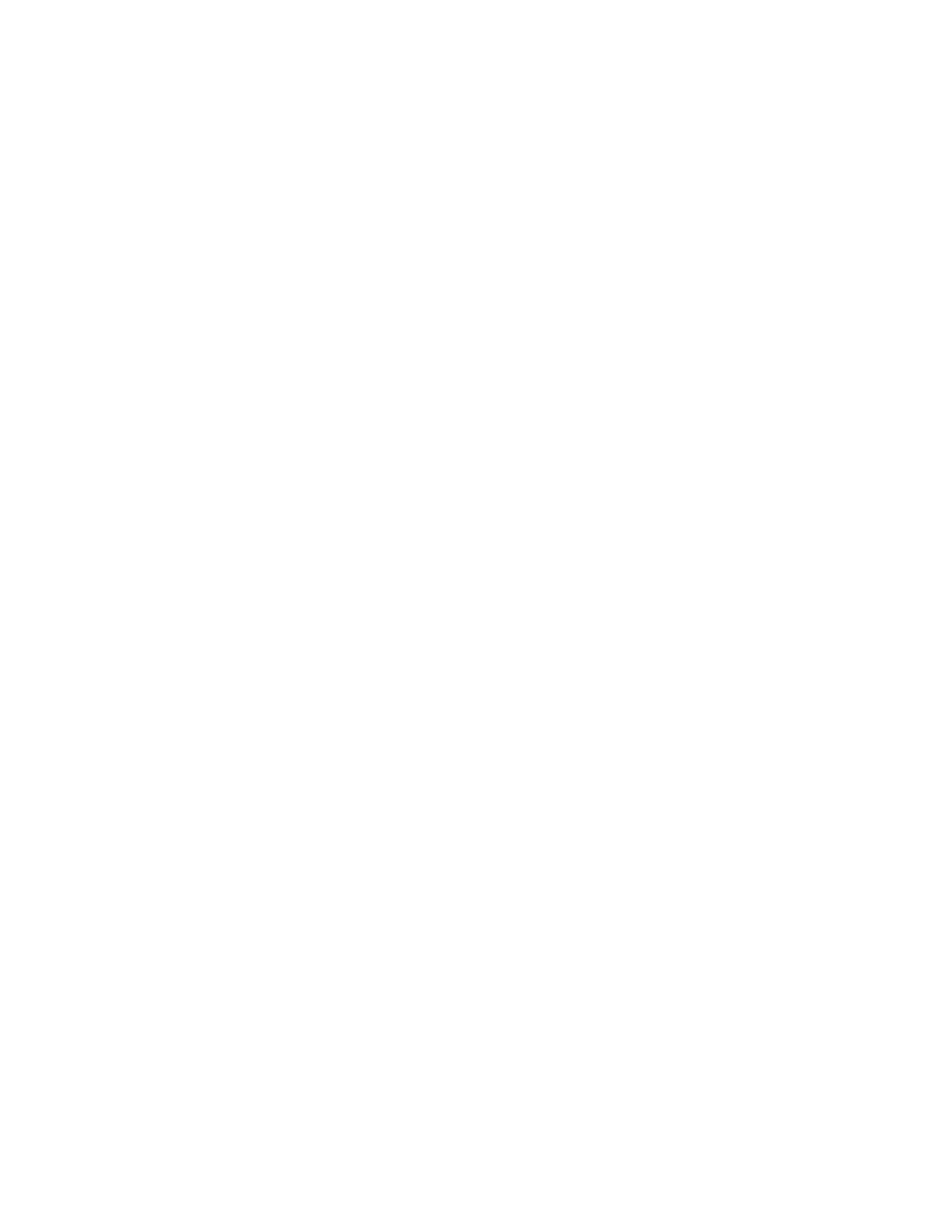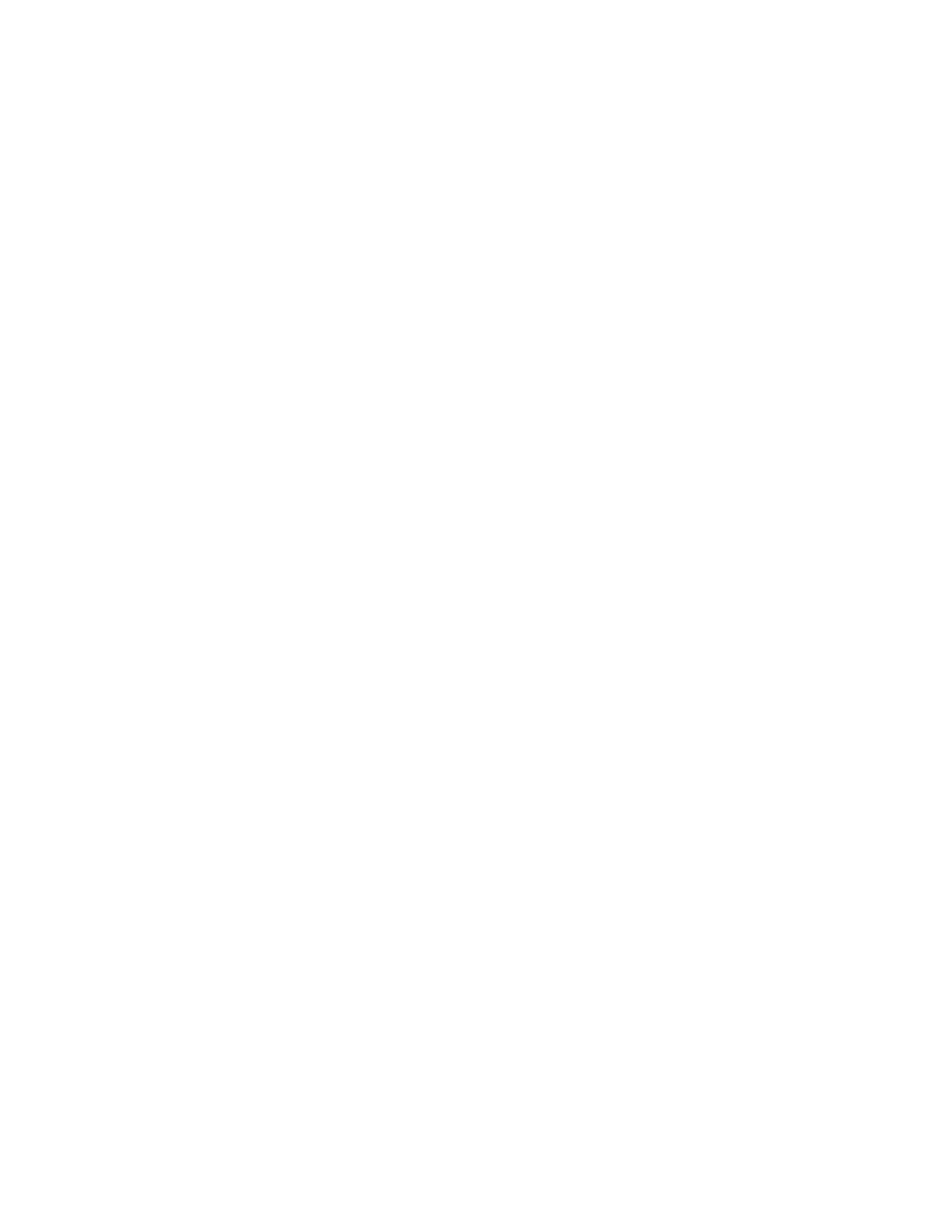
TableofContents
FCCINTERFERENCESTATEMENT ................................................................................................... 2
INTRODUCTION ........................................................................................................................... 5
Features: ...................................................................................................................... 5
Wireless Performance Considerations ........................................................................ 6
Package List ................................................................................................................ 7
HARDWARE ................................................................................................................................. 7
Front Panel .................................................................................................................. 7
Rear Panel ................................................................................................................... 8
Side Panel.................................................................................................................... 8
GETTINGSTARTED ....................................................................................................................... 9
Installation................................................................................................................... 9
Configure with the Setup Wizard .............................................................................. 11
ADVANCECONFIGURATION ....................................................................................................... 14
BASIC SETTING ..................................................................................................................... 14
Network Setup .......................................................................................................... 15
Static IP Address: ...................................................................................................... 17
Dynamic IP Address: ................................................................................................ 18
PPP over Ethernet ..................................................................................................... 18
PPTP ......................................................................................................................... 19
L2TP ......................................................................................................................... 20
DHCP Server ............................................................................................................. 21
Wireless Settings ....................................................................................................... 23
Change Password ...................................................................................................... 25
FORWARDING RULES .......................................................................................................... 26
Virtual Server ............................................................................................................ 26
Special AP ................................................................................................................. 27
Miscellaneous ........................................................................................................... 28
SECURITY SETTING .............................................................................................................. 29
Packet Filters ............................................................................................................. 29
Domain Filters .......................................................................................................... 31
URL Blocking ........................................................................................................... 32
MAC Control ............................................................................................................ 33
Miscellaneous ........................................................................................................... 34
ADVANCED SETTING ............................................................................................................ 35
System Log ............................................................................................................... 35
Dynamic DNS ........................................................................................................... 36
QoS ........................................................................................................................... 37
SNMP ........................................................................................................................ 38
Routing ...................................................................................................................... 39
System Time ............................................................................................................. 40
Scheduling................................................................................................................. 40
3