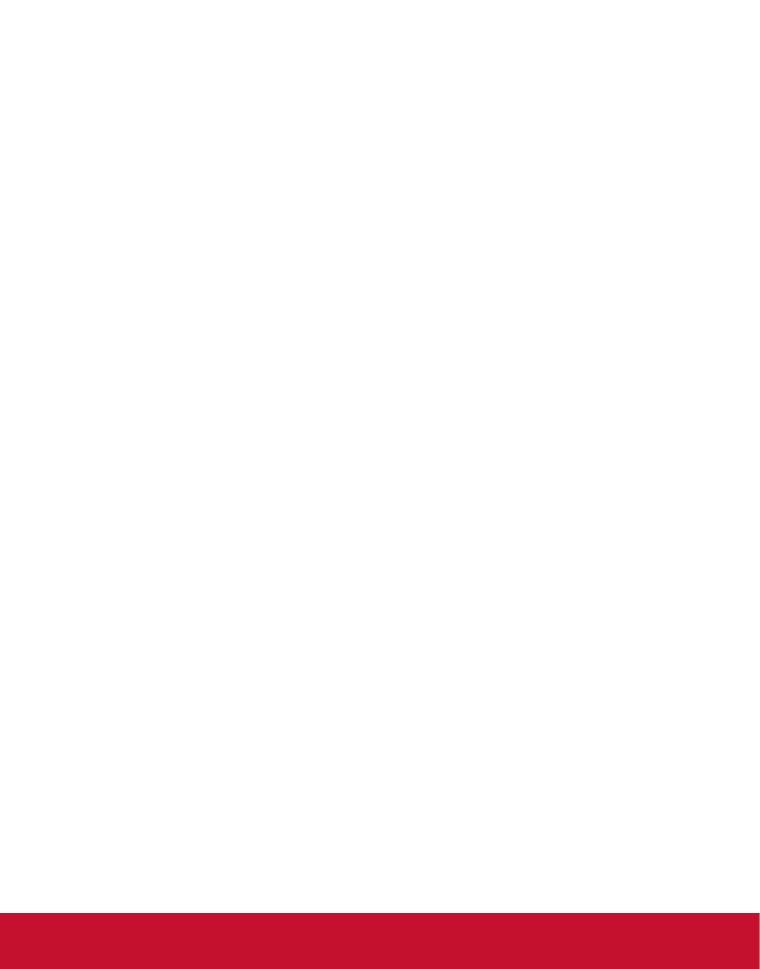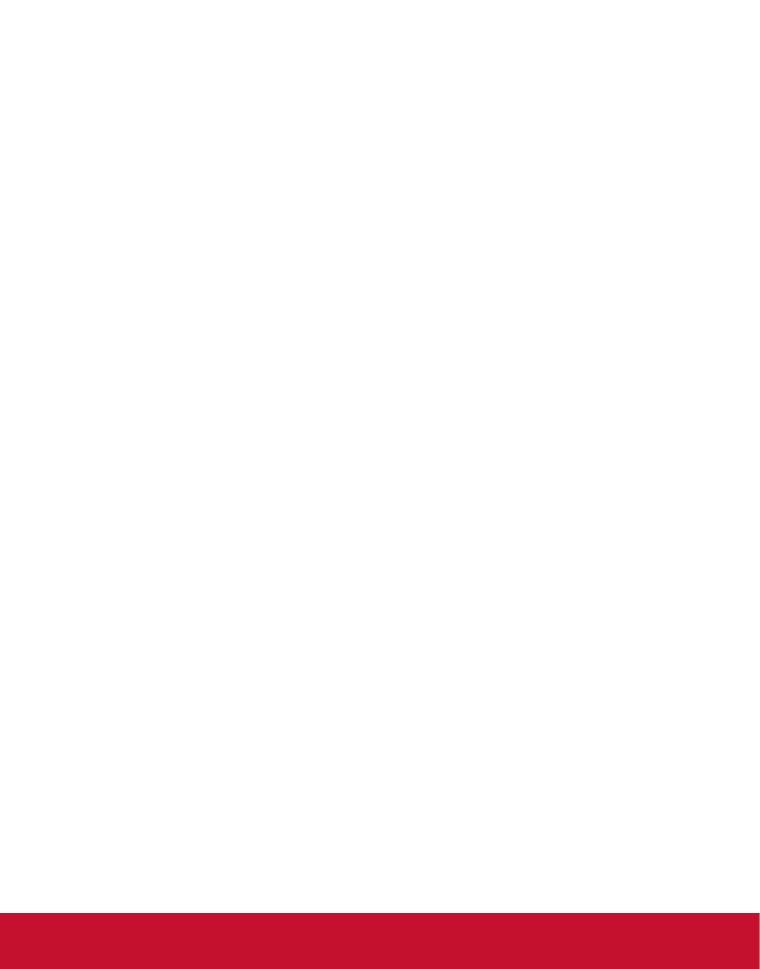
v
Contents
Packing list............................................................................ 1
1. Product Introduction ........................................................ 1
1.1 Overview ...........................................................................................1
1.2 Product function ................................................................................1
1.3 I/O ports introduction ......................................................................... 2
1.4 Supported media les format ............................................................2
2. Remote Control ................................................................. 3
3. Main Menu Operation Instructions ................................. 4
3.1 System Settings ................................................................................5
3.2 Playback Control ...............................................................................7
3.3 Network Settings ...............................................................................9
3.4 Date & Time.....................................................................................13
3.5 On / Off Timer .................................................................................. 14
3.6 Screen Mode ................................................................................... 17
3.7 File Management.............................................................................18
3.8 Exit ..................................................................................................18
4. Other Setting ................................................................... 19
4.1 Source Setting .................................................................................19
4.2 Image Setting ..................................................................................19
5. ePoster Manager Express Plus Introduction ............... 20
5.1 Installation .......................................................................................20
5.2 Playlist Creation ..............................................................................25
5.3 Player Settings ................................................................................31
5.4 Save to USB ....................................................................................32
5.5 Terminal Creation ............................................................................34
6. Content Update ............................................................... 36
6.1 Update content directly....................................................................36
6.2 Update content via ePoster Manager Express Plus ........................36
7. PhotoShop Guidelines ................................................... 37