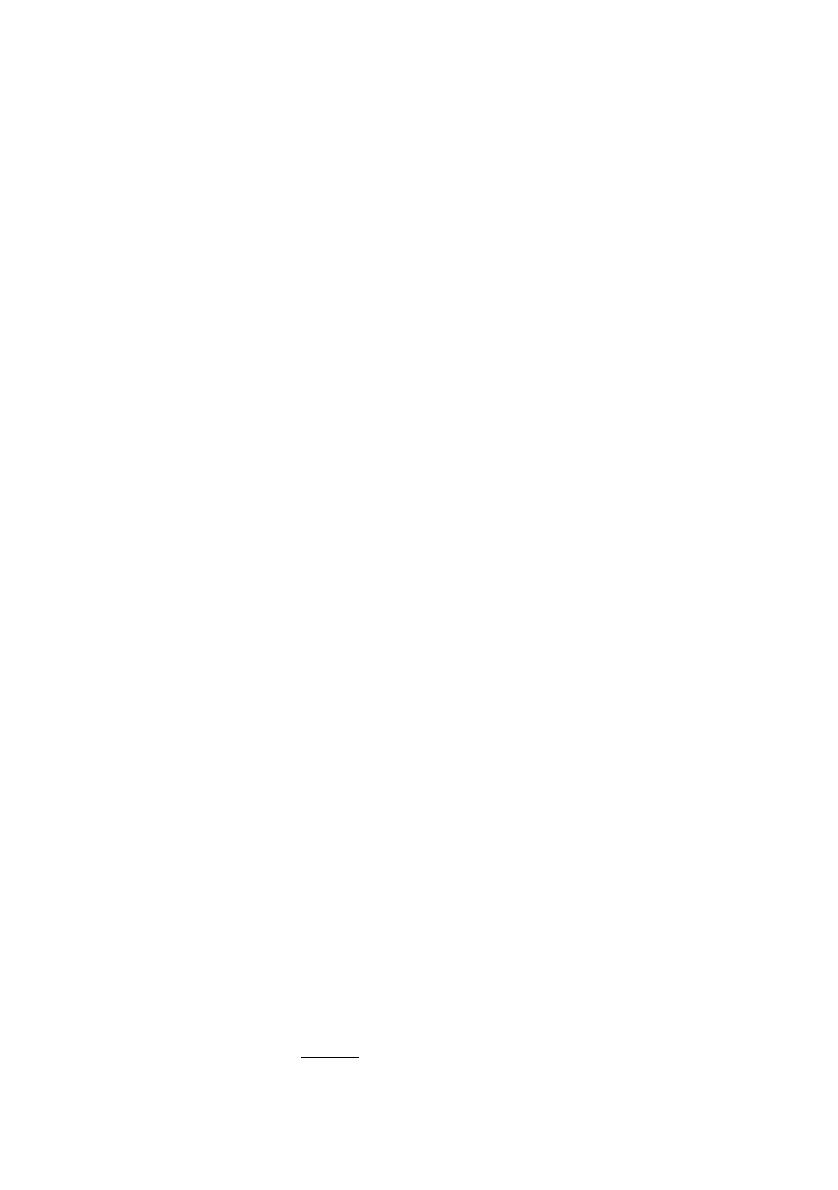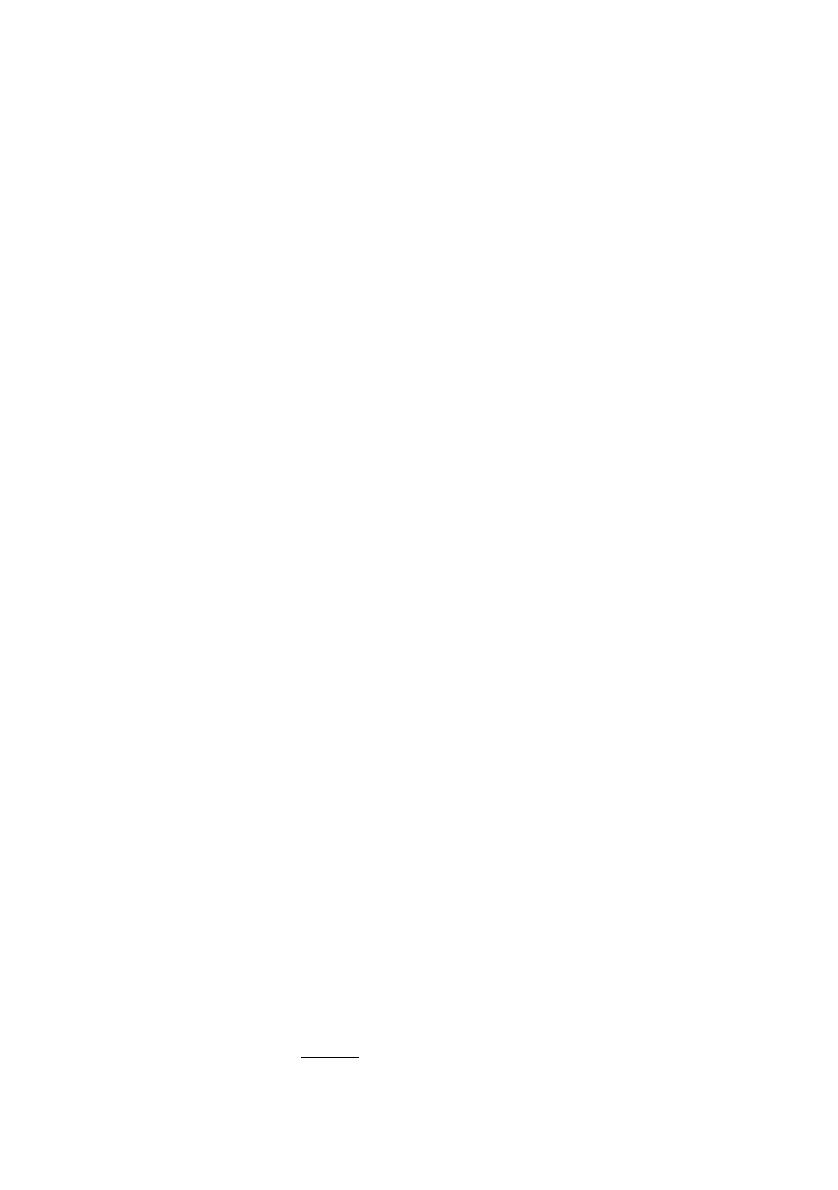
Positioning your projector 15
Obtaining a preferred projected image size
The distance from the projector lens to the screen, the zoom setting, and the video format
each factors in the projected image size.
The projector should always be placed horizontally level (like flat on a table), and positioned
directly perpendicular (90° right-angle square) to the horizontal center of the screen. This
prevents image distortion caused by angled projections (or projecting onto angled surfaces).
The modern digital projector does not project directly forward (like older style reel-to-reel
film projectors did). Instead, digital projectors are designed to project at a slightly upward
angle above the horizontal plane of the projector. This is so that they can be readily placed
on a table and will project forward and upwards onto a screen positioned so that the bottom
edge of the screen is above the level of the table (and everyone in the room can see the
screen).
If the projector is mounted on a ceiling, it must be mounted upside-down so that it projects
at a slightly downward angle.
You can see from the diagrams on pages 17-20, that this type of projection causes the
bottom edge of the projected image to be vertically offset from the horizontal plane of the
projector. When ceiling mounted, this refers to the top edge of the projected image.
If the projector is positioned further away from the screen, the projected image size
increases, and the vertical offset also increases proportionately.
When determining the position of the screen and projector, you will need to account for
both the projected image size and the vertical offset dimension, which are directly
proportional to the projection distance.
BenQ has provided tables of 16:9-aspect-ratio and 4:3-aspect-ratio screen sizes to assist you
in determining the ideal location for your projector. There are two dimensions to consider,
the perpendicular horizontal distance from the center of the screen (projection distance),
and the vertical offset height of the projector from the horizontal edge of the screen (offset).
How to determine the position of the projector for a given
screen size
1. Determine the aspect ratio of your screen, 16:9 or 4:3? If you have a 16:9 screen, refer
to page 17 or 18. If you have a 4:3 screen, refer to page 19 or 20 depending on the
projected picture aspect ratio you’ve got.
2. Select your screen size.
3. Refer to the table and find the closest match to your screen size in the left columns
labelled "Screen Dimensions". Using this value, look across this row to the right to find
the corresponding average distance from screen value in the column labelled
"Average". This is the projection distance.
4. On that same row, look across to the right column and make note of the "Vertical
Offset" value. This will determine the final vertical offset placement of the projector in
relation to the edge of the screen.
5. The recommended position for the projector is aligned perpendicular to the
horizontal center of the screen, at the distance from the screen determined in step 3
above, and offset by the value determined in step 4 above.
For example, if you are using an 120-inch, 4:3-aspect-ratio screen and the projected picture
is 16:10, please refer to Table B2
on page 20. The average projection distance is 4180 mm and
with a vertical offset of 61 mm.