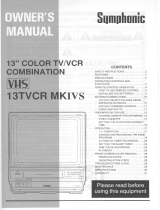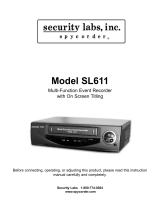Page is loading ...

Video Cassette Recorder
User’s Guide
AVR-1228
DV -K286N-SJ (AUDIOVOX) 98.5.4. 99.12.10 10:9 AM ˘`a

Safety information
AUDIOVOX Video Cassette Recorder User’s Guide
i.
CAUTION
RISK OF ELECTRIC SHOCK
DO NOT OPEN
CAUTION: TO REDUCE THE RISK OF ELECTRIC SHOCK, DO NOT REMOVE
COVER (OR BACK). NO USER-SERVICEABLE PARTS INSIDE.
REFER SERVICING TO QUALIFIED SERVICE PERSONNEL.
The lightning flash with arrowhead symbol, within an equilateral triangle, is intended to alert
the user to the presence of uninsulated “dangerous voltage” within the product’s enclosure
that may be of sufficient magnitude to constitute a risk of electric shock to persons.
The exclamation point within an equilateral triangle is intended to alert the user to the
presence of important operating and maintenance (servicing) instructions in the
literature accompanying the appliance.
WARNING : TO REDUCE THE RISK OF FIRE OR ELECTRIC SHOCK, DO NOT EXPOSE THIS
APPLIANCE TO RAIN OR MOISTURE.
CAUTION: TO PREVENT ELECTRIC SHOCK, MATCH WIDE BLADE OF PLUG TO WIDE SLOT, FULLY
INSERT.
IMPORTANT SAFEGUARDS
In addition to the careful attention devoted to quality standards in the manufacture of your video
product, safety is a major factor in the design of every instrument. However, safety is your
responsibility too. This sheet lists important information that will help to assure your enjoyment
and proper use of the video product and accessory equipment. Please read them carefully before
operating and using your video product.
Installation
1 Read and Follow Instructions- All the safety and operating instructions should be read before
the video product is operated. Follow all operating instructions.
2 Retain Instructions- The safety and operating instructions should be retained for future
reference.
3 Heed Warnings-Comply with all warnings on the video product and in the operating
instructions.
4 Polarization- This video product is equipped with a polarized alternating -current line plug
(a plug having one blade wider than the other). This plug will fit into the power outlet only
one way.
This is a safety feature. If you are unable to insert the plug fully into the outlet, try reversing the
plug. If the plug still fails to fit, contact your electrician to replace your obsolete outlet. To
prevent electric shock, do not use this polarized plug with an extension cord, receptacle, or
other outlet unless the blades can be fully inserted without blade exposure. If you need an
extension cord, use a polarized cord.
5 Power Sources-This video product should be operated only from the type of power source
indicated on the marking label. If you are not sure of the type of power supply to your home,
consult your video dealer or local power company. For video products intended to operate
from battery power, or other sources, refer to the operating instructions.
6 Overloading- Do not overload wall outlets of extension cords as this can result in a risk of fire
or electric shock. Overloaded AC outlets, extension cords, frayed power cords, damaged or
cracked wire insulation, and broken plugs are dangerous. They may result in a shock or fire
DV -K286N-SJ (AUDIOVOX) 98.5.4. 99.12.10 10:9 AM ˘`b

harzard. Periodically examine the cord, and if its appearance indicates damage or deteriorated
insulation, have it replaced by your service technician.
7 Power-Cord Protection- Power-supply cords should be routed so that they are not likely to be
walked on or pinched by items placed upon or against them, paying particular attention to cords
at plugs, convenience receptacles, and the point where they exit from the video product.
8 Ventilation- Slots and openings in the case are provided for ventilation to ensure reliable
operation of the video product and to protect it from overheating. These openings must not be
blocked or covered. The openings should never be blocked by placing the video product on a
bed, sofa, rug, or other similar surface. This video product should never be placed near or over a
radiator or heat register. This video product should not be placed in a built-in installation such
as a bookcase or rack unless proper ventilation is provided or the video product manufacturer’s
instruction’s have been followed.
9 Attachments- Do not use attachments unless recommended by the video product manufacturer
as they may cause hazards.
10 Water and Moisture- Do not use this video product near water- for example, near a bath tub,
wash bowl, kitchen sink or laundry tub, in a wet basement, or near a swimming pool and the
like.
Caution : Maintain electrical safety. Powerline operated equipment or accessories connected
to this unit should bear the UL listing mark or CSA certification mark on the accessory itself
and should not be modified so as to defeat the safety features. This will help avoid any
potential hazard from electrical shock or fire. If in doubt, contact qualified service personnel.
11 Accessories- Do not place this video product on an unstable cart, stand, tripod, bracket, or
table. The video product may fall, causing serious injury to a child or adult as well as serious
damage to the video product. Use this video product only with a cart, stand , tripod, bracket,
or table recommended by the manufacturer or sold with the video product. Any mounting of
the product should follow the manufacturer’s instructions and use a mounting accessory
recommended by the manufacturer.
11A A video product and cart combination should be moved with care.
Quick stops, excessive force, and uneven surfaces may cause the video
product and cart combination to overturn.
Note to CATV system installer
This reminder is provided to call the CATV system installer’s attention to Section 820-40 of the NEC
which provides guidelines for proper grounding and, in particular, specifies that the cable ground shall
be connected to the grounding system of the building, as close to the point of cable entry as practical.
12 Outdoor Antenna Grounding- If an outside antenna or cable system is connected to the video
product, be sure the antenna or cable system is grounded so as
to provide some protection against voltage surges and built-up
static charges. Section 810 of the National Electrical Code,
ANSI/NFPA No. 70-1984 (Section 54 of Canadian Electrical Code,
Part 1) provides information with respect to proper grounding
of the mast and supporting structure, grounding of the lead-in
wire to an antenna-discharge unit, connection to grounding
electrodes, and requirements for the grounding electrode.
See example as shown.
Safety information, continued
AUDIOVOX Video Cassette Recorder User’s Guide
ii.
ANTENNA DISCHARGE UNIT
(NEC SECTION 810-20)
ANTENNA LEAD
IN WIRE
POWER SERVICE GROUNDING
ELECTRODE SYSTEM
(NEC ART 250 PART H)
GROUND CLAMP
ELECTRIC
SERVICE
EQUIPMENT
GROUNDING CONDUCTORS
(NEC SECTION 810-21)
GROUND CLAMPS
EXAMPLE OF ANTENNA
GROUNDING
NEC - NATIONAL ELECTRICAL CODE
DV -K286N-SJ (AUDIOVOX) 98.5.4. 99.12.10 10:9 AM ˘`c

Safety information, continued
13 Power Lines- An outside antenna system should not be located in the vicinity of overhead
power lines, other electric light or power circuits, or where it can fall into such power lines
or circuits. When installing an outside antenna system, extreme care should be taken to keep
from touching or approaching such power lines or circuits as contact with them might be
fatal. Installing an outdoor antenna can be hazardous and should be left to a professional
antenna installer.
Use
14 Cleaning- Unplug this video product from the wall outlet before cleaning. Do not use liquid
cleaners or aerosol cleaners. Use a damp cloth for cleaning.
15 Object and Liquid Entry-Never push objects of any kind into this video product through
openings as they may touch dangerous voltage points or “short-out” parts that could result in
a fire or electric shock. Never spill liquid of any kind on the video product.
16 Lightning-For added protection for this video product during a lightning storm, or when it is
left unattended and unused for long periods of time, unplug it from the wall outlet and
disconnect the antenna or cable system. This will prevent damage to the video product due to
lightning and power line surges.
Service
17 Servicing-Do not attempt to service this video product yourself as opening or removing covers
may expose you to dangerous voltage or other hazards. Refer all servicing to qualified service
personnel.
18 Conditions Requiring Service-Unplug this video product from the wall outlet and refer
servicing to qualified service personnel under the following conditions.
A. When the power-supply cord or plug is damaged.
B. If liquid has been spilled, or objects have fallen into the video product.
C. If the video product has been exposed to rain or water.
D. If the video product does not operate normally by following the operating instructions.
Adjust only those controls that are covered by the operating instructions. Improper
adjustment of other controls may result in damage and will often require extensive work by
a qualified technician to restore the video product to its normal operation.
E. If the video product has been dropped or the cabinet has been damaged.
F. When the video product exhibits a distinct change in performance-this indicates a need for
service.
19 Replacement Parts-When replacement parts are required, have the service technician verify
that the replacements he uses have the same safety characteristics as the original parts. Use of
replacements specified by the video product manufacturer can prevent fire, electric shock, or
other hazards.
20 Safety Check- Upon completion of any service or repairs to this video product, ask the service
technician to perform safety checks recommended by the manufacturer to determine that the
video product is in safe operating condition.
21 Wall or Ceilling Mounting- The product should be mounted to a wall or ceilling only as
recommended by the manufacturer.
22 Heat-The product should be situated away from heat sources such as radiators, heat
registers, stoves, or other products (including amplifiers) that produce heat.
AUDIOVOX Video Cassette Recorder User’s Guide
iii.
DV -K286N-SJ (AUDIOVOX) 98.5.4. 99.12.10 10:9 AM ˘`d

Contents
Overview of the equipment ...............................................................................................................................1
Front panel . . . . . . . . . . . . . . . . . . . . . . . . . . . . . . . . . . . . . . . . . . . . . . . . . . . . . . . . . . . . 1
Front panel display . . . . . . . . . . . . . . . . . . . . . . . . . . . . . . . . . . . . . . . . . . . . . . . . . . . . . . 2
Back panel . . . . . . . . . . . . . . . . . . . . . . . . . . . . . . . . . . . . . . . . . . . . . . . . . . . . . . . . . . . . 3
Remote control . . . . . . . . . . . . . . . . . . . . . . . . . . . . . . . . . . . . . . . . . . . . . . . . . . . . . . . . . 4
Connecting your VCR .......................................................................................................................................... 7
Connecting an antenna to the VCR . . . . . . . . . . . . . . . . . . . . . . . . . . . . . . . . . . . . . . . . . . . 7
Connecting your VCR to your TV. . . . . . . . . . . . . . . . . . . . . . . . . . . . . . . . . . . . . . . . . . . . . 8
Connecting a cable system . . . . . . . . . . . . . . . . . . . . . . . . . . . . . . . . . . . . . . . . . . . . . . . . 10
Setting up your VCR ......................................................................................................................................... 12
Turning the VCR on . . . . . . . . . . . . . . . . . . . . . . . . . . . . . . . . . . . . . . . . . . . . . . . . . . . . . 12
Changing the on-screen menu language . . . . . . . . . . . . . . . . . . . . . . . . . . . . . . . . . . . . . . 12
Setting the clock . . . . . . . . . . . . . . . . . . . . . . . . . . . . . . . . . . . . . . . . . . . . . . . . . . . . . . . 13
Selecting cable or antenna viewing . . . . . . . . . . . . . . . . . . . . . . . . . . . . . . . . . . . . . . . . . . 14
Programming the channel memory. . . . . . . . . . . . . . . . . . . . . . . . . . . . . . . . . . . . . . . . . . 14
Using video cassettes ....................................................................................................................................... 17
Protecting video cassettes from accidental erasure . . . . . . . . . . . . . . . . . . . . . . . . . . . . . . 17
Inserting video cassettes. . . . . . . . . . . . . . . . . . . . . . . . . . . . . . . . . . . . . . . . . . . . . . . . . . 17
Removing video cassettes . . . . . . . . . . . . . . . . . . . . . . . . . . . . . . . . . . . . . . . . . . . . . . . . . 17
Watching recorded programs..........................................................................................................................18
Playing a video cassette . . . . . . . . . . . . . . . . . . . . . . . . . . . . . . . . . . . . . . . . . . . . . . . . . . 18
Searching forward while viewing a video cassette . . . . . . . . . . . . . . . . . . . . . . . . . . . . . . . 18
Searching backward while viewing a video cassette . . . . . . . . . . . . . . . . . . . . . . . . . . . . . . 18
Pausing a video cassette during playback . . . . . . . . . . . . . . . . . . . . . . . . . . . . . . . . . . . . . 18
Playing a video cassette at different speeds . . . . . . . . . . . . . . . . . . . . . . . . . . . . . . . . . . . . 18
Stopping video cassette playback . . . . . . . . . . . . . . . . . . . . . . . . . . . . . . . . . . . . . . . . . . . 18
Fast forwarding the video cassette. . . . . . . . . . . . . . . . . . . . . . . . . . . . . . . . . . . . . . . . . . . 18
Rewinding the video cassette . . . . . . . . . . . . . . . . . . . . . . . . . . . . . . . . . . . . . . . . . . . . . . 18
Adjusting the picture . . . . . . . . . . . . . . . . . . . . . . . . . . . . . . . . . . . . . . . . . . . . . . . . . . . . 19
Recording programs..........................................................................................................................................20
Preparing to record a program. . . . . . . . . . . . . . . . . . . . . . . . . . . . . . . . . . . . . . . . . . . . . 20
Manual recording . . . . . . . . . . . . . . . . . . . . . . . . . . . . . . . . . . . . . . . . . . . . . . . . . . . . . . 20
Timer recording. . . . . . . . . . . . . . . . . . . . . . . . . . . . . . . . . . . . . . . . . . . . . . . . . . . . . . . . 21
Reviewing timer programs . . . . . . . . . . . . . . . . . . . . . . . . . . . . . . . . . . . . . . . . . . . . . . . . 23
Cancelling timer programs. . . . . . . . . . . . . . . . . . . . . . . . . . . . . . . . . . . . . . . . . . . . . . . . 23
One touch timer recording. . . . . . . . . . . . . . . . . . . . . . . . . . . . . . . . . . . . . . . . . . . . . . . . 24
Using advanced features..................................................................................................................................25
Searching a cassette tape for programs (indexing) . . . . . . . . . . . . . . . . . . . . . . . . . . . . . . 25
Searching with the tape counter (go-to search). . . . . . . . . . . . . . . . . . . . . . . . . . . . . . . . . 25
Play the tape automatically . . . . . . . . . . . . . . . . . . . . . . . . . . . . . . . . . . . . . . . . . . . . . . . . 26
Switch the VCR to TV or VCR mode automatically. . . . . . . . . . . . . . . . . . . . . . . . . . . . . . . . 27
Energy Saver . . . . . . . . . . . . . . . . . . . . . . . . . . . . . . . . . . . . . . . . . . . . . . . . . . . . . . . . . . 27
Child Lock. . . . . . . . . . . . . . . . . . . . . . . . . . . . . . . . . . . . . . . . . . . . . . . . . . . . . . . . . . . . 28
CM Skip. . . . . . . . . . . . . . . . . . . . . . . . . . . . . . . . . . . . . . . . . . . . . . . . . . . . . . . . . . . . . . 28
Display . . . . . . . . . . . . . . . . . . . . . . . . . . . . . . . . . . . . . . . . . . . . . . . . . . . . . . . . . . . . . . 28
Daylight -Saving Time. . . . . . . . . . . . . . . . . . . . . . . . . . . . . . . . . . . . . . . . . . . . . . . . . . . . 28
Duplicating video cassette tapes with another VCR. . . . . . . . . . . . . . . . . . . . . . . . . . . . . . . 29
Glossary.............................................................................................................................................................. 31
Troubleshooting................................................................................................................................................. 32
Specifications...................................................................................................................................................... 34
Warranty............................................................................................................................................................. 35
AUDIOVOX Video Cassette Recorder User’s Guide
DV -K286N-SJ (AUDIOVOX) 98.5.4. 99.12.10 10:9 AM ˘`1

1
AUDIOVOX Video Cassette Recorder User’s Guide
Overview of the equipment
This section summarizes the buttons, controls, and
terminals that you will use with your VCR.
Front panel
POWER RECORD
VCR TIMER
POWER STOP/EJECT
CH/TRACKING
REC
REW PLAY/PAUSE FF
1
2
3
4
5
7
6
8
9
10
1 POWER
Press to turn the VCR on or off.
2 STOP/EJECT
Press to stop the VCR and to eject a video
cassette.
3 Cassette compartment
Insert a video cassette into this slot.
4 REC
Press to record the program currently airing on
the channel. Press multiple times to display one-
touch-recording (OTR)time options.
5 PLAY/PAUSE
Press to play a video cassette or press during
video cassette playback to temporarily stop
playback
6 FF
Press to fast forward a video cassette.
7 REW
Press to rewind a video cassette.
DV -K286N-SJ (AUDIOVOX) 98.5.4. 99.12.10 10:9 AM ˘`1

Overview of the equipment, continued
AUDIOVOX Video Cassette Recorder User’s Guide
2
8 Remote sensor
This receiver receives a signal from your remote
control. Do not block it.
9 Display panel
Displays information to assist you in operating the
VCR successfully.
10 ▼CH/TRACKING▲
Press the up and down buttons to change the
channel or to adjust the tracking during playback.
Front panel display
1 POWER
Indicates that the VCR Power is on.
2 RECORD
Indicates that the VCR is recording a program.
3 VCR
Indicates that the VCR is in VCR mode when lit. When
not lit, the VCR is in TV mode.
4 TIMER
Indicates that a timer recording has been
programmed.
POWER
RECORD
VCR
TIMER
DV -K286N-SJ (AUDIOVOX) 98.5.4. 99.12.10 10:9 AM ˘`2

3
Overview of the equipment, continued
AUDIOVOX Video Cassette Recorder User’s Guide
Back panel
1 VIDEO IN/OUT
Attach the VCR’s video input/output at
these terminals.
2 AUDIO IN/OUT
Attach the VCR’s audio input/output at
these terminals.
3 Antenna terminal
Attach an antenna or cable system at
this terminal.
4 CH. 3-4
Set this switch to the appropriate
channel (channel 3 or channel 4) for
VCR output at your location.
5 RF OUT
Use this terminal to connect to your
television RF input.
RF OUT
ANT. IN
OUT
IN
VIDEO
AUDIO
3 CH. 4
2
3
5
4
1
DV -K286N-SJ (AUDIOVOX) 98.5.4. 99.12.10 10:9 AM ˘`3

Remote control
1 POWER
Press to turn your VCR on or off.
2 INPUT
Press to select between the VCR tuner and the
Audio/Video Input jacks. (auxiliary).
3 TV/VCR
Press to select the TV or VCR tuner.
4 SPEED
Press to select tape recording speed (SP, or
EP)
5 REC/OTR
Press once to record; press multiple times to
display one-touch-recording (OTR) options.
6 PLAYBACK
Press to play a video cassette.
7 REW
Press to rewind a video cassette.
8 CLEAR
Press to delete previous selections.
9 MENU
Press to display the main menu.
10 0-9
Press to select channels or to make certain
selections when using the menu system.
11 100
Press in combination with the 0-9 buttons to
select channels greater than 100.
Overview of the equipment, continued
AUDIOVOX Video Cassette Recorder User’s Guide
4
✔
• Objects between the
remote control and VCR
will block the path of the
remote control beam.
• Dark walls, direct sun-
shine or very bright light
will reduce the remote
sensor’s sensitivity.
• The remote control will
not work correctly if you
press several buttons at
the same time.
REC/OTR
MENU
CLEAR DISPLAY CM SKIP
POWER
REMOTE CONTROLLER
– CH/TRK +TV/VCR
SPEED P/S
1
4
7
2
5
8
0
3
6
9
INPUT 100
PLAY
STOP
REW FF
10
11
12
15
17
16
14
13
1
2
5
7
8
3
9
4
6
DV -K286N-SJ (AUDIOVOX) 98.5.4. 99.12.10 10:9 AM ˘`4

5
12 –CH/TRK+
Press to change the channel (channels stored in
memory only) or to adjust the tracking.
13 P/S
Press to pause video tape playback for temporarily
still picture. Each press of the button advances the
picture one frame.
14 FF
Press during stop mode to quickly advance video
tape.
15 STOP
Press to stop tape movement.
16 CM SKIP
Press during playback mode to skip commercials or
program segments.
17 DISPLAY
Press to display the tape counter, clock and status
mode on the TV screen.
Accessories
Carefully remove the VCR from the carton. Check to see
that the VCR has not been damaged. The following
accessories are included.
AUDIOVOX Video Cassette Recorder User’s Guide
Overview of the equipment, continued

AUDIOVOX Video Cassette Recorder User’s Guide
6
Installing the remote control batteries
1 Open the battery compartment on the back of the
remote control.
2 Install two AA size batteries as shown. Make sure
the “+” and “–” terminals are oriented correctly.
3 Replace the cover.
Using the remote control
Hold the remote control within an angle range of about
30° from either side of the remote sensor. The remote
control range is about 23 feet (7m) from the VCR.
Point the front of the remote control directly at the front
of the VCR.

7
AUDIOVOX Video Cassette Recorder User’s Guide
Connecting your VCR
You must connect your VCR to an external antenna or
cable system. Next you will connect the VCR to the
television. Follow the directions below to make these
connections. You will normally only make one of the
connections shown below, not all of them.
Connecting an antenna to the VCR
• If your antenna ends in a single coaxial lead,
press or screw the cable onto the ANT. IN terminal on
the back of your VCR.
• If your antenna ends in a pair of 300 ohm twin
leads, use a 300-ohm/75-ohm adapter
(Not Supplied). Place the leads underneath the
screws on the adapter, tighten the screws, then press
the adapter onto the VCR ANT. IN terminal.
Antennas with two sets of leads
You may have two sets of leads from your antenna system.
• If your antenna system has both a coaxial lead
and twin 300-ohm leads, purchase a combiner
(available at electronics stores). Press or screw the
coaxial lead onto the combiner; place the twin lead
underneath the screws on the combiner and tighten
the screws. Press the cable from the combiner onto
the ANT. IN terminal on the back of your VCR.
VCR
ANT.IN

Connecting your VCR, continued
AUDIOVOX Video Cassette Recorder User’s Guide
8
• If your antenna system has two sets of twin
300-ohm leads, purchase a combiner (available at
electronics stores). Place one set of twin leads
underneath the screws on the combiner and tighten
the screws. Do the same with the other set of twin
leads. Press the cable from the combiner onto the
ANT. IN terminal on the back of your VCR.
Connecting your VCR to your TV
1 Connect one end of a coaxial cable to the RF OUT
terminal on the back of the VCR.
2 Connect the other end of the coaxial cable to the
ANT. IN terminal on the back of the TV.
• If you have a coaxial terminal, connect it as
shown below

9
• If you have a coaxial terminal for VHF signals
and twin lead terminals for UHF signals, you
need an adapter(Not supplied) as shown below:
• If you have twin lead terminals for all signals,
you need an adapter(Not supplied)like this:
If your TV does not have Audio/Video inputs,
you have finished connecting your VCR to your
TV. If your TV does have Audio/Video inputs, you
may want to follow the section below.
Connecting to a TV with Audio/Video inputs
1 Connect a video cable to the VIDEO OUT terminal on
the back of the VCR.
2 Connect the other end of the video cable to the
VIDEO IN terminal on the TV.
3 CH. 4
.
.
IN
IN
TV

3 Connect an audio cable to the AUDIO OUT terminal
on the back of the VCR.
4 Connect the other end of the audio cable to the
AUDIO IN terminals on the TV. If you have a stereo
TV, connect only the white (left) terminal.
Connecting a cable system
If your cable set-up is not described below, please
contact your cable company for more information.
• If your cable system does not require the use
of a cable box, simply press or screw the incoming
cable onto the ANT. IN terminal on the back of your
VCR.

11
• If your cable system requires you to use a
converter box for all channels, connect the
incoming cable to the IN terminal on the converter
box. Connect another cable between the OUT
terminal on the converter box and the ANT. IN
terminal on the VCR. Keep your VCR tuned to channel
3 or 4 and change channels using the converter box.
• If your cable system only requires you to use a
converter box for some channels (i.e., pay-TV
channels), follow these steps: Find the primary
incoming coaxial cable. Plug this cable into a splitter
(available at your local electronics store.). Connect
one coaxial cable between one OUT terminal on the
splitter and the IN terminal on the converter box.
Connect another coaxial cable between the other OUT
terminal on the splitter and the A-IN terminal on an
A/B switch (available at your local electronics store.).
Connect a third coaxial cable between the OUT
terminal on the converter box and the B-IN terminal
on the A/B switch.
Connect a coaxial cable between the OUT terminal on
the A/B switch and the ANT.IN on your VCR.
When the A/B switch is in the B position, use the
converter box to change channels ; when the A/B
switch is in the A position, use the VCR to change
channels.
VCR

AUDIOVOX Video Cassette Recorder User’s Guide
12
Setting up your VCR
Once you have connected your VCR and put batteries in the
remote control, you are ready to use the VCR. Before you start,
however, you must be certain to do the following:
• Turn on the television.
• Tune the television to channel 3 or 4 (whichever
channel you selected when connecting the VCR).
Turning the VCR on
1 Press POWER on the remote control. You can also
press POWER on the VCR’s front panel.
2 Set the VCR to VCR mode by pressing TV/VCR on the
remote control if the VCR indication is not lit.
Changing the on-screen menu language
You may select the language in which you would like the
VCR’s menu to be displayed: English, Spanish, or French.
1 Press MENU to display the main menu.
2 Press 5 to select Language.
3 Press 1 to select English, 2 to select Español
or 3 to select Français.
4 Press MENU once to return the main menu, which
will be displayed in the language you selected. Press
MENU again to exit the menu system and return to
normal viewing.
LANGUAGE
Select a language.
1 > English
2 Español
3 Français
Press MENU to continue
MENU
1 TIMER RECORDINGS
2 CLOCK SET
3 CHANNEL SET
4 PREFERENCES
5 LANGUAGE
Press MENU to exit
DV -K286N-SJ (AUDIOVOX) 98.5.4. 99.12.10 10:9 AM ˘`12

13
Setting the clock
The clock displays the current time and is used for timer
recording. Therefore, it is important to set the time and
date accurately.
If you are setting the clock for the first time, or if a power
failure has erased the clock settings, the clock will display
--:--.
1 Press MENU to display the menu.
2 Press 2 to select Clock Set and press 1 to select Time
and Date Set.
3 Use 0-9 to enter the hour and the minutes.
4 Press 1 if it is AM; press 2 if it is PM.
5 Use 0-9 to enter the month, day, and year. The VCR
will automatically adds the correct day of the week
according to the date that is selected.
Time 07:11 PM
Date 07/10/00 (Sat)
PressCLEAR to correct
PressMENU to set
TIME AND DATE SET
Time 07:11 - -
1=AM 2=PM
Date - -/- -/- -
TIME AND DATE SET
PressCLEARto correct
PressMENUto cancel
TIME AND DATE SET
Time - -: - -
(hh:mm)
Date - -/- -/- -
PressMENUto cancel
Setting up your VCR,continued
AUDIOVOX Video Cassette Recorder User’s Guide
Time 07: - -
(hh:mm)
Date - -/- -/- -
PressCLEARto correct
PressMENUto cancel
TIME AND DATE SET
DV -K286N-SJ (AUDIOVOX) 98.5.4. 99.12.10 10:9 AM ˘`13

6 Press MENU to save the settings and exit from the
Time and Date Set menu.
7 Press MENU repetedly to exit the menu system and
return to normal viewing.
Selecting cable or antenna viewing
You must set the viewing mode for your VCR, choosing
either CABLE (cable system connection) or ANTENNA
(antenna connection). Make your selection based upon
how you connected your television (UHF/VHF antenna
connection). To set the viewing mode:
1 Press MENU to display the menu.
2 Press 3 to select Channel Set.
3 Press 3 to toggle the setting between CABLE and
ANTENNA. When the viewing mode desired is
displayed, press MENU twice to exit.
Programming the channel memory
The VCR’s channel memory determines the channels that
are visible when you press –CH/TRK+. You can add or
remove channels from memory.
Setting channels automatically (Auto Channel Search)
Make sure that you use the auto channel search feature
during daytime broadcast hours. If you use the auto
channel search feature late at night, you may eliminate
channels that air only daytime programming.
1 Press MENU to display the main menu.
CHANNEL SET
1 Auto Channel Search
2 Add/Remove Channels
3 Signal Type : ANTENNA
Press MENU to exit
CHANNEL SET
1 Auto Channel Search
2 Add/Remove Channels
3 Signal Type : CABLE
Press MENU to exit
Setting up your VCR, continued
AUDIOVOX Video Cassette Recorder User’s Guide
14
✔
• Channel memory is not
affected by power out-
ages.
• You will only need to
reprogram the memory if
you change the type of
cable or antenna connect-
ed to your TV.
DV -K286N-SJ (AUDIOVOX) 98.5.4. 99.12.10 10:9 AM ˘`14

15
2 Press 3 to select Channel Set.
3 Press 1 to select Auto Channel Search mode and
press 3 to detect the channel automatically and the
scanning channel number appears. Wait until the
channel numbers stop changing. (one to two
minutes).
4 Press –CH/TRK+ to view the memorized channels.
Removing channels manually
To erase a channel manually,
1 Press MENU to display the menu.
2 Press 3 to select Channel Set.
3 Press 2 to select Add/Remove Channels.
4 Use 0-9 to enter the channel you want to remove.
ADD/REMOVE CHANNELS
Channel 06
is now ADDED.
/