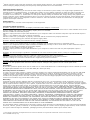Accell UltraAV DisplayPort Datasheet
- Category
- Cable interface/gender adapters
- Type
- Datasheet
This manual is also suitable for
Accell UltraAV DisplayPort to DVI Multi-Monitor Adapter expands your video capabilities by allowing connection of up to three DVI-D monitors to a single DisplayPort connector on your graphics card. Once connected, it offers the flexibility to configure the monitors in a unified display (expanded mode) or as three identical displays (clone mode) by simply changing the output resolution of your graphics card. Notable features include:
-Fully HD compatible supporting resolutions up to 3840x1024/60Hz/32bit color. -Plug-and-Play operation with no additional software or driver required. -Compatibility with any desktop or notebook computer with a DisplayPort output, making it suitable for a wide range of devices.
Accell UltraAV DisplayPort to DVI Multi-Monitor Adapter expands your video capabilities by allowing connection of up to three DVI-D monitors to a single DisplayPort connector on your graphics card. Once connected, it offers the flexibility to configure the monitors in a unified display (expanded mode) or as three identical displays (clone mode) by simply changing the output resolution of your graphics card. Notable features include:
-Fully HD compatible supporting resolutions up to 3840x1024/60Hz/32bit color. -Plug-and-Play operation with no additional software or driver required. -Compatibility with any desktop or notebook computer with a DisplayPort output, making it suitable for a wide range of devices.


-
 1
1
-
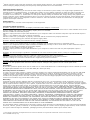 2
2
Accell UltraAV DisplayPort Datasheet
- Category
- Cable interface/gender adapters
- Type
- Datasheet
- This manual is also suitable for
Accell UltraAV DisplayPort to DVI Multi-Monitor Adapter expands your video capabilities by allowing connection of up to three DVI-D monitors to a single DisplayPort connector on your graphics card. Once connected, it offers the flexibility to configure the monitors in a unified display (expanded mode) or as three identical displays (clone mode) by simply changing the output resolution of your graphics card. Notable features include:
-Fully HD compatible supporting resolutions up to 3840x1024/60Hz/32bit color. -Plug-and-Play operation with no additional software or driver required. -Compatibility with any desktop or notebook computer with a DisplayPort output, making it suitable for a wide range of devices.
Ask a question and I''ll find the answer in the document
Finding information in a document is now easier with AI
Related papers
-
Accell K088B-001B Datasheet
-
Accell UltraAV User manual
-
Accell B142C-007B-2 User guide
-
Accell K078C-006B User manual
-
Accell K072C-014B User manual
-
Accell UltraAV K072C-013B Owner's manual
-
Accell UltraAV Specification
-
Accell UltraAV K072C-011B Owner's manual
-
Accell E090C-005B User manual
-
Accell ProPower 100 User manual
Other documents
-
M-Cab 7003501 Datasheet
-
Approx APPC13V2 Datasheet
-
Ewent EW1126 Datasheet
-
Cable Matters 102004-6x2 User manual
-
Cirago HydraDisplay X3 User manual
-
Cirago HDX3DV01 User manual
-
Eaton AIM10-A Operating instructions
-
Eaton AAL06-C1-K Operating instructions
-
NEC MultiSync EA305WMi Owner's manual
-
NEC EA275WMi-BK User manual