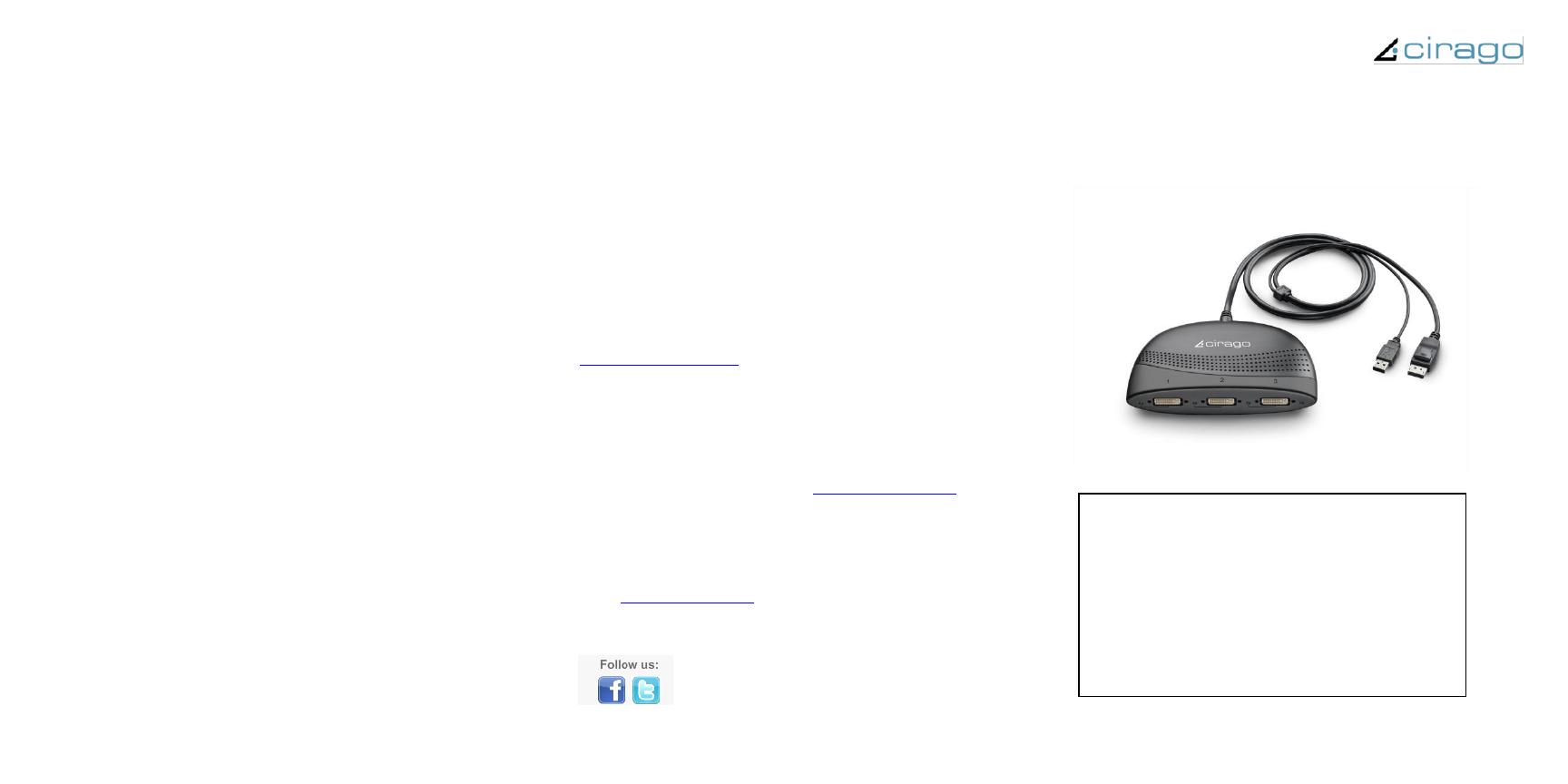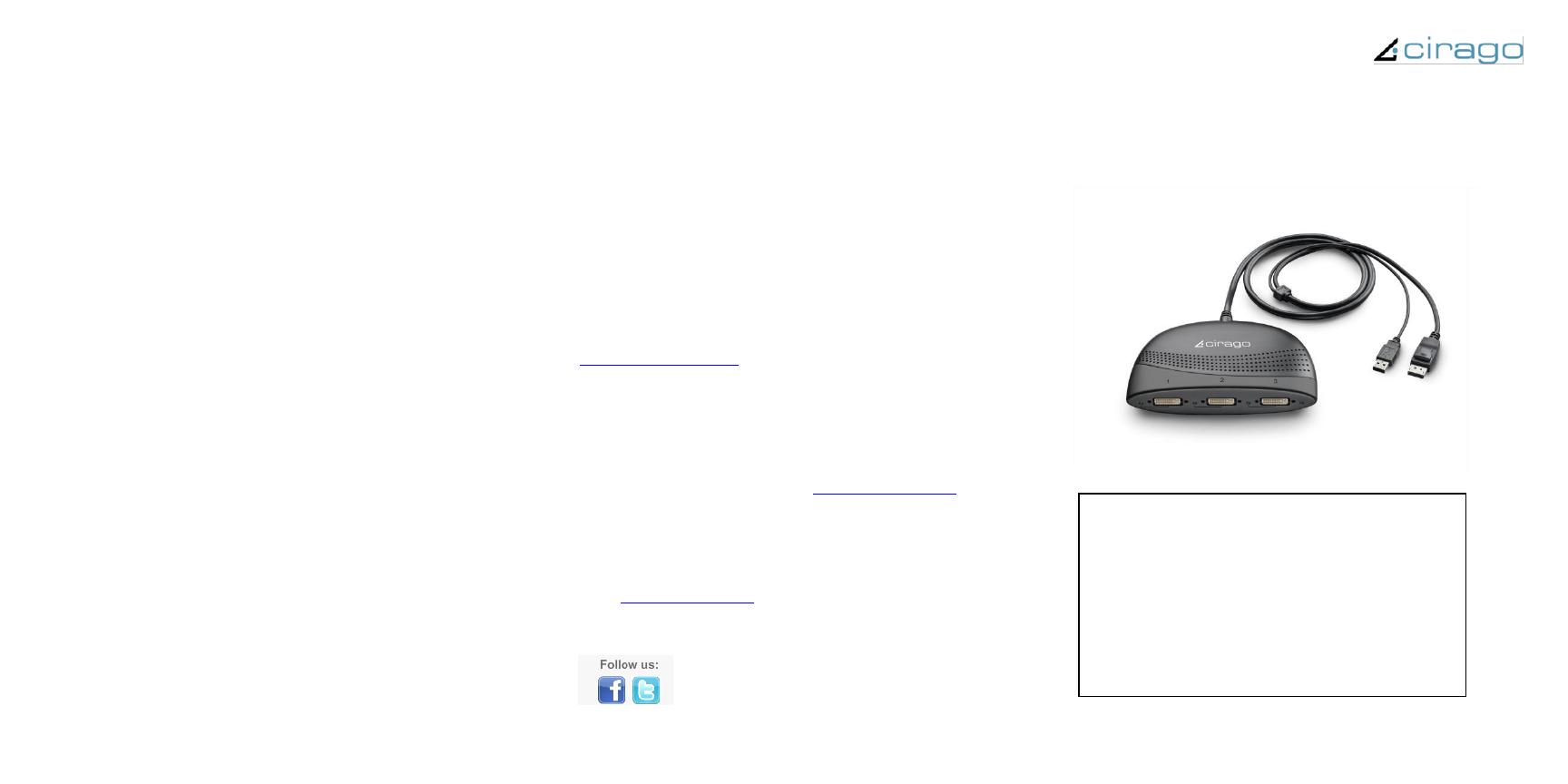
Frequently Asked Questions
Issue: Do I need to connect both the DisplayPort and USB
cables to my computer?
Answer: Yes. The Cirago HydraDisplay X3 is powered by both
DisplayPort and USB ports. Please connect the DisplayPort
cable to your notebook PC or to the DisplayPort output
connector on your graphics card. Connect the USB cable to
your computer’s USB connector.
Issue: Computer doesn’t display information after the
HydraDisplay X3 is connected.
Cause 1: The software driver provided with your notebook
computer or graphics card is not current and doesn’t support
attached displays.
Solution: Please go to the graphics chip vendor’s website,
such as ATI, nVidia or Intel, to download the latest software
driver.
Cause 2: In addition to the DP output, your computer has
another output interface such as DVI or VGA available and it is
the primary display. DP output is the secondary display and is
not enabled.
Solution: Enable the second display.
Solution: Unplug the other output cable attached to your
computer. Make sure that the computer only has the DP output
in use.
Cause 3: Your adapter may not be properly connected.
Solution: Make sure your adapter is properly connected and all
connectors are properly fastened.
Solution: Try reconnecting your monitors and power supply
cable.
Issue: Desktop display isn’t stretched across multiple monitors.
Cause 1: The resolution setting is too low.
Solution: Change your display setting to a higher resolution
such as 3840x1024 pixels or 2400x600 pixels.
Cause 2: Your computer has two output interfaces available
and currently is set in clone mode. In clone mode the highest
resolution is limited by the ability of the primary display.
Solution: Set the adapter as the primary display.
Solution: Unplug the other output cable attached to your
computer to make sure that only the DisplayPort output is
available.
Issue: The screen image is garbled or unusable on one of the
monitors (blank screen, rolling or overlapping screen images).
Cause: This monitor probably supports a different resolution
than the other two monitors.
Solution: Replace the monitor with one that is the same
model/resolution as the other monitors.
Solution: Change to a common resolution that is supported by
all three monitors.
Product Registration and Support
To register your product online, please go to
www.cirago.com/register
If you are experiencing any difficulty using the Cirago
HydraDisplay X3, please try one of the following options before
returning your product.
1) Please check the Cirago website for the most recent user
manual, FAQs and product updates. http://www.cirago.com
2) Contact our technical support team via phone or email.
Phone: 408-331-8822
Email: support@cirago.com
Thank you for choosing Cirago.
Cirago HydraDisplay X3
DisplayPort to 3 DVI Multimonitor Adapter
Features
Easy-to-use, Plug-and-Play
No change required on source device (GPU/display
driver)
Easily works with all PC and notebook with
DisplayPort output
Easily works with all DVI monitors
Fully HD compatible and provides full display
performance with zero latency
Supports up to three monitors