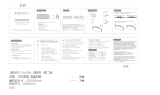Page is loading ...

1
Rocket 750
40-Channel SATA 6Gb/s PCI-Express 2.0 x8 HBA
Quick Installation Guide
v1.0
Dec. 17, 2012

2
Table of Contents
HighPoint Rocket 750 HBA ........................................................... 3
Kit Contents .................................................................................. 3
Board Layout ................................................................................ 4
Hardware Installation ................................................................... 6
Using the Rocket 750 HBA ............................................................ 6
Customer Support ........................................................................ 7
FCC Part 15 Class B Radio Frequency Interference Statement ..... 8

3
HighPoint Rocket 750 HBA
The HighPoint Rocket 750 is the industry’s first 40-Port 6Gb/s SATA HBA,
powered by a PCIe 2.0 host interface and HighPoint’s Intelligent Storage Health
Management Suite, and was designed for use with any standard PC hardware
and software platform. The 10 industry-standard Mini-SAS ports are fully
compatible with any generation of SATA hard disk, and directly support up to
160TB of storage capacity.
Features and Specifications
Data Transfer Rate Up to 6Gb/s (per SFF-8087)
Device Connector Type SFF-8087 ( Internal Mini-SAS)
Number of Connectors 10
Host Bus Interface PCI Express 2.0 x8 speed
Onboard Indicators /Monitor Alarm Buzzer , Fail and Active LEDs
Device Supported Up to 40 SATA devices
Supported Device Feature
Staggered Drive Spin Up
Hot-Plug and Hot-Swap support
Larger than 2 TB drive support
Management Suites Intelligent Storage Health Manager
Operating System Support
Windows: 8 / 2012 / 7 / 2008R2
Linux: Open Source Driver /Ubuntu /
SLES / RHEL / Open SuSE / Fedora ,
FreeBSD
Monitoring and Management
Support
SGPIO, Active/Fail LED, I2C
Kit Contents
One Rocket 750 Host Adapter
Software CD
Quick Installation Guide

4
Board Layout
Rocket 750 PCB Board Layout
Connector and Jumper Description
A1-A10
Disk Activity LED connector pins.
A1-A10
Active LED
F1-F10
Failure LED
BEEP1
J1
Port1
Port3
Port2
Port4
Port5 Port6 Port7 Port8 Port9 Port10
Rocket 750

5
P1 P2 P3 P4
A1 Drive1 Drive2 Drive3 Drive4
A2 Drive5 Drive6 Drive7 Drive8
A3 Drive9 Drive10 Drive11 Drive12
A4 Drive13 Drive14Drive15Drive16
A5 Drive17 Drive18Drive19Drive20
A6 Drive21 Drive22Drive23Drive24
A7 Drive25 Drive26Drive27Drive28
A8 Drive29 Drive30Drive31Drive32
A9 Drive33 Drive34Drive35Drive36
A10 Drive37 Drive38Drive39Drive40
F1-F10
Disk Failure LED connector pins.
P1 P2 P3 P4
F1 Drive1 Drive2 Drive3 Drive4
F2 Drive5 Drive6 Drive7 Drive8
F3 Drive9 Drive10 Drive11 Drive12
F4 Drive13 Drive14 Drive15 Drive16
F5 Drive17 Drive18 Drive19 Drive20
F6 Drive21 Drive22 Drive23 Drive24
F7 Drive25 Drive26 Drive27 Drive28
F8 Drive29 Drive30 Drive31 Drive32
F9 Drive33 Drive34 Drive35 Drive36
F10 Drive37 Drive38Drive39Drive40

6
J1
I2C can monitor the speed of fan and temperature in the
enclosure.
BEEP1
Audible alarm
–
will sound if a disk fails or stops responding.
PORT1 to
PORT10
These represent the Rocket 750’s 10 Internal Mini-SAS ports.
Each port can directly support up to 4 hard disks.
Active/FAIL LED PIN connector:
Active/Failed LED Pin Connectors
Two pins are provided for each of the Rocket 750’s 40 device channels: one for
disk activity, and one for disk failure. For more information about LED
functionality and connection requirements, please refer to:
http://www.highpoint-tech.com/PDF/LED_connection.pdf
Hardware Installation
Installing the Rocket 750 HBA
Note: Make sure the system is powered-off before installing the
Rocket 750 HBA.
1. Open the system chassis and locate an unused PCI-E (2.0/1.0) (x8, x16) slot
or (3.0) (x16) slot.
2. Remove the PCI slot cover.
3. Gently insert the Rocket 750 HBA into the PCI-E slot, and secure the
bracket to the system chassis.
4. After installing the adapter, attach the hard disks or disk enclosure to the
Rocket 750 HBA using the appropriate data cables.
5. Close and secure the system chassis.
Using the Rocket 750 HBA
Rocket 750 HBA BIOS
After installing the Rocket 750, power on the system. The Rocket 750 BIOS
should post during the system’s boot procedure. The BIOS does not include a

7
management interface. The Rocket 750 and hosted devices can be managed at
the operating system level, using the Intelligent Storage Health Manager
interface.
Driver and Software Installation (Windows)
1. After installing the Rocket 750 host adapter, boot to the Windows
operating system.
2. Windows should automatically detect the card, and displays the “Found
New Hardware Wizard”. Select “Locate and install driver software”.
3. Select “Browse my computer for driver software”.
4. Browse to the location of the driver and click “Next”.
5. Reboot the system when prompted. The Rocket 750 host adapter will be
ready for use after Windows reboots.
6. Browse to the location of the HighPoint Intelligent Storage Health Manager
Suite and double click the setup program to install.
Please refer to the online help for storage set up through R750 Webpage:
Global View, Physical, Settings, Event and SHI.
http://www.highpoint-tech.com/help/
Driver and Software Installation (Linux and OS X)
Please refer to the README file and Installation Guide under the driver folder
for the appropriate installation procedure.
Customer Support
If you encounter any problems while utilizing the RocketRAID series HBA, or
have any questions about this or any other HighPoint Technologies, Inc.
product, feel free to contact our Customer Support Department.
Web Support: http://www.highpoint-tech.com/websupport/
HighPoint Technologies, Inc. websites:
http://www.highpoint-tech.com

8
FCC Part 15 Class B Radio Frequency Interference
Statement
This equipment has been tested and found to comply with the limits for a Class
B digital device, pursuant to part 15 of the FCC Rules. These limits are designed
to provide reasonable protection against harmful interference in a residential
installation. This equipment generates uses and can radiate radio frequency
energy and, if not installed and used in accordance with the instructions, may
cause harmful interference to radio communications. However, there is no
guarantee that interference will not occur in a particular installation. If this
equipment does cause harmful interference to radio or television reception,
which can be determined by turning the equipment off and on, the user is
encouraged to try to correct the interference by one or more of the following
measures:
Reorient or relocate the receiving antenna.
Increase the separation between the equipment and receiver.
Connect the equipment into an outlet on a circuit different from that to
which the receiver is connected.
Consult the dealer or an experienced radio/TV technician for help.
Modifications not expressly approved by the manufacturer could void the
user’s authority to operate the equipment under FCC rules.
This device complies with part 15 of the FCC Rules. Operation is subject to the
following two conditions: (1) this device may not cause harmful interference,
and (2) this device must accept any interference received, including
interference that may cause undesired operation.
European Union Compliance Statement
This Information Technologies Equipment has been tested and found to comply
with the following European directives:
European Standard EN55022 (1998) Class B
European Standard EN55024 (1998)
© Copyright 2013 HighPoint Technologies, Inc. All right reserved.
/