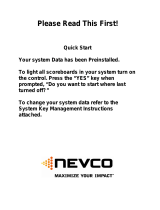Page is loading ...

Rev. 8/25/2010 135-0116
Scoreboard Operator’s Instructions
MPCX Tennis Control
Since 1934
Retain this manual in your permanent files

These Instructions are for the Following Models:
LED models:
9550
Incandescent models:
Thank You
Thank You for choosing NEVCO. We appreciate your business.
The following instructions will help you become familiar with the operation and features of the scoreboard
system.
Please take a few minutes to study this manual, and to practice with the control.
If you ever have any questions or comments, please call or email us.
NEVCO GUARANTEE
To view or receive the most recent copy of the Guarantee, please visit our website, www.nevco.com
or call 1-618-664-0360
NEVCO, Inc.
301 East Harris Avenue
Greenville, IL 62246-2151 USA
USA TOLL-FREE 800-851-4040
CANADA TOLL-FREE 800-461-8550
International Telephone: +1-618-664-0360
Website: www.nevco.com
Email: [email protected]

MPCX TENNIS CONTROL (front view)
LCD Display (16 characters x 2 lines)
Power ON / OFF Switch
Selects the SET number
and
Puts the control into scoring mode
OPTIONS key
Allows you to:
Clear Data for active court
Clear Data for ALL Courts
Set Brightness of Scoreboard
Check Battery Level
Check Signal Strength
Re-link Control
Change the Active Court
Selects the HOME or GUESTS
(for scoring)
Unused Keys
Add to or Subtract from selected
feature
Selects the TOTAL scores on
scoreboard
MPCX
Six
Court TENNIS Control System
One MPCX TENNIS Receiver
Six MPCX TENNIS Controls
BNC Connector
(Signal out to scoreboard)
LED Status Indicator
(On steady = Power)
(Blinking – Signal I/O)
Power Input
(9 V DC)
Not Used
The NEVCO six court Tennis control system consists of one receiver and
six hand-held controls. Each control can post information on the scoreboard
for the court it has been assigned to.
MPCX TENNIS CONTROL (rear view)
Bel
t Clip
Battery
Compartment
Cover
(2 x AA)

TABLE OF CONTENTS
QUICK START GUIDE ................................................................................................................ 1
KEYBOARD FUNCTIONS .......................................................................................................... 3
GREETING SCREEN .................................................................................................................. 3
MAIN SCREEN ............................................................................................................................ 4
TOTAL SCREEN ......................................................................................................................... 5
OPTIONS MENU........................................................................................................................... 6
SCOREBOARD WITH INNING BY INNING SCORING ...................................................... 8
TROUBLESHOOTING CHART .............................................................................................. 10

1
QUICK START GUIDE
The NEVCO six court Tennis Scoreboard system consists of six wireless hand held controls (one for each
court) and one scoreboard that displays the scores for all six courts, plus the Total Score. Each control can send
information to the scoreboard for its court including the points for both teams for 3 sets of play. One of the
controls (designated as court 1 control) also controls the scoreboard features; Power ON / OFF, clearing the data
for all courts, the Brightness Level of the scoreboard, and Total Scores.
Any of the controls can be programmed to control any of the six courts, including court 1. Only the court 1
control can turn the complete scoreboard ON or OFF. When the court 1 control is turned ON the scoreboard
turns ON. When the court 1 control is turned OFF the scoreboard is blanked.
Note: It is assumed here that each control has been configured for a court and that the court 1 control has been
linked to the desired receiver(s). Both functions are explained in the setup guide that comes with a new control.
The control is set to “court 1” by default at the factory; however it can be done in the field from the OPTION
menu if needed. (See pages 8 and 9 for detailed instructions). It is assumed that the receiver is powered ON.
Turn the ScoreboardPower ON First
Turn all Controls on and Verify the Court each Control is Programmed to Operate
Press
The control will display the greeting for a moment.
Next the display will change to show:
o The Court number the control is programmed
to operate
o The Set number
o The Home score
o The Guest score
Note: When the court 1 control is powered ON, the scoreboard will turn ON.
To clear the scores
From the Options Menu; select
Then press
This will clear the scores for this court and initialize the Set1 scores to zero.
Note: Please repeat this on all six controls (courts).
Court:1 Set:1
Home:0 Guests:0
ON/OFF
OPTIONS
Clear This Court
Press (+)
+
MPCX Tennis
>>>>>

2
To put the Control in scoring mode
Press
The control will show
or
Use the keys to select the team.
Note: The cursor indicates the selected team.
or
Use the keys to enter the points.
You are now ready for the game to begin.
Please consult the following sections of this manual for more details, functions, and features
SET 1
Court:1 Set:1
Home:0 Guests:0
GUESTS
HOME
+
-
Court:1 Set:1
Home:0 Guests:0
Court:1 Set:1
Home:1 Guests:0

3
KEYBOARD FUNCTIONS
GREETING screen
When you are done using the control; power it OFF to
conserve batteries.
Note: Powering the court 1 control OFF also blanks the
scoreboard.
Note: The scoreboard data is retained until the scoreboard
power is turned off.
Note: Always power ON the receiver (scoreboard) first, and wait a few seconds for the receiver
to initialize (red LED illuminates) before powering ON the controls. If any control is already
ON, turn it OFF, wait a few seconds, and then turn it back ON.
Note: If the scoreboard fails to respond to a control, power the control OFF, wait a few seconds,
then try again.
ON/OFF
ON/OFF
GREETING
When the control is Powered ON, the greeting is displayed,
showing the type of control and the sport. This greeting
continues to be displayed while the control establishes
communications with its receiver.
Note: Powering the court 1 control ON also turns the
scoreboard ON. Always power the court 1 control ON first.
Accessed
by
pressing
MPCX Tennis
>>>>>

4
MAIN screen
Select Set 1.
Select Set 2.
Select Set 3.
Use the “Home” or “Guests” keys to select the team whose
score you want to change.
Use the “+” or “-“ keys to change the
selected teams score and send it to the
scoreboard.
Court:1 Set:1
Home:1 Guests:0
Court:1 Set:1
Home:1 Guests:0
HOME
GUESTS
+
-
Court:1 Set:1
Home:1 Guests:1
Accessed
by
pressing
MAIN
The main screen shows the Court Number, the Set Number,
and the Scores. You must use this screen if you want to change
the Scores. Press SET 1, SET 2, or SET 3 any time to return to
its screen. The cursor indicates the currently selected team. Use
the HOME, GUESTS, keys to select the team, then, use the “+”
or “-” keys to change its value and send it to the scoreboard.
You should keep one of these three screens displayed during the
game.
Court:1 Set:1
Home:1 Guests:1
Court:1 Set:2
Home:1 Guests:1
Court:1 Set:3
Home:1 Guests:1
SET 1
SET 3
SET 2
SET 1
SET 2
SET 3
Court:1 Set:1
Home:1 Guests:1
Court:1 Set:2
Home:1 Guests:1
Court:1 Set:3
Home:1 Guests:1

5
TOTAL screen
Use the “TOTAL” key if you want to change the Total
Score.
Select Home or Guests, then, use the “+” or “-” keys
to change the Total Score and send it to the
scoreboard.
Note: The Total Score can only be changed by the Court 1 Control
Total Score
Home:2 Guests:1
TOTAL
Accessed
by
pressing
TOTAL
This screen shows the Total Score. You must use this screen if
you want to change the Total Score. The cursor indicates the
currently selected team. Use the HOME or GUESTS keys to
select the team, then, use the “+” or “-” keys to change its value
and send it to the scoreboard.
Note: The Total Score can only be changed by the Court 1
Control.
TOTAL
Total Score
Home:2 Guests:1

6
Options Menu
The options key can be used to access the following features. Each press of the options
key moves you to the next option.
Note: You can return to scoring mode at any time by pressing Set 1, Set 2, or Set 3.
Allows you to clear the data for the court this control is
operating. Both Home and Guests of Set 1 are set to zero
and Sets 2 and 3 are set to blank.
Court 1 control only
Allows you to clear the data for All courts.
Note: Court 1, both Home and Guests of Set 1 are
set to zero and Sets 2 and 3 are set to blank.
Court 1 control only
Allows you to set the Brightness Level of the
scoreboard (All six courts).
Reports the Battery condition level of the control.
Allows you to check signal strength when connected to
the receiver.
Used as an Indication of reliability of communications.
Affected by distance, battery condition, obstructions and other
factors.
OPTIONS
Clear This Court
Press (+)
Battery Level
L >>>>>> H
Signal Strength
Press (+)
Clear All Courts
Press (+)
Set Brightness
+ Bright - Dim
Signal Strength
Signal Strength
L >>>>>>>>> H

7
This menu option allows you to access settings that
affect how the control operates. Generally, these settings
need not be changed and should only be changed by an
experienced operator or under direction from the Nevco
Service Department.
Press the following key sequence:
to gain access to the following additional menu items.
Enter Code to
Change Settings
HOME
GUESTS
+
-
Or
Press the Options key to return to the main screen.

8
ON/
OFF
This menu option reports the number of receivers the control is
currently linked to (0/0), and the number of receivers on its
“Link To” list (0/0). The option also allows you to link a control
to a scoreboard (receiver) or group of scoreboards (receivers).
This link procedure is required only at the time of installation,
when additional controls are added to an existing system, a
change to the system configuration is needed, or a control or
receiver has been repaired or replaced.
An MPCX control can operate up to eight scoreboards
(receivers) in a dual type configuration. (All scoreboards must
be in the same model series).
Procedure to mate a control and receiver(s)
Step 1. Insert the batteries included with the court 1 MPCX control or turn the control ON by
pressing
Step 2. Power up one to eight receivers using the 9V wall plug-in power supply provided with
the receiver. Because all receivers powered up and within range of this control will be
linked to this control with this procedure, power down all receivers not to be mated with
new control.
Step 3. Press the button until the display reads
Step 4. Enter the “Code” with the buttons in the sequence
Step 5. Continue pressing the button until the display reads
Step 6. Press the button. The control will link to all receivers in range.
Step 7. This process could take as long as 3 minutes. The control will automatically reset when
linking is complete and each scoreboard connected to a “linked” receiver will light.
Repeat steps 3 – 5 in the “Re-Mating” procedure below to ensure the correct number of
receivers are linked indicated by 0/0 on the “Link Control screen”. The 0/0 on this screen
indicates how many receivers are found / how many receivers are linked.
If more receivers than intended are linked to the control, then power down any MPCX
receivers in the area that are within 2000’ and repeat the process. If you cannot find these
receivers, or they are located on an adjacent property, you may have to perform this
process in another location.
This process creates a list of receivers in the control. The control can only communicate
with receivers on this list. The list remains intact even if the batteries are removed from
the control. During normal operation (with any or all receivers ON), when you turn the
control on, it searches for receivers on its list and the scoreboard(s) will light.
Note: During normal operation, the receiver should always be powered ON before the control.
In a multi-control system, the controls must be powered ON and allowed to find the receiver one
at a time. Wait about 30 seconds between powering-up controls.
Link Control 0/0
Press (+)
Enter Code to
Change Settings
Link Control 0/0
Press (+)
Options
HOME
Guests
+
-
Options
+

9
Reports the number of the court the control is currently
assigned to.
Use the “+” or “-” keys to assign the control to a
different court.
Note: Any of the six controls can be assigned to any
court.
Note: Only court 1 can turn the scoreboard ON or OFF,
clear the entire scoreboard, and set the Brightness Level.
Current Court: 3
New Court: 3

10
TROUBLESHOOTING CHART
Problem Cause Solution
Court 1 Control is not ON Always turn Court 1 Control ON first.
No power to scoreboard
No power to
receiver
Check all fuses, breakers, switches, and
power connections.
Bad Coax cable Check all cables and connections
No signal to
scoreboard
No signal from
control
See problem “Control will not change
court information on scoreboard”
No part of scoreboard will turn on
Scoreboard data is
blank
Scoreboard has just
been powered ON
Try clearing the court (initializes Set1 to
zeros) or try changing data
Low battery level Replace batteries
Control will not change court information
on scoreboard
Low signal strength
Control in poor
location
Move control closer to scoreboard
Control continues to search after an
unusually long time
Control is linked to extra unwanted
receivers or wanted receivers are not
powered ON.
Use the Options Menu to check the
number of receivers the control is linked to
and the number of receivers on its list.
Locate and use the control that is set to be
used for the desired court
When I change a score, the wrong court
changes on the scoreboard
Control is set to a different court
Use the OPTIONS button to access the
function to set the control to the desired
court
I cannot change the Total Score on the
scoreboard
Only court 1 control can change the Total
Score
On court 1 control; Press TOTAL, HOME
or GUESTS, then “+” or “-”
I cannot blank my court
Individual courts can only be set to zeros –
not blank
Only court 1 control can blank the
scoreboard
If the problem persists please contact the Nevco Service Department.
800-851-4040

11
WARNING: To satisfy FCC RF exposure requirements for mobile transmitting devices, a separation distance of 20 cm or
more should be maintained between the antenna of this device and persons during device operation. To ensure
compliance, operations at closer than this distance is not recommended. The antenna used for this transmitter must not be
co-located in conjunction with any other antenna or transmitter.
Features
Specifications
MPCX Control:
Size:
o Small and light weight (fits in or clips to pocket)
Approximately 3¼” x 5½” x
7
/
8
”
o Tactile confirmation of key pressed
Weight:
o High visibility transflective display
5½ oz. (including batteries)
o Convenient wireless operation
Keypad:
o Built in wireless signal strength meter
12 keys
o Power conservation circuitry
Display:
o Built in battery meter
32 character LCD
o Long battery life
Power requirements:
o Uses inexpensive, readily available AA batteries
Two AA cells (included)
o Sealed keyboard
Operating distance:
o No slip grip
1000 feet (Clear line of sight)
o Ergonomic single hand operation
Receiver Output:
o Internal antenna
One BNC connector (2 loads with up to 1000
ft. coax each)
o Mate multiple controls to same scoreboard
Operating temperature:
o Operate dual scoreboards
0°F to 150°F
o Retrofits to existing wired installations
Certifications:
FCC part 15 Class B
CE
RoHS
N
OTE
: This equipment has been tested and found to comply with the limits for a Class B digital device, pursuant to part 15 of the FCC Rules. These limits
are designed to provide reasonable protection against harmful interference in a residential installation. This equipment generates, uses and can radiate
radio frequency energy and, if not installed and used in accordance with the instructions, may cause harmful interference to radio communications.
However, there is no guarantee that interference will not occur in a particular installation. If this equipment does cause harmful interference to radio or
television reception, which can be determined by turning the equipment off and on, the user is encouraged to try to correct the interference by one or
more of the following measures:
—Reorient or relocate the receiving antenna.
—Increase the separation between the equipment and receiver.
—Connect the equipment into an outlet on a circuit different from that to which the receiver is connected.
—Consult the dealer or an experienced radio/ TV technician for help.
The user is cautioned that changes and modifications made to the equipment without the approval of Nevco could void the user’s authority to operate this
equipment.
This class B digital apparatus meets all requirements of the Canadian Interference- Causing Equipment Regulations.
Cet appareil numerique de la classe B repecte toutes les exigences du Reglement sure le materiel brouller du Canada.
/