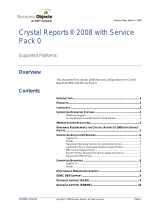Page is loading ...

Kofax FraudOne
Installation and Migration Guide
Version: 4.5.0
Date: 2020-11-04

©
2020 Kofax. All rights reserved.
Kofax is a trademark of Kofax, Inc., registered in the U.S. and/or other countries. All other trademarks
are the property of their respective owners. No part of this publication may be reproduced, stored, or
transmitted in any form without the prior written permission of Kofax.

Table of Contents
Preface.......................................................................................................................................................... 5
Related documentation.......................................................................................................................5
Training............................................................................................................................................... 6
Getting help with Kofax products....................................................................................................... 6
Chapter 1: Preconditions........................................................................................................................... 7
Requirements......................................................................................................................................7
Java installation.................................................................................................................................. 7
Tomcat installation.............................................................................................................................. 8
ParaScript CheckStock installation.................................................................................................... 8
ParaScript CheckPlus installation...................................................................................................... 8
Chapter 2: Installation guidelines............................................................................................................. 9
Installation package............................................................................................................................ 9
Installation of single FraudOne components......................................................................................9
Kofax FraudOne Data Warehouse.......................................................................................... 9
Kofax FraudOne Report Server.............................................................................................. 9
Components installation................................................................................................................... 10
Database...........................................................................................................................................10
Licenses............................................................................................................................................ 11
Initial configuration............................................................................................................................11
Remote initialization..........................................................................................................................12
Configure SignCheck business parameters.....................................................................................12
System configuration............................................................................................................. 12
CRS Editor............................................................................................................................. 13
Service programs..............................................................................................................................13
Thin Client.........................................................................................................................................13
Chapter 3: Kofax FraudOne Reports with Kofax Insight 5.x................................................................15
General............................................................................................................................................. 15
Create a project for Kofax FraudOne Reports.................................................................................15
Import the FraudOne Reports Customized Project Settings............................................................18
Import the Kofax FraudOne Reports................................................................................................19
Connect to Kofax FraudOne Data Warehouse................................................................................ 21
Display the Kofax FraudOne Reports.............................................................................................. 22
Kofax FraudOne Extended Reports................................................................................................. 24
Import the Kofax FraudOne Extended Reports.....................................................................24
3

Kofax FraudOne Installation and Migration Guide
Chapter 4: Migration guidelines.............................................................................................................. 26
Database migration from Release 4.4.1 to Release 4.4.2...............................................................26
Migration to the Active Directory Integration feature....................................................................... 27
Database migration from releases before 4.4.1...............................................................................27
Chapter 5: Migration guidelines for earlier releases.............................................................................28
Database migration from Release 4.3 to Release 4.4.1..................................................................28
Access rights after migration............................................................................................................29
Database migration from releases before 4.3................................................................................. 29
Chapter 6: ParaScript installation........................................................................................................... 30
Introduction....................................................................................................................................... 30
Install CheckStock............................................................................................................................ 30
Install CheckPlus.............................................................................................................................. 31
Install licenses.................................................................................................................................. 32
4

Preface
Related documentation
The full documentation set for Kofax FraudOne is available at the following location:
https://docshield.kofax.com/Portal/Products/FO/4.5.0-th2k87ey6r/FO.htm
In addition to this guide, the documentation set includes the following items:
Guides
• Kofax FraudOne Administrator's Guide
• Kofax FraudOne Extended Reporting Features and Statistics
• Kofax FraudOne Feature Codes
• Kofax FraudOne Java Client Customization Guide
• Kofax FraudOne Java Client Customization Layer
• Kofax FraudOne License Management
• Kofax FraudOne Report Component Installation Guide
• Kofax FraudOne SignCheck Result Codes
• Kofax FraudOne Standard Reporting Features and Statistics
• Kofax FraudOne The Book on CRS
• Kofax FraudOne Thin Client Customization Guide
• Kofax FraudOne Thin Client Customization Layer
Interfaces
• Kofax FraudOne Archive Interface Server
• Kofax FraudOne ASV Blackbox
• Kofax FraudOne Global Fraud Signature Web Service Developer's Guide
• Kofax FraudOne Common API Specifications for GIA Engines
• Kofax FraudOne Service Program Interfaces
• Kofax FraudOne User Login Procedure
• Kofax FraudOne Standard Teller Interface
• Kofax FraudOne Variant Cleanup Utility
Online Help
• Kofax FraudOne Administration Client Help
• Kofax FraudOne Java Client Help
5

Kofax FraudOne Installation and Migration Guide
• Kofax FraudOne Server Monitor Help
• Kofax FraudOne Thin Client Help
Technical Specifications
• Kofax FraudOne Technical Specifications
Training
Kofax offers both classroom and computer-based training that will help you make the most of your Kofax
FraudOne solution. Visit the Kofax website at www.kofax.com for complete details about the available
training options and schedules.
Getting help with Kofax products
The Kofax Knowledge Base repository contains articles that are updated on a regular basis to keep you
informed about Kofax products. We encourage you to use the Knowledge Base to obtain answers to your
product questions.
To access the Kofax Knowledge Base, go to the Kofax website and select Support on the home page.
Note The Kofax Knowledge Base is optimized for use with Google Chrome, Mozilla Firefox or Microsoft
Edge.
The Kofax Knowledge Base provides:
• Powerful search capabilities to help you quickly locate the information you need.
Type your search terms or phrase into the Search box, and then click the search icon.
• Product information, configuration details and documentation, including release news.
Scroll through the Kofax Knowledge Base home page to locate a product family. Then click a product
family name to view a list of related articles. Please note that some product families require a valid
Kofax Portal login to view related articles.
• Access to the Kofax Customer Portal (for eligible customers).
Click the Customer Support link at the top of the page, and then click Log in to the Customer Portal.
• Access to the Kofax Partner Portal (for eligible partners).
Click the Partner Support link at the top of the page, and then click Log in to the Partner Portal.
• Access to Kofax support commitments, lifecycle policies, electronic fulfillment details, and self-service
tools.
Scroll to the General Support section, click Support Details, and then select the appropriate tab.
6

Chapter 1
Preconditions
The following information in this chapter is only necessary, if an installation is done on new hardware.
If the installation is an update to an existing FraudOne Release 4.4 installation, all steps mentioned in this
chapter are not necessary anymore - unless a new version of either database structure, Java, Tomcat or
other components is requested.
Requirements
For detailed information on system requirements see the Kofax FraudOne Technical Specifications
document.
Java installation
Use the Java version given to you by Kofax or download a version which is currently approved for
FraudOne Release 4.5.0 from the Internet. Currently it is the Java SE Development Kit 8 for Windows (32
bit), e.g.
jdk-8u131-windows-i586.exe
We strongly suggest that you install Java into a directory without blanks, e.g.:
C:\Java\jdk8
instead of the one suggested by the installer to simplify further administration and configuration.
After installation completed successfully, add a new system environment variable JAVA_HOME, which
points to the Java home directory jdk8 on the selected drive.
7

Kofax FraudOne Installation and Migration Guide
When using software installed by someone else, an additional Java version might exist as well. In order to
verify that the correct Java version is used, you can open a command window and then type in:
java -version
The output should be:
C:\SignPlus>java -version
java version "1.8.0_131"
Java(TM) SE Runtime Environment (build 1.8.0_131-b11)
Java HotSpot(TM) Client VM (build 25.131-b11, mixed mode)
C:\SignPlus>
Tomcat installation
The FraudOne Thin Client requires a Web Application Server. See requirements documentation Kofax
FraudOne Technical Specifications document for a list of supported Web Application Servers. Apache
Tomcat will be used as an example here.
The latest version of Tomcat release 8 can be downloaded free of charge from the internet (Apache
Tomcat). In most of the cases this is not required since a Web Application Server is already available. If an
installation needs to be done, we recommend to download the zip-file instead of installer exe-file.
Similar to the Java installation, we strongly suggest to extract the downloaded zip-file into a simplified
directory structure such as:
C:\Tomcat8
ParaScript CheckStock installation
The FraudOne GIA CheckStock requires the Third Party Application ParaScript CheckStock.
If an installation needs to be done, unzip CheckStock_x_x_x.zip, go to the unzipped directory
CheckStock_x_x_x\Installation\Regular Setup and execute the setup.exe file. Then follow the installation
instructions.
ParaScript CheckPlus installation
The FraudOne GIA Image Analysis requires the Third Party Application ParaScript CheckPlus. If an
installation needs to be done, unzip CheckPlus x.x.x.zip, go to the unzipped directory CheckPlus x.x.x\x86
and execute the setup.exe file. Then follow the installation instructions.
8

Chapter 2
Installation guidelines
In this section FraudOne Release 4.5.0 components will be installed. Following list includes the different
steps necessary for setting up FraudOne Release 4.5.0 in the typical sequence.
Installation package
A FraudOne shipment is usually provided as a ZIP file called:
FraudOne_4.5.0_for_<dbms>.zip
A current Release 4.5.0 FraudOne base shipment for MSSQL would be named:
FraudOne_4.5.0_for_MSSQL.zip
A current Release 4.5.0 FraudOne FixPack 1 for MSSQL would be named:
FraudOne_4.5.0.1_for_MSSQL.zip
The nomenclature refers to the sub-release-level the shipment is built on.
Installation of single FraudOne components
In case a single Kofax FraudOne component, for example only Data Warehouse (plus optionally the report
server) has to be installed into an existing Kofax FraudOne system the following chapter summarizes all
necessary steps to install the component.
Kofax FraudOne Data Warehouse
See Kofax FraudOne Data Warehouse Installation and Operation Guide for detailed information on setting
up the FraudOne Data Warehouse.
Kofax FraudOne Report Server
See chapter about Kofax FraudOne Reports with Kofax Insight 5.x.
9

Kofax FraudOne Installation and Migration Guide
Components installation
After unzipping the installation package, the following command files can be used to copy the files
required for the respective component:
Command file Description
InstDBScripts.cmd Scripts to create the FraudOne tables.
InstServer.cmd Files necessary to run a FraudOne Server.
InstLicense.cmd FraudOne evaluation license files.
Note Do not install if a full license already exists and has been installed.
InstSrvMon.cmd Files necessary to Monitor and Control a FraudOne Server.
InstAdminClient.cmd Administration Client
InstJClient.cmd Java Client
For all installation commands, FullDestinationPath parameter has to be specified as a target directory. The
installation commands will create a SignPlus directory in the specified destination path. As predefined, the
software will be installed in this directory.
Example
To install the specific components open a command window and go to the location where the scripts are
and then type in:
InstServer.cmd C:
It will create the directory:
C:\SignPlus
and copy all required files into this directory.
Throughout this document, it is assumed that all Software components will be installed on:
C:\SignPlus
Database
The FraudOne system requires one or multiple databases, which must be generated by using the current
product environment. For multiple databases in FraudOne, SignBase, SignCheck and Data Warehouse
databases must be generated separately.
In case you have to create ODBC data access in 64-bit operating systems, it is mandatory to use the
32-bit ODBC drivers. In order to accomplish this, one must set up the ODBC connection using the 32-bit
version of the ODBC Driver. This is done by running an entirely identical ODBC tool which is kept within
10

Kofax FraudOne Installation and Migration Guide
the C:\Windows directory. This 32-bit ODBC Data Source Administrator can be found by going to the Start
menu, selecting Run and executing
C:\Windows\SysWOW64\odbcad32.exe
The necessary databases must be generated before using FraudOne. In order to create database objects
(tables, views, etc.), scripts are provided after running InstDBScripts.cmd.
All required scripts are then located in the directory
C:\SignPlus\scripts
For detailed information on creating and maintaining FraudOne databases see Kofax FraudOne
Administrator’s Guide.
Licenses
Each Server Manager installation comes with a license file contained in a directory called:
C:\SignPlus\lmdata
The presence of the license file(s) in the correct directory is sufficient. In contrary to some previous
FraudOne releases, there is no registry entry required anymore.
For further information concerning license installation see Kofax FraudOne License Management, chapter
"Installing and activating the local FraudOne license".
Important The evaluation license from Kofax is only valid for 30 days. Contact Kofax sales
representative to receive production license files.
Initial configuration
Every system on which any FraudOne component is installed (with the exception of the Report Server)
must be initialized before the installed software can be used. Before this can be done, the SignBase
database must be set up correctly.
The first system that should be set up is (one of) the configuration server system(s). Since at this point no
configuration server is running, the process described here should be followed.
1. The database should be created and accessible using ODBC as described in chapter Database.
2. Beginning in the server installation directory of the machine to be initialized, use the SetupCfg.cmd "-
initlocal" command to initialize the machine and add an empty topography record to the database for
it.
3. Still in the same directory, start the SRVMNGR4.exe program. This results in a usable SignBase
configuration server.
4. You will have been provided with an initial configuration workspace which will be present in the
server directory. You should import this configuration workspace into the database using the
SetupCfg.cmd "-importworkspace" command. Notice you will have to tell SetupCfg the machine
11

Kofax FraudOne Installation and Migration Guide
name(s) of the systems in your installation, the instructions for this are provided together with the
initial configuration workspace. For the product’s default initial workspace the command is then:
SetupCfg.cmd -importworkspace FraudOneBaseConfiguration.zip clear *:*
samples:samples
The user account used during the import operation needs the SP_CoreProperties right granted.
5. If the instructions for your initial configuration workspace include the requirement to restart the
configuration server you can do so at this point, otherwise you should follow the instructions to start
the Administration Client (below) and complete the configuration for the server system(s) before
restarting the configuration server.
If you wish to run the Administration Client on the same system as the configuration server (above) you
can start the client now.
To start the Administration Client on another system, you should initialize that system as a client
(SetupCfg.cmd "-initclient") and add the configuration server address to its configuration (SetupCfg.cmd "-
addserver") before you can start the client.
Remote initialization
Using SetupCfg with the "for" option allows an administrator to configure systems without needing to log
on to those systems and run the SetupCfg command locally. The "for" option also allows SetupCfg to be
scripted to configure large numbers of systems in batch mode.
When SetupCfg is run using the "for" option, it creates a separate configuration file for each unique
system named using the "for" option. These files are created in the same directory as the "real"
SPCfgInst.dat file that is created when SetupCfg is used without the "for" option (so, for the local
machine). These files are named using the machine name given in the "for" option.
Once these files have been created, they need to be moved, and renamed to SPCfgInst.dat, into the
corresponding directory on the respective target systems. This can be done using any method, including
software distribution tools.
Configure SignCheck business parameters
Important Before you can activate the SignCheck part of a FraudOne application, the SignCheck
parameters have to be specified and a workflow has to be defined. Both have to be done by using
the Administration Client. But before the Administration Client can be used it’s necessary to have the
Server Manager and respective SignBase configuration server up and running (see chapter Initial
configuration).
System configuration
The Administration Client is available after running InstAdminClient.cmd.
To startup the Administration Client double-click adminClient.cmd in your C:\SignPlus directory.
12

Kofax FraudOne Installation and Migration Guide
The System Configuration allows you to see and modify all settings stored in the configuration server.
If the active user does not have the SP_CoreProperties right, core configuration elements cannot be
managed, but still can be overridden with private configuration elements. For more details see Kofax
FraudOne Administration Client Help.
CRS Editor
This CRS Editor is also available in the Administration Client. A detailed description on how to create a
new workflow or maintain an existing workflow is available in Kofax FraudOne The Book on CRS.
Service programs
The FraudOne Service programs are automatically installed when executing the command file
InstServer.cmd. Running this command file will provide the following Service Programs:
• Getter
• Putter
• Days Final Processing (DFP)
• Account Loader (AL)
• Image Loader (IL)
• Fraud Feedback File Loader (F3 Loader)
• SignatureReferenceFilter (SRF)
Further details about the unique service programs and their configuration are described in the Kofax
FraudOne Administrator’s Guide.
Thin Client
The FraudOne Thin Client web application is delivered as a war-file with its corresponding rel-file and
ver-file, which contain the change log respectively the version information of the Thin Client. Follow the
particular deployment instructions of your Web Application Server.
Example
We use Tomcat as an example that is installed as described in chapter Tomcat installation, so a directory
C:\Tomcat8\webapps
is existing.
Login to a command prompt console with administrator rights, scroll to the directory where the unzipped
installation package is kept. E.g.:
C:\FraudOne_4.5.0_for_<DBMS>\kofax-fraud-one-YYYYMMDD\
Issue the following commands from the command prompt console:
copy .\SignPlus.war C:\Tomcat8\webapps\SignPlus.war
13

Kofax FraudOne Installation and Migration Guide
copy .\Rel\TClient2.rel C:\Tomcat8\webapps\TClient2.rel
copy .\Rel\TClient2.ver C:\Tomcat8\webapps\TClient2.ver
As a next step, the environment variable PATH need to be expanded with the following:
C:\Tomcat8\webapps\SignPlus\web-inf\lib\bin
Starting the Windows Tomcat services will unpack the file SignPlus.war. If the Web Server and
the FraudOne Server reside on different machines, it’s necessary to adjust the host settings in the
custom.properties configuration file for the Thin Client using the Administration Client. If the host settings
were changed restart the Windows Tomcat services.
To start the Thin Client open Internet Explorer and change to the URL (in SignPlus - S and P uppercase):
http://localhost:8080/SignPlus
14

Chapter 3
Kofax FraudOne Reports with Kofax Insight
5.x
This section describes the necessary installation steps so that Kofax FraudOne Reports can be called.
General
In case Kofax Insight isn’t already installed, an installation has to be made before continuing.
Note For installation instructions see Kofax Insight documentation.
Before newly generated reports can be used, they must be imported into the Kofax Insight meta-database.
Depending on the supported database, a corresponding file has to be imported that is identified by its
extension:
Project_SB_Reports_<extension>.zip
That includes the solution to use the Kofax FraudOne Reports.
Possible file extensions for the Kofax FraudOne supported databases are:
Database File extension
MS SQL .ms
Oracle .ora
IBM DB2 .db2
Create a project for Kofax FraudOne Reports
To create a project for Kofax FraudOne Reports follow these steps:
1. Start Insight Admin selecting from the Windows Start menu:
All Programs > Insight 5.x > Administration > Admin
15

Kofax FraudOne Installation and Migration Guide
2. Login into Insight.
Standard user / password : Administrator / password (see Kofax Insight documentation)
3. Add a project to an existing Insight database.
With
Project > New
you can add a new project (e.g. Fraud1Reports).
16

Kofax FraudOne Installation and Migration Guide
4. If no Kofax Insight meta-database exists, then one can be created, otherwise the existing default
Kofax Insight meta-database must be used to store the Kofax FraudOne Report project.
If a new project is created, Kofax Insight automatically suggests to create a database called <Project
name _meta> to store the generated reports.
17

Kofax FraudOne Installation and Migration Guide
Import the FraudOne Reports Customized Project Settings
The customized project settings Themes and Formats are used only for the FraudOne Reports charts
color scheme. It is possible to use the existing color scheme or to define your own colors for the charts.
Important If a Kofax Insight database is already present, make a backup first.
1. Start Themes and Formats.
2. Import the Kofax FraudOne Reports project settings with
Tools > Import
3. Select and open the file
ExportAdminDatabase.xml
4. Select the following items:
18

Kofax FraudOne Installation and Migration Guide
Import the Kofax FraudOne Reports
The Kofax FraudOne Reports are a complete Kofax Insight project. This project includes:
• Data sources
• Records
• Metrics
• Views
Important If a Kofax Insight database is already present, make a backup first.
1. Start Insight Studio.
2. Select your project name (e.g. Fraud1Reports) as project.
3. Import the reports with
Studio > Tools > Import
4. Select and open the ZIP file
Project_SB_Reports_<extensions>.zip
19

Kofax FraudOne Installation and Migration Guide
5. Select the following items:
• Data sources
• Records
• Metrics
• Views
• Reports
• Others
20
/