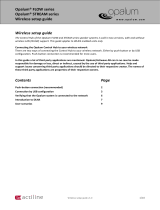Page is loading ...

AV Demon
RDMC 101
Quick Start Guide
Thank you for purchasing the Allegro AV Demon RDMC 101. The Allegro
AV Demon RDMC 101 is a DLNA Certied™ Digital Media Controller
(DMC) that complies with the DLNA Networked Device Interoperability
Guidelines:Expanded (Version 1.5). Specically targeted for use by DLNA
Independent Certication Vendors (ICV) and Consumer Electronics (CE)
manufacturers creating DLNA enabled products, the RDMC 101 is ideal for
validating interoperability within the DLNA 3 Box model.
BOX CONTENTS
Allegro AV Demon RDMC 101•
Power Supply•
Quick Start Guide•
The AV Demon RDMC 101 Users Guide can be download from our website at
www.allegrosoft.com/rdmc.html
AV Demon
RDMC 101
Power
Supply
Quick Start
Guide
RDMC 101
SUMMARY OF TELNET COMMANDS
Command Description
browse Browse current Server/Container
census Initiate a new device discovery census
devicecaps Get device capabilities
download Download current selection
ff Fast Forward current media stream
nd Find UPnP/DLNA devices
ndrenderers Find UPnP/DLNA Media Renderers
ndservers Find UPnP/DLNA Media Servers
formats Get available formats from server for current object
fr Fast Reverse current media stream
help Show commands
metadata Get meta data from server for current object
mute Set mute control
name Set friendly name of device
next Select current Server/Renderer/Container/Object + 1
nexttrack Select next track
pause Pause current object from selected server to renderer
play Send current object from selected server to renderer
playall Play all items in container
playmode Set Playmode option
playnext Play selected item next
previous Select current Server/Renderer/Container/Object – 1
previoustrack Select previous track
quit quit command
record Start recording
recordquality Set record quality
resume Resume current media stream
seek Position current item
select Select a Server/Renderer/Container/Object
show Show current selection
status Get device status for current renderer and transport
stop Stop current media stream
subscribe Subscribe to renderer AVTransport events
transportactions Get current transport actions
unsubscribe Unsubscribe to renderer AVTransport events
up Select parent Container of current Container/Object
upload Upload the selected item to a Media Server
volume Set Volume for current renderer

GETTING STARTED
Connect one end of a standard networking cable to the back of the RDMC 1.
101. Connect the other end to your router.
Connect the output of the power supply to the RDMC 101 and plug the 2.
supply into an AC outlet (110-240 Volts 50-60 Hz).
Flip the power switch on the back of the RDMC 101 to the “On” position. 3.
After ~10 seconds the AV Demon RDMC will appear in “My Network” as a
UPnP Basic Device. Double click on the AV Demon RDMC 101 icon and the
following page will be displayed in a browser window.
Two interface options are available with the RDMC 101: Web based and Telnet.
To select a web interface, click on the highlighted link and page below will be
displayed. To access the Telnet interface, use a Telnet client to connect to the IP
address shown on the initial browser page. The initial browser page identies the
IP address assigned to the RDMC 101 via DHCP or AutoIP conguration.
A summary of the Telnet commands are provided on the back of this guide.
DLNA
®
Network
Wireless Router
M-NCF
Network access
and routing
Laptop
Ethernet
Power
RDMC 101
AV Demon
RDMC 101
Camera
M-DMU
Upload photos
HDTV
DMP
Find and Play a
media stream
Amplifier
DMR
Render sound
Media Server
DMS
Store and stream
MP3, Video,
Photos, etc.
/