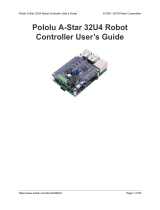Page is loading ...

WIZnet Co., Ltd. (http://wiznet.co.kr, http://ewiznet.com )
AVR Tool Guide
Table of contents
1. WinAVR ...................................................................................................................................................... 1
1.1. Install ............................................................................................................................................ 1
1.2. Make a Compile ........................................................................................................................... 2
1.2.1. Makefile................................................................................................................................. 2
1.2.2. Test of GCC Compile ............................................................................................................ 3
2. AVR Studio ................................................................................................................................................. 5
2.1. Install ............................................................................................................................................ 5
2.2. Programming the AVR using ISP cable ....................................................................................... 6
3. WinCUPL .................................................................................................................................................. 11
3.1. How to Install ............................................................................................................................... 11
3.2. Designing with the CUPL Language .......................................................................................... 12
3.2.1. Usage of Language Syntax ................................................................................................ 12
3.2.2. Start Designing ................................................................................................................... 13
3.2.3. Compiling ............................................................................................................................ 15

WIZnet Co., Ltd. (http://wiznet.co.kr, http://ewiznet.com )
AVR Tool Guide
Table of Figures
FIGURE 1-1. WINAVR DIRECTORY. ................................................................................................................................... 1
FIGURE 1-2. CONTENTS OF MAKEFILE. .............................................................................................................................. 2
FIGURE 1-3. GCCTEST1.C .................................................................................................................................................. 3
FIGURE 1-4. MAKE EXECUTION SCREEN. ........................................................................................................................... 4
FIGURE 2-1. AVRSTUDIO‟S MAIN SCREEN. ........................................................................................................................ 5
FIGURE 2-2. SPECIFICATION OF AVR ISP PIN MAPPING .................................................................................................. 6
FIGURE 3-1. ATMEL‟S WEB SITE FOR DOWNLOAD WINCUPL. ........................................................................................ 11
FIGURE 3-2. WINCUPL‟S MAIN SCREEN. ....................................................................................................................... 12
FIGURE 3-3. INPUT PIN SCREEN.................................................................................................................................... 13
FIGURE 3-4. SAMPLE SOURCE. ........................................................................................................................................ 14
FIGURE 3-5. DEVICE SELECTION. .................................................................................................................................... 15
FIGURE 3-6. DEVICE DEPENDENT COMPILE. ................................................................................................................... 15
FIGURE 3-7. COMPILATION RESULTS. .............................................................................................................................. 16
FIGURE 3-8. CREATED JEDEC FILE SCREEN ................................................................................................................. 16

© Copyright 2005 WIZnet Co., Ltd. All rights reserved.
A
A
V
V
R
R
T
T
o
o
o
o
l
l
G
G
u
u
i
i
d
d
e
e
1
1. WinAVR
WinAVR is a suite of executable, open source software development tools for the Atmel AVR series of RISC
microprocessors hosted on the Windows platform. It includes the GNU GCC compiler. The latest version of
WinAVR is available from http://sourceforge.net/projects/winavr.
1.1. Install
1) Run “WinAVR-20050214-install.exe” from CD.
2) You can probably leave most of the settings to their default values.
3) For convenience, choose the default install location “c:\WinAVR”.
Figure 1-1. WinAVR Directory.
A. The c:\WinAVR\bin directory contains the software development toolset proper. This includes
GNU binutils, GNU GCC, and objtool.
B. The c:\WinAVR\utils\bin contains many miscellaneous Unix or GNU programs that are built for
Windows. This includes sh (bash) and make among a host of other things.
C. c:\WinAVR\avr\include contains AVR-GCC header files.
D. c:\WinAVR\avr\lib contains AVR-GCC library files.

© Copyright 2005 WIZnet Co., Ltd. All rights reserved.
A
A
V
V
R
R
T
T
o
o
o
o
l
l
G
G
u
u
i
i
d
d
e
e
2
1.2. Make a compile
1.2.1. Makefile
There is one program that brings all of this together. This program is GNU make. The make program reads
and interprets a makefile. A makefile is a text file that you write that lists and controls how something is made.
It is most often used to control how software is made.
Each of these programs is Command Line Interface (CLI) tools. They are controlled by parameters or
switches that are added to the command line. Or, in the case of make, by text files that are written and used
as input.
Most commercial software development toolsets have an Integrated Development Environment (IDE). This
consists of a graphical user-interface (GUI) that contains a programming editor and graphical front-ends to
compiler, assembler, linker, standard C library, and librarian programs. These front-ends consist of dialog
boxes which allow you to set build options and a way of creating a list of files that are in a "project". These
graphical front-ends hide and encapsulate the real command-line compiler, assembler, linker, and standard
library that are in the background of any software development toolset.
The template makefile, included C:\WinAVR\sample, should look like this in our version.
Figure 1-2. Contents of makefile.
# Hey Emacs, this is a -*- makefile -*-
#----------------------------------------------------------------------------
# WinAVR Makefile Template written by Eric B. Weddington, J?g Wunsch, et al.
#
# Released to the Public Domain
……………………………………
# MCU name
MCU = atmega128
# This should be edited to reflect which AVR mcu you are using.
# Output format. (can be srec, ihex, binary)
FORMAT = ihex
# Target file name (without extension).
TARGET = main
# This is the name of your target.
# List C source files here. (C dependencies are automatically generated.)
SRC = $(TARGET).c
# This is list of ‘C’ Source files.
…
# List assembly only source file dependencies here:

© Copyright 2005 WIZnet Co., Ltd. All rights reserved.
A
A
V
V
R
R
T
T
o
o
o
o
l
l
G
G
u
u
i
i
d
d
e
e
3
1.2.2. Test of GCC Compile
Let‟s get try to test gcctest1 which turns on/off LED through PORTG. Figure 1-3 is a source file for gcctest1.
Figure 1-3. gcctest1.c
#include <avr\io.h>
#define LED1_ON 0xf7 /* 1111 0111 : PORTG3 on */
#define LED2_ON 0xef /* 1110 1111 : PORTG4 on */
int main( void )
{
unsigned char led;
unsigned int i, j, k;
DDRG = 0xff; /* use all pins on PortG for output */
for (;;){
PORTG = LED1_ON; /* PORTG3 to zero : LED on */
for (i=0; i<1000; i++){ /* outer delay loop */
for (j=0; j<1000; j++) /* inner delay loop */
k++; /* just do something – could also be a NOP */
}
PORTG = LED2_ON; /* PORTG4 to zero : LED on */
for (i=0; i<1000; i++) /* outer delay loop */
for(j=0; j<1000;j++) /* inner delay loop */
k++; /* just do something - could also be a NOP */
}
}
1) You should make makefile. Copy template makefile to the directory that gcctest1.c is, and edit
TARGET name to gcctest1 as follow.
# Target file name (without extension).
# TARGET = main
TARGET = gcctest1
2) Let‟s make a compile gcctest1.c.
Move gcctest1 directory, and run “make”.

© Copyright 2005 WIZnet Co., Ltd. All rights reserved.
A
A
V
V
R
R
T
T
o
o
o
o
l
l
G
G
u
u
i
i
d
d
e
e
5
2. AVR Studio
AVR Studio is an Integrated Development Environment (IDE) for writing and debugging AVR applications in
Windows 9x/Me/NT/2000/XP environments. AVR Studio provides a project management tool, source file
editor, chip simulator and In-circuit emulator interface for the powerful AVR 8-bit RISC family of
microcontrollers. The latest version of AVR Studio is available from http://www.atmel.com .
2.1. Install
1) Start installation through the execution file, “aStudio4b401.exe” in CD
2) Fulfill installation following the direction came out in screen
3) After AVRStudio install process finishing, Start Service Pack install through the execution file,
“aStudio411b412SP1.exe” in CD
4) Run this program, start>program>Atmel AVR Tool>AVR Studio 4.
Figure 2-1. AVRStudio’s main screen.

© Copyright 2005 WIZnet Co., Ltd. All rights reserved.
A
A
V
V
R
R
T
T
o
o
o
o
l
l
G
G
u
u
i
i
d
d
e
e
6
2.2. Programming the AVR using AVR ISP Tools
The AVR ISP Tools from Atmel Corporation is an In-System Programmer covering all AVR 8-bit RISC Micro
Controllers. The programmer connects to a PC through a standard RS232 serial interface or USB interface
and draws the necessary power from the target board eliminating the need for an additional power supply.
Figure 2-2 is specification of AVR ISP of Pin mapping. One of every three pin specification is used by WIZnet
AVR modules.
Figure 2-2. Specification of AVR ISP Pin Mapping
1 2
1 2
Type I
Type II
SIGNAL
PIN #
I/O
Description
ISP6PIN
ISP10PIN
VTG
2
2
-
Power is delivered to the AVRISP
GND
6
3,4,6,8,10
-
Ground
MOSI
4
1
Input
Commands and data from AVRISP to the target board
MISO
1
9
Output
Data from the target to AVRISP
SCK
3
7
Input
Serial Clock, Controlled by AVRISP
/RST
5
5
Input
Reset. Controlled by AVRISP
How to Programming using ISP tools refer to „Help‟ of AVRStudio.
Figure 2-3. Help Menu of AVRStudio.

© Copyright 2005 WIZnet Co., Ltd. All rights reserved.
A
A
V
V
R
R
T
T
o
o
o
o
l
l
G
G
u
u
i
i
d
d
e
e
7
If you click [Help>>AVR Tools User Guide], then show the followed Figures.
Figure 2-4. On-line Help of AVRISP.
Figure 2-5. The On-line Help For AVRISP mkII.

© Copyright 2005 WIZnet Co., Ltd. All rights reserved.
A
A
V
V
R
R
T
T
o
o
o
o
l
l
G
G
u
u
i
i
d
d
e
e
8
2.2.1. Programming AVR modules of WIZnet
<Notice>
When do you want to program EVB-B1, You must remove the jumper Cap of JP5 on MB-EVB-X1
before it is programmed.
1) Select Device & Programming
After you select „ATmega128‟ in „Decive‟ Window and browse your file, Click [Program] in „Flash‟
Window.
2) Fuse Bits Programming
Check Fuse bits like as the followed figures, and then click [Program].

© Copyright 2005 WIZnet Co., Ltd. All rights reserved.
A
A
V
V
R
R
T
T
o
o
o
o
l
l
G
G
u
u
i
i
d
d
e
e
9

© Copyright 2005 WIZnet Co., Ltd. All rights reserved.
A
A
V
V
R
R
T
T
o
o
o
o
l
l
G
G
u
u
i
i
d
d
e
e
10
3) Lockbits & Other Setting
These are set by default.
4) “Ponyprog2000” users check configure bits like as the followed figure and then Click [Write].
You can get more information from „Help of Ponyprog2000‟.

© Copyright 2005 WIZnet Co., Ltd. All rights reserved.
A
A
V
V
R
R
T
T
o
o
o
o
l
l
G
G
u
u
i
i
d
d
e
e
11
3. WinCUPL
WinCUPL(Universal Compiler for Programmable Logic) is a logic compiler that can be used to create very
sophisticated logic designs for SPLD and CPLD. This tool makes possible for engineers to design their logic
and creates JEDEC (Joint Electronic Device Engineering Council Standard) file. Therefore, you can do
mapping in Device using ROM writer.
The WinCUPL package includes the following tools:
WinCUPL A powerful front end and user interface for all of the WinCUPL tools including the compiler.
For more details on the features of WinCUPL, see WinCUPL Features.
CUPL Compiler Logic descriptions written in the CUPL language are compiled, and can be assigned to
specific logic devices (PLDs). Upon compilation, the CUPL compiler searches its libraries and creates a file
which can be downloaded to a device programmer. From this point, the PLD can be programmed.
Simulator Designs can be simulated with CSIM before they are put into production. CSIM
compares the expected values to actual values calculated during CUPL operation. Both the simulation
inputs and the results of the simulation can be graphically viewed and modified with WinSim.
WinSim Simulation input and results are set and displayed by WinSim in waveform.
3.1. How to Install
1) Go to http://www.atmel.com/dyn/products/tools_card.asp?tool_id=2759
2) Click “register to download” in this web page
Figure 3-1. Atmel’s Web site for download WinCUPL.

© Copyright 2005 WIZnet Co., Ltd. All rights reserved.
A
A
V
V
R
R
T
T
o
o
o
o
l
l
G
G
u
u
i
i
d
d
e
e
12
3) Please register for downloading and get Serial Number. After this preceding work, you can process
download
4) Execute the downloaded file, “awincupl.exe”
5) Install following InstallShield Wizard
6) After restarting, execute Start>Program>Atmel WinCupl>WinCupl
Figure 3-2. WinCUPL’s Main Screen.
3.2. Designing with the CUPL Language
This chapter introduces CUPL operators for Design and shows you an example about Design processing.
3.2.1. Usage of Language Syntax
Basic logic and arithmetic operator and functions used in Boolean equation design are like below.
1) Logic operators
Following table shows the way of expression and precedence in order to use NOT, AND, OR, and XOR
as logical operators
2) Arithmetic operators and functions
Below table shows the way of expression, examples and precedence about frequently used 6 operators.

© Copyright 2005 WIZnet Co., Ltd. All rights reserved.
A
A
V
V
R
R
T
T
o
o
o
o
l
l
G
G
u
u
i
i
d
d
e
e
13
One arithmetic function is available to use in arithmetic expressions being used in $repeat and $macro
commands. The following table shows the arithmetic function and its bases.
3.2.2. Start Designing
Now, we introduce how to design PLD through a simple example. You can execute PLD including your
waiting function by following processes
1) After executing of WinCupl, Click File>New>Project
2) If you write above-mentioned contents in Design Properties and click OK button, INPUT PIN
window appears
Figure 3-3. INPUT PIN screen

© Copyright 2005 WIZnet Co., Ltd. All rights reserved.
A
A
V
V
R
R
T
T
o
o
o
o
l
l
G
G
u
u
i
i
d
d
e
e
14
3) Put in INPUT PIN Number and click OK button. And then, put in information of OUTPUT PIN,
PINNODESS etc in the same way. (* Pin assignment needs to be done if the designer already
knows the device he want to use)
4) In Design Window that has the created Form, do coding within user‟s needs
Figure 3-4. Sample source.

© Copyright 2005 WIZnet Co., Ltd. All rights reserved.
A
A
V
V
R
R
T
T
o
o
o
o
l
l
G
G
u
u
i
i
d
d
e
e
15
5) Select Device that you will use in Options > Devices menu.screen. After Device Selection, you
should put the shown “Device Mnemonic” information in your Coding page.
Refer to the left and lower side of screen as the below figure.
Figure 3-5. Device Selection.
3.2.3. Compiling
1) After completion of Coding process, please select your wanting Compile item through Run Menu or
the indicated icon.
Figure 3-6. Device Dependent Compile.

© Copyright 2005 WIZnet Co., Ltd. All rights reserved.
A
A
V
V
R
R
T
T
o
o
o
o
l
l
G
G
u
u
i
i
d
d
e
e
16
2) If Compile process is completed, Compilation Results screen appears in your monitor as shown in
following figure.
Figure 3-7. Compilation Results.
3) You can confirm the created JEDEC file through Compile process.
However, if you wrote the Device information as Virtual condition, you would fail in JEDEC file
creating. Therefore, this process requires delicate care
Figure 3-8. Created JEDEC file Screen
4) You can perform Writing process of created JEDEC file in Device using Rom writer.
You can get more information from http://www.atmel.com or WinCUPL Users Manual.
/