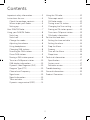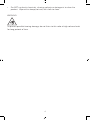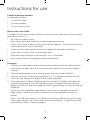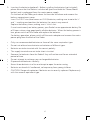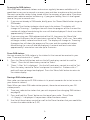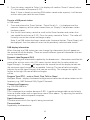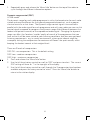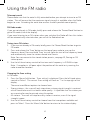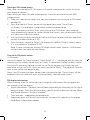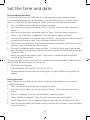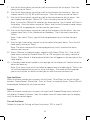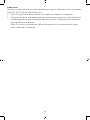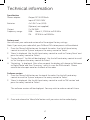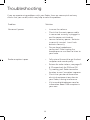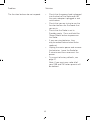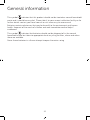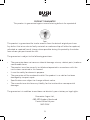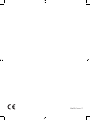Bush LEATHER WOOD RADIO User manual
- Category
- Alarm clocks
- Type
- User manual
This manual is also suitable for

Instruction Manual
26
6 /
33
42
34
6 /
43
44
36
4 /
99
94
23
9 /
32
89
24
1 /
78
73
24
7 /
72
9 1

2
Important safety information.......................3
Instructions for use ..........................................5
Check the package contents .................5
Where to put your Radio .........................5
Setting up .......................................................5
Your DAB/FM Radio ......................................... 7
Using your DAB/FM Radio ............................8
Switch on .......................................................8
Switch o .......................................................8
Change the mode ......................................8
Adjusting the volume ................................8
Using headphones .....................................8
Changing DAB stations ............................. 8
Scanning for DAB stations ....................... 9
Prune DAB stations .....................................9
Storing a DAB station preset ................... 9
Tune to a DAB preset station ................10
DAB display information.........................10
Dynamic Label Segment (DLS) ............10
Program Type (PTY) ................................10
Channel and Frequency .........................10
Signal error ..................................................10
Signal information ....................................10
Time and date ............................................10
Dynamic range control (DRC) .............. 11
Using the FM radio .........................................12
Telescopic aerial ........................................12
FM Radio mode .........................................12
Tuning to an FM station .......................... 12
Changing the Scan setting .................... 12
Storing an FM station preset ................. 13
Tune to an FM preset station ................13
FM display information ...........................13
Set the time and date ...................................14
Setting the time and date .....................14
Setting the alarm ....................................... 14
Stop the Alarm ..........................................15
Snooze ......................................................... 15
Turn o the Alarm ....................................15
Sleep timer .................................................16
Technical information .................................. 17
Specification ............................................... 17
Factory reset ............................................... 17
Software version ........................................ 17
Troubleshooting .............................................18
General information ..................................... 20
Product Guarantee ........................................ 21
Contents

3
Your Radio should be treated with care. The information below has been provided in
the interest of safety and will help you to enjoy this product and the benefits it brings
for many years.
• Keep the product and all its parts out of reach of small children.
• This product is not intended for use by persons (including children) with reduced
physical, sensory or mental capabilities, or lack of experience and knowledge,
unless they have been given supervision or instruction concerning the use of the
appliance by a person responsible for their safety.
• Keep it dry. Avoid exposure to precipitation, humidity and liquids which could all
aect the product circuitry.
• Do NOT leave it in high temperatures as electronic devices and plastic parts may
warp in heat.
• Do NOT leave it in low temperatures as moisture can form inside the product,
which may damage the circuit board.
• Do NOT block or cover slots, holes or openings on the product by placing on soft
furnishings such as carpets, rugs or beds as these are provided for functionality
and/or ventilation to ensure safe operation of the product
• Do NOT store in dusty or dirty areas.
• Disconnect your Radio from the mains power supply during thunderstorms.
• Always check that you have completely switched o your Radio, before you
change or disconnect the power supply.
• Only use the power supply that came with the product. Using an unauthorised
power supply will invalidate your guarantee and may irrecoverably damage the
product.
• Where the mains power plug or an appliance coupler is used as the disconnect
device, the disconnect device shall remain readily operable.
• Do NOT attempt to open the product. This product does not contain any user
serviceable parts. Unauthorised handling of the device may damage it and will void
your warranty.
• Do NOT use your Radio near emergency/intensive care medical equipment; if you
have a pacemaker fitted or during an electrical storm.
• If the Radio will not be used for a long period of time, make sure that all of the
batteries are removed from the battery compartment and the mains power is
unplugged.
Important safety information

4
• Do NOT use harsh chemicals, cleaning solvents or detergents to clean the
product. Wipe with a damp (not wet) soft cloth to clean.
WARNING:
To prevent possible hearing damage, do not listen to this radio at high volume levels
for long periods of time.

5
Check the package contents
The package contains:
• 1 x DAB/FM Radio
• 1 x mains adaptor
• 1 x instruction manual
Where to put your Radio
It is important that you consider carefully in advance where your Radio will be situated
and make sure that it is:
• on a flat and stable surface
Note: Never place your Radio on antique or polished surfaces.
• within 1.4 metres of a power socket (if using mains power). Please ensure that the
mains power lead is not a trip hazard.
• at least 1 metre away from other electrical appliances to avoid interference
• where you can fully extend the telescopic aerial
• away from bright sunlight or heat sources, such as a radiator
• not in a humid or very damp place such as a bathroom
Setting up
1. Connect the mains power lead into the socket on the back of the Radio and fully
extend the telescopic aerial in a vertical position to obtain the maximum signal
strength.
2. Plug the power adaptor into the mains power wall socket and switch on.
3. Slide the switch on the back of the radio to ‘On’. The Radio and display will fully
switch on and ‘Welcome to Digital Radio’ will be displayed.
4. Press and hold the ‘Power/ Mode’ button on the top of the Radio. Your radio will
automatically begin to scan for DAB radio stations, a progress bar will show the
progress of the scan and the number of stations found during the scan will also be
displayed.
When the scan is complete your radio will select the first available station and
begin to play. Stations are listed in numerical and then alphabetical order by
default.
Note: The DAB radio station list is stored in the memory and so the next time you
switch your radio on, the station search does not take place. It is possible to scan
manually for stations. Please see page 9.
Instructions for use

6
5. Inserting the batteries (optional). Before installing the batteries (not included)
please ensure that the Radio is switched o (press and hold the ‘Power/Mode’
button) and is unplugged from the mains power supply.
On the back of the Radio, push down the two tabs to release and remove the
battery compartment cover.
Insert 4 x 1.5V C-size (also known as LR-14) batteries, making sure to note the ‘+’
and ‘-‘ markings and position the batteries the correct way around.
Replace the battery cover, making sure it ‘clicks’ shut.
If used continuously on battery power, your Radio has an approximate battery life
of 5 hours when using good quality alkaline batteries. When the battery power is
low, please switch o the Radio and replace the batteries.
For battery operation, please switch o the mains adaptor and remove the mains
power plug from the back of the Radio.
• Only use recommended batteries or those of the same equivalent type.
• Do not mix old and new batteries or batteries of dierent types.
• Batteries are to be inserted with the correct polarity.
• The supply terminals are not to be short-circuited.
• Remove the batteries from the Radio if they will not be used for an extended
period of time.
• Do not attempt to recharge non-rechargeable batteries.
• Dispose of old batteries carefully.
• Never throw batteries in a fire or attempt to open the outer casing.
• Batteries are harmful if swallowed, so keep away from young children.
• CAUTION: Danger of explosion if batteries are incorrectly replaced. Replace only
with the same or equivalent type.

7
Your DAB/FM Radio
Top View
Carry handle Backlit display Telescopic aerial
Rotary tune/select
control
Power/
Mode
Menu/
Info
Scan Preset Rotary volume control/
Snooze/Sleep
Back view
Battery compartment
(C-size/LR14 not
supplied)
Headphone socket On/o switch Mains power socket

8
Switch on
Press and hold the ‘Power/Mode’ button. The display will fully switch on and your
Radio will return to the mode that it was last used in (DAB/FM). If you were listening to
a radio station before then this station will be automatically selected.
Note: Always make sure that the aerial is fully extended, to ensure the maximum signal
strength and the best possible sound quality.
Switch o
Press and hold the ‘Power/Mode’ button. The Radio will go into Standby mode.
To completely switch o the Radio and the display, slide the switch on the back of the
radio to ‘O’. Switch o the mains power at the wall socket, remove the power plug
from the back of the radio. Remove the batteries, if fitted.
Change the mode
Briefly press the ‘Power/Mode’ button to change between DAB and FM modes. Please
check the display.
Adjusting the volume
Turn the Volume rotary control anti-clockwise to decrease the volume and clockwise
to increase the volume. When you adjust the volume, please check the display which
will confirm the volume level.
Using headphones
You can connect headphones (not included) to your radio. The headphone socket can
be found on the back of your radio and when you have headphones connected the
radio speakers are switched o and all sound is via the headphones.
Note: Headphones will need a 3.5mm stereo plug.
Changing DAB stations
1. If you are not already in DAB mode, briefly press the ‘Power/Mode’ button to go to
DAB mode.
2. Turn the left hand ‘Tune/Select’ rotary control to scroll through the available
stations in the station list. When the station that you would like to listen to is
displayed press the left hand rotary control to ‘Select’. There will be a short delay
whilst your DAB radio tunes to your selected station.
Using your DAB/FM Radio
8

9
Scanning for DAB stations
With DAB radio, additional stations and services regularly become available so it’s a
good idea to carry out a manual scan every now and then to make sure that you have
the most up to date station listing stored within the memory of your radio. If you have
moved your radio to another location e.g.: if you go on holiday, then it’s also a good
idea to carry out a manual scan.
1. If you are not already in DAB mode, briefly press the ‘Power/Mode’ button to go to
DAB mode.
2. Press the ‘Scan’ button to begin a local search for stations. The display will
change to ‘Scanning...’. A progress bar will show the progress of the scan and the
number of stations found during the scan will also be displayed. A local scan takes
approximately 10 seconds.
3. If you are using your DAB radio outside of the UK, then press the ‘Menu/Info’
button and then press the left hand rotary control to ‘Select’ a full scan. Your radio
will begin a wider, national and local scan. The display will change to ‘Scanning...’.
A progress bar will show the progress of the scan and the number of stations
found during the scan will also be displayed. A national and local scan takes
approximately 1 minute but can take up to 3 minutes.
Prune DAB stations
You can remove the DAB stations in the station list that cannot be received in your
area. These are listed with a ‘?’ prefix.
1. Press the ‘Menu/Info’ button and use the left hand rotary control to scroll to
‘Prune’. Press the left hand rotary control to ‘Select’.
2. ‘Prune ? <No> Yes’ is displayed. Use the left hand rotary control to scroll to ‘Yes’.
Press the rotary control to ‘Select’ and prune the station list. Stations with a ‘?’
prefix will now no longer be displayed. Press the ‘Menu/Info’ button to return to
the station display.
Storing a DAB station preset
Your radio can store up to 10 DAB stations in its preset memories for instant access to
your favourite stations.
Note: When you store DAB radio station presets, these do not overwrite your FM
station presets.
1. Tune your radio to the station that you wish to preset (see changing DAB stations
on page 8).
2. Press and hold the ‘Preset’ button on the top of your radio. ‘Preset Store
<1: (Empty) >’ is displayed if no previous station has been stored.
3. Use the left hand rotary control to scroll to the Preset location that you would like
to store the radio station to (1-10).

10
4. Press the rotary control to ‘Select’, the display will confirm ‘Preset X stored’, where
‘X’ is the number of the preset (1-10).
Note: If there is already an existing DAB station stored under a preset, it will be over
written when you store the new station.
Tune to a DAB preset station
In DAB mode:
1. Press and release the ‘Preset’ button. ‘Preset Recall <1: >’ is displayed and the
name or frequency of the station stored there, or ‘(Empty)’ if no previous station
has been stored.
2. Use the left hand rotary control to scroll to the Preset location and station that
you would like to listen to (1-10). Press the rotary control to ‘Select.’ The radio will
instantly tune to that station and begin to play.
Note: If no DAB station has been stored under the preset button, ‘Preset Empty’ will
be displayed, then the radio will revert to the previously selected radio station.
DAB display information
When listening to a DAB station you can change the information that will appear on
the second line of the display. There are several dierent types of information that are
sent by the broadcaster.
Dynamic Label Segment (DLS)
This is scrolling text information supplied by the broadcaster. Information could be the
name of an artist or music title, DJ’s name, contact details for the radio station etc.
Signal Strength - An empty will appear on the second line of the display to indicate
the minimum signal strength for acceptable listening. The row of solid rectangles
indicate the actual signal strength that you are receiving. The stronger the signal, the
further to the right the row of solid rectangles
will be.
Program Type (PTY) - such as ‘Rock’, ‘Pop‘, Talk’ or ‘News’
Multiplex Name - displays the broadcasting area and collection of radio stations on this
frequency e.g.: BBC National DAB, Digital 1 Network.
Channel and Frequency
e.g.: 12B 225.648 MHz
Signal error
This is displayed as a number between 0-99. It would not be possible to satisfactorily
listen to a ratio station with a signal error rate of 30 or above. Try adjusting the aerial or
relocating your radio to improve reception.
Signal information
The data rate at which the signal is being transmitted.
Time and date
Supplied by the broadcaster.

11
1. Repeatedly press and release the ‘Menu/Info’ button on the top of the radio to
cycle through the dierent information options.
Dynamic range control (DRC)
In DAB mode:
The dynamic range for each radio programme is set by the broadcaster for each radio
station and may be dierent for the types of programme broadcast, such as pop or
classical music or a chat show. The dynamic range control signal is transmitted in
parallel with the audio signal for each programme and with your radio you can use this
control signal to expand or compress the dynamic range (the dierence between the
loudest and quietest sounds) of the reproduced audio signal. Changing the dynamic
range can aect the ‘loudness’ and/or ‘quality of sound’ of the programme that you
hear so that it will be more suited to your listening conditions and your own personal
listening requirements. e.g. in a noisy environment, where quiet sounds might be
swamped, setting the compression to maximum will ‘boost’ the quiet sounds, whilst
keeping the loudest sounds at their original level.
There are 3 levels of compression:
DRC O - no compression. This is the default setting.
DRC Low - medium compression.
DRC High - maximum compression.
1. Press and release the ‘Menu/Info’ button.
2. Use the left hand rotary control to scroll to ‘DRC’ and press to select. The current
DRC setting will have an ‘*’ in the top right of the display.
3. Use the left hand rotary control to scroll through the 3 compression level options
available and press the rotary control to ‘select’. Press the ‘Menu/Info’ button to
return to the station display.

12
Telescopic aerial
Please make sure that the aerial is fully extended before you attempt to tune to an FM
station. This will ensure that the maximum signal strength is available when the Radio
begins to scan. Extending the aerial also ensures the best possible sound quality.
FM Radio mode
If you are not already in FM mode, briefly press and release the ‘Power/Mode’ button to
go to FM mode (check the display).
If you were listening to an FM station when you switched the Radio o then this station
will be automatically selected when you switch the Radio back on.
Tuning to an FM station
1. If you are not already in FM mode, briefly press the ‘Power/Mode’ button to go to
FM mode.
2. Press and release the ‘Scan’ button on the top of your radio to scan up the
frequency band. Press and hold ‘Scan’ to scan from the start of the frequency band
and automatically store the stations found into Presets.
Note: You can overwrite the stored station presets, see page 13, Storing an FM
station preset.
3. Use the left hand rotary control to fine tune each frequency in 0.05MHz steps.
Note: If reception is still poor adjust the position of the aerial or try moving the
radio to another location.
Changing the Scan setting
In FM mode:
1. Press the ‘Menu/Info’ button. ‘Scan setting’ is displayed. Press the left hand rotary
control to ‘Select’. The current Scan setting will have an ‘*’ in the top right of the
display.
There are two dierent options to choose from:
• Strong stations - the scan will only stop when a strong signal strength is received
which should also result in a better audio quality. It is possible that the station you
are scanning for may be missed using this option.
• All stations - the scan will stop for every station it receives, even if the signal
strength is poor.
2. Use the left hand rotary control to choose from the two options available and
press to ‘Select’. Press the ‘Menu/Info’ button to return to the station display.
Using the FM radio

13
Storing an FM station preset
Your radio can store up to 10 FM stations in its preset memories for instant access to
your favourite stations.
Note: When you store FM radio station presets, these do not overwrite your DAB
station presets.
1. Tune your radio to the station that you wish to preset (see tuning to an FM station
on page 12).
2. Press and hold the ‘Preset’ button on the top of your radio. ‘Preset Store
<1: (Empty) >’ is displayed if no previous station has been stored.
Note: If you press and held ‘Scan’ when tuning to an FM station, your radio will
have automatically stored the stations found into Presets, you can overwrite these
with your own choice of stations.
3. Use the left hand rotary control to scroll to the Preset location that you would like
to store the radio station to (1-10).
4. Press the rotary control to ‘Select’, the display will confirm ‘Preset X stored’, where
‘X’ is the number of the preset (1-10).
Note: If there is already an existing FM station stored under a preset, it will be over
written when you store the new station.
Tune to an FM preset station
In FM mode:
Press and release the ‘Preset’ button. ‘Preset Recall <1: >’ is displayed and the name or
frequency of the station stored there, or ‘Empty’ if no previous station has been stored.
Use the left hand rotary control to scroll to the Preset location and station that you
would like to listen to (1-10). Press the rotary control to ‘Select.’ The radio will instantly
tune to that station and begin to play.
Note: If no FM station has been stored under the preset button, ‘Preset Empty’ will be
displayed, then the radio will revert to the previously selected radio station.
FM display information
When listening to an FM station you can change the information that will appear on
the second line of the display.
• Signal information - Stereo or Forced Mono, depending on the quality of the signal
being received. Press the left hand rotary control to switch between Forced Mono
and Stereo allowed, if Stereo is available.
• Time and date - supplied by the broadcaster.
1. Repeatedly press the ‘Menu/Info’ button on the top of the radio to cycle through
the dierent information options.

14
Setting the time and date
The first time you listen to DAB radio, the time and date of your product will be
synchronised automatically to that broadcast by the DAB service in 24 hour mode;
which is in line with daylight saving, but you can set the time and date manually.
1. Press the ‘Menu/Info’ button on the top of the radio.
2. Use the left hand rotary control to scroll to ‘System’. Press the rotary control to
‘Select’.
3. Use the left hand rotary control to scroll to ‘Time’. Press the rotary control to
‘Select’. ‘Set Time/Date’ is displayed. Press the rotary control to ‘Select’.
4. ‘Set time’ is displayed and the hour digits will flash. Use the left hand rotary control
to scroll to the correct hour. Press the rotary control to ‘Select’.
5. The minutes will now flash. Use the left hand rotary control to scroll to the correct
minutes. Press the rotary control to ‘Select’.
6. ‘Set date ’ is displayed and the day will flash. Use the left hand rotary control and
press to ‘Select’ to set the day, month and year, using the same method as you did
to set the time.
When you confirm the correct date, ‘Time Saved’ is displayed and the display
returns to ‘Set Time/Date’.
You can now use the left hand rotary to scroll and the same method as you did to set
the time and date to change the settings for:
• 12/24 hour clock display
• The date format, DD-MM-YYYY or MM-DD-YYYY
• To auto update the time from the DAB signal, FM signal, DAB or FM signal or no
update.
Setting the alarm
Note: Check that the radio has the correct time and date before you set an alarm.
In DAB or FM mode:
1. Press the ‘Menu/Info’ button on the top of the radio.
2. Use the left hand rotary control to scroll to ‘System’. Press the rotary control to
‘Select’.
3. ‘Alarm’ is displayed Press the left hand rotary control to ‘Select’.
4. ‘Alarm 1 Setup’ is displayed. Press the left hand rotary control to ‘Select’.
5. ‘Alarm 1 Wizard On time’ is displayed and the hour digits for the alarm will flash.
6. Use the left hand rotary control to scroll to the hour for the alarm. Press the rotary
control to ‘Select’.
Set the time and date

15
7. Use the left hand rotary control to scroll to the minutes for the alarm. Press the
rotary control to ‘Select’.
8. Use the left hand rotary control to scroll to the duration for the alarm. You can
choose from 15, 30, 45, 60 and 90 minutes. Press the rotary control to ‘Select’.
9. Use the left hand rotary control to scroll to the sound source for the alarm. You
can choose from Buzzer, DAB or FM. Press the rotary control to ‘Select’.
Note: If you select DAB or FM radio for the alarm source, ‘Last listened’ will flash in
the display. Press the rotary control to ‘Select’ and the last listened to radio station
in DAB or FM, as appropriate, will be used for your alarm.
10. Use the left hand rotary control to scroll to the frequency for the alarm. You can
choose from Daily, Once, Weekends or Weekdays. Press the rotary control to
‘Select’.
Note: If you select ‘Once’, you will then be prompted to set the date for your
alarm.
11. Use the right hand rotary control to set the volume for your alarm. Press the left
hand rotary control to ‘Select’.
Note: The alarm volume will increase progressively until it reaches the alarm
volume you have set.
12. ‘Alarm 1 Wizard’ is displayed again, together with ‘Alarm O (or On)’. Use the left
hand rotary control to choose ‘Alarm On’ or ‘O’ and press the rotary control to
‘Select’. ‘Alarm Saved’ is displayed and a bell icon will appear in the top right of the
radio display.
13. In Standby mode a bell symbol in the top right of the display will confirm when an
alarm has been set.
Note: If the time is not set or has failed to update from the radio signal, ‘Time is not
set’ will be displayed when you try to set the alarm. The radio will then prompt
you to set the time. An alarm can only be set after the time has been set.
Stop the Alarm
When the alarm sounds you can press the left hand ‘ Tune/Select’ or any of the four
buttons: ‘Power/Mode’, ‘Menu/Info’, ‘Scan’ or ‘Preset’ to stop the Alarm. ‘Alarm O’ will
be displayed, followed by the time and date.
Snooze
When the alarm sounds you can press the right hand ‘Snooze/Sleep’ rotary control, it
will display ‘Snooze 5 minutes’, then the snooze time will count down on the display
until the alarm sounds again.
Turn o the Alarm
Follow the steps for ‘Setting an Alarm’ and select ‘O’ in step 12.

16
Sleep timer
You can set your radio to turn o automatically using the sleep timer. You can choose
from O, 15, 30, 45, 60 and 90 minutes.
1. Press the right hand rotary control ‘Set sleep time, Sleep o’ is displayed.
2. Continuously press and release the right hand rotary control to cycle through the
available options or press and hold the rotary control. Stop when the sleep time
you would like is displayed.
Note: To cancel the sleep time, follow the steps to set the sleep time but stop
when ‘Sleep o’ is displayed.

17
Specification
Power adaptor: Output DC 5V 1200mA.
Input AC 100-240V
Batteries: 4 x 1.5V C size (LR14)
(Optional, not supplied)
Output: 2 x 2W RMS
Frequency range: DAB: Band III, 174 MHz to 240 MHz
FM: 87.5 MHz to 108 MHz
Factory reset
You can reset your radio and restore all of the original factory settings.
Note: If you reset your radio all of your DAB and FM station presets will be deleted.
1. Press the ‘Menu/Info’ button on the top of the radio. Use the left hand rotary
control to scroll to ‘System’ and press the rotary control to ‘Select’.
2. ‘Alarm’ is displayed. Use the left hand rotary control to scroll to ‘Factory Reset’ and
press the rotary control to ‘Select’.
3. ‘Factory Reset? Yes No’ will be displayed. Use the left hand rotary control to scroll
to ‘Yes’ and press the rotary control to ‘Select’.
4. ‘Restarting...’ is displayed. After a few seconds the display will change to ‘Welcome
to Digital Radio’ and then ‘Scanning...’ whilst it scans for DAB stations. Please
extend the telescopic aerial on the back of the radio.
Software version
1. Press the ‘Menu/Info’ button on the top of the radio. Use the left hand rotary
control to scroll to ‘System’ and press the rotary control to ‘Select’.
2. ‘Alarm’ is displayed. Use the left hand rotary control to scroll to ‘SW version’ and
press the rotary control to ‘Select’.
The software version will be displayed. You may wish to make a note of it here.
...................................................................
3. Press and release the ‘Menu/Info’ button until you return to the radio display.
Technical information

18
If you are experiencing problems with your Radio, there are some quick and easy
checks that you can do, which may help to solve the problem.
Problem Solution
No sound / power • Increase the volume.
• Check that the mains power cable
is connected securely, is plugged in
and the power switched on.
• Low or no battery power. Batteries
incorrectly inserted. Insert fresh
batteries correctly.
• Do you have headphones
connected? Either unplug the
headphones or use them to listen to
your radio.
Radio reception is poor • Fully extend the aerial to get the best
reception and sound quality.
• Retune for radio stations, see pages 9
& 12 respectively for DAB and FM.
• Try moving your Radio to another
location to see if reception improves.
• Check that you do not have other
electrical equipment too close to
your Radio, causing interference.
• Visit www.digitalradionow.com for
information about DAB reception in
your area.
Troubleshooting

19
Problem Solution
The function buttons do not respond: • Check that the power lead is plugged
into the back of the Radio and that
the mains adaptor is plugged in and
switched on.
• Check that you are trying to use the
function buttons for the mode that
you are in.
• Check that the Radio is not in
Standby mode. Press and hold the
‘Power/Mode’ button to power on
the Radio.
• If you are using batteries, they
may be exhausted and need to be
replaced.
• Unplug the mains power and remove
the batteries. Leave the Radio for
3 minutes and then reconnect the
power.
• Try a reset to factory defaults, see
page 17.
Note: If you reset your radio all of
your DAB and FM station presets will
be deleted.

20
This symbol indicates that this product should not be treated as normal household
waste and it should be recycled. Please take it to your nearest collection facility or for
further details contact your local council or visit www.recycle-more.co.uk
Batteries contain substances that may be harmful to the environment and human
health. Keep out of the reach of children and seek immediate medical help if
swallowed.
This symbol indicates that batteries should not be disposed of in the normal
household waste but taken to appropriate local recycling facilities, where and when
these are available.
Never throw batteries in a fire or attempt to open the outer casing
General information
Page is loading ...
Page is loading ...
Page is loading ...
Page is loading ...
-
 1
1
-
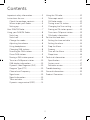 2
2
-
 3
3
-
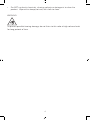 4
4
-
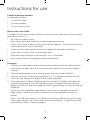 5
5
-
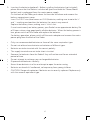 6
6
-
 7
7
-
 8
8
-
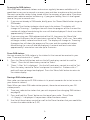 9
9
-
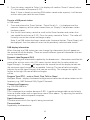 10
10
-
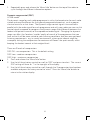 11
11
-
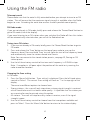 12
12
-
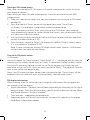 13
13
-
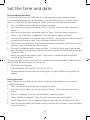 14
14
-
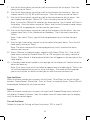 15
15
-
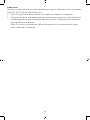 16
16
-
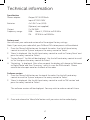 17
17
-
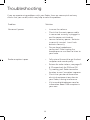 18
18
-
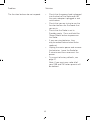 19
19
-
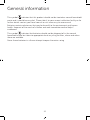 20
20
-
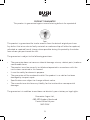 21
21
-
 22
22
-
 23
23
-
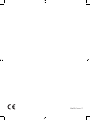 24
24
Bush LEATHER WOOD RADIO User manual
- Category
- Alarm clocks
- Type
- User manual
- This manual is also suitable for
Ask a question and I''ll find the answer in the document
Finding information in a document is now easier with AI