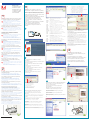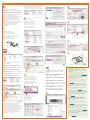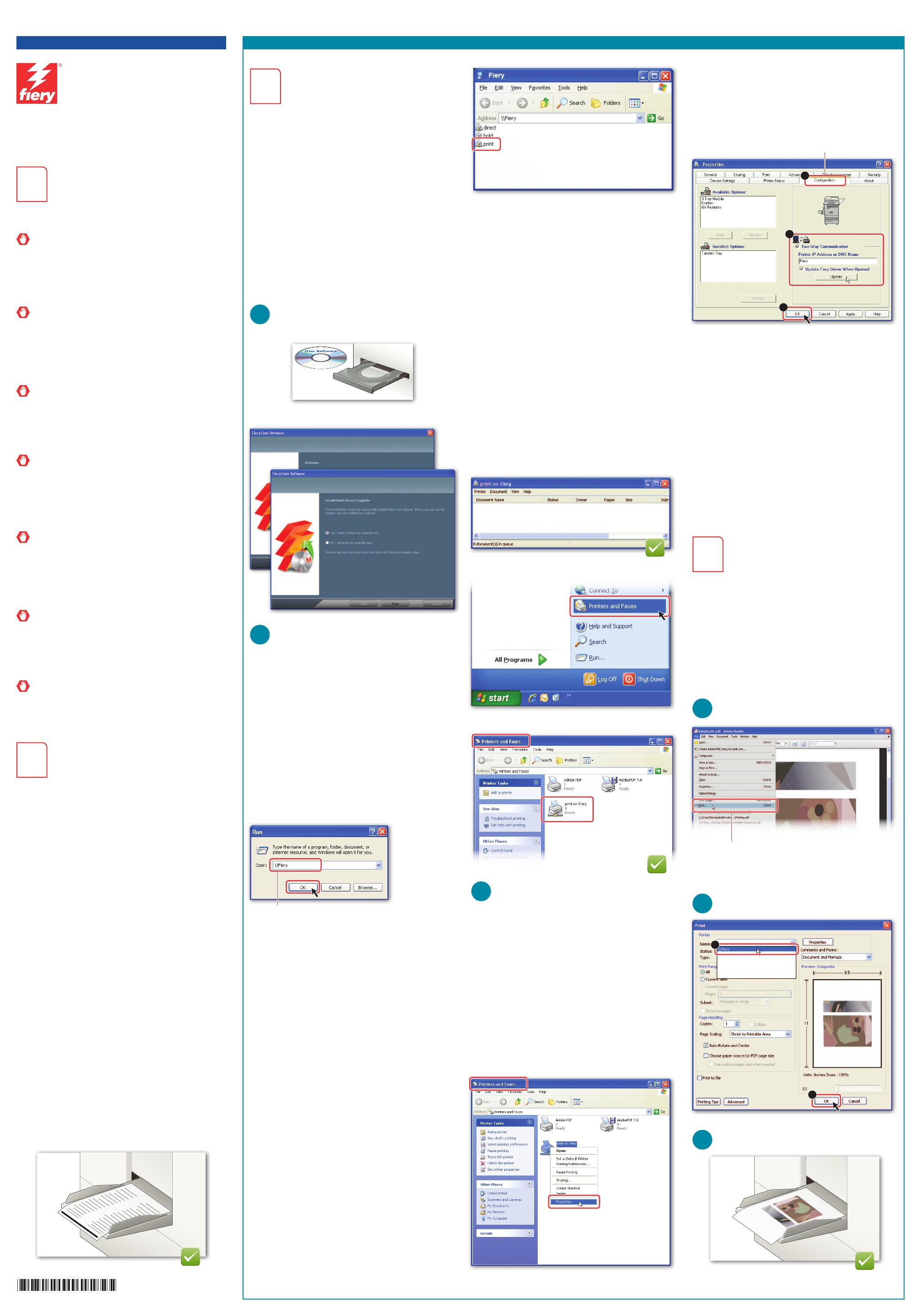
1
Contact your authorized service/support center
to schedule installation of the Fiery hardware.
Hardware installation to be performed by an
authorized service technician only. Do not attempt
the installation yourself.
The technician will connect the Fiery to the copier/
printer and the network, and power on the Fiery.
Contactez le S.A.V. ou le centre de support agréé afin
de planifier l’installation du matériel Fiery.
L’installation du matériel doit être effectuée uniquement
par un technicien S.A.V. agréé. N’essayez pas de l’installer
vous-même.
Le technicien connectera le Fiery au copieur/à l’imprimante
et au réseau, puis le mettra sous tension.
Contattare il centro di supporto/assistenza
autorizzato per programmare l’installazione
dell’hardware Fiery.
L’installazione dell’hardware verrà eseguita esclusivamente
da un tecnico del centro di assistenza autorizzato.
Non provare ad eseguire l’installazione da soli.
Il tecnico provvederà a collegare Fiery alla fotocopiatrice/
stampante e alla rete e quindi ad accendere Fiery.
Vereinbaren Sie einen Termin für die Installation der
Fiery Hardware.
Die Fiery Hardware muss von einem autorisierten
Servicetechniker installiert werden. Installieren Sie die
Hardware nicht selbst! Der Techniker verbindet die Fiery
Hardware mit dem Kopierer/Drucker und dem Netzwerk
und stellt die Betriebsbereitschaft her.
Contacte con su centro autorizado de servicio/
asistencia para planificar la instalación del hardware
del Fiery.
La instalación del hardware será realizada únicamente por
un técnico de servicio autorizado. No intente realizar la
instalación personalmente.
El técnico conectará el Fiery a la copiadora/impresora y la
red, y encenderá el Fiery.
Entre em contato com a central de atendimento/
suporte autorizada para agendar a instalação do
hardware Fiery.
A instalação do hardware deve ser executada apenas por um
técnico de manutenção autorizado. Não tente executá-la.
O técnico conectará o Fiery à copiadora/impressora e à rede
e ligará o Fiery.
Neem contact op met uw erkende service-/
onderhoudsdienst om de installatie van de Fiery-
hardware te plannen.
Installatie van hardware mag alleen worden uitgevoerd door
een bevoegde onderhoudstechnicus. Probeer de installatie
niet zelf uit te voeren.
De technicus sluit de Fiery aan op de kopieermachine/printer
en het netwerk, en schakelt de Fiery in.
2
To obtain the Fiery server name, print the Fiery
Configuration page.
You will need the server name to configure client
computers for printing. See the instructions for printing
the Configuration page in the Welcome document.
Pour obtenir le nom du serveur Fiery, imprimez la
page de configuration Fiery.
Vous aurez besoin du nom du serveur pour configurer les
ordinateurs clients pour l’impression. Reportez-vous aux
instructions d’impression de la page de configuration dans le
document Bienvenue.
Stampare la pagina di configurazione per sapere il
nome del server Fiery.
Il nome del server sarà necessario per configurare i computer
client per la stampa. Vedere le istruzioni per la stampa della pagina
di configurazione nel documento Attività preliminari.
Drucken Sie die Fiery Konfigurationsseite;
auf ihr ist der Fiery Servername vermerkt.
Sie benötigen den Servernamen zum Einrichten der Druck-
funktionalität auf dem Client-Computer; (die Druckanleitung
finden Sie im Dokument Einführung und erste Schritte).
Para obtener el nombre del servidor Fiery, imprima la
página Configuración del Fiery.
Necesitará el nombre del servidor para configurar las computadoras
cliente para imprimir. Consulte las instrucciones para imprimir la
página Configuración en el documento Bienvenida.
Para obter o nome do servidor Fiery, imprima a página
de configuração do Fiery.
Você precisará do nome do servidor para configurar os
computadores clientes para impressão. Consulte as instruções
para imprimir a página de configuração no documento Bem-vindo.
Druk de Fiery-configuratiepagina af om de naam van
de Fiery-server te verkrijgen.
U hebt de naam van de server nodig om clientcomputers te
configureren voor afdrukken. Raadpleeg de instructies voor het
afdrukken van de configuratiepagina in het document Welkom.
3
Install Fiery user software on the client
computer and configure the client for printing.
Installez les logiciels utilisateur Fiery sur l’ordinateur
client et configurez ce dernier pour l’impression.
Installare il software utente Fiery sul computer client
e configurare il client per la stampa.
Installieren Sie die Fiery Anwendersoftware auf dem
Client und richten Sie ihn zum Drucken ein.
Instale el software del usuario del Fiery en la
computadora cliente y configure el cliente para
la impresión.
Instale o software do usuário do Fiery no computador
cliente e configure o cliente para imprimir.
Installeer Fiery-gebruikerssoftware op de
clientcomputer en configureer de client voor
afdrukken.
A
1
2
B
Use Point and Print to install the PostScript
printer driver.
Utilisez la méthode Pointer-imprimer pour installer le pilote
d’imprimante PostScript.
Usare Point and Print per installare il driver di stampa
PostScript.
Installieren Sie den PostScript-Druckertreiber
per Point-and-Print.
Utilice Apuntar e imprimir para instalar el controlador
de impresora PostScript.
Use Apontar e imprimir para instalar o driver de
impressora PostScript.
Installeer het PostScript-printerstuurprogramma
via point-and-print.
1
“\\” + Fiery server name
“\\” + nom du serveur Fiery
“\\” + nome del server Fiery
\\ + Fiery Servername
“\\” + nombre del servidor Fiery
“\\” + nome do servidor Fiery
“\\” + naam van Fiery-server
2
Double-click print to add the print connection.
You can add additional connection types later.
Double-cliquez sur print pour ajouter la connexion
d’impression.
Vous pourrez ajouter d’autres types de connexion ultérieurement.
Fare doppio clic su print per aggiungere il collegamento
di stampa.
Sarà possibile aggiungere altri tipi di collegamenti più avanti.
Doppelklicken Sie auf eine Druckverbindung.
Weitere Verbindungen sind später ergänzbar.
Haga doble clic en “print” para agregar la conexión
de impresión.
Puede agregar otros tipos de conexión más adelante.
Clique duas vezes em print para adicionar a conexão
de impressão.
É possível incluir tipos de conexão adicionais posteriormente.
Dubbelklik op print om de afdrukverbinding toe te voegen.
U kunt later aanvullende verbindingstypen toevoegen.
• direct Jobs are printed, but not stored.
• hold Jobs are spooled and stored for
later printing.
• print Jobs are printed and stored.
• direct Les tâches sont imprimées mais pas stockées.
• hold Les tâches sont spoulées et stockées pour
impression ultérieure.
• print Les tâches sont imprimées et stockées.
• direct I lavori vengono stampati, ma non memorizzati.
• hold I lavori vengono inviati in spool per essere stampati
più tardi.
• print I lavori vengono stampati e memorizzati.
• Direkt Aufträge drucken, aber nicht speichern.
• Halten Aufträge für spätere Druckausgabe spoolen.
• Drucken Aufträge drucken und speichern.
• direct Los trabajos se imprimen pero no se guardan.
• hold Los trabajos se almacenan en la cola y se guardan
para imprimirlos posteriormente.
• print Los trabajos se imprimen y se guardan.
• direct As tarefas são impressas, mas não são
armazenadas.
• hold As tarefas são passadas pelo spool e armazenadas
para impressão posteriormente.
• print As tarefas são impressas e armazenadas.
• direct Taken worden afgedrukt, maar niet opgeslagen.
• hold Taken worden in de wachtrij geplaatst en
opgeslagen om deze later af te drukken.
• print Taken worden afgedrukt en opgeslagen.
4
C
Update the printer driver to add the installed options.
Effectuez la mise à jour du pilote d’imprimante pour
ajouter les options installées.
Aggiornare il driver di stampa per aggiungere le
opzioni installate.
Aktualisieren Sie den Druckertreiber, damit die
installierbaren Optionen hinzugefügt werden.
Actualice el controlador de impresora para agregar
las opciones instaladas.
Atualize o driver da impressora para adicionar as
opções instaladas.
Werk het printerstuurprogramma bij om de geïnstalleerde
opties toe te voegen.
1
2
Configuration or Installable Options
Configuration ou options d’installation
Configurazione o Opzioni installabili
Seite “Konfiguration” / “Installierbare Optionen”
Configuración u Opciones instalables
Configuração ou Opções instaláveis
Configuratie of Installeerbare opties
2
3
1
If these settings are unavailable, ask your network
administrator to update the driver with the
installed options.
Si ces paramètres ne sont pas disponibles, demandez à
votre administrateur système de mettre à jour le pilote pour
inclure les options installées.
Se queste impostazioni non sono disponibili, chiedere
all’amministratore della rete di aggiornare il driver con le
opzioni installate.
Bitten Sie, falls diese Einstellungen nicht verfügbar sind,
den Netzwerkadministrator, die installierten Optionen im
Originaldruckertreiber hinzuzufügen.
Si estos valores no están disponibles, pida a su
administrador de red que actualice el controlador con las
opciones instaladas.
Se essas configurações não estiverem disponíveis, peça
ao administrador de rede para atualizar o driver com as
opções instaladas.
Als deze instellingen niet beschikbaar zijn, vraagt u de
netwerkbeheerder het stuurprogramma bij te werken met
de geïnstalleerde opties.
4
Open and print a sample PDF job.
Ouvrez et imprimez un document PDF en guise
d’échantillon.
Aprire un file PDF di prova e stamparlo.
Öffnen Sie ein PDF-Dokument und drucken Sie es.
Abra e imprima un archivo PDF de ejemplo.
Abra e imprima uma tarefa PDF de amostra.
Open een PDF-voorbeeldtaak en druk deze af.
A
B
2
1
C
3
Print
Imprimer
Stampa
Drucken
Imprimir
Imprimir
Afdrukken
Quick Setup
Configuration rapide
Installazione rapida
Installationsübersicht
Configuración rápida
Configuração rápida
Snelle installatie
Part Number: 45096407
Microsoft Windows
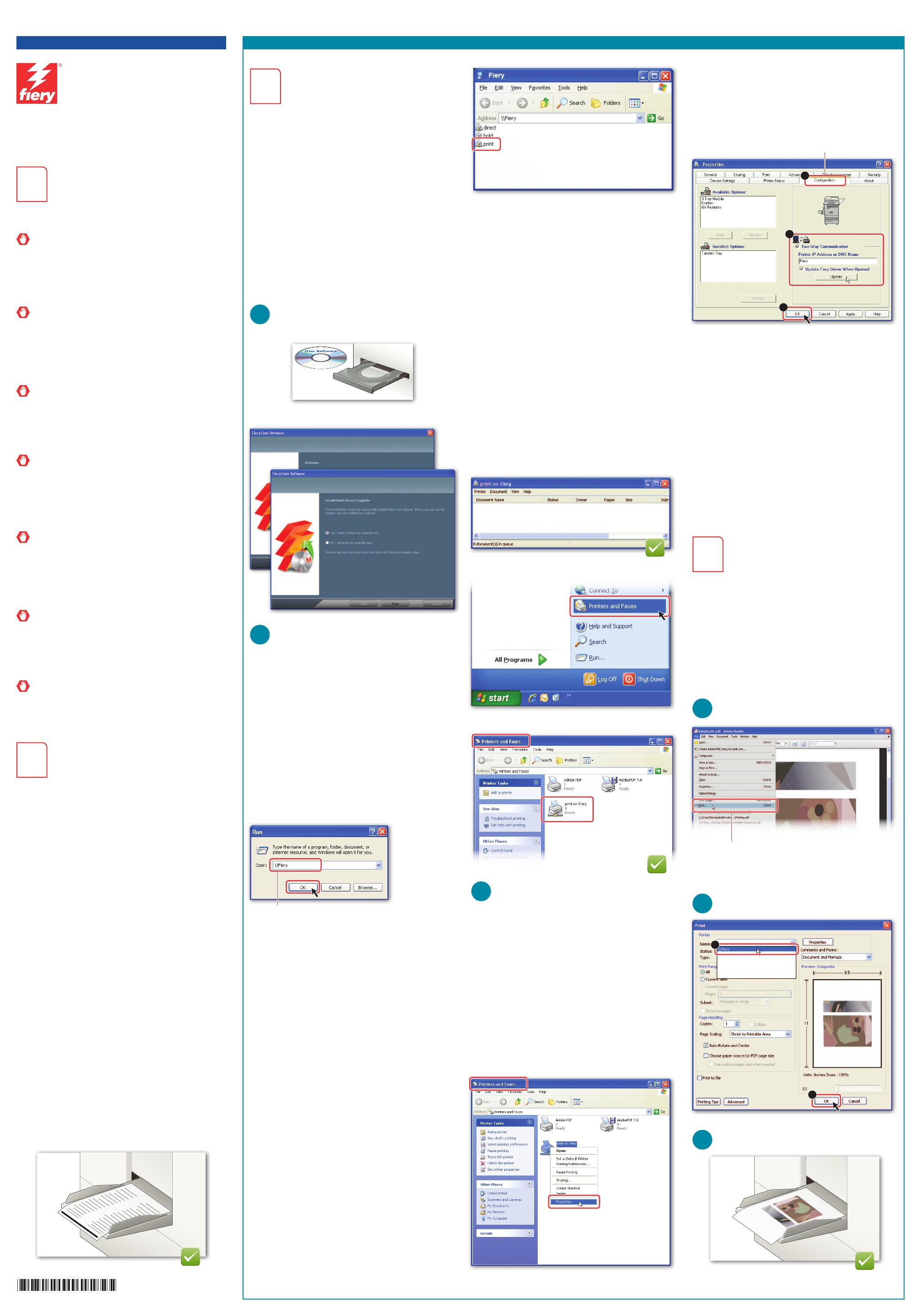

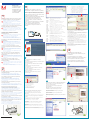 1
1
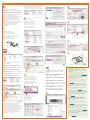 2
2
Xerox X12 User manual
Xerox DocuColor 7000/8000 Installation guide
Xerox 4110 Installation guide
Xerox DocuColor 7002/8002 User manual
Xerox 4112/4127 Installation guide
Xerox 4112/4127 Installation guide
Xerox DocuColor 7000AP/8000AP Installation guide
Xerox DocuColor 7000/8000 Installation guide
Xerox Color 800/1000/i User guide
Xerox 4110 Installation guide
KYOCERA Printing System 50 Installation guide
Philips HSB2351/55 Quick start guide
Philips MCD388/55 User manual
OKI C330 Installation guide
OKI C610DTN Installation guide
OKI C530dn Installation guide
Canon imagePASS-U2 High Res Print Brochure
OKI C710n Owner's manual
Canon ColorPASS Z5000 Owner's manual
Toshiba e Studio45/35 User manual