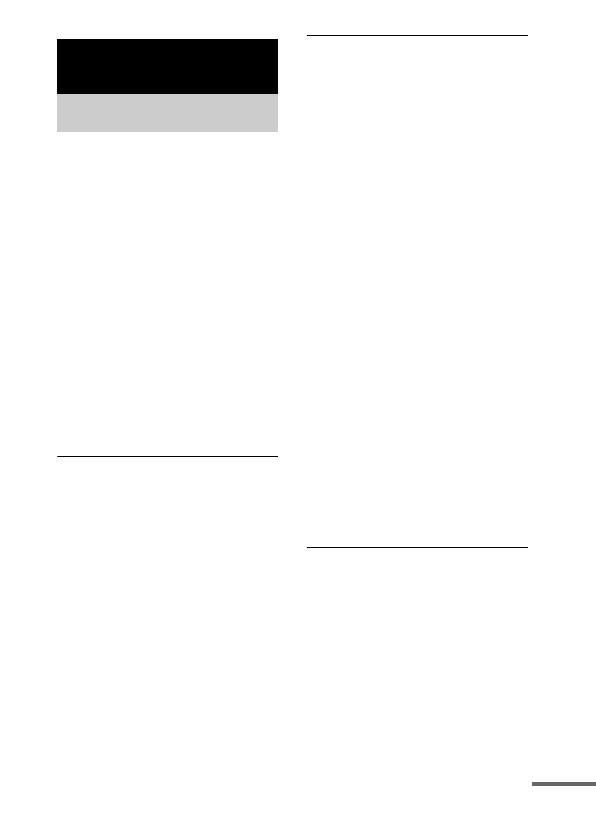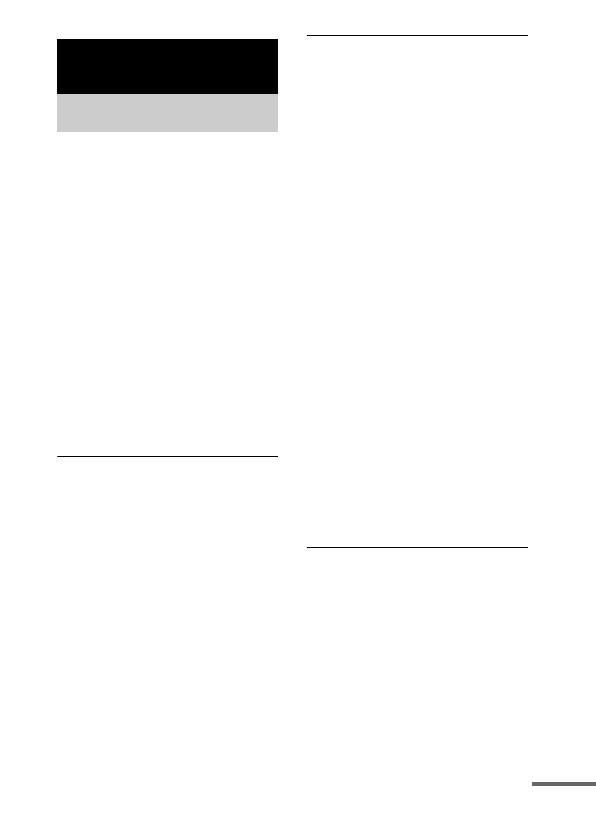
15
GB
Should you encounter a problem
with your unit, find your problem
in the troubleshooting checklist
below and take the indicated
corrective action. If the problem
persists, contact your Sony dealer.
Note that if service personnel
changes some parts during repair,
these parts may be retained.
When bringing the system in for
repairs, be sure to bring in the
entire system.
This product is a system product,
and the entire system is needed to
determine the location requiring
repair.
The remote does not function.
• Remove any obstacles.
• Point the remote at the AV
system (DAV series, etc.)’s
sensor.
• The distance between the
remote and the AV system is too
far.
• Replace the battery.
• Make sure the iPod* is securely
connected.
• Select the DMPORT function
on the AV system.
• Turn on and off the AV system.
Video/photo image from the
iPod does not appear on the TV
screen.
• Check that the operating mode
is set to iPod Display mode
(page 10).
• Make the connection according
to your AV system (page 7).
• When browsing the on screen
display through the DIGITAL
MEDIA PORT cable:
Disconnect the video cable from
the VIDEO OUT jack.
• When browsing the on screen
display through the VIDEO
OUT jack:
Switch the TV input to the video
input connected to this unit.
• Check that the PAL/NTSC
setting on the iPod* is correct.
• Check that the TV output setting
on the iPod is on (Refer to the
user’s guide of your iPod).
• Check that the iPod* is
compatible with video output
(Refer to the user’s guide of
your iPod).
On screen display does not
appear on the TV screen.
• Check that the operating mode
is set to On Screen Display
mode (page 12).
• Make the connection according
to your AV system (page 7).
• When browsing the on screen
display through the DIGITAL
MEDIA PORT cable:
Disconnect the video cable from
the VIDEO OUT jack.
Additional Information
Troubleshooting
continued